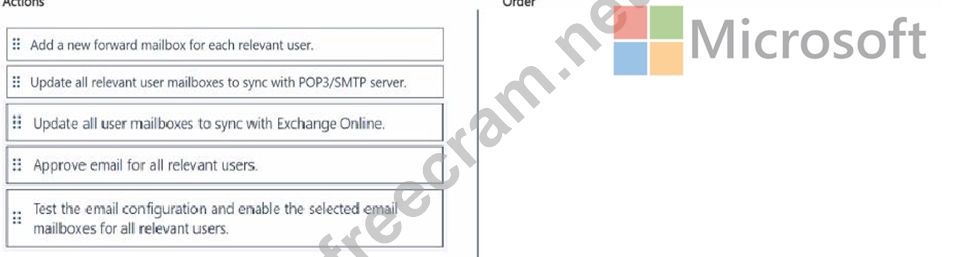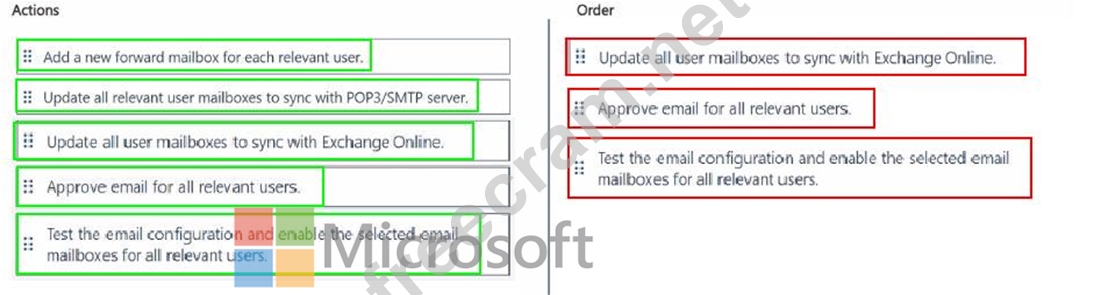<< Prev Question Next Question >>
Question 3/30
Your organization used Gmail previously and had only one Gmail server profile.
You recently moved to Exchange Online and you need to complete the set up for server-side sync with Exchange Online and ensure all mailboxes are working.
Which three actions should you perform in sequence before saving your changes? To answer, move the three appropriate actions from the list of actions to the answer are a. Arrange the three actions in the correct order.
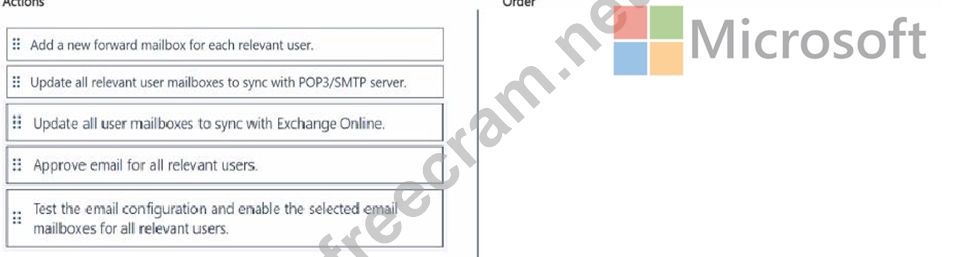
You recently moved to Exchange Online and you need to complete the set up for server-side sync with Exchange Online and ensure all mailboxes are working.
Which three actions should you perform in sequence before saving your changes? To answer, move the three appropriate actions from the list of actions to the answer are a. Arrange the three actions in the correct order.