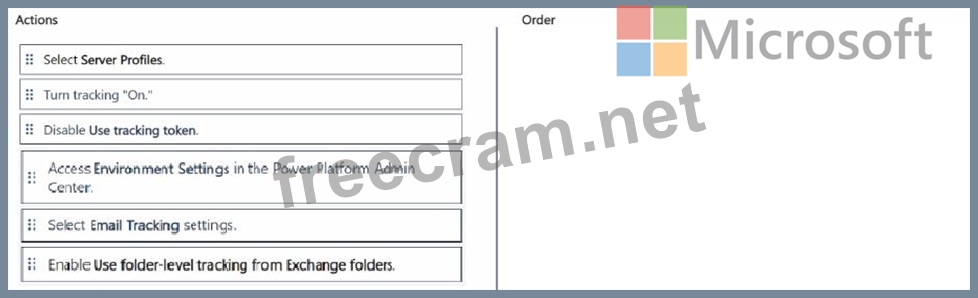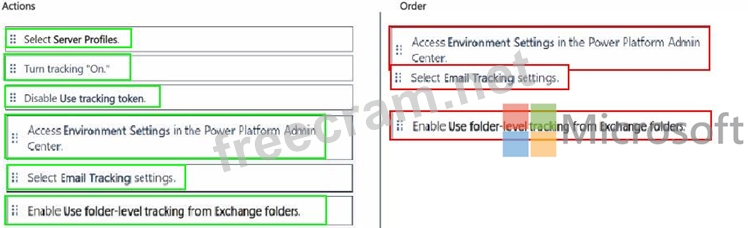<< Prev Question Next Question >>
Question 17/30
You have enabled Dynamics 365 App for Outlook for your sales team.
Users report that they are dissatisfied that they must track the emails manually, so you propose folder-level tracking.
You need to enable folder-level tracking in your environment in order for your users to configure the rules.
Which three actions should you perform in sequence before saving your changes? To answer, move the three appropriate actions from the list of actions to the answer are a. Arrange the three actions int he correct order.
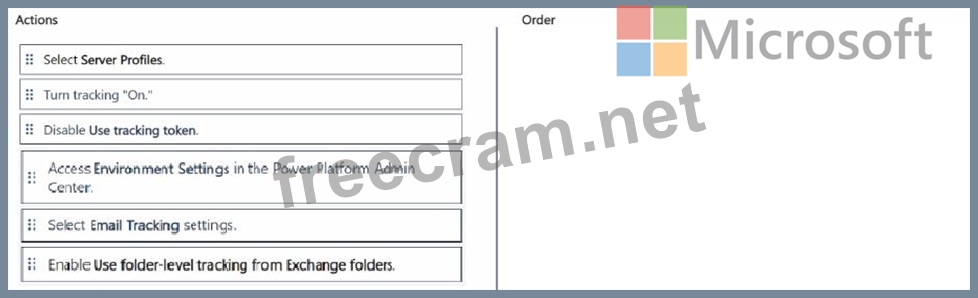
Users report that they are dissatisfied that they must track the emails manually, so you propose folder-level tracking.
You need to enable folder-level tracking in your environment in order for your users to configure the rules.
Which three actions should you perform in sequence before saving your changes? To answer, move the three appropriate actions from the list of actions to the answer are a. Arrange the three actions int he correct order.