Valid D-VXR-OE-23 Dumps shared by ExamDiscuss.com for Helping Passing D-VXR-OE-23 Exam! ExamDiscuss.com now offer the newest D-VXR-OE-23 exam dumps, the ExamDiscuss.com D-VXR-OE-23 exam questions have been updated and answers have been corrected get the newest ExamDiscuss.com D-VXR-OE-23 dumps with Test Engine here:
Access D-VXR-OE-23 Dumps Premium Version
(49 Q&As Dumps, 35%OFF Special Discount Code: freecram)
<< Prev Question Next Question >>
Question 62/98
During a maintenance task on a VxRail Appliance, the system LED on vcluster730-esx03.edu.local is required to be enabled so the node can be correctly identified in the physical rack.
Use the simulator to enable the System LED for the node.
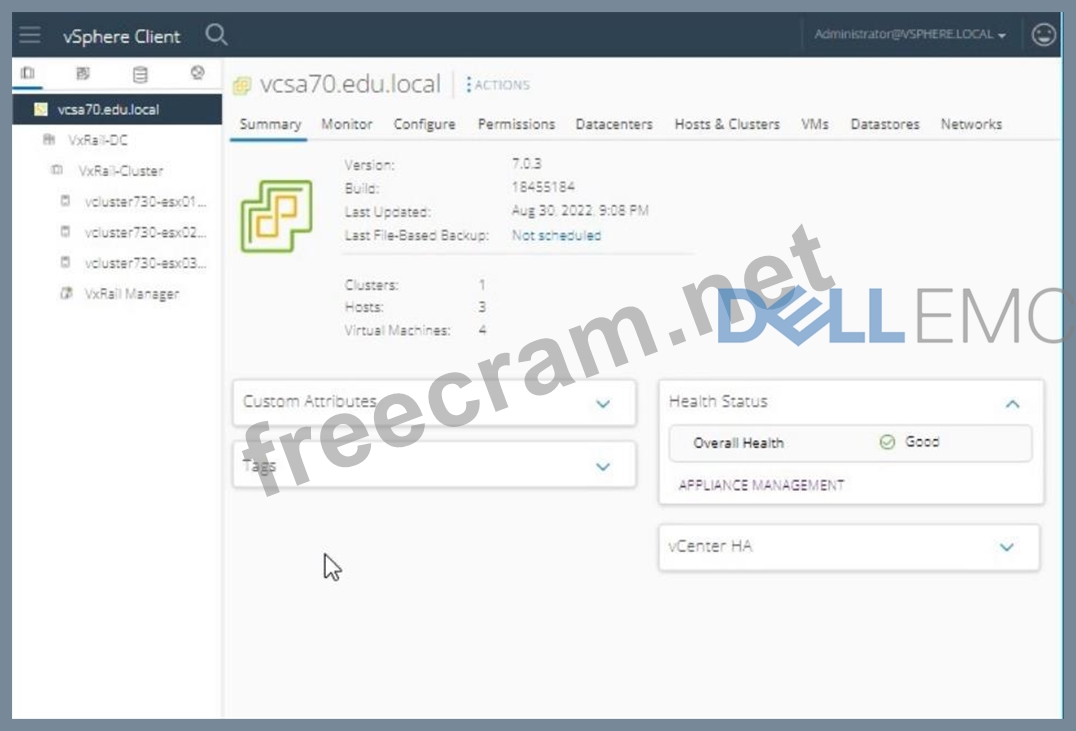
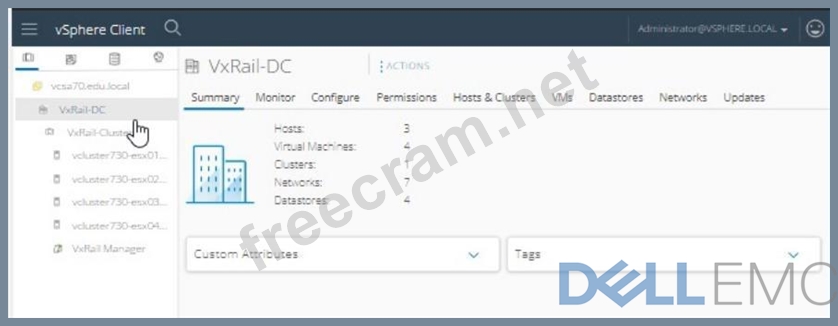

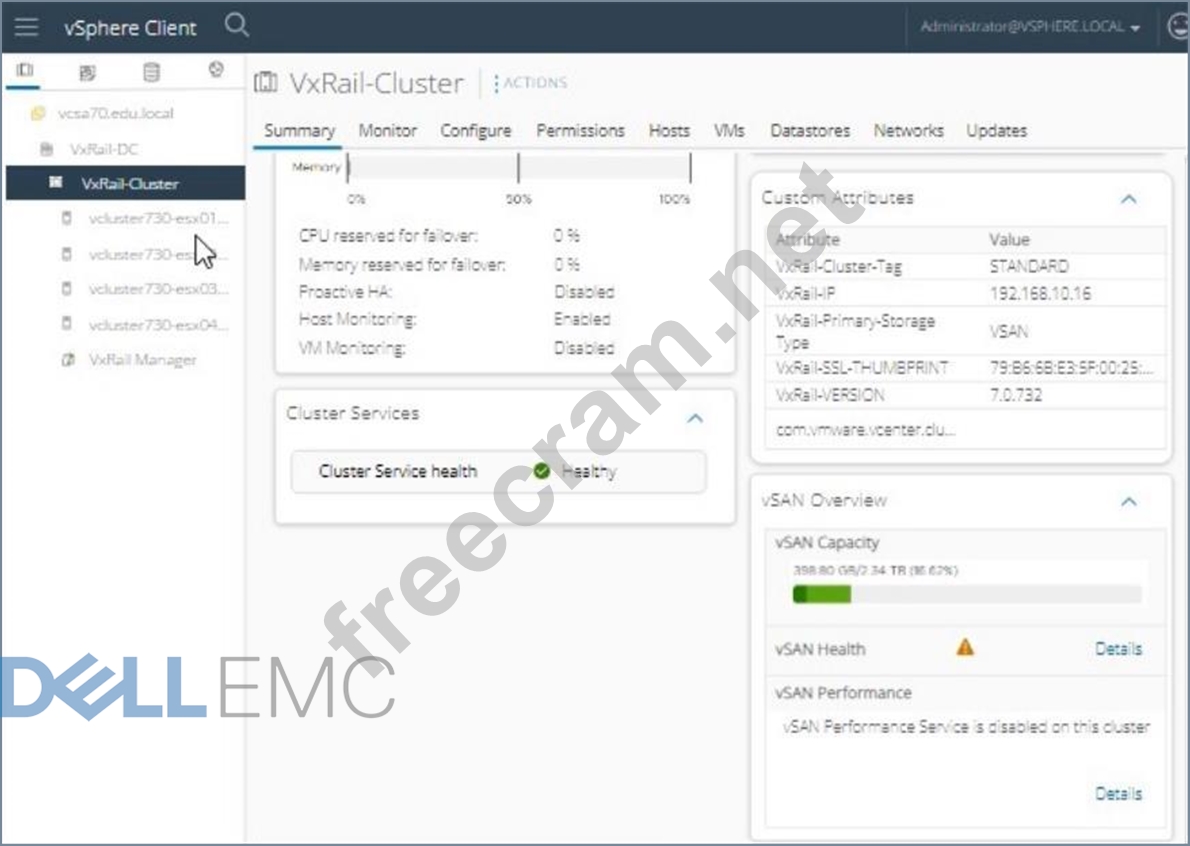
Use the simulator to enable the System LED for the node.
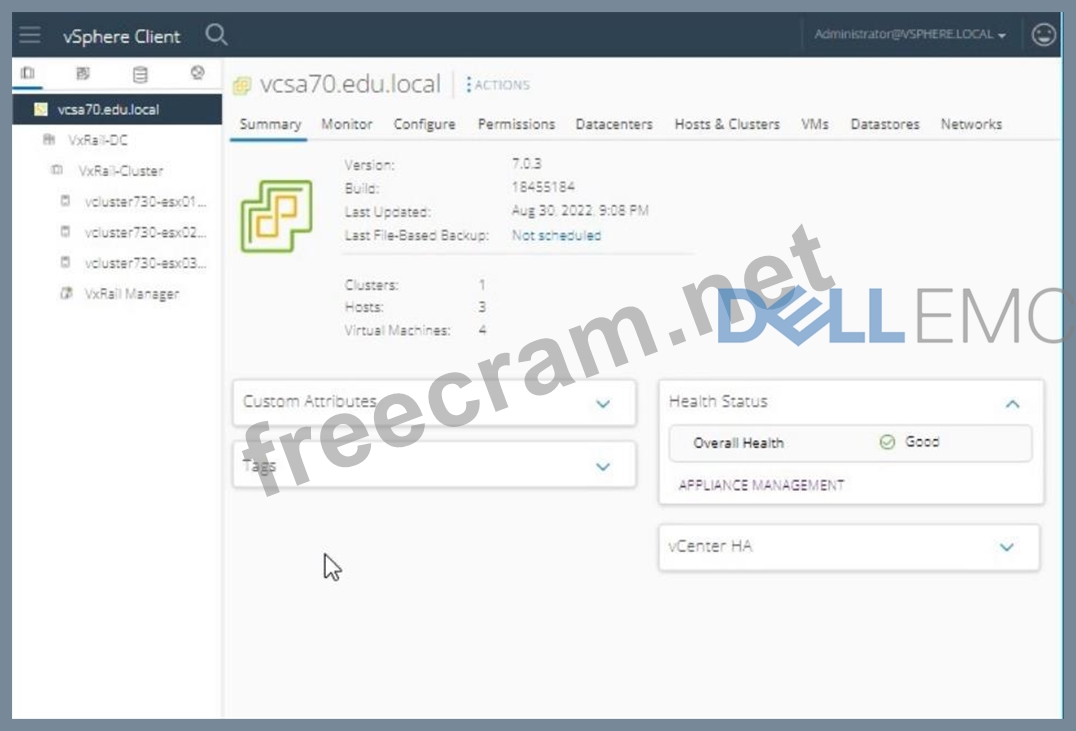
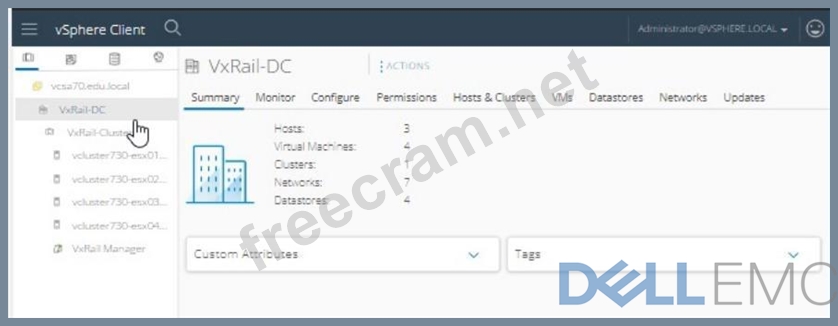

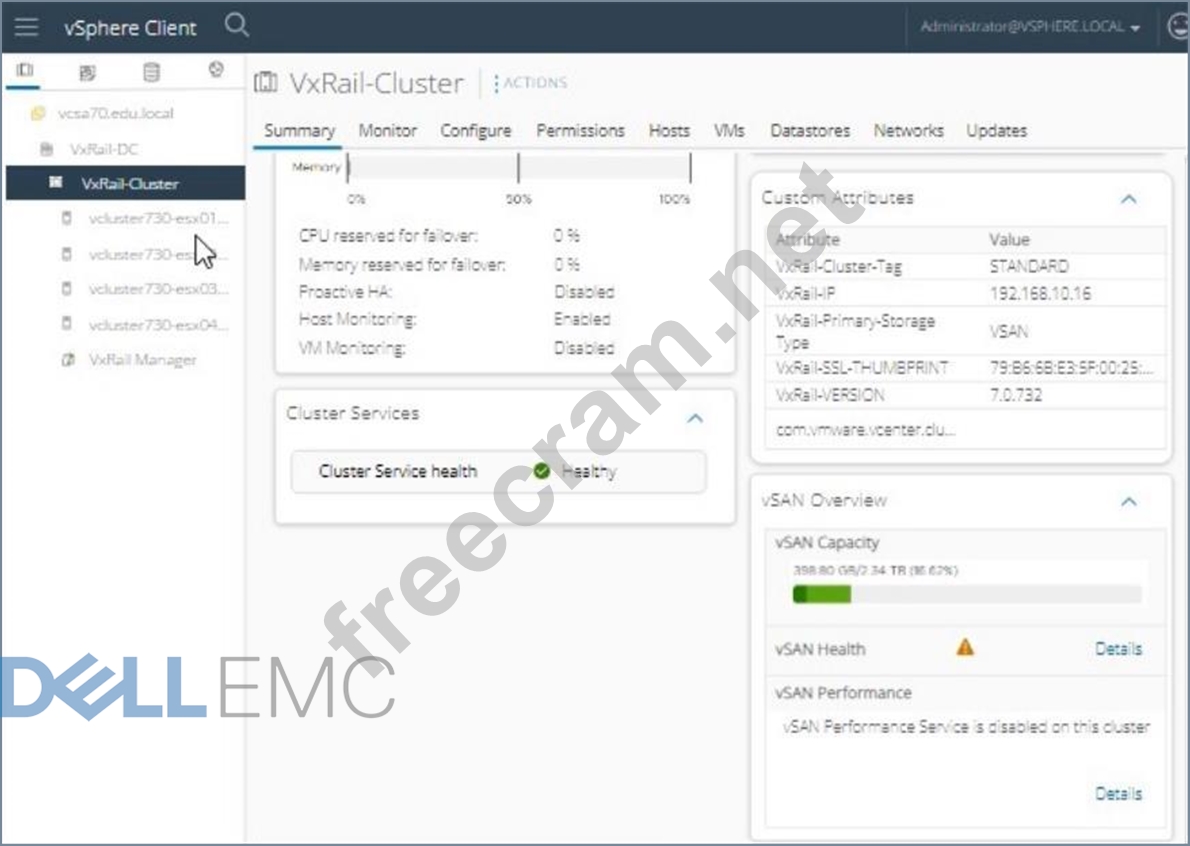
Correct Answer:
To enable the system LED onvcluster730-esx03.edu.localfor identification in the physical rack, follow these steps:
* Log in to vSphere Client:
* Open the vSphere Client.
* Enter the username:[email protected].
* Enter the password:VMw@r3!123.
* ClickLogin.
* Navigate to the Host:
* In the vSphere Client interface, navigate to theHosts and Clustersview.
* Expand theVxRail-DCand then theVxRail-Cluster.
* Select the host namedvcluster730-esx03.edu.local.
* Access Host Actions:
* Right-click onvcluster730-esx03.edu.local.
* From the context menu, selectActions.
* Enable System LED:
* In the Actions menu, locate and selectEnable LEDorTurn On Locator LED(the exact wording might vary).
* Confirm the action if prompted.
* Verify LED Activation:
* Check the physical rack to ensure that the system LED onvcluster730-esx03.edu.localis enabled and the node is easily identifiable.
Reference:
VMware vSphere Host Management Guide: vSphere Host Management
=========================
Note: The exact steps to enable the LED might vary slightly based on the version of vSphere Client you are using, but the general process involves selecting the host and using the Actions menu to enable the system LED.
* Log in to vSphere Client:
* Open the vSphere Client.
* Enter the username:[email protected].
* Enter the password:VMw@r3!123.
* ClickLogin.
* Navigate to the Host:
* In the vSphere Client interface, navigate to theHosts and Clustersview.
* Expand theVxRail-DCand then theVxRail-Cluster.
* Select the host namedvcluster730-esx03.edu.local.
* Access Host Actions:
* Right-click onvcluster730-esx03.edu.local.
* From the context menu, selectActions.
* Enable System LED:
* In the Actions menu, locate and selectEnable LEDorTurn On Locator LED(the exact wording might vary).
* Confirm the action if prompted.
* Verify LED Activation:
* Check the physical rack to ensure that the system LED onvcluster730-esx03.edu.localis enabled and the node is easily identifiable.
Reference:
VMware vSphere Host Management Guide: vSphere Host Management
=========================
Note: The exact steps to enable the LED might vary slightly based on the version of vSphere Client you are using, but the general process involves selecting the host and using the Actions menu to enable the system LED.
- Question List (98q)
- Question 1: What is true when scaling out a VxRail cluster?...
- Question 2: A VxRail system administrator has been tasked to add the sup...
- Question 3: A VxRail administrator is concerned that the Integrated NIC ...
- Question 4: A company has bought VxRail V Series appliances with PCle ne...
- Question 5: Which VxRail deployment model is recommended in environments...
- Question 6: An administrator must add an additional network card to an e...
- Question 7: What is the VxRail API path for downloading the log bundle?...
- Question 8: What is a consideration when expanding a vSAN disk group in ...
- Question 9: Which user interface provides remote power control (power on...
- Question 10: What is the sequence of steps to deploy a second VDS for VxR...
- Question 11: What is a feature of vSAN Space efficiency?...
- Question 12: What is the maximum number of disk groups supported by a VxR...
- Question 13: As an administrator, you are asked to view the health of the...
- Question 14: A VxRail administrator has been tasked with configuring stat...
- Question 15: An administrator wants to locate the PSNT for a specific VxR...
- Question 16: What are all the actions that can be performed from the Node...
- Question 17: Using the VxRail Manager, what information can be located un...
- Question 18: What is the VxRail evaluation period for vSphere and vSAN?...
- Question 19: What is the correct sequence of steps to deploy a second VDS...
- Question 20: Which software component is used to collect real-time log ac...
- Question 21: Which feature captures I/O traces from ESXi and generates me...
- Question 22: When using a vSAN storage policy with FTT = 1 and FTM = Mirr...
- Question 23: A company intends to deploy VxRail for their heavy database ...
- Question 24: What is the correct order of steps to create a VM for a new ...
- Question 25: Which system components are managed through a vCenter plug-i...
- Question 26: An application consisting of two VMs must be keep on two sep...
- Question 27: Using VxRail Manager, what information can you find under th...
- Question 28: What is a supported feature when using a vSAN HCI Mesh?...
- Question 29: What is a supported VxRail deployment?...
- Question 30: What is the correct sequence of steps in enabling NIC redund...
- Question 31: What is a consideration when using a VxRail Cluster with vSp...
- Question 32: What is the fault tolerance method provided by the default s...
- Question 33: Which tool is used to deploy VxRail?...
- Question 34: An administrator wants to perform maintenance on a VxRail sy...
- Question 35: In a VxRail G560 node, which integrated NIC port is the Acti...
- Question 36: A VxRail administrator has been asked to configure fault dom...
- Question 37: When needed, the vSAN might also break large objects into mu...
- Question 38: A VxRail cluster needs to be moved to a new rack in the data...
- Question 39: What is the minimum number of nodes needed for self-healing ...
- Question 40: Match each management component with its characteristic. (Ex...
- Question 41: Task An administrator is working with the VxRail Dell Suppor...
- Question 42: What is the Deduplication algorithm used by vSAN?...
- Question 43: Which three processes are performed during a VxRail cluster ...
- Question 44: Where in the VxRail Plugin can log bundles be generated?...
- Question 45: What are all the activities that can be performed from the N...
- Question 46: A VxRail administrator using the vSphere Client wants to man...
- Question 47: VxRail Manager provides a software stack for a software-defi...
- Question 48: What is the recommended vSphere HA response to a Datastore w...
- Question 49: After a successful code upgrade of a VxRail Cluster, the adm...
- Question 50: A customer has a large storage capacity and low I/O performa...
- Question 51: VxRail administrator got the following warning while on node...
- Question 52: An administrator is tasked with remediating the identified s...
- Question 53: A failure occurs while upgrading a VxRail cluster. Which log...
- Question 54: A user of VxRail Manager wants to investigate Storage IOPS f...
- Question 55: An environment has two VxRail Clusters with this configurati...
- Question 56: When vSAN deduplication and compression are enabled on an ex...
- Question 57: VxRail Health Monitoring should be disabled when which actio...
- Question 58: Which SolVe procedures are customer viewable and can be foun...
- Question 59: A VxRail administrator needs to add storage capacity to a 4-...
- Question 60: When is the vSAN performance service typically enabled?...
- Question 61: As a VxRail administrator, you must determine how long the r...
- Question 62: During a maintenance task on a VxRail Appliance, the system ...
- Question 63: In the vSphere Client, where is VxRail Health Monitoring ena...
- Question 64: What is the block size and object level of the vSAN deduplic...
- Question 65: Dell EMC VxRail All-Flash nodes have been deployed in a Stre...
- Question 66: Use what network configuration is considered a best practice...
- Question 67: A VxRail deployment has eight nodes. The VxRail administrato...
- Question 68: Which deployed software component is used to collect real-ti...
- Question 69: What is the default time, in minutes, of the vSAN object rep...
- Question 70: A customer wants to manage multiple VxRail clusters from one...
- Question 71: What are the latency and bandwidth requirements between data...
- Question 72: How many Failures to Tolerate can be configured with vSAN RA...
- Question 73: What is a network consideration for VxRail version 4 5.x?...
- Question 74: You are a VxRail system administrator and have received an e...
- Question 75: A VxRail administrator has configured a VxRail stretch clust...
- Question 76: Which VxRail model supports 25 Gb NICs?...
- Question 77: Which VxRail cluster can tolerate a host failure?...
- Question 78: What is the VxRail API Base URL?...
- Question 79: A VxRail administrator wants to determine how long the rebui...
- Question 80: Which VxRail Manager view displays the storage IOPS, CPU, me...
- Question 81: Which authentication method is used in VxRail API?...
- Question 82: After the initial setup, a customer requested the administra...
- Question 83: You are checking the overall health of the VxRail vSAN envir...
- Question 84: Which resource should an administrator use when beginning a ...
- Question 85: What is a consideration before removing a VxRail node from a...
- Question 86: Which software-defined storage is used by VxRail?...
- Question 87: Which API call asks the VxRail Manager to apply partial modi...
- Question 88: As a VxRail administrator you have been asked to configure v...
- Question 89: Which level of data protection can be configured across site...
- Question 90: An administrator wants to expand a VxRail cluster by one nod...
- Question 91: A VxRail administrator is evaluating vSAN settings in prepar...
- Question 92: A customer is building a private self-service cloud with VxR...
- Question 93: What is a consideration when planning for expansion of an ex...
- Question 94: Where is the VxRail Dashboard located in the vSphere client?...
- Question 95: A VxRail administrator is planning a maintenance activity. T...
- Question 96: What is the component state when vSAN detects a temporary fa...
- Question 97: A VxRail administrator has determined that the stretched clu...
- Question 98: An administrator is trying to monitor vSAN backend IOPS, thr...


