Valid 156-310 Dumps shared by ExamDiscuss.com for Helping Passing 156-310 Exam! ExamDiscuss.com now offer the newest 156-310 exam dumps, the ExamDiscuss.com 156-310 exam questions have been updated and answers have been corrected get the newest ExamDiscuss.com 156-310 dumps with Test Engine here:
Access 156-310 Dumps Premium Version
(398 Q&As Dumps, 35%OFF Special Discount Code: freecram)
<< Prev Question Next Question >>
Question 102/187
Which of the following is NOT a method used to configure SIP?
Correct Answer: B
Explanation: According to Check Point Management II course book > under page 119, it says that 4 listed methods are:(1).With Proxies(2).Without Proxis(3)From a Network without proxy to a network with Proxies(4).With a proxy for internal communication.
Configuring FireWall-1 and VoIP with SIP
There are a few different ways to configure VoIP with SIP. You can configure SIP using a SIP proxy on one or both ends of the connection, or you can use a SIP redirect server to provide DNS services to map IP addresses to SIP URLs. You can also configure SIP without using proxies. Figure below depicts these three proxy scenarios.
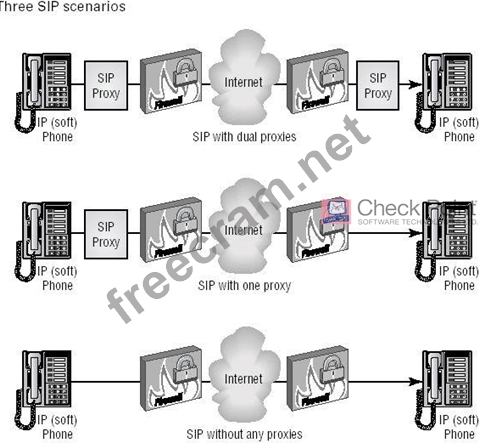
18-1
Configuring Objects
Before configuring specific VoIP objects to the firewall, you must define Address Range or Network objects that represent the network of IP-based phones. You could also create Host Node objects to represent each phone and then put all the Host Node objects into a group. To create an Address Range object, follow these steps:
1.Go to Manage _ Network Objects and choose New _ Address Range.
2.Define the range of IP addresses that represent your IP phones, as
shown in Figure below : .
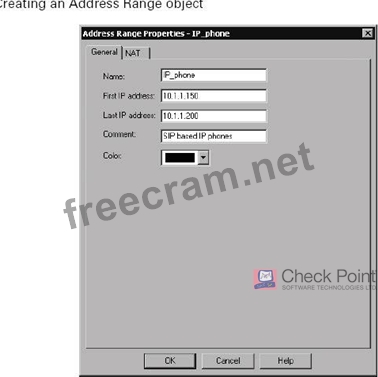
18-2
To create a group, follow these steps:
1.Go to Manage _ Network Objects and choose New _ Node _ Host.
2.Define an object to represent each individual phone, as depicted in
Figure below :
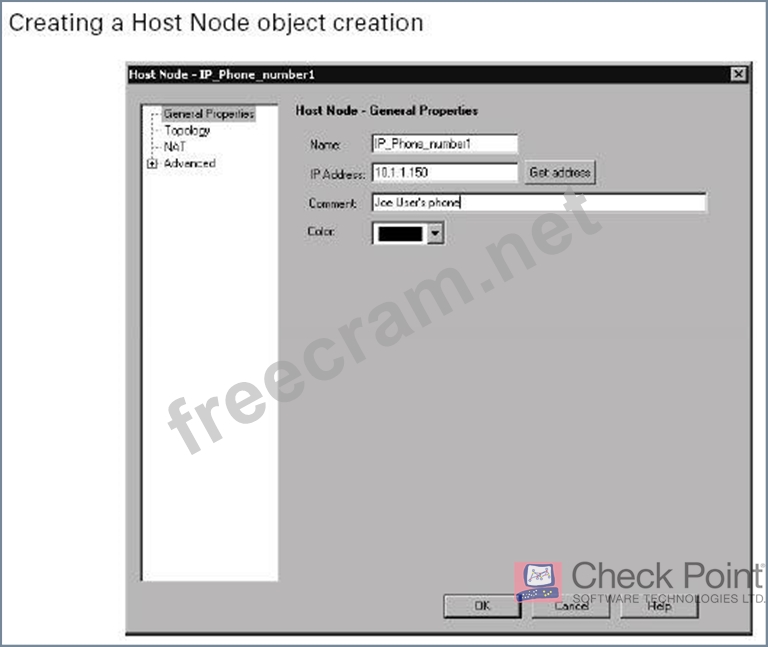
18-3
3.Go to New _ Group _ Simple Group and define the group name.
4.Select the Host Node objects you created and move them into the
In Group column, as shown in Figure below :
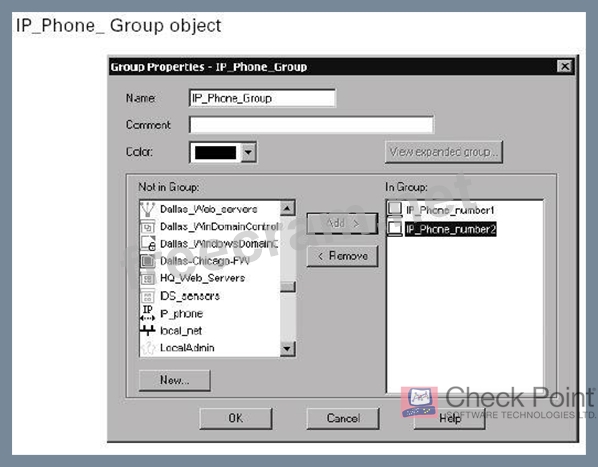
18-4.
5.At this point, if you're using a SIP proxy or a SIP redirect server, you must configure a VoIP Domain SIP object by going to Manage _ Network Objects and clicking New _ VoIP Domains _ VoIP Domain SIP. This step is demonstrated in Figure below. (We gave the object a name and then pulled the previously defined Address Range object into the Related Endpoints Domain pull-down menu. Alternatively, we could have pulled in the group object.)
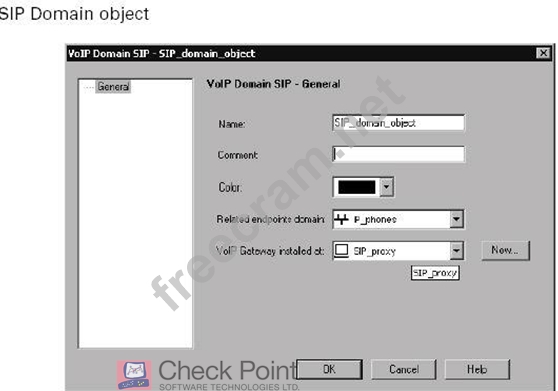
18-5
6.Pull in the host node object that represents the SIP proxy.
VoIP Global Properties exist as well and should be configured. Figure 5.12 shows the VoIP Global Properties options:
Allow To Re-direct ConnectionsThis option must be selected if either
a SIP re-direct or proxy server is being utilized. Turn this option off only if no proxies or redirect servers are involved.
Allow The Destination To Re-Invite CallsIf this option is turned on,
users can take advantage of SIPs ability to initiate a new call while a call is already in progress.
Maximum Invitations Per Call (From Both Directions)This option is
related to the previous one: It quantifies the maximum number of additional calls that can be placed while the initial call is still in progress.
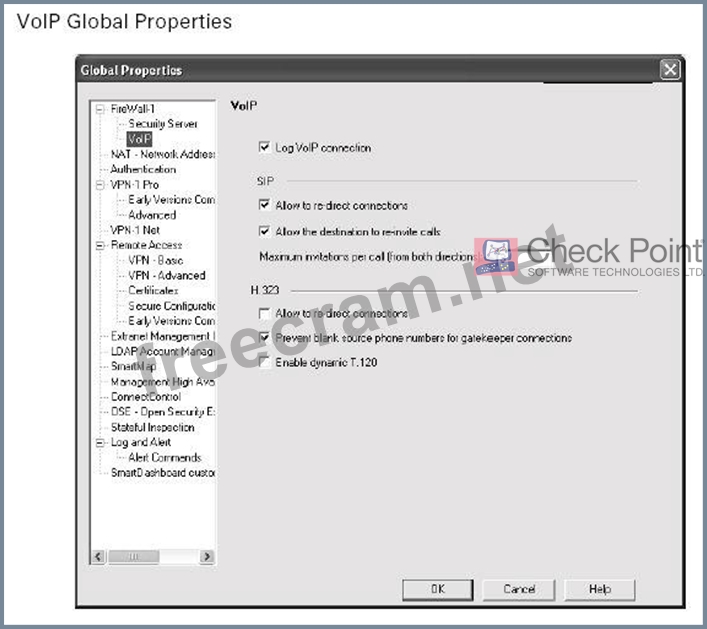
18-6
Configuring the Rule Base
Creating the objects is the easy part. The tough part is creating the rules because so many different scenarios can come into play.
If the scenario does not include any proxies, you need only one rule. Figure
5.13 shows that the Source and Destination columns must include your SIP network range and the SIP network range you wish to communicate with.
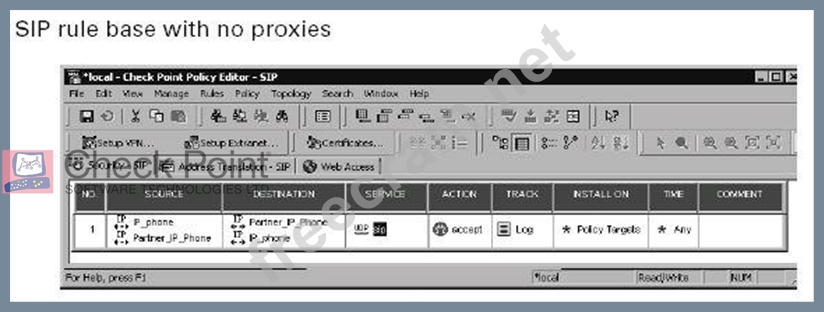
18-7
Note that the Service column is populated with the SIP UDP service. For any of the SIP rules, you can select the sip service or the sip_any service. The differences between these two services are described in Table below
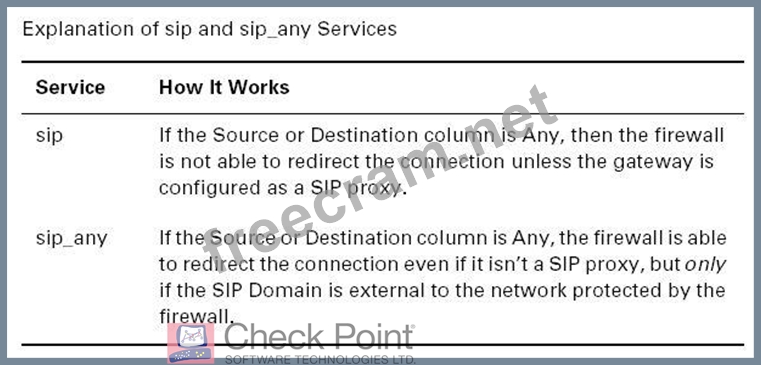
18-8If the scenario includes a proxy on only one side of the connection, then a rule is needed to allow communication from the VoIP Domain SIP object (the SIP proxy), to the network object, IP address range, or destination as shown in Figure below
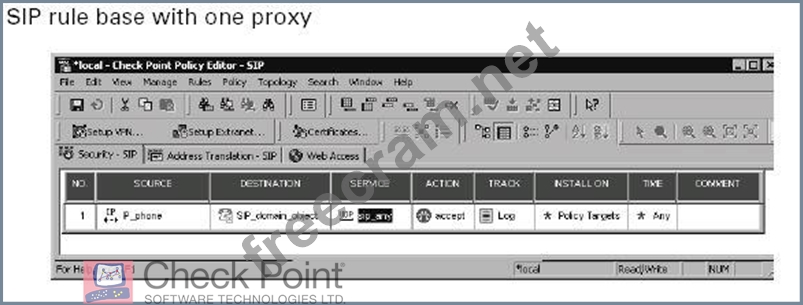
18-9
If the scenario includes proxies on both sides of the connection, then a rule is needed to allow the SIP proxies to communicate as shown in Figure below.
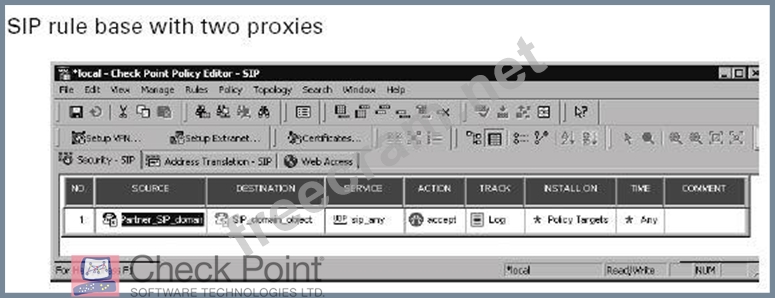
18-10
After determining what rules are needed for your scenario and configuring your rule base, all that is required is to verify and install your policy and start talking.
Configuring FireWall-1 and VoIP with SIP
There are a few different ways to configure VoIP with SIP. You can configure SIP using a SIP proxy on one or both ends of the connection, or you can use a SIP redirect server to provide DNS services to map IP addresses to SIP URLs. You can also configure SIP without using proxies. Figure below depicts these three proxy scenarios.
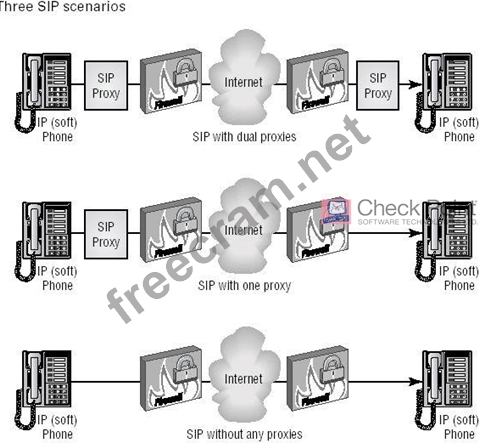
18-1
Configuring Objects
Before configuring specific VoIP objects to the firewall, you must define Address Range or Network objects that represent the network of IP-based phones. You could also create Host Node objects to represent each phone and then put all the Host Node objects into a group. To create an Address Range object, follow these steps:
1.Go to Manage _ Network Objects and choose New _ Address Range.
2.Define the range of IP addresses that represent your IP phones, as
shown in Figure below : .
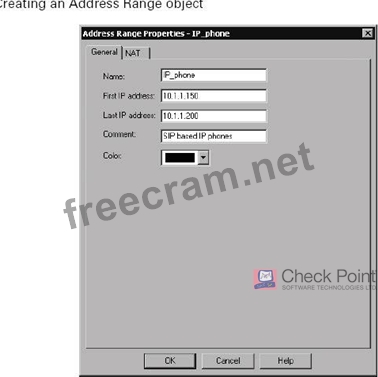
18-2
To create a group, follow these steps:
1.Go to Manage _ Network Objects and choose New _ Node _ Host.
2.Define an object to represent each individual phone, as depicted in
Figure below :
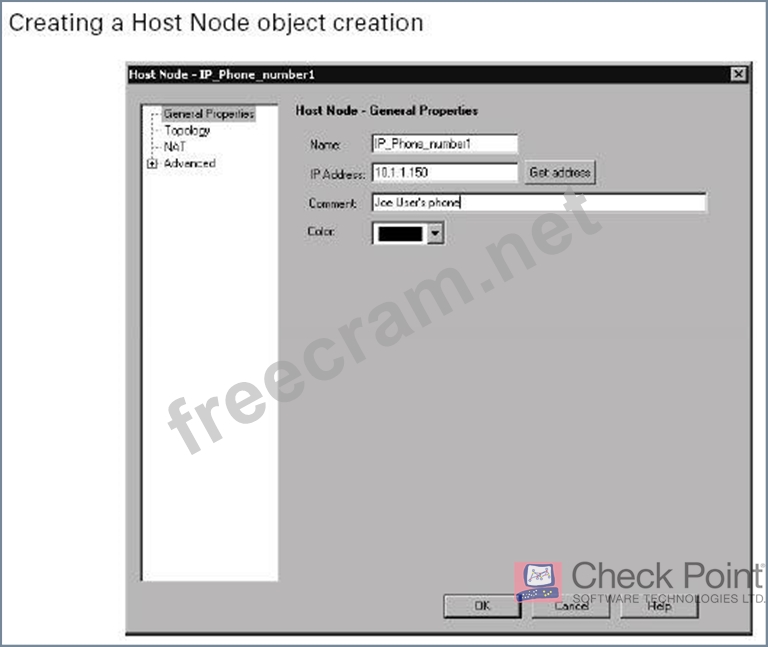
18-3
3.Go to New _ Group _ Simple Group and define the group name.
4.Select the Host Node objects you created and move them into the
In Group column, as shown in Figure below :
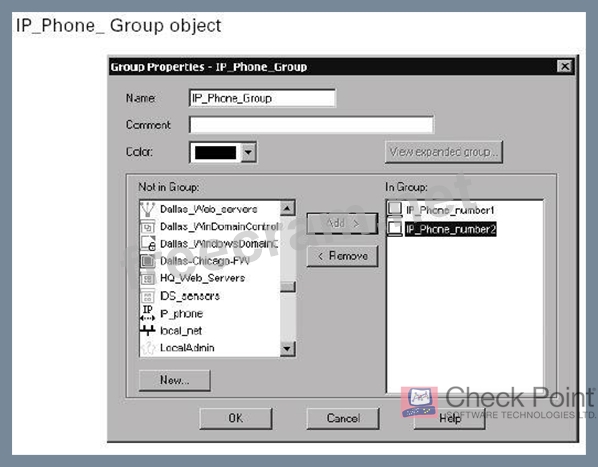
18-4.
5.At this point, if you're using a SIP proxy or a SIP redirect server, you must configure a VoIP Domain SIP object by going to Manage _ Network Objects and clicking New _ VoIP Domains _ VoIP Domain SIP. This step is demonstrated in Figure below. (We gave the object a name and then pulled the previously defined Address Range object into the Related Endpoints Domain pull-down menu. Alternatively, we could have pulled in the group object.)
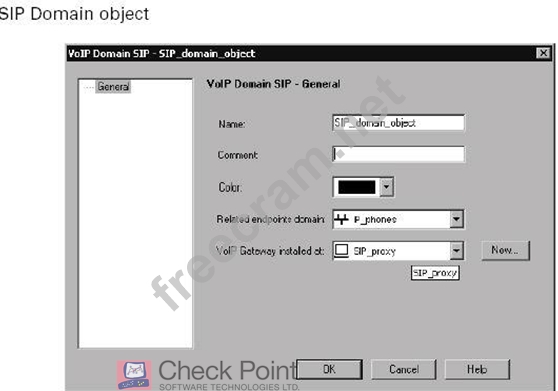
18-5
6.Pull in the host node object that represents the SIP proxy.
VoIP Global Properties exist as well and should be configured. Figure 5.12 shows the VoIP Global Properties options:
Allow To Re-direct ConnectionsThis option must be selected if either
a SIP re-direct or proxy server is being utilized. Turn this option off only if no proxies or redirect servers are involved.
Allow The Destination To Re-Invite CallsIf this option is turned on,
users can take advantage of SIPs ability to initiate a new call while a call is already in progress.
Maximum Invitations Per Call (From Both Directions)This option is
related to the previous one: It quantifies the maximum number of additional calls that can be placed while the initial call is still in progress.
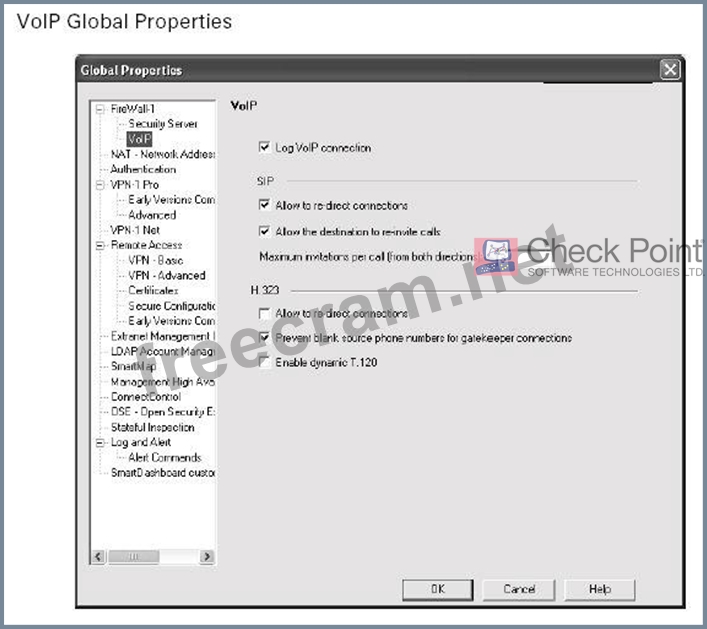
18-6
Configuring the Rule Base
Creating the objects is the easy part. The tough part is creating the rules because so many different scenarios can come into play.
If the scenario does not include any proxies, you need only one rule. Figure
5.13 shows that the Source and Destination columns must include your SIP network range and the SIP network range you wish to communicate with.
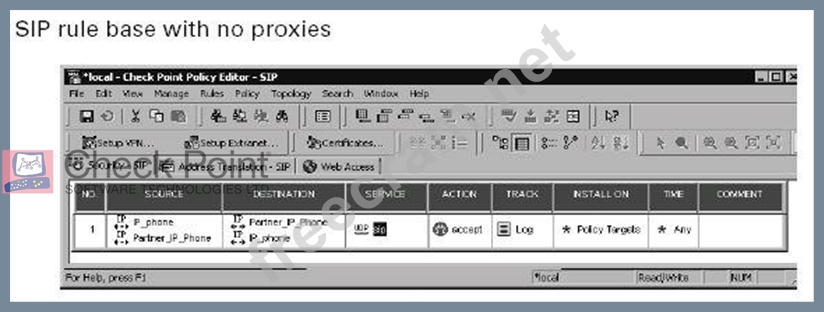
18-7
Note that the Service column is populated with the SIP UDP service. For any of the SIP rules, you can select the sip service or the sip_any service. The differences between these two services are described in Table below
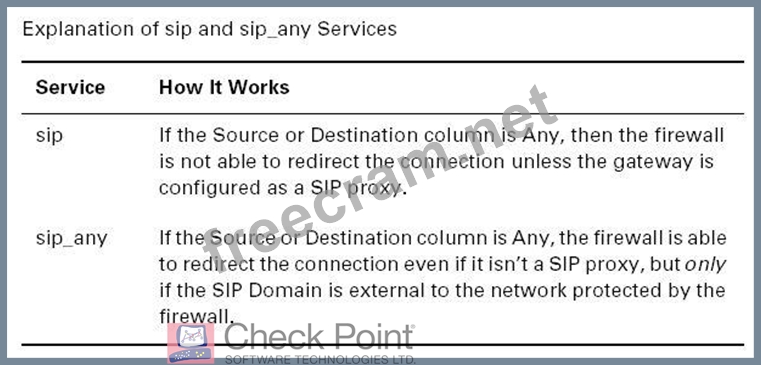
18-8If the scenario includes a proxy on only one side of the connection, then a rule is needed to allow communication from the VoIP Domain SIP object (the SIP proxy), to the network object, IP address range, or destination as shown in Figure below
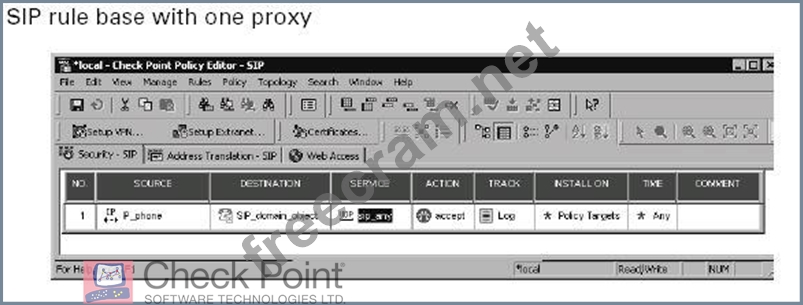
18-9
If the scenario includes proxies on both sides of the connection, then a rule is needed to allow the SIP proxies to communicate as shown in Figure below.
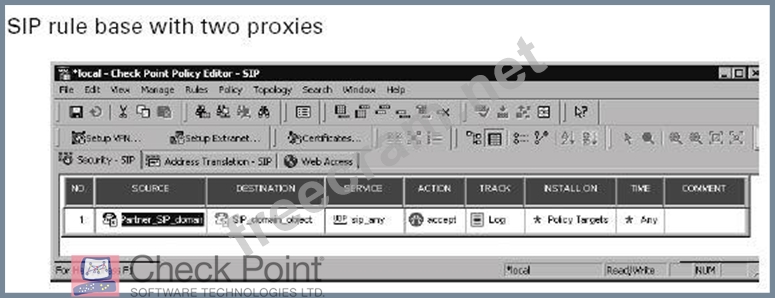
18-10
After determining what rules are needed for your scenario and configuring your rule base, all that is required is to verify and install your policy and start talking.
- Question List (187q)
- Question 1: What is the filename of the file on a SecuRemote client that...
- Question 2: Which of the following is NOT a function of the Internal Cer...
- Question 3: Content Vectoring Protocol (CVP), by default uses which TCP?...
- Question 4: Which phase of the IKE process uses a previously negotiated ...
- Question 5: Which of the following levels of encryption is used by finan...
- Question 6: Which load balancing algorithm allocates the server based on...
- Question 7: Which load balancing algorithm chooses the server closest to...
- Question 8: The Service drop-down menu in the OPSEC Definition Propertie...
- Question 9: Where would you select the load balancing server type for a ...
- Question 10: Which of the following encryption algorithms is a symmetric-...
- Question 11: Which VPN type is used by SecuRemote?...
- Question 12: When you first connect to a certificate authority you get a ...
- Question 13: Which programming language cannot be used for writing user d...
- Question 14: If the Persistent Server mode check box is selected in the L...
- Question 15: To reduce the effectiveness of traffic sniffing inside the L...
- Question 16: What are valid advantages of binding a Secure Client user id...
- Question 17: Which is NOT a valid parameter in the userc.C options sectio...
- Question 18: Which encryption algorithm as supported by VPN1/WF1 uses a k...
- Question 19: In the following graphic, the remote SecureClient machine do...
- Question 20: Exhibit (Exhibit) Dr Billwants to reduce encryption overhead...
- Question 21: Dr Billis his organization's Chief Technology Officer. He is...
- Question 22: When you connect to a site referenced in your database SecuR...
- Question 23: Which type of encryption encapsulates the entire packet incl...
- Question 24: In the event that an unauthorized user attempts to compromis...
- Question 25: Which form of overlapping encryption domain is NOT supported...
- Question 26: In the event that an unauthorized user attempts to compromis...
- Question 27: Put the following LDAP distinguished name entities in hierar...
- Question 28: Which of the following is a Checkpoint proprietary encryptio...
- Question 29: You are logging into a Policy Server in order to update or d...
- Question 30: What is the term given to a number of VPN-1/FW-1 gateways th...
- Question 31: A digital signature:
- Question 32: If a resource is specified in the Services field of a Rule B...
- Question 33: Which of the following is an encryption method that uses a d...
- Question 34: The "Man in the Middle" threat consists of the possibility o...
- Question 35: VPN-1/Firewall-1 gateway products (other than the GUI) are s...
- Question 36: MEP VPN's support both SecuRemote and Secure Client connecti...
- Question 37: Which of the following desktop policies can be modified by t...
- Question 38: Exhibit (Exhibit) In the exhibit, SecureClient can be used i...
- Question 39: Which is NOT a valid policy for a Secure Client desktop?...
- Question 40: What is true about proper subset encryption domains?...
- Question 41: Your Manager has requested that you implement a policy that ...
- Question 42: Which of the following statements best describe the purpose ...
- Question 43: In VPN-1/FireWall-1, Security Administrators can define URI ...
- Question 44: The Internal Certificate Authority (ICA) is installed on whi...
- Question 45: Which CPMAD attack is defined as a SYN packet with the sourc...
- Question 46: MD5 is the only data integrity method applicable to the FWZ ...
- Question 47: Which encryption schemes are supported by SecuRemote? (Choos...
- Question 48: By default where does VPN-1/Firewall-1 look for a user-defin...
- Question 49: You are a VPN-1/FireWall-1 Security Administrator. You must ...
- Question 50: What are the two types of login for a Secure Client user? (C...
- Question 51: When configuring an FTP resource for content security where ...
- Question 52: Respond to unauthenticated topology requests (IKE and FWI) o...
- Question 53: What happens if CPMAD runs out of memory?...
- Question 54: Which of the following CPMAD parameter types controls the am...
- Question 55: Which of the following is NOT a valid VPN configuration opti...
- Question 56: The Solaris command to install the Enforcement Module softwa...
- Question 57: For each connection that is established through a VPN-1/Fire...
- Question 58: Which commands would you use to stop and start Firewall1?...
- Question 59: When configuring match parameters for content security resou...
- Question 60: Dr Billis a Security Administrator preparing to configure hi...
- Question 61: What is the name given to the ability of a CVP manager to se...
- Question 62: Which encryptions schemes are supported by VPN1/FW1? (Choose...
- Question 63: Which two of the following CPMAD parameter types combine to ...
- Question 64: Secure Client only supports Microsoft TCP stacks. True or fa...
- Question 65: In a SEP VPN when a gateway fails, a backup will take its pl...
- Question 66: Which of the following uses an external certificate authorit...
- Question 67: A SecureClient configuration is being verified with Secure C...
- Question 68: Which of the following conditions will cause Secure Client V...
- Question 69: When upgrading a configuration to NG with Application Intell...
- Question 70: Which of the following happens if the userc.C syntax is inco...
- Question 71: What are the two modes for phase 1 of the ISAKMP scheme? (Ch...
- Question 72: If there are two gateways and two encryption domains which a...
- Question 73: What is the name given to a server giving anti virus protect...
- Question 74: The four policies that can be applied to a Secure Client des...
- Question 75: What version of VPN1/FW1 introduced Secure Client?...
- Question 76: Which of the following selections lists the three security c...
- Question 77: When configuring an ARP entry in an windows server running a...
- Question 78: How many certificates can one entity have from a single Cert...
- Question 79: If you have modified your network configuration by removing ...
- Question 80: Mark is preparing to install VPN-1/FireWall-1 and has create...
- Question 81: What is true about the Secure Client users ability to disabl...
- Question 82: Which product is NOT under the "mobile/desktop components" s...
- Question 83: When licensing a VPN-1/Firewall-1 Management Server, for cen...
- Question 84: Which form of overlapping encryption domain is described as ...
- Question 85: Choose three. The Check Point SecureClient Packaging Tool al...
- Question 86: The IKE encryption scheme encrypts the original TCP and IP h...
- Question 87: What is the name of the Secure Client facility that can crea...
- Question 88: You are importing a URI specification file from the Match ta...
- Question 89: Which of the following is NOT covered by FW1's content secur...
- Question 90: SYNDefender configuration is common to all gateways and host...
- Question 91: Having configured a content security resource how would you ...
- Question 92: What does LDAP stand for?
- Question 93: If you do not configure any groups during Solaris installati...
- Question 94: How would a Secure Client user log onto the policy server? (...
- Question 95: You are the VPN-1/Firewall-1 administrator for a company WAN...
- Question 96: When you select the Pre-Shared Secret check box in the IKE P...
- Question 97: Where would you configure a user defined alert command?...
- Question 98: Determine the appropriate routing mode for a Voice over IP (...
- Question 99: Which VPN-1/FireWall-1 Security Server does NOT perform auth...
- Question 100: If a web user has requested a URL that contains unsuitable m...
- Question 101: Asymmetric routing is when a return packet is not routed thr...
- Question 102: Which of the following is NOT a method used to configure SIP...
- Question 103: Where would you configure a pre-shared secret for the IKE sc...
- Question 104: The Check Point Secure Client packaging tool enables system ...
- Question 105: How many attack types can be monitored by CPMAD?...
- Question 106: SecuRemote requires the use of network driver interface spec...
- Question 107: Which of the following statements BEST describes the differe...
- Question 108: When a Secure Client user logs on the password is remembered...
- Question 109: SYNDefender Gateway sends a FIN/ACK packet in immediate resp...
- Question 110: What parameter in userc.C allows you to set the port for top...
- Question 111: In which tab of an SMTP definition screen would you specify ...
- Question 112: Secure Client adds a new pull down menu option to the SecuRe...
- Question 113: Which security server or service provides protection by: hid...
- Question 114: What is the correct protocol sequence when opening a TCP ses...
- Question 115: What is NOT true about single signon?...
- Question 116: When SecuRemote Client and Server key exchange occurs, the u...
- Question 117: When configuring a URI definition what is NOT a valid URI ma...
- Question 118: What is the default timeout value for SYNDefender to wait fo...
- Question 119: If you check the "cache static passwords on the desktop" opt...
- Question 120: Secure Client can use Reliable Datagram Protocol (RDP) statu...
- Question 121: Where is the default SMTP error-handling server configured?...
- Question 122: In a fully overlapping encryption domain with two gateways s...
- Question 123: Which security server or service provides protection by bloc...
- Question 124: Which of the following is NOT true about a SEP VPN?...
- Question 125: What are the disadvantages of Shared Secret Key encryption?...
- Question 126: How would you configure a SEP VPN from the global properties...
- Question 127: Which encryption algorithms are supported by IKE? (Choose al...
- Question 128: Some VPN-1/Firewall-1 tracking options generate log entries ...
- Question 129: When using an "other" load balancing server type it uses NAT...
- Question 130: Which of the following FTP Content Security settings prevent...
- Question 131: What is NOT true if you add a SecuRemote site and its encryp...
- Question 132: In the following graphic, the remote Secure Client machine d...
- Question 133: Which of the following statements BEST explains the differen...
- Question 134: Dr Billis assisting a SecureClient user who is not able to a...
- Question 135: Which of the following is NOT a CPMAD global configuration p...
- Question 136: When using FW1 load balancing where does the logical server ...
- Question 137: What is NOT true about a SEP VPN?...
- Question 138: The following URL specification blocks access to the /warez/...
- Question 139: Which operating system can NG FW1 NOT be used under? (Choose...
- Question 140: Dr Billis a Security Administrator for a financial firm with...
- Question 141: Which of the following protocols open back connections on an...
- Question 142: TCP services must have a rule in the Policy Editor Rule Base...
- Question 143: Diffie-Hellman uses which type of key exchange?...
- Question 144: How do determine what version of firewall kernel a customer ...
- Question 145: Which of the following statements is FALSE?...
- Question 146: Which of the following statements is FALSE concerning Policy...
- Question 147: The encryption key for SecuRemote connections, for two phase...
- Question 148: Which is NOT a valid term used in relation to the IKE encryp...
- Question 149: Which encryption algorithms are supported by FWZ? (Choose al...
- Question 150: If you wanted to use content security on an SMTP resource wh...
- Question 151: What is the name of the FW1 facility that scans the log file...
- Question 152: If the Use Aggressive Mode check box in the IKE Properties d...
- Question 153: SecuRemote operates between the _______and the ______....
- Question 154: SYN flood attacks are used in the Denial-of-Service (Dos) at...
- Question 155: Which is NOT a valid content security function under the HTM...
- Question 156: What is the default name for a user defined script or progra...
- Question 157: What is the name given to a globally unique entity within an...
- Question 158: When you upgrade VPN-1/FireWall-1, what components are carri...
- Question 159: How would you apply encryption to a rule?...
- Question 160: What is the purpose of HTML weeding when a defining a URI re...
- Question 161: What is NOT true about in-place encryption?...
- Question 162: Ann would like to deploy H.323 with a gatekeeper and gateway...
- Question 163: A load balancing logical server does not really exist theref...
- Question 164: Which of the following does NOT require definition for a Voi...
- Question 165: Exhibit (Exhibit) Dr Billis adjusting the Global Properties ...
- Question 166: Dr Billis a Security Administrator configuring SecuRemote as...
- Question 167: VPN-1/FireWall-1 allows a Security Administrator to define f...
- Question 168: When a SecuRemote Client and Server key exchange occurs, the...
- Question 169: What is NOT true about the FWZ-1 encryption algorithm?...
- Question 170: What are the two types of HTTP Security Server authenticatio...
- Question 171: What parameters are available on the SYNDefender screen of g...
- Question 172: Which load balancing algorithm uses pings to determine the b...
- Question 173: What is the name given to a denial of service attack that co...
- Question 174: Which options are NOT available on the personal tab when con...
- Question 175: Exhibit (Exhibit) Dr Billis senior Security Administrator wh...
- Question 176: Which command is used to export a group of users from VPN-1/...
- Question 177: The userc.C file contains information for SecuRemote and Sec...
- Question 178: When adding users to firewall, an administrator can install ...
- Question 179: What is AMC used for?
- Question 180: Which of the following is TRUE of the relationship between t...
- Question 181: Which of the following statements, about Hybrid Ike, are FAL...
- Question 182: Dr Billwants to configure a custom script to launch an appli...
- Question 183: What is the VPN type that is between two firewalls?...
- Question 184: There are certain general recommendations for improving the ...
- Question 185: If there is NAT in the path of a Secure Client connection it...
- Question 186: Which of the following levels of encryption supports a key l...
- Question 187: You must configure your firewall for Hybrid IKE Secure Clien...


