Valid DP-200 Dumps shared by ExamDiscuss.com for Helping Passing DP-200 Exam! ExamDiscuss.com now offer the newest DP-200 exam dumps, the ExamDiscuss.com DP-200 exam questions have been updated and answers have been corrected get the newest ExamDiscuss.com DP-200 dumps with Test Engine here:
Access DP-200 Dumps Premium Version
(242 Q&As Dumps, 35%OFF Special Discount Code: freecram)
<< Prev Question Next Question >>
Question 23/50
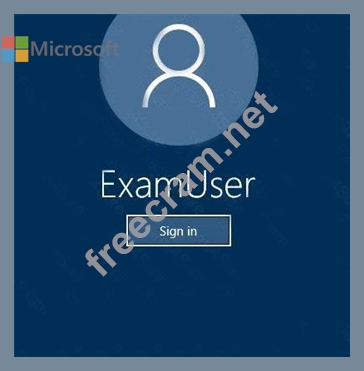
Use the following login credentials as needed:
Azure Username: xxxxx
Azure Password: xxxxx
The following information is for technical support purposes only:
Lab Instance: 10277521
You plan to deploy an integration runtime named Runtime1 to an Azure virtual machine.
You need to create an Azure Data Factory V2, and then prepare the required Data Factory resources for App1.
To complete this task, sign in to the Azure portal.
Correct Answer:
See the explanation below.
Explanation
Step 1: Create an Azure Data Factory V2
1. Go to the Azure portal.
2. Select Create a resource on the left menu, select Analytics, and then select Data Factory.
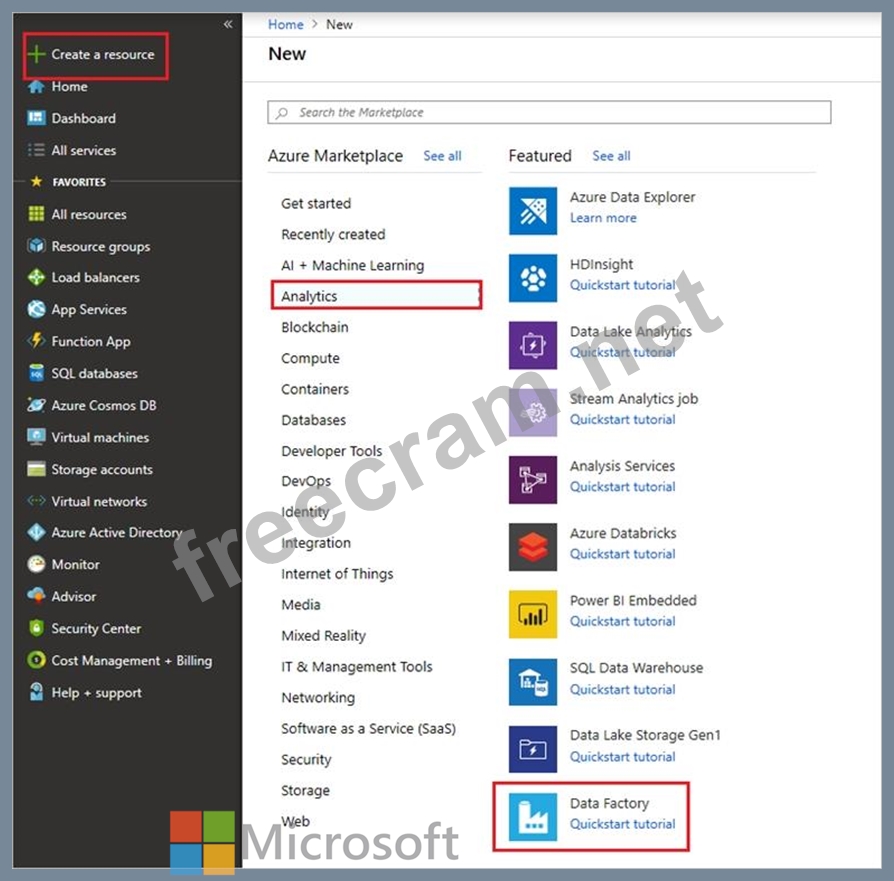
4. On the New data factory page, enter a name.
5. For Subscription, select your Azure subscription in which you want to create the data factory.
6. For Resource Group, use one of the following steps:
Select Use existing, and select an existing resource group from the list.
Select Create new, and enter the name of a resource group.
7. For Version, select V2.
8. For Location, select the location for the data factory.
9. Select Create.
10. After the creation is complete, you see the Data Factory page.
Step 2: Setup of the Integration Runtime Runtime1
High-level steps for creating a linked self-hosted IR
1. In the self-hosted IR Runtime to be shared, click Connections and Grant permission to another Data Factory. .
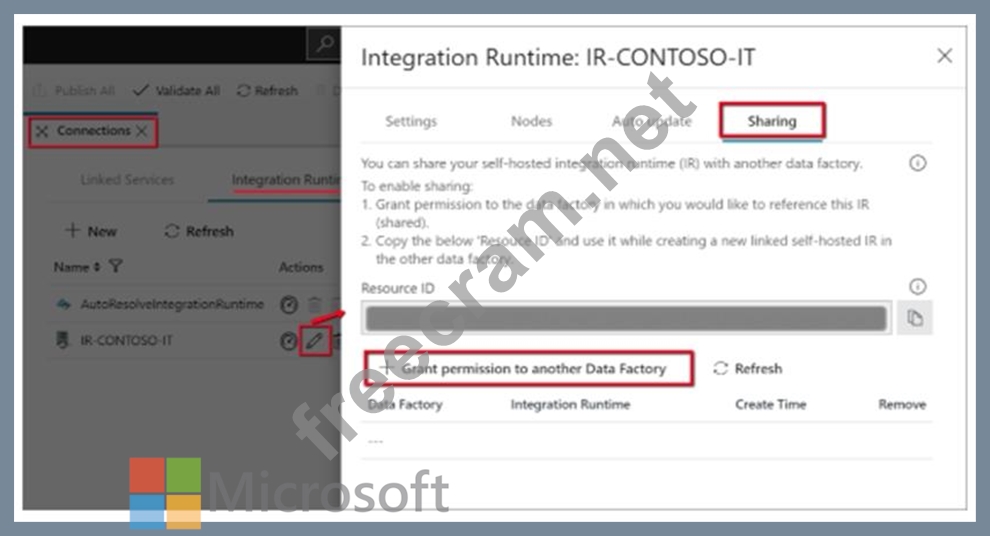
2. Select the data factory you just created.
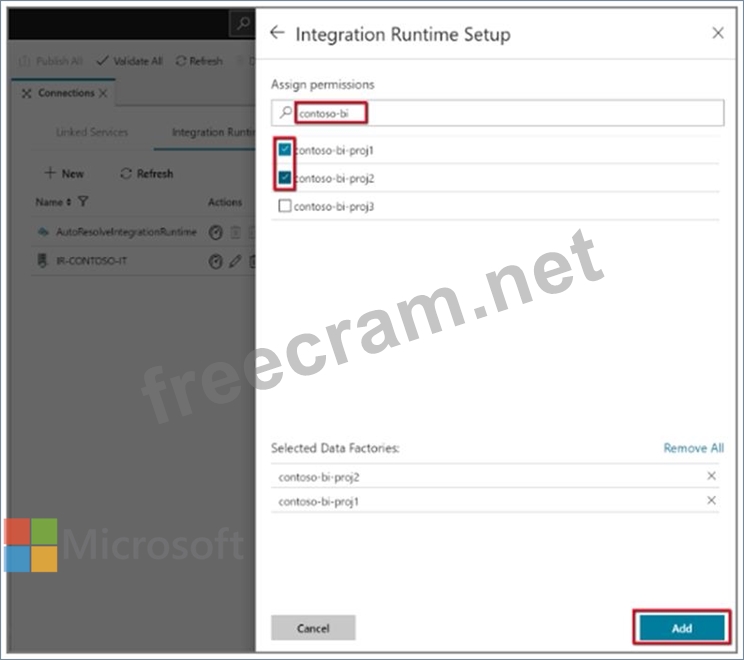
Note the resource ID of the self-hosted IR to be shared.
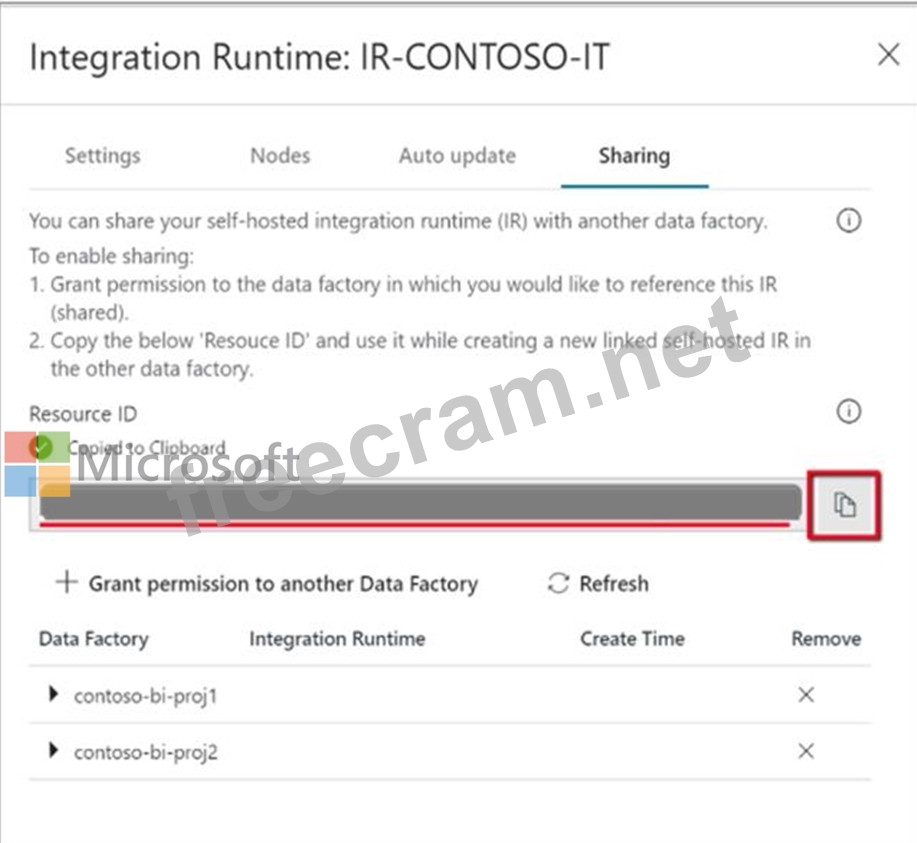
3. In the data factory to which the permissions were granted, create a new self-hosted IR (linked) and enter the resource ID.
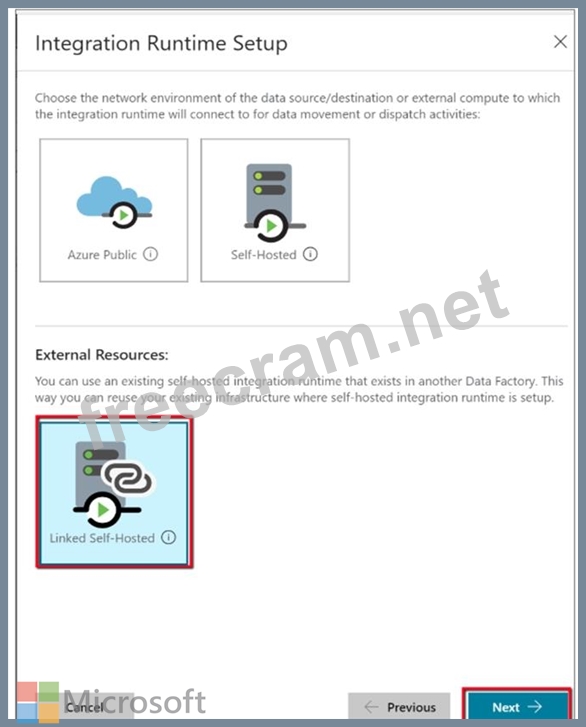
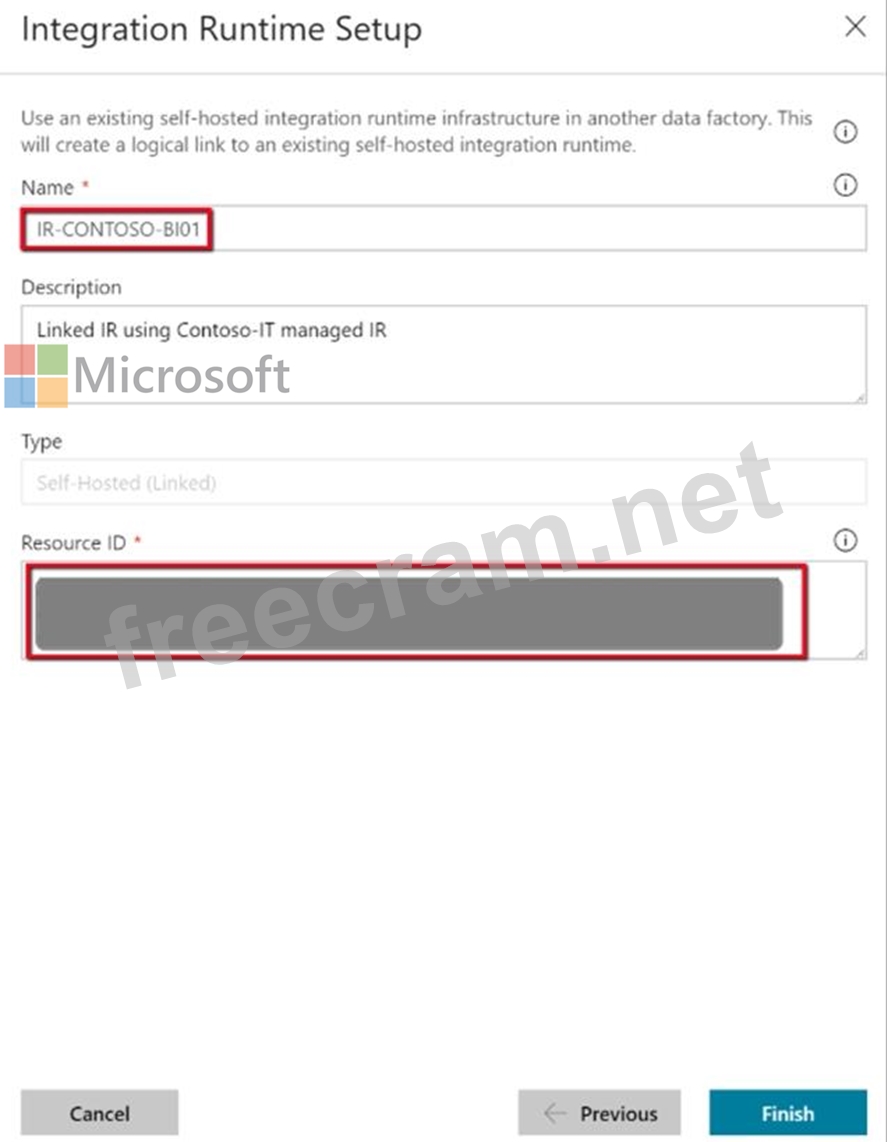
References:
https://docs.microsoft.com/en-us/azure/data-factory/quickstart-create-data-factory-portal
https://docs.microsoft.com/en-us/azure/data-factory/create-self-hosted-integration-runtime#sharing-the-self-hoste
Explanation
Step 1: Create an Azure Data Factory V2
1. Go to the Azure portal.
2. Select Create a resource on the left menu, select Analytics, and then select Data Factory.
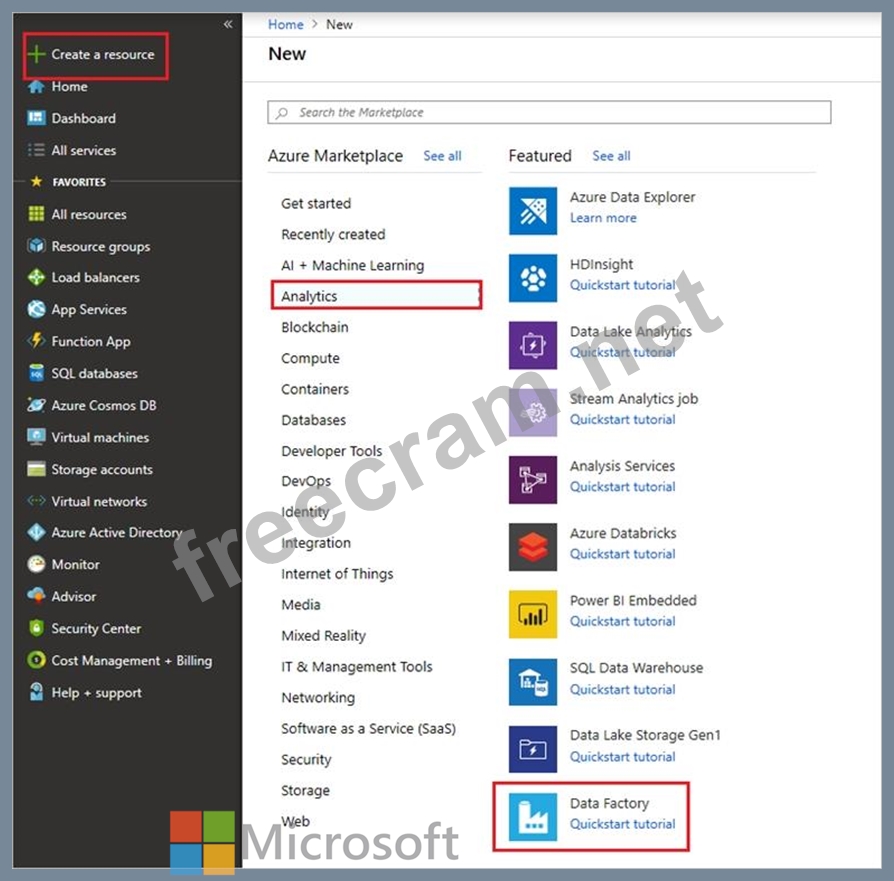
4. On the New data factory page, enter a name.
5. For Subscription, select your Azure subscription in which you want to create the data factory.
6. For Resource Group, use one of the following steps:
Select Use existing, and select an existing resource group from the list.
Select Create new, and enter the name of a resource group.
7. For Version, select V2.
8. For Location, select the location for the data factory.
9. Select Create.
10. After the creation is complete, you see the Data Factory page.
Step 2: Setup of the Integration Runtime Runtime1
High-level steps for creating a linked self-hosted IR
1. In the self-hosted IR Runtime to be shared, click Connections and Grant permission to another Data Factory. .
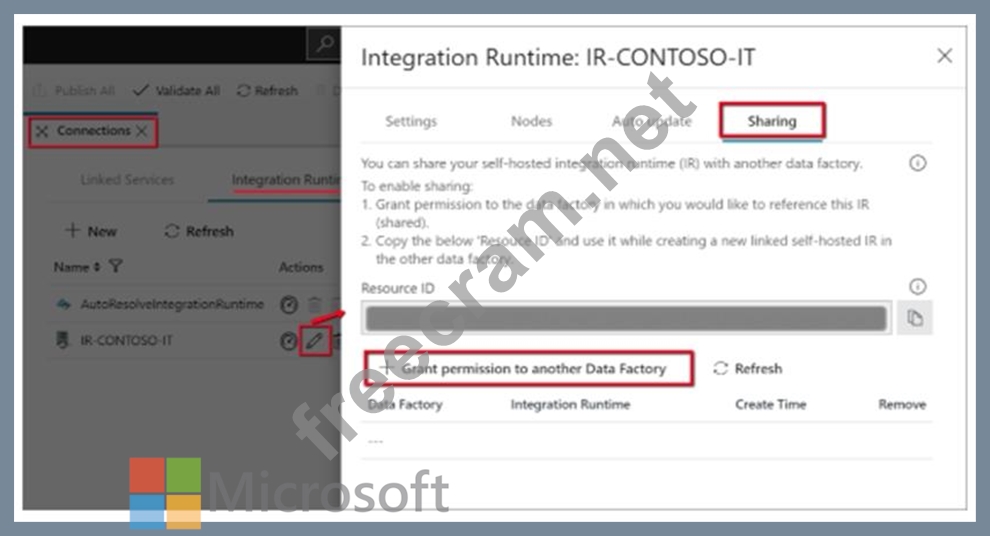
2. Select the data factory you just created.
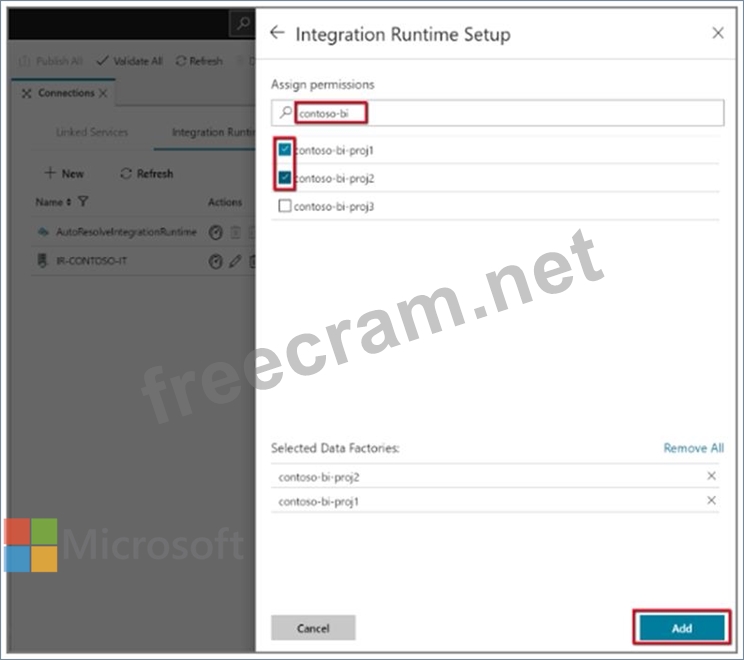
Note the resource ID of the self-hosted IR to be shared.
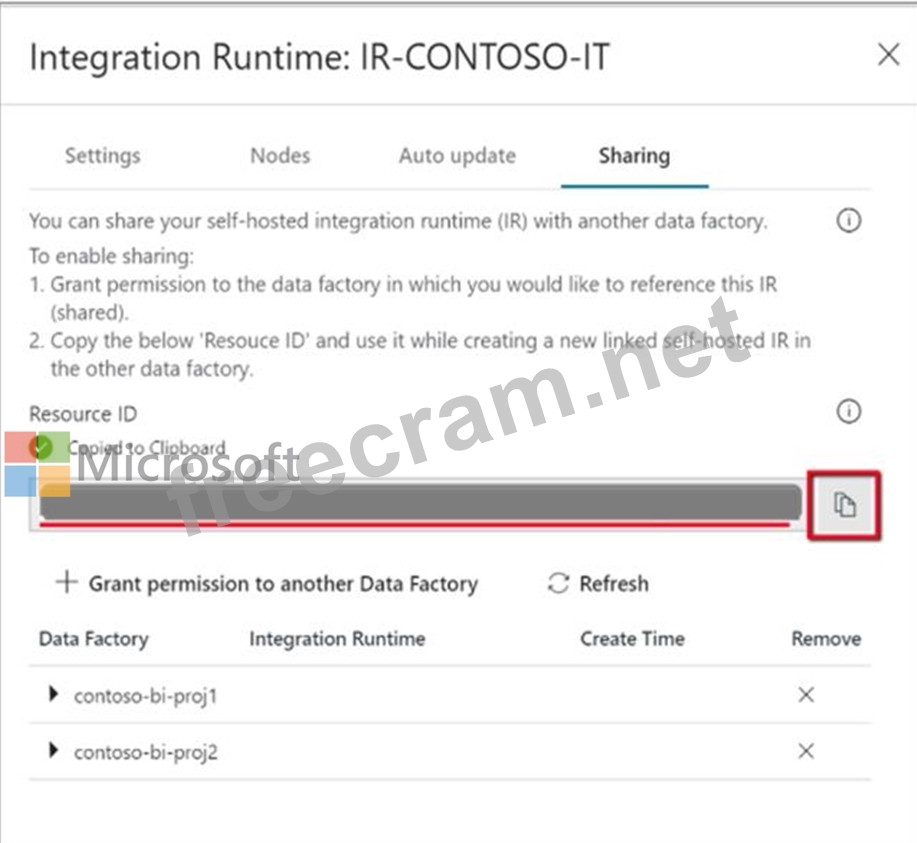
3. In the data factory to which the permissions were granted, create a new self-hosted IR (linked) and enter the resource ID.
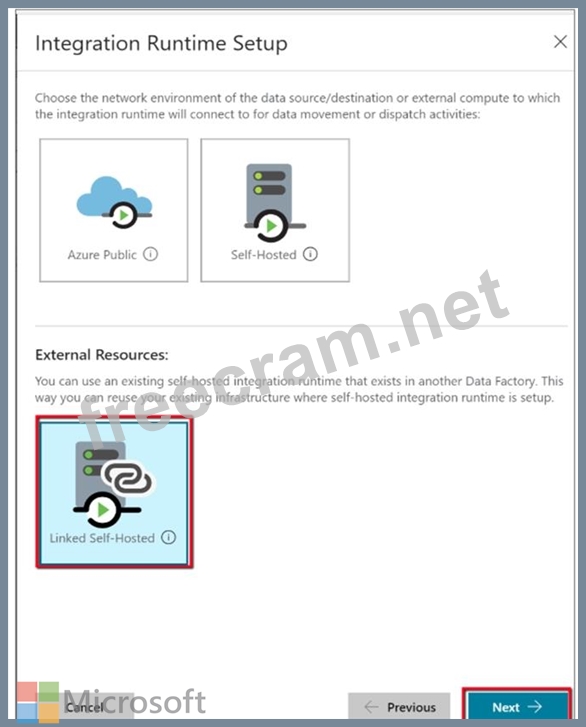
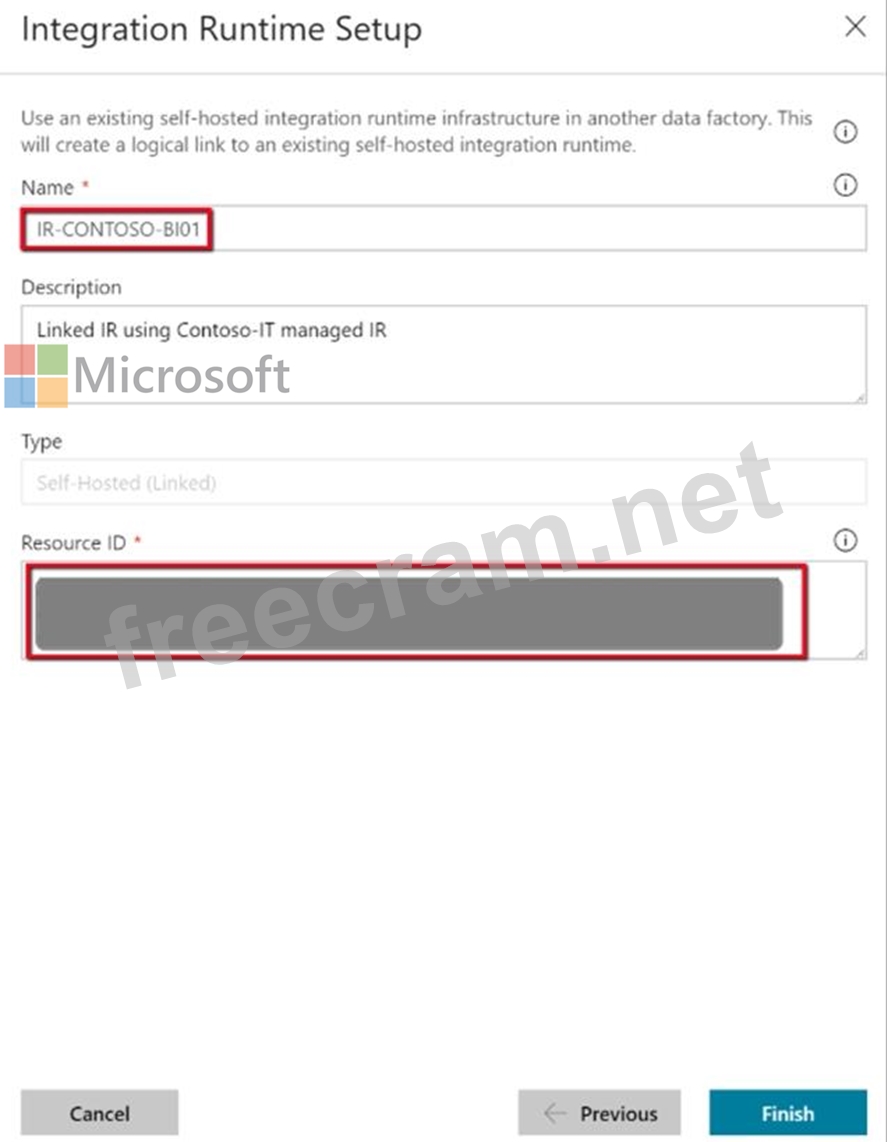
References:
https://docs.microsoft.com/en-us/azure/data-factory/quickstart-create-data-factory-portal
https://docs.microsoft.com/en-us/azure/data-factory/create-self-hosted-integration-runtime#sharing-the-self-hoste
- Question List (50q)
- Question 1: Use the following login credentials as needed: Azure Usernam...
- Question 2: You are monitoring the Data Factory pipeline that runs from ...
- Question 3: You have an enterprise data warehouse in Azure Synapse Analy...
- Question 4: You need to ensure that phone-based poling data can be analy...
- Question 5: A company manages several on-premises Microsoft SQL Server d...
- Question 6: Use the following login credentials as needed: Azure Usernam...
- Question 7: You are developing a solution using a Lambda architecture on...
- Question 8: Note: This question is part of a series of questions that pr...
- Question 9: (Exhibit) Use the following login credentials as needed: Azu...
- Question 10: You are responsible for providing access to an Azure Data La...
- Question 11: A company is deploying a service-based data environment. You...
- Question 12: Which two metrics should you use to identify the appropriate...
- Question 13: You need to implement complex stateful business logic within...
- Question 14: A company uses Microsoft Azure SQL Database to store sensiti...
- Question 15: Note: This question is part of a series of questions that pr...
- Question 16: Use the following login credentials as needed: Azure Usernam...
- Question 17: You plan to monitor an Azure data factory by using the Monit...
- Question 18: Note: This question is part of a series of questions that pr...
- Question 19: Note: This question is part of a series of questions that pr...
- Question 20: You manage security for a database that supports a line of b...
- Question 21: Note: This question is part of a series of questions that pr...
- Question 22: You use Azure Stream Analytics to receive Twitter data from ...
- 1 commentQuestion 23: (Exhibit) Use the following login credentials as needed: Azu...
- Question 24: You need to ensure that phone-based polling data can be anal...
- Question 25: You are a data architect. The data engineering team needs to...
- Question 26: You need to mask tier 1 data. Which functions should you use...
- Question 27: Note: This question is part of a series of questions that pr...
- Question 28: A company plans to analyze a continuous flow of data from a ...
- Question 29: A company uses Azure SQL Database to store sales transaction...
- Question 30: You implement an event processing solution using Microsoft A...
- Question 31: You implement an Azure SQL Data Warehouse instance. You plan...
- Question 32: You develop data engineering solutions for a company. The co...
- 1 commentQuestion 33: You have the following Azure Stream Analytics query. (Exhibi...
- Question 34: You need to build a solution to collect the telemetry data f...
- Question 35: A company has a SaaS solutions that will uses Azure SQL Data...
- Question 36: Use the following login credentials as needed: Azure Usernam...
- Question 37: (Exhibit) Use the following login credentials as needed: Azu...
- Question 38: A company plans to use Azure SQL Database to support a missi...
- Question 39: You need to replace the SSIS process by using Data Factory. ...
- Question 40: On which data store you configure TDE to meet the technical ...
- Question 41: Which masking functions should you implement for each column...
- Question 42: You need to set up Azure Data Factory pipelines to meet data...
- Question 43: You are developing the data platform for a global retail com...
- Question 44: You need to implement event processing by using Stream Analy...
- Question 45: You develop data engineering solutions for a company. An app...
- Question 46: Your company uses Microsoft Azure SQL Database configure wit...
- Question 47: Use the following login credentials as needed: Azure Usernam...
- Question 48: A company builds an application to allow developers to share...
- Question 49: A company plans to use Azure Storage for file storage purpos...
- Question 50: Note: This question is part of a series of questions that pr...



Recent Comments (The most recent comments are at the top.)
Why are we sharing IR with different data factories here?. We can just create IR runtime1 and use its key to setup on azure vm.
kindly confirm.