- Home
- Microsoft
- Configuring and Operating a Hybrid Cloud with Microsoft Azure Stack Hub
- Microsoft.AZ-600.v2023-10-12.q87
- Question 32
Valid AZ-600 Dumps shared by ExamDiscuss.com for Helping Passing AZ-600 Exam! ExamDiscuss.com now offer the newest AZ-600 exam dumps, the ExamDiscuss.com AZ-600 exam questions have been updated and answers have been corrected get the newest ExamDiscuss.com AZ-600 dumps with Test Engine here:
Access AZ-600 Dumps Premium Version
(179 Q&As Dumps, 35%OFF Special Discount Code: freecram)
<< Prev Question Next Question >>
Question 32/87
You need to update the Azure Stack Hub integrated system registration to support the planned changes.
Which four actions should you perform in sequence? To answer, move the appropriate actions from the list of actions to the answer area and arrange them in the correct order.
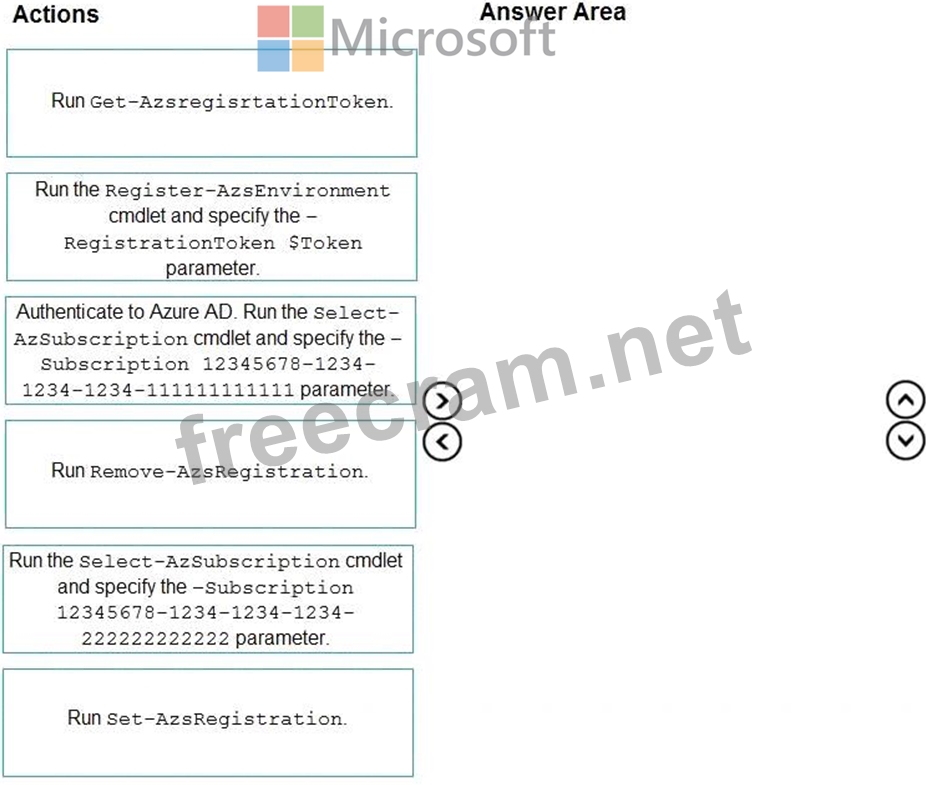
Which four actions should you perform in sequence? To answer, move the appropriate actions from the list of actions to the answer area and arrange them in the correct order.
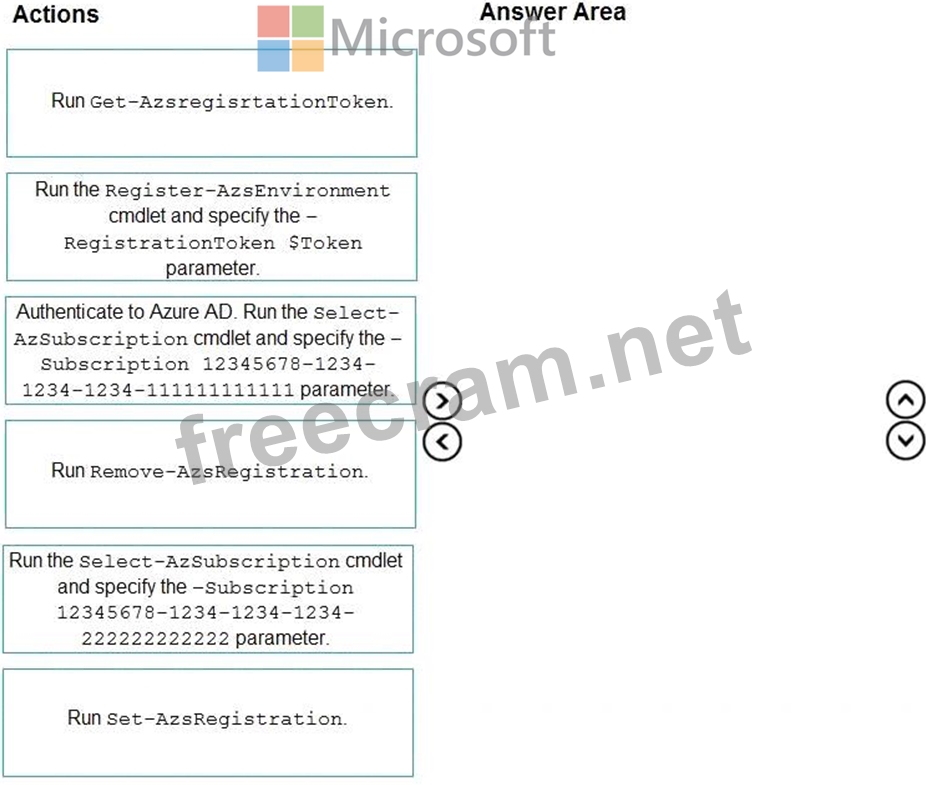
Correct Answer:
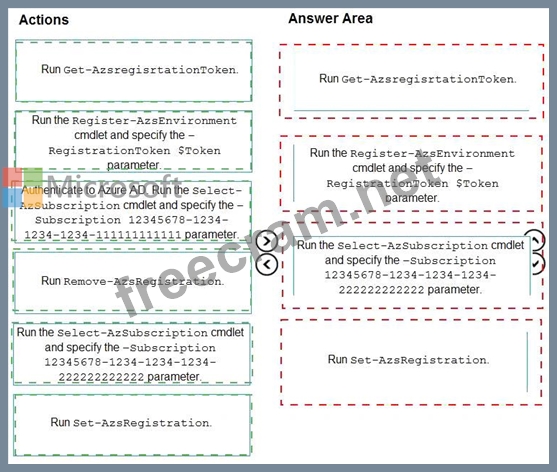
Explanation
Graphical user interface, text, application Description automatically generated
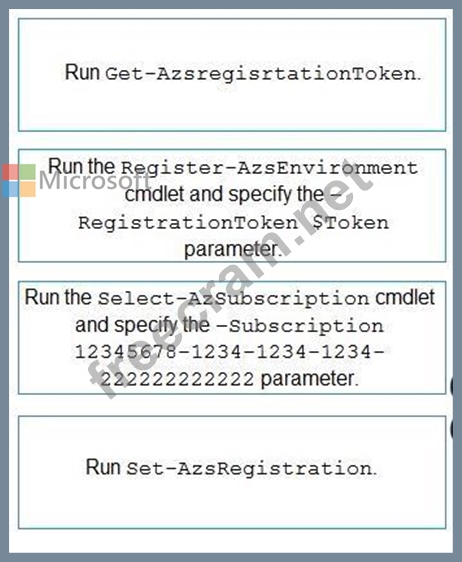
Step 1: Run Get-AzsRegistrationToken
Change the Azure Stack Hub integrated system registration to use an Azure subscription named Subscription3 that has a GUID of 12345678-1234-1234-1234-222222222222.
Get-AzsRegistrationToken
Get-AzsRegistrationToken generates a registration token from the input parameters.
To register the Azure Stack Hub resource provider with Azure, start PowerShell ISE as an administrator and use PowerShell cmdlets with the EnvironmentName parameter set to the appropriate Azure subscription type.
Step 2: Run the Register-AszEnvironment cmdlet and specify the -RegistrationToken $Token parameter.
Step 3: Run the Select-AzSubscription cmdlet and specify the -Subscription
12345678-1234-1234-1234-222222222222 parameter.
To change the azure subscription using PowerShell, we can use the Select-AZSubscription command. When you use this command, you can use either the subscription ID, Subscription Name, or the Tenant ID.
Step 4: Run Set-AszRegistration.
Before proceeding, in the same PowerShell session, verify again that you're signed in to the correct Azure PowerShell context.
This context is the Azure account that was used to register the Azure Stack Hub resource provider. In the same PowerShell session, run the Set-AzsRegistration cmdlet:
$CloudAdminCred = Get-Credential -UserName <Privileged endpoint credentials> -Message "Enter the cloud domain credentials to access the privileged endpoint."
$RegistrationName = "<unique-registration-name>"
Set-AzsRegistration `
-PrivilegedEndpointCredential $CloudAdminCred `
-PrivilegedEndpoint <PrivilegedEndPoint computer name> `
-AgreementNumber <EA agreement number> `
-BillingModel Capacity `
-RegistrationName $RegistrationName
Reference:
https://learn.microsoft.com/en-us/azure-stack/operator/azure-stack-registration
https://learn.microsoft.com/en-us/azure-stack/mdc/operator/registration-tzl
- Question List (87q)
- Question 1: You plan to deploy an Azure Stack Hub integrated system that...
- Question 2: You have an Azure Stack Hub integrated system that has the f...
- Question 3: You provision a new certificate to support the planned chang...
- Question 4: You need to change the int1 region to use the capacity model...
- Question 5: Note: This question is part of a series of questions that pr...
- Question 6: You have an Azure Stack Hub integrated system. The Volumes l...
- Question 7: You have two Azure subscriptions named sub1 and sub2. The su...
- Question 8: You have an Azure Stack Hub integrated system that uses an A...
- Question 9: You have an Azure Stack Hub integrated system that is enable...
- Question 10: You plan to deploy an Azure Stack Hub integrated system that...
- Question 11: You have an Active Directory federation Services {AD FS) dep...
- Question 12: Note: This question is part of a series of questions that pr...
- Question 13: You have an Azure Stack Hub integrated system. You perform i...
- Question 14: You need to create the Linux virtual machine image. The solu...
- Question 15: You plan to deploy an Azure Stack Hub integrated system that...
- Question 16: You have an Azure Stack Hub integrated system that is enable...
- Question 17: You have an Azure Stack Hub integrated system that contains ...
- Question 18: You need to configure the log forwarding. The solution must ...
- Question 19: You have an Azure Stack Hub integrated system. You plan to a...
- Question 20: You have an Azure Stack Hub integrated system that is regist...
- Question 21: You have an Azure Stack Hub Integrated system that has the f...
- Question 22: You need to identify the PEP information for the integrated ...
- Question 23: You have an Azure Stack Hub integrated system that is not ye...
- Question 24: You have an Azure Stack Hub integrated system. You plan to d...
- Question 25: You have an Azure Stack Hub integrated system. You plan to i...
- Question 26: You have an Azure Stack Hub integrated system that uses an A...
- Question 27: You have an Azure Stack Hub Integrated system. Outbound traf...
- Question 28: You have an Azure Stack Hub integrated system that is config...
- Question 29: Which three components are required to configure an Azure St...
- Question 30: You have an Azure Stack Hub integrated system. You plan to e...
- Question 31: Note: This question is part of a series of questions that pr...
- Question 32: You need to update the Azure Stack Hub integrated system reg...
- Question 33: You have an Azure Slack Hub integrated system and a computer...
- Question 34: You have an Azure Stack Hub integrated system that uses an i...
- Question 35: You have an Azure Stack Hub integrated system that contains ...
- Question 36: You are planning the deployment of two Azure Stack Hub integ...
- Question 37: Note: This question is part of a series of questions that pr...
- Question 38: You need to configure name resolution to support the planned...
- Question 39: You have an Azure Stack Hub integrated system that was recen...
- Question 40: Note: This question is part of a series of questions that pr...
- Question 41: You have a disconnected Azure Stack Hub integrated system. Y...
- Question 42: You need to support the planned changes for User1. Which ser...
- Question 43: You remove all the workloads from the int1 region and change...
- Question 44: You have a disconnected Azure Stack Hub integrated system. Y...
- Question 45: You have an Azure Stack Hub integrated system. You are an op...
- Question 46: You plan to deploy an Azure Stack Hub integrated system that...
- Question 47: You need to create the planned changes and meet the business...
- Question 48: You have an Azure Stack Hub integrated system. You need to u...
- Question 49: You have an Azure Stack Hub integrated system that is discon...
- Question 50: In which three situations should you update the registration...
- Question 51: You have an Azure subscription named sub1 linked to an Azure...
- Question 52: Your company is a Cloud Solution Provider (CSP). You plan to...
- Question 53: You have a connected Azure Stack Hub integrated system. You ...
- Question 54: You are troubleshooting an Azure Stack Hub integrated system...
- Question 55: Note: This question is part of a series of questions that pr...
- Question 56: You have a connected Azure Stack Hub integrated system that ...
- Question 57: You have an Azure Stack Hub integrated system that has the A...
- Question 58: You have an Azure Stack Hub integrated system. You unlock th...
- Question 59: You have an Azure Stack Hub integrated system that is linked...
- Question 60: You need to identify the authentication and authorization pr...
- Question 61: You have an Azure Stack Hub integrated system that is enable...
- Question 62: You have a connected Azure Stack Hub integrated system. You ...
- Question 63: You have an Azure Stack Hub integrated system that contains ...
- Question 64: Note: This question is part of a series of questions that pr...
- Question 65: You need to implement disaster recovery for the priv1 region...
- Question 66: You plan to install an update to an Azure Stack Hub integrat...
- Question 67: You have an Azure Stack Hub integrated system that is enable...
- Question 68: You have an Azure Stack Hub integrated system that is enable...
- Question 69: Note: This question is part of a series of questions that pr...
- Question 70: You need to recommend a business continuity and disaster rec...
- Question 71: You have an Azure Stack Hub integrated system. The retention...
- Question 72: Note: This question is part of a series of questions that pr...
- Question 73: Your company is a Cloud Solution Provider (CSP). You are pla...
- Question 74: Note: This question is part of a series of questions that pr...
- Question 75: You have an Azure Stack Hub integrated system. You install t...
- Question 76: You have an Azure Slack Hub integrated system. You receive t...
- Question 77: You start the update of an Azure Stack Hub integrated system...
- Question 78: You have a connected Azure Stack Hub integrated system that ...
- Question 79: You have an Azure Stack Hub integrated system that connects ...
- Question 80: You have a connected Azure Stack Hub integrated system. You ...
- Question 81: You have an Azure Stack Hub integrated system and an offer t...
- Question 82: You have an Azure Stack Hub integrated system that has syslo...
- Question 83: Note: This question is part of a series of questions that pr...
- Question 84: You and a Microsoft Support Engineer are troubleshooting an ...
- Question 85: You have a Windows Server-based certification authority (CA)...
- Question 86: You have an Azure Stack Hub integrated system that is discon...
- Question 87: You need to configure the Azure Stack Hub infrastructure bac...


