Valid AZ-104 Dumps shared by ExamDiscuss.com for Helping Passing AZ-104 Exam! ExamDiscuss.com now offer the newest AZ-104 exam dumps, the ExamDiscuss.com AZ-104 exam questions have been updated and answers have been corrected get the newest ExamDiscuss.com AZ-104 dumps with Test Engine here:
Access AZ-104 Dumps Premium Version
(815 Q&As Dumps, 35%OFF Special Discount Code: freecram)
<< Prev Question Next Question >>
Question 101/146
You have two Azure virtual machines named VM1 and VM2. VM1 has a single data disk named Disk1. You need to attach Disk1 to VM2. The solution must minimize downtime for both virtual machines.
Which four actions should you perform in sequence? To answer, move the appropriate actions from the list of actions to the answer area and arrange them in the correct order.
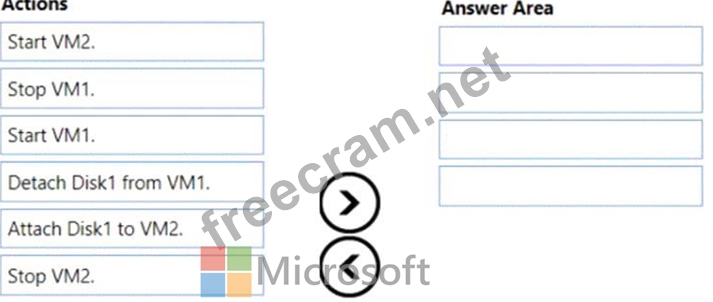
Which four actions should you perform in sequence? To answer, move the appropriate actions from the list of actions to the answer area and arrange them in the correct order.
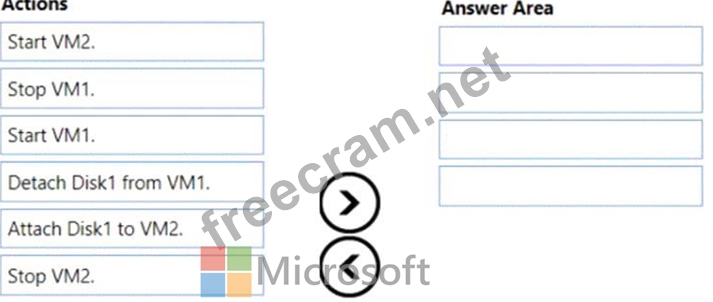
Correct Answer:
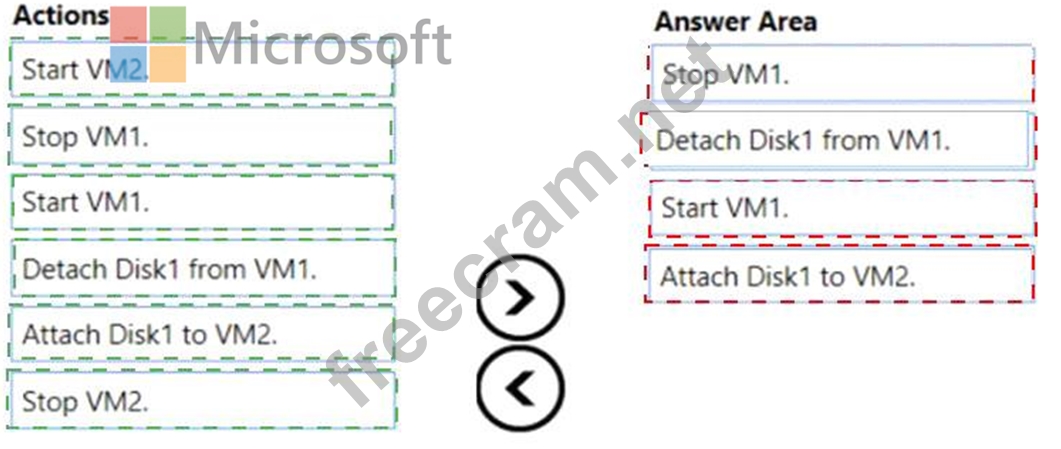
Explanation
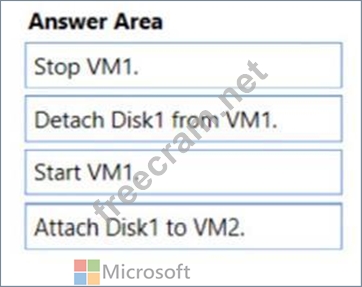
Step 1: Stop VM1.
Step 2: Detach Disk1 from VM1.
Step 3: Start VM1.
Detach a data disk using the portal
* In the left menu, select Virtual Machines.
* Select the virtual machine that has the data disk you want to detach and click Stop to deallocate the VM.
* In the virtual machine pane, select Disks.
* At the top of the Disks pane, select Edit.
* In the Disks pane, to the far right of the data disk that you would like to detach, click the Detach button image detach button.
* After the disk has been removed, click Save on the top of the pane.
* In the virtual machine pane, click Overview and then click the Start button at the top of the pane to restart the VM.
* The disk stays in storage but is no longer attached to a virtual machine.
Step 4: Attach Disk1 to VM2
Attach an existing disk
Follow these steps to reattach an existing available data disk to a running VM.
* Select a running VM for which you want to reattach a data disk.
* From the menu on the left, select Disks.
* Select Attach existing to attach an available data disk to the VM.
* From the Attach existing disk pane, select OK.
References:
https://docs.microsoft.com/en-us/azure/virtual-machines/windows/detach-disk
https://docs.microsoft.com/en-us/azure/lab-services/devtest-lab-attach-detach-data-disk
- Question List (146q)
- Question 1: You create an Azure Migrate project named TestMig in a resou...
- Question 2: You plan to deploy five virtual machines to a virtual networ...
- Question 3: You have an on-premises network that contains a Hyper-V host...
- Question 4: Note: This question is part of a series of questions that pr...
- Question 5: You have an Azure subscription that contains the following u...
- Question 6: You have an Azure subscription that contains the resources s...
- Question 7: You have an on-premises network that includes a Microsoft SQ...
- Question 8: You have a computer named Computer! that has a point-to site...
- Question 9: You have an Azure subscription named Subscription1. Subscrip...
- 1 commentQuestion 10: You have a .NET Core application running in Azure App Servic...
- Question 11: You have an Azure subscription that contains a virtual netwo...
- Question 12: You have an Azure web app named App1 that has two deployment...
- Question 13: You have an app named App1 that runs on an Azure web app nam...
- Question 14: Which blade should you instruct the finance department audit...
- Question 15: You create a virtual machine scale set named Scale1. Scale1 ...
- 1 commentQuestion 16: You have an Azure web app named App1 that streams video cont...
- Question 17: You have an Active Directory forest named contoso.com. You i...
- Question 18: Note: This question is part of a series of questions that pr...
- Question 19: You have an Azure subscription. The subscription includes a ...
- Question 20: You have two subscriptions named Subscription1 and Subscript...
- Question 21: You have an Azure virtual machine that runs Windows Server 2...
- Question 22: You have an Azure subscription that is used by four departme...
- Question 23: You have two Azure virtual networks named VNet1 and VNet2. V...
- Question 24: You are configuring serverless computing in Azure. You need ...
- Question 25: You create a Recovery Services vault backup policy named Pol...
- Question 26: You have an Azure subscription that contains the resources s...
- Question 27: You have an Azure virtual machine that runs Windows Server 2...
- Question 28: You have an Azure subscription. You have an on-premises virt...
- Question 29: You have an Azure subscription named AZPT1 that contains the...
- Question 30: You have Azure subscription that includes following Azure fi...
- Question 31: You have an Azure subscription that contains the storage acc...
- Question 32: You have an Azure subscription that contains the resources i...
- Question 33: Note: This question is part of a series of questions that pr...
- Question 34: You have an Azure subscription named Subscription1 that cont...
- Question 35: You have an Azure subscription that contains 10 virtual mach...
- Question 36: You have an Azure subscription that contains the public load...
- Question 37: You need to recommend a solution for App1. The solution must...
- Question 38: You have an Azure virtual network named VNet1 that contains ...
- Question 39: You recently created a new Azure subscription that contains ...
- Question 40: You need to define a custom domain name for Azure AD to supp...
- Question 41: VM1 is running and connects to NIC1 and Disk1. NIC1 connects...
- Question 42: You are creating an Azure load balancer. You need to add an ...
- Question 43: You create the following resources in an subscription: * An ...
- Question 44: You plan to deploy several Azure virtual machines that will ...
- 1 commentQuestion 45: You have an Azure Active Directory (Azure AD) tenant that ha...
- Question 46: You have an Azure Storage accounts as shown in the following...
- Question 47: Note: This question is part of a series of questions that pr...
- Question 48: You plan to create an Azure virtual machine named VM1 that w...
- Question 49: You have an Azure App Service plan that hosts an Azure App S...
- Question 50: You have a virtual network named VNet1 that has the configur...
- Question 51: You have an Azure subscription that contains a policy-based ...
- Question 52: You need to recommend a solution to automate the configurati...
- Question 53: You have an Azure subscription named Subscription1 that cont...
- Question 54: You have Azure subscriptions named Subscription1 and Subscri...
- Question 55: You plan to deploy several Azure virtual machines that will ...
- 1 commentQuestion 56: You have a virtual network named VNET1 that contains the sub...
- Question 57: You have an Azure subscription named Subscription1 that cont...
- Question 58: You have an Azure subscription that includes data in followi...
- Question 59: You have a resource group named RG1. RG1 contains an Azure S...
- Question 60: You have two Azure Active Directory (Azure AD) tenants named...
- Question 61: Note: This question is part of a series of questions that pr...
- Question 62: You have an Azure web app named webapp1. Users report that t...
- Question 63: You have an Azure subscription named Subscription1. Subscrip...
- Question 64: You have an Azure subscription. You plan to use an Azure Res...
- Question 65: You have the Azure virtual machines shown in the following t...
- Question 66: You need to meet the user requirement for Admin1. What shoul...
- Question 67: Your network contains an Active Directory domain. The domain...
- Question 68: Note: This question is part of a series of questions that pr...
- 1 commentQuestion 69: You have an Azure subscription that contains the resources s...
- Question 70: You have an Azure subscription that has a Recovery Services ...
- Question 71: You have an Azure subscription named Subscription1 that cont...
- 1 commentQuestion 72: You have an Azure subscription named Subscription1 that has ...
- Question 73: You plan to create the Azure web apps shown in the following...
- Question 74: You have an Azure subscription that contains a virtual machi...
- Question 75: You need to implement Role1. Which command should you run be...
- Question 76: You create an Azure subscription named Subscription1 and an ...
- Question 77: You have an Azure subscription that contains an Azure Storag...
- Question 78: Note: This question is part of a series of questions that pr...
- Question 79: You have an Azure Subscription named Subcription1.has Subcri...
- Question 80: Note: This question is part of a series of questions that pr...
- Question 81: You have an Azure subscription that contains an Azure Active...
- Question 82: You have an Azure subscription that contains the resources i...
- Question 83: You have an Azure Active Directory (Azure AD) tenant named c...
- Question 84: You have an Azure Service Bus. You need to implement a Servi...
- Question 85: You have an Azure Kubernetes Service (AKS) cluster named AKS...
- Question 86: Note: This question is part of a series of questions that pr...
- Question 87: You deploy an Azure Kubernetes Service (AKS) cluster named C...
- Question 88: You need to prepare the environment to ensure that the web a...
- Question 89: You have an Azure subscription named Subscription1. Subscrip...
- Question 90: You have an Azure Active Directory (Azure AD) tenant named c...
- Question 91: You have an Azure Migrate project that has the following ass...
- Question 92: You need to use Azure Automation State Configuration to mana...
- Question 93: Note This question is part of a series of questions that pre...
- Question 94: You have an Active Directory domain named contoso.com that c...
- 1 commentQuestion 95: Your VMware vSphere on-premises infrastructure hosts 600 vir...
- Question 96: Note: This question is part of a series of questions that pr...
- Question 97: You have an Azure subscription that contains the virtual mac...
- Question 98: You have an Azure Active Directory (Azure AD) tenant named a...
- Question 99: You have an Azure virtual machine named VM1 that you use for...
- Question 100: You have 100 Azure subscriptions. All the subscriptions are ...
- Question 101: You have two Azure virtual machines named VM1 and VM2. VM1 h...
- Question 102: You have an Azure subscription that contains a web app named...
- Question 103: You have an Azure Active Directory (Azure AD) tenant named C...
- Question 104: You have an Azure subscription that contains the virtual mac...
- Question 105: You have an azure subscription that contain a virtual named ...
- Question 106: Your company has offices in New York and Los Angeles. You ha...
- Question 107: You have an Azure subscription that contains two virtual mac...
- Question 108: You are building a custom Azure function app to connect to A...
- Question 109: You have peering configured as shown in the following exhibi...
- Question 110: You have a Basic App Service plan named ASP1 that hosts an A...
- Question 111: You have an Azure subscription that contains an Azure Active...
- Question 112: You have an Azure subscription named Subscription1. Subscrip...
- Question 113: Note: This question is part of a series of questions that pr...
- Question 114: You have the App Service plans shown in the following table....
- Question 115: You have an Azure subscription that contains two virtual net...
- Question 116: You have an Azure subscription. You create the Azure Storage...
- Question 117: You have an Azure Kubernetes Service (AKS) cluster named AKS...
- Question 118: You have an Azure subscription that contains the virtual mac...
- Question 119: Note: This question is part of a series of questions that pr...
- Question 120: You have an Azure subscription named Subscription1 that cont...
- Question 121: You are the global administrator for an Azure Active Directo...
- Question 122: Note: This question is part of a series of questions that pr...
- Question 123: You have an Azure subscription that contains the resources i...
- Question 124: Note: This question is part of a series of questions that pr...
- Question 125: A web developer creates a web application that you plan to d...
- Question 126: You have an azure subscription named Subscription that conta...
- Question 127: You need to the appropriate sizes for the Azure virtual for ...
- Question 128: Note: This question is part of a series of questions that pr...
- Question 129: Note: This question is part of a series of questions that pr...
- Question 130: You have an Azure subscription named Subcription1 that conta...
- Question 131: You have an Azure Storage account named storage1. You plan t...
- Question 132: Note: This question is part of a series of questions that pr...
- Question 133: You have an Azure subscription named Subscription1 that cont...
- Question 134: You have an Azure policy as shown in the following exhibit. ...
- Question 135: You have an Azure Active Directory tenant named Contoso.com ...
- Question 136: You have a Microsoft SQL Server Always On availability group...
- Question 137: You need to move the blueprint files to Azure. What should y...
- Question 138: Note: This question is part of a series of questions that pr...
- Question 139: You have an on-premises network that you plan to connect to ...
- Question 140: You have an Azure subscription that contains a resource grou...
- Question 141: You have an Azure Active Directory (Azure AD) tenant. You ne...
- Question 142: You have an Azure subscription named Subscription1. You have...
- Question 143: You have a sync group named Sync1 that has a cloud endpoint....
- Question 144: You need to resolve the licensing issue before you attempt t...
- Question 145: You have an Azure Active Directory (Azure AD) tenant named c...
- Question 146: You are configuring Azure Active Directory (AD) Privileged I...


