Valid D-PDD-DY-23 Dumps shared by ExamDiscuss.com for Helping Passing D-PDD-DY-23 Exam! ExamDiscuss.com now offer the newest D-PDD-DY-23 exam dumps, the ExamDiscuss.com D-PDD-DY-23 exam questions have been updated and answers have been corrected get the newest ExamDiscuss.com D-PDD-DY-23 dumps with Test Engine here:
Access D-PDD-DY-23 Dumps Premium Version
(165 Q&As Dumps, 35%OFF Special Discount Code: freecram)
<< Prev Question Next Question >>
Question 41/44
Which is the correct implementation order for a VTL environment?
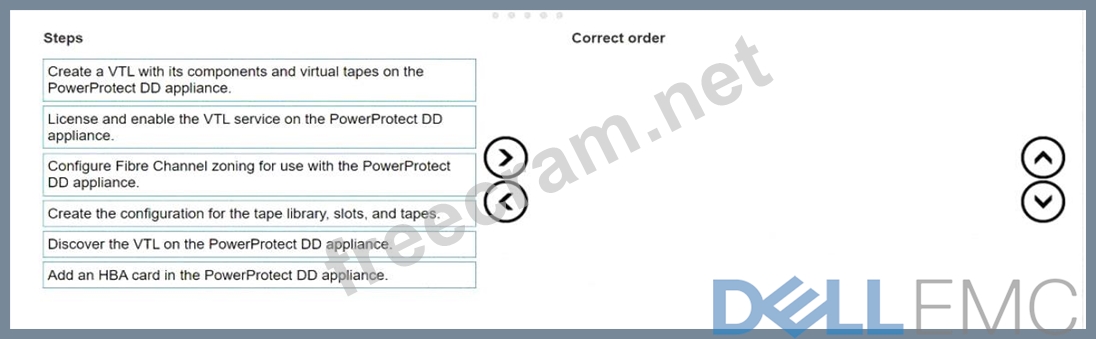
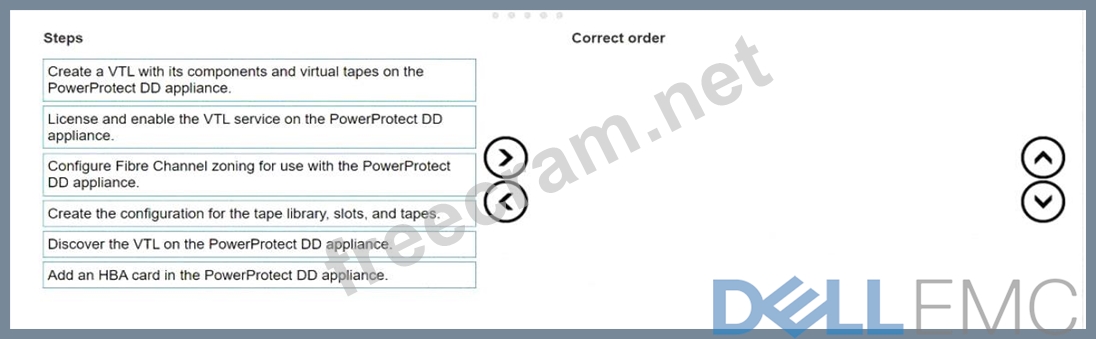
Correct Answer:
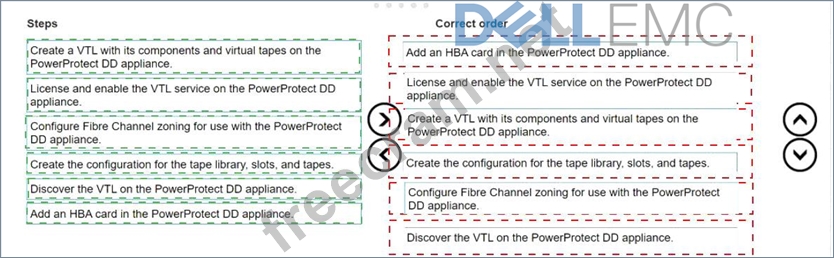
Explanation:
The correct order for implementing a Virtual Tape Library (VTL) environment on a PowerProtect DD appliance is as follows:
* Add an HBA card in the PowerProtect DD appliance.
* License and enable the VTL service on the PowerProtect DD appliance.
* Create a VTL with its components and virtual tapes on the PowerProtect DD appliance.
* Create the configuration for the tape library, slots, and tapes.
* Configure Fibre Channel zoning for use with the PowerProtect DD appliance.
* Discover the VTL on the PowerProtect DD appliance.
* Add an HBA Card: The Host Bus Adapter (HBA) card is required to connect the PowerProtect DD appliance to the Fibre Channel network, which is essential for the VTL configuration.
* License and Enable VTL Service: The VTL functionality needs to be licensed and enabled on the PowerProtect DD appliance to allow the configuration of virtual tape drives and libraries.
* Create the VTL: This involves setting up the virtual tape library components and creating virtual tapes on the appliance, establishing a simulated tape environment.
* Configure Tape Library Settings: Set up the logical structure of the tape library, including the number of slots, tape drives, and tapes, as this information is critical for the backup application.
* Configure Fibre Channel Zoning: Proper zoning must be configured in the Fibre Channel environment to ensure the backup servers can access the virtual tape drives and libraries on the PowerProtect DD appliance.
* Discover the VTL: After setting up the environment, discover the VTL on the PowerProtect DD appliance to make it available for backup operations.
This ordered process ensures a structured and functional VTL setup within the PowerProtect DD environment, enabling optimized data protection workflows.
- Question List (44q)
- Question 1: Task Use the simulator to configure DD Boost by enabling it ...
- Question 2: The finance department requires PDFs that are no longer bein...
- Question 3: What rule must be followed during an upgrade procedure with ...
- Question 4: On a PowerProtect DD appliance, which of the following does ...
- Question 5: A PowerProtect DD appliance with two expansion shelves is be...
- Question 6: A backup administrator is using a dynamic interface group fo...
- Question 7: Which three backup applications are supported by the PowerPr...
- Question 8: Two companies recently merged. They are consolidating and pu...
- Question 9: Task3 A system administrator is asked to configure a DD Boos...
- Question 10: Which are two attributes of PowerProtect DD High Availabilit...
- Question 11: An administrator is scaling Cloud Tier for a DD6900 to add a...
- Question 12: PowerProtect DD Test Simulator You will need to use the Powe...
- Question 13: With DSP enabled on a PowerProtect DD appliance, which funct...
- Question 14: What does a storage node manage in a backup environment wher...
- Question 15: (Exhibit) What is the correct sequence to configure and enab...
- Question 16: What is the correct practice when creating Fibre Channel zon...
- Question 17: Which port/protocol is used when using a syslog server to mo...
- Question 18: Which three backup applications are supported by the PowerPr...
- Question 19: An administrator is migrating their old cloud tier-enabled D...
- Question 20: An administrator recognizes poor network performance when us...
- Question 21: What is a requirement to use the PowerProtect DD HA feature?...
- Question 22: Task 5 Use the simulator to configure a new MTree with a pat...
- Question 23: A backup administrator is tasked with verifying the compress...
- Question 24: Task 6 A backup administrator finished installing a PowerPro...
- Question 25: Which expansion rack supports 8 TB disk drives in the PowerP...
- Question 26: Task4 An administrator needs to create a new non-admin user ...
- Question 27: What are some possible network bottlenecks for a PowerProtec...
- Question 28: When can you consider using Virtual Synthetic Backups with a...
- Question 29: When using CIFS from a PowerProtect DD system, what should b...
- Question 30: What is enabled by the following command? authorization poli...
- Question 31: Which backup application uses BoostFS?...
- Question 32: What is a characteristic of the Global-Compression Factor?...
- Question 33: A PowerProtect DD administrator wants to enable encryption o...
- Question 34: Which best practice should be followed when implementing a P...
- Question 35: If ES40 SAS shelves are on the same chain as a DS60, what is...
- Question 36: For third-party backup applications that do not natively sup...
- Question 37: A PowerProtect system administrator would like to enable the...
- Question 38: Which condition exists for a backup infrastructure based on ...
- Question 39: Which steps make up the PowerProtect DD sanitization process...
- Question 40: What is a use case of BoostFS?
- Question 41: Which is the correct implementation order for a VTL environm...
- Question 42: How are the slots identified on a PowerProtect DD DS60 stora...
- Question 43: An IBM Spectrum Protect administrator would like to use the ...
- Question 44: What is the maximum number of PowerProtect DD systems that c...


