Valid D-PDD-DY-23 Dumps shared by ExamDiscuss.com for Helping Passing D-PDD-DY-23 Exam! ExamDiscuss.com now offer the newest D-PDD-DY-23 exam dumps, the ExamDiscuss.com D-PDD-DY-23 exam questions have been updated and answers have been corrected get the newest ExamDiscuss.com D-PDD-DY-23 dumps with Test Engine here:
Access D-PDD-DY-23 Dumps Premium Version
(165 Q&As Dumps, 35%OFF Special Discount Code: freecram)
<< Prev Question Next Question >>
Question 24/44
Task 6
A backup administrator finished installing a PowerProtect DD3300. After the installation, they notice disk 1.5 is offline after running the disk fail command in the DDOS CLI.
Using the simulator, flash an LED on the hard drive with the issue and return it to operation.
When you have finished, continue to the next question.
A backup administrator finished installing a PowerProtect DD3300. After the installation, they notice disk 1.5 is offline after running the disk fail command in the DDOS CLI.
Using the simulator, flash an LED on the hard drive with the issue and return it to operation.
When you have finished, continue to the next question.
Correct Answer:
See the solution in the explanation below.
Explanation:
To flash an LED on a hard drive and bring a disk back online using the DD System Manager or DDOS CLI, follow these general steps:
Step 1: Identify the Disk
* In DD System Manager:
* Go to the Hardware section in the sidebar.
* Locate the list of disks, and find Disk 1.5 (the offline disk).
* In DDOS CLI (if using CLI):
* Use the command to list disks and confirm the status of Disk 1.5.
* Command example: disk show state or disk show summary.
Step 2: Flash the LED on the Disk
* In DD System Manager:
* In the Hardware section, select Disk 1.5.
* Look for an option like Flash LED or Locate Drive to help identify the physical disk.
* Activate the LED flash to identify the disk physically.
* In DDOS CLI:
* Use the command: disk locate 1.5 to flash the LED for Disk 1.5.
Step 3: Bring the Disk Back Online
* In DD System Manager:
* After identifying the disk, check for options to Bring Online or Reactivate Disk 1.5.
* Select the option to return the disk to operation.
* In DDOS CLI:
* Use the command: disk unfail 1.5 to bring the disk back online.
Step 4: Verify the Disk Status
* Confirm in DD System Manager or by using the disk show state command in CLI that Disk 1.5 is now online and functioning.
After completing these steps, the LED should flash to help locate the disk physically, and then Disk 1.5 will be returned to an operational state. Let me know if you need further guidance!
A screenshot of a computer Description automatically generated
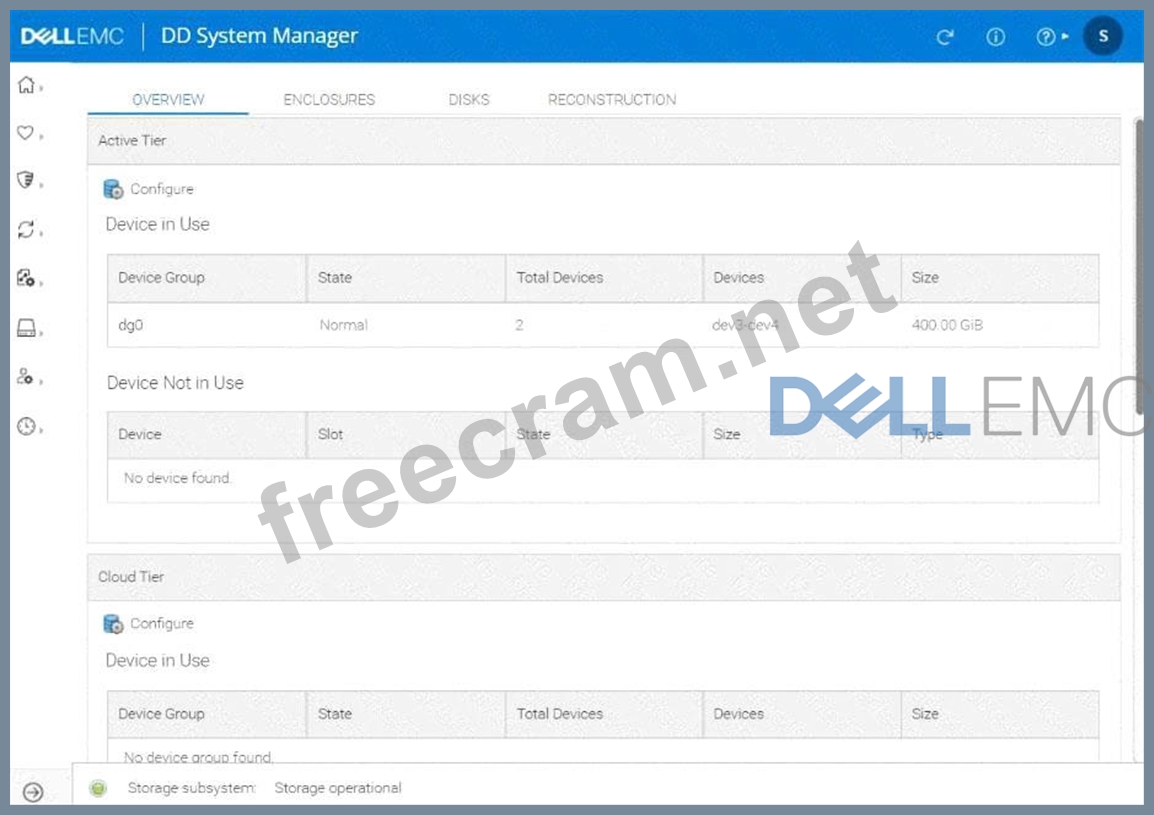
Explanation:
To flash an LED on a hard drive and bring a disk back online using the DD System Manager or DDOS CLI, follow these general steps:
Step 1: Identify the Disk
* In DD System Manager:
* Go to the Hardware section in the sidebar.
* Locate the list of disks, and find Disk 1.5 (the offline disk).
* In DDOS CLI (if using CLI):
* Use the command to list disks and confirm the status of Disk 1.5.
* Command example: disk show state or disk show summary.
Step 2: Flash the LED on the Disk
* In DD System Manager:
* In the Hardware section, select Disk 1.5.
* Look for an option like Flash LED or Locate Drive to help identify the physical disk.
* Activate the LED flash to identify the disk physically.
* In DDOS CLI:
* Use the command: disk locate 1.5 to flash the LED for Disk 1.5.
Step 3: Bring the Disk Back Online
* In DD System Manager:
* After identifying the disk, check for options to Bring Online or Reactivate Disk 1.5.
* Select the option to return the disk to operation.
* In DDOS CLI:
* Use the command: disk unfail 1.5 to bring the disk back online.
Step 4: Verify the Disk Status
* Confirm in DD System Manager or by using the disk show state command in CLI that Disk 1.5 is now online and functioning.
After completing these steps, the LED should flash to help locate the disk physically, and then Disk 1.5 will be returned to an operational state. Let me know if you need further guidance!
A screenshot of a computer Description automatically generated
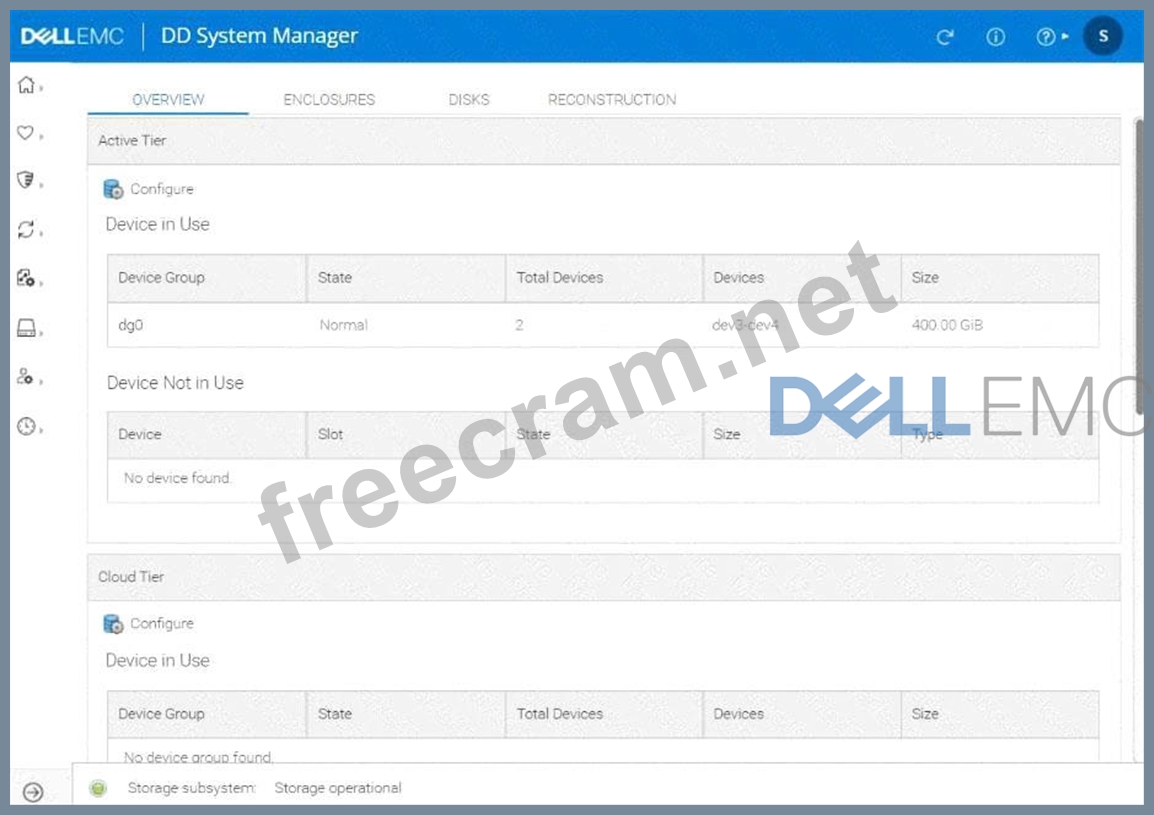
- Question List (44q)
- Question 1: Task Use the simulator to configure DD Boost by enabling it ...
- Question 2: The finance department requires PDFs that are no longer bein...
- Question 3: What rule must be followed during an upgrade procedure with ...
- Question 4: On a PowerProtect DD appliance, which of the following does ...
- Question 5: A PowerProtect DD appliance with two expansion shelves is be...
- Question 6: A backup administrator is using a dynamic interface group fo...
- Question 7: Which three backup applications are supported by the PowerPr...
- Question 8: Two companies recently merged. They are consolidating and pu...
- Question 9: Task3 A system administrator is asked to configure a DD Boos...
- Question 10: Which are two attributes of PowerProtect DD High Availabilit...
- Question 11: An administrator is scaling Cloud Tier for a DD6900 to add a...
- Question 12: PowerProtect DD Test Simulator You will need to use the Powe...
- Question 13: With DSP enabled on a PowerProtect DD appliance, which funct...
- Question 14: What does a storage node manage in a backup environment wher...
- Question 15: (Exhibit) What is the correct sequence to configure and enab...
- Question 16: What is the correct practice when creating Fibre Channel zon...
- Question 17: Which port/protocol is used when using a syslog server to mo...
- Question 18: Which three backup applications are supported by the PowerPr...
- Question 19: An administrator is migrating their old cloud tier-enabled D...
- Question 20: An administrator recognizes poor network performance when us...
- Question 21: What is a requirement to use the PowerProtect DD HA feature?...
- Question 22: Task 5 Use the simulator to configure a new MTree with a pat...
- Question 23: A backup administrator is tasked with verifying the compress...
- Question 24: Task 6 A backup administrator finished installing a PowerPro...
- Question 25: Which expansion rack supports 8 TB disk drives in the PowerP...
- Question 26: Task4 An administrator needs to create a new non-admin user ...
- Question 27: What are some possible network bottlenecks for a PowerProtec...
- Question 28: When can you consider using Virtual Synthetic Backups with a...
- Question 29: When using CIFS from a PowerProtect DD system, what should b...
- Question 30: What is enabled by the following command? authorization poli...
- Question 31: Which backup application uses BoostFS?...
- Question 32: What is a characteristic of the Global-Compression Factor?...
- Question 33: A PowerProtect DD administrator wants to enable encryption o...
- Question 34: Which best practice should be followed when implementing a P...
- Question 35: If ES40 SAS shelves are on the same chain as a DS60, what is...
- Question 36: For third-party backup applications that do not natively sup...
- Question 37: A PowerProtect system administrator would like to enable the...
- Question 38: Which condition exists for a backup infrastructure based on ...
- Question 39: Which steps make up the PowerProtect DD sanitization process...
- Question 40: What is a use case of BoostFS?
- Question 41: Which is the correct implementation order for a VTL environm...
- Question 42: How are the slots identified on a PowerProtect DD DS60 stora...
- Question 43: An IBM Spectrum Protect administrator would like to use the ...
- Question 44: What is the maximum number of PowerProtect DD systems that c...


