- Home
- UiPath
- UiPath Automation Developer Associate v1 Exam
- UiPath.UiPath-ADAv1.v2024-06-18.q109
- Question 87
Valid UiPath-ADAv1 Dumps shared by ExamDiscuss.com for Helping Passing UiPath-ADAv1 Exam! ExamDiscuss.com now offer the newest UiPath-ADAv1 exam dumps, the ExamDiscuss.com UiPath-ADAv1 exam questions have been updated and answers have been corrected get the newest ExamDiscuss.com UiPath-ADAv1 dumps with Test Engine here:
Access UiPath-ADAv1 Dumps Premium Version
(384 Q&As Dumps, 35%OFF Special Discount Code: freecram)
<< Prev Question Next Question >>
Question 87/109
What is the correct sequence of steps to install a new Activities package in UiPath Studio 2021 10?
Instructions:
Drag the Description found on the left and drop on the correct Step found on the right.
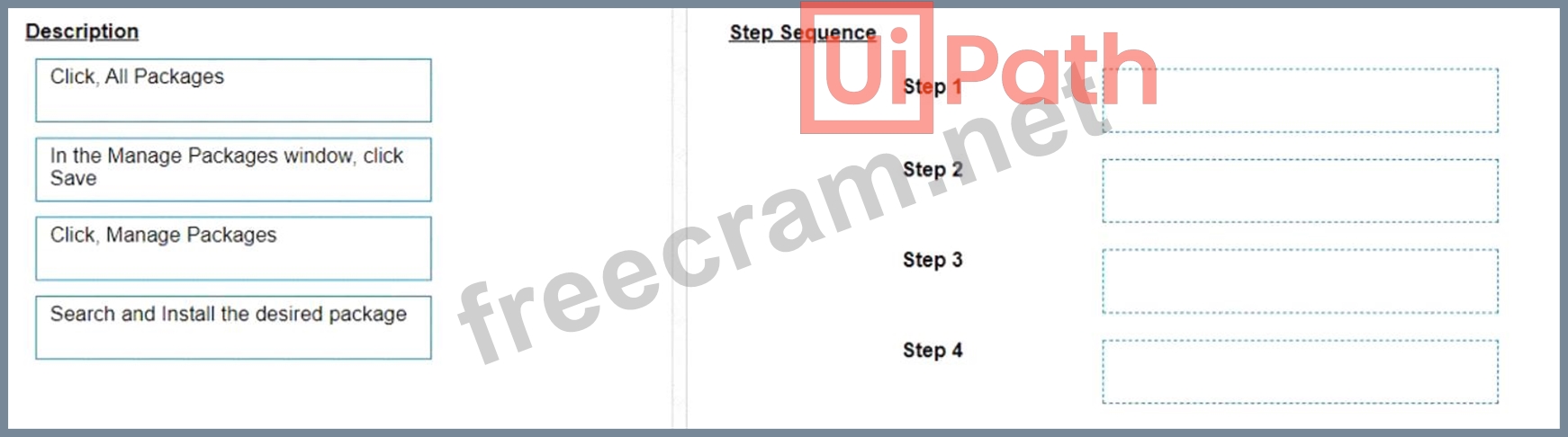
Instructions:
Drag the Description found on the left and drop on the correct Step found on the right.
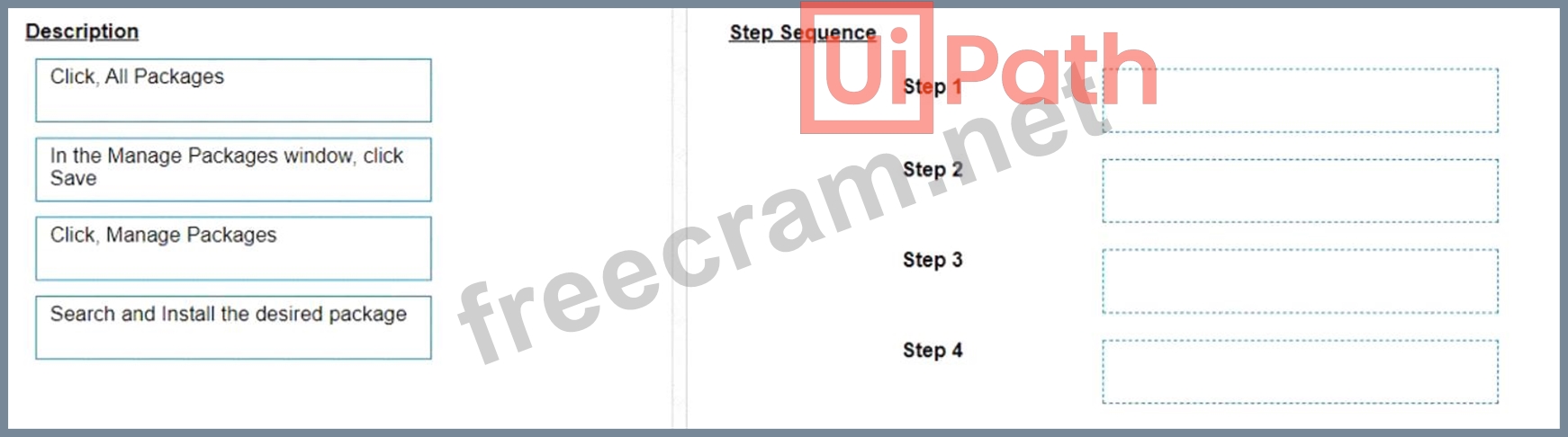
Correct Answer:
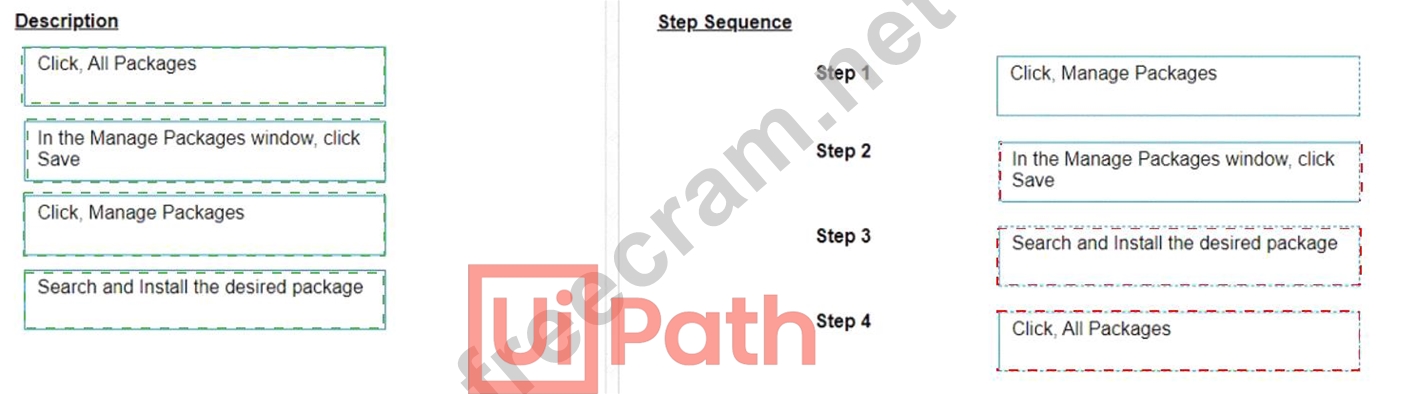
Explanation:
Click, Manage Packages
In the Manage Packages window, click Save
Search and Install the desired package
Click, All Packages
The correct sequence of steps to install a new Activities package in UiPath Studio 2021 10 is:
Click Manage Packages in the ribbon.
In the Manage Packages window, click All Packages in the left panel.
Search for the desired package in the search box and select it from the list.
Click Install and then Save to complete the installation.
Comprehensive and Detailed Explanation: To install a new Activities package in UiPath Studio 2021 10, you need to follow these steps:
Click Manage Packages in the ribbon. This will open the Manage Packages window, where you can browse, install, update, or remove packages from your project.
In the Manage Packages window, click All Packages in the left panel. This will display all the available packages from the official UiPath feed, as well as any other feeds that you have configured in the Settings tab.
Search for the desired package in the search box and select it from the list. You can also filter the packages by category, compatibility, or source. You can see the package details, such as version, description, dependencies, and release notes, in the right panel.
Click Install and then Save to complete the installation. The package will be added to your project dependencies and downloaded to the local cache. You can also choose to install a specific version of the package by clicking on the version number and selecting from the drop-down list.
References:
Managing Packages
Installing and Updating Packages
- Question List (109q)
- Question 1: Which action can be performed from UiPath Assistant?...
- Question 2: A developer indicated a Ul element for a Get Text activity. ...
- Question 3: Considering that the attached table is stored in a variable ...
- Question 4: In the context of the REFramework, if the OrchestratorQueueN...
- Question 5: A user reported unexpected behavior from a process that is i...
- Question 6: Which variable field is optional when creating a variable, i...
- Question 7: A developer needs to create an array of folder names from th...
- Question 8: What is the main difference between an array and a list in U...
- Question 9: Which two parts are included in an Anchor Base activity?...
- Question 10: A Credential asset is created by a developer in Orchestrator...
- Question 11: Which of the following credentials stores have built in supp...
- Question 12: A developer wants to create a process using a Flow Switch ac...
- Question 13: The provided exhibit displays the representation of the "Dea...
- Question 14: Which of the following best describes the Alerts panel?...
- Question 15: A developer has created an automation that utilizes an Asset...
- Question 16: In order for a developer to utilize the default REFramework ...
- Question 17: A developer wants to create an automation in which the input...
- Question 18: A developer wants to design a complex business process using...
- Question 19: Which activity should be used to iterate through all the fil...
- Question 20: In which stage of the UiPath implementation model are the ch...
- Question 21: How should the computation of the signature be done for clie...
- Question 22: Which activity should a developer use to add custom informat...
- Question 23: What is the output type returned when using a Get Test Data ...
- Question 24: Which dependencies are automatically installed when a develo...
- Question 25: Based on best practices, how can the integer value, Mylntege...
- Question 26: What is the correct sequence of steps to perform when trying...
- Question 27: Which of the following statements is true about the existing...
- Question 28: In the Output property of all Get Mail activities, what is t...
- Question 29: A developer wants to assign the first row of the "ID" column...
- Question 30: What is a true statement regarding the characteristics of di...
- Question 31: A developer needs to create an unattended automation process...
- Question 32: What are the primary functions of the UiPath Integration Ser...
- Question 33: Suppose a developer is working with a 2023 yearly calendar. ...
- Question 34: Based on best practice, which set of features are used befor...
- Question 35: A developer wants to map the arguments that pass data to and...
- Question 36: When a developer runs a process using the REFramework, with ...
- Question 37: A developer needs to prioritize automating several processes...
- Question 38: A developer is working with a Purchase Order automation proc...
- Question 39: Which of the following activities can be used to get the sta...
- Question 40: A developer is building a process that needs to click an ele...
- Question 41: Which of the following options is correct about a State Mach...
- Question 42: Which of the following statements is true about Global Const...
- Question 43: Which of the following is an outcome of converting a persona...
- Question 44: Which activity is used to archive a set of files and send th...
- Question 45: A developer executes the following workflow in Debug mode wi...
- Question 46: Given the following list of arguments: (Exhibit) And the fol...
- Question 47: A developer is automating an invoice process for the finance...
- Question 48: What is the difference between the UiPath Studio and UiPath ...
- Question 49: What types of authentication are supported by Connector Buil...
- Question 50: What is a prerequisite for performing Remote Debugging using...
- Question 51: How can a user change the profile from UiPath Studio to UiPa...
- Question 52: Which of the following statements correctly describes the ch...
- Question 53: During which stage does an automation developer have the lea...
- Question 54: A developer downloads a published package from UiPath Orches...
- Question 55: Which activity can be used to transition a Background Proces...
- Question 56: Which of the following functionalities does UiPath Assistant...
- Question 57: What are the differences between the Workbook Write Range an...
- Question 58: When a developer is examining a suspended state upon reachin...
- Question 59: Which activity is part of the Modern Excel Activities in UiP...
- Question 60: The Extract PDF Page Range activity is used to extract a spe...
- Question 61: At a minimum, what are the recommended properties a develope...
- Question 62: A developer implemented a process using the Robotic Enterpri...
- Question 63: A developer is using the REFramework template to automate a ...
- Question 64: Which option best describes a process that is considered SEM...
- Question 65: Consider the following automation steps: 1. Open the Web Bro...
- Question 66: A developer needs to use the REFramework to automate a busin...
- Question 67: Which compatibility option should be selected when creating ...
- Question 68: Which set of properties, methods, or activities enables the ...
- Question 69: When encountering an ApplicationException, what occurs if th...
- Question 70: When installing UiPath Studio, which of the following action...
- Question 71: A developer created a process that performs the following ta...
- Question 72: Which Scraping method should be used for the Get Text activi...
- Question 73: What are the components that define a state within a State M...
- Question 74: What happens when closing a Remote Debugging Connection whil...
- Question 75: Which LINQ method is used to filter data in a List or Data T...
- Question 76: Which of the following statements accurately describes the p...
- Question 77: What is a recommended way to safely store credential informa...
- Question 78: A developer has defined an Int32 variable called IntVar The ...
- Question 79: A process workflow contains a Try Catch activity that is des...
- Question 80: A developer wants to extract hidden text from a pdf file. Wh...
- Question 81: A developer published a process to UiPath Orchestrator with ...
- Question 82: A developer created three variables used in the workflow sho...
- Question 83: You want to identify a selector in a Type into activity that...
- Question 84: Data from an Excel file is read into a data table named "dtE...
- Question 85: What is the correct method to check how many resources are u...
- Question 86: A developer has designed an automation workflow which compri...
- Question 87: What is the correct sequence of steps to install a new Activ...
- Question 88: In the Robotic Enterprise (RE) Framework, at which point sho...
- Question 89: After generating a strict selector using the Indicate target...
- Question 90: A developer wants to run two processes on the same machine, ...
- Question 91: What is the use of job priorities in unattended automations ...
- Question 92: In the context of a linear process, implemented with REFrame...
- Question 93: A developer stores value "25.11" in a String variable called...
- Question 94: A developer is using the Step Out action in Debug mode to re...
- Question 95: A developer is reviewing an existing workflow in UiPath Stud...
- Question 96: What is the role of connections in the UiPath Integration Se...
- Question 97: What actions must be manually selected in the App/Web Record...
- Question 98: A developer designed an automation to use an Asset value fro...
- Question 99: How would you define a linear process in UiPath?...
- Question 100: A developer wants to create a process that searches for imag...
- Question 101: What happens after executing the given sequence if the Work ...
- Question 102: What is a valid way to install a custom activity package in ...
- Question 103: Review the following graphics: (Exhibit) If the automation i...
- Question 104: Which activity should the developer utilize in order to retr...
- Question 105: A developer has created a string array variable as shown bel...
- Question 106: What is the default polling interval set for an event trigge...
- Question 107: What are the distinctions between arguments and variables?...
- Question 108: A developer is building a process which reads invoice data f...
- Question 109: If you are inserting activities into a Sequence in UiPath St...


