Valid SC-200 Dumps shared by ExamDiscuss.com for Helping Passing SC-200 Exam! ExamDiscuss.com now offer the newest SC-200 exam dumps, the ExamDiscuss.com SC-200 exam questions have been updated and answers have been corrected get the newest ExamDiscuss.com SC-200 dumps with Test Engine here:
Access SC-200 Dumps Premium Version
(370 Q&As Dumps, 35%OFF Special Discount Code: freecram)
<< Prev Question Next Question >>
Question 67/139
You have an Azure subscription. The subscription contains 10 virtual machines that are onboarded to Microsoft Defender for Cloud.
You need to ensure that when Defender for Cloud detects digital currency mining behavior on a virtual machine, you receive an email notification. The solution must generate a test email.
Which three actions should you perform in sequence? To answer, move the appropriate actions from the list of actions to the answer area and arrange them in the correct order.

You need to ensure that when Defender for Cloud detects digital currency mining behavior on a virtual machine, you receive an email notification. The solution must generate a test email.
Which three actions should you perform in sequence? To answer, move the appropriate actions from the list of actions to the answer area and arrange them in the correct order.

Correct Answer:

Explanation:
Step 1: From Logic App Designer, create a logic app.
Create a logic app and define when it should automatically run
1. From Defender for Cloud's sidebar, select Workflow automation.
2. To define a new workflow, click Add workflow automation. The options pane for your new automation opens.
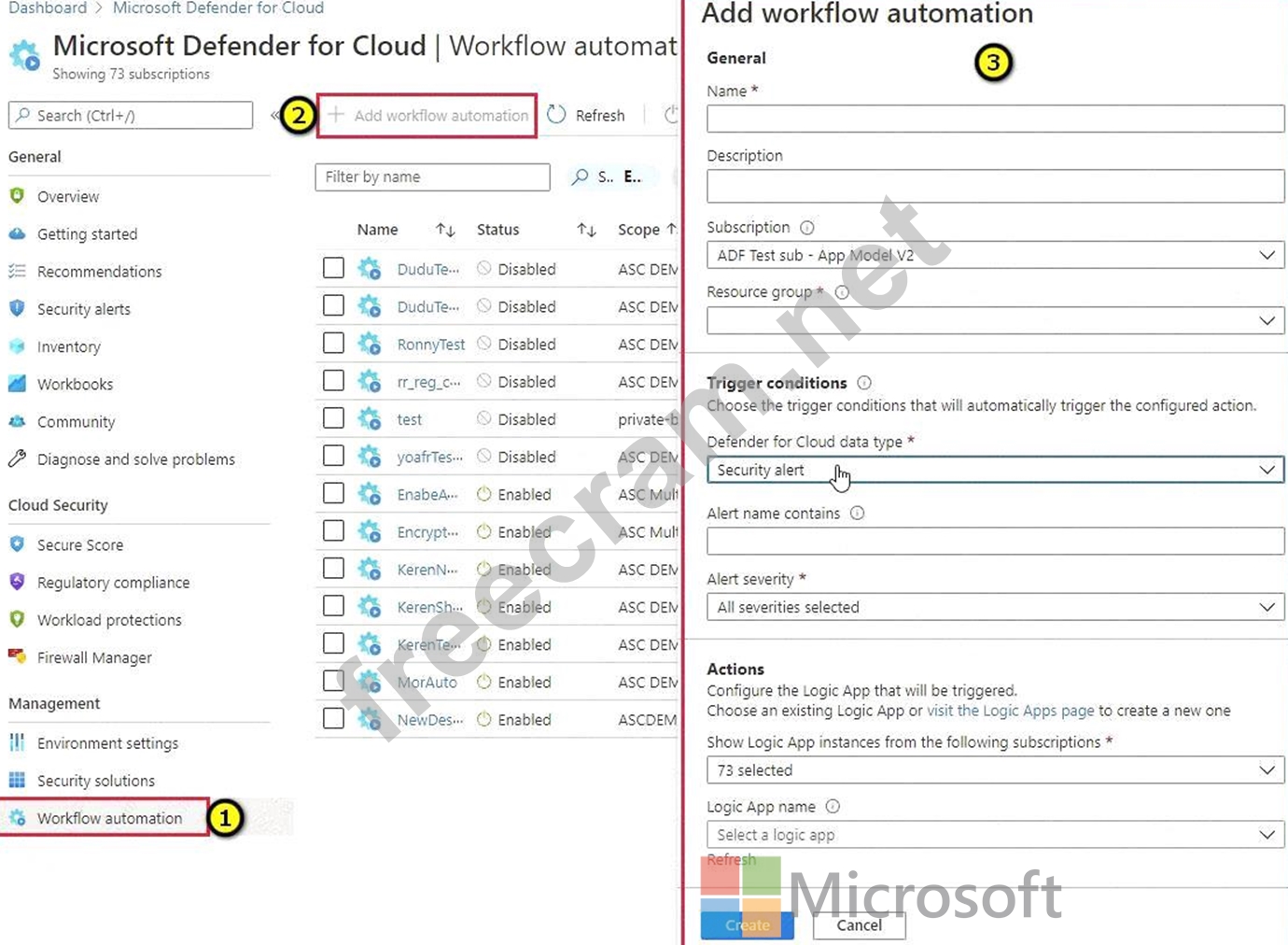
Here you can enter:
A name and description for the automation.
The triggers that will initiate this automatic workflow. For example, you might want your Logic App to run when a security alert that contains "SQL" is generated.
The Logic App that will run when your trigger conditions are met.
3. From the Actions section, select visit the Logic Apps page to begin the Logic App creation process.
4. Etc.
Step 2: From Logic App Designer, run a trigger.
Manually trigger a Logic App
You can also run Logic Apps manually when viewing any security alert or recommendation.
Step 3: From Workflow automation in Defender for cloud, add a workflow automation.
Configure workflow automation at scale using the supplied policies
Automating your organization's monitoring and incident response processes can greatly improve the time it takes to investigate and mitigate security incidents.
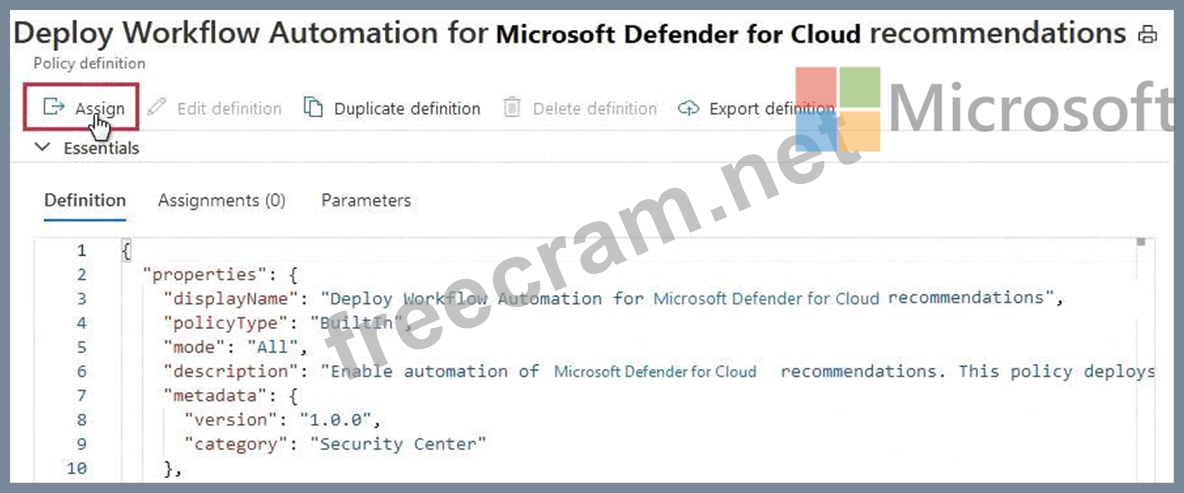
Reference: https://docs.microsoft.com/en-us/azure/defender-for-cloud/workflow-automation
- Question List (139q)
- Question 1: You have a Microsoft 365 subscription that uses Microsoft De...
- Question 2: You have a Microsoft 365 B5 subscription that contains two g...
- Question 3: You have a Microsoft Sentinel workspace named sws1. You need...
- Question 4: You have an Azure subscription that uses Microsoft Defender ...
- Question 5: You need to configure the Azure Sentinel integration to meet...
- Question 6: You have a Microsoft 365 subscription that uses Microsoft De...
- Question 7: Your company has an on-premises network that uses Microsoft ...
- Question 8: You have a Microsoft 365 subscription that uses Microsoft De...
- Question 9: You recently deployed Azure Sentinel. You discover that the ...
- Question 10: You have a Microsoft 365 subscription that uses Microsoft De...
- Question 11: You have a Microsoft Sentinel workspace that contains a cust...
- Question 12: You need to create a query for a workbook. The query must me...
- Question 13: Note: This question is part of a series of questions that pr...
- Question 14: You have an Azure subscription that contains a Microsoft Sen...
- Question 15: You have an Azure subscription that uses Microsoft Defender ...
- Question 16: You need to use an Azure Sentinel analytics rule to search f...
- Question 17: You have a Microsoft 365 E5 subscription that contains 200 W...
- Question 18: You have a Microsoft 365 E5 subscription that uses Microsoft...
- Question 19: You need to implement the ASIM query for DNS requests. The s...
- Question 20: You have a playbook in Azure Sentinel. When you trigger the ...
- Question 21: You need to add notes to the events to meet the Azure Sentin...
- Question 22: You have the following KQL query. (Exhibit)...
- Question 23: You need to implement the Microsoft Sentinel NRT rule for mo...
- Question 24: You need to create the test rule to meet the Azure Sentinel ...
- Question 25: Your company deploys Azure Sentinel. You plan to delegate th...
- Question 26: Your network contains an on-premises Active Directory Domain...
- Question 27: A security administrator receives email alerts from Azure De...
- Question 28: You plan to create a custom Azure Sentinel query that will p...
- Question 29: You create a new Azure subscription and start collecting log...
- Question 30: You have a Microsoft Sentinel workspace that has a default d...
- Question 31: You have a Microsoft Sentinel workspace that contains an Azu...
- Question 32: You deploy Azure Sentinel. You need to implement connectors ...
- Question 33: You have a Microsoft 365 B5 subscription. You have a PowerSh...
- Question 34: You have a Microsoft Sentinel workspace. You receive multipl...
- Question 35: You have a Microsoft 365 E5 subscription that uses Microsoft...
- Question 36: You have a Microsoft Sentinel workspace named Workspaces You...
- Question 37: You have a Microsoft Sentinel workspace named Workspaces You...
- Question 38: You need to meet the Microsoft Defender for Cloud Apps requi...
- Question 39: You have a Microsoft Sentinel workspace named SW1. In SW1. y...
- Question 40: You are configuring Microsoft Cloud App Security. You have a...
- Question 41: You have an Azure subscription that uses Azure Defender. You...
- Question 42: You have a Microsoft 365 subscription that uses Microsoft 36...
- Question 43: You have a Microsoft 365 E5 subscription that contains the h...
- Question 44: You have an Azure subscription that contains two users named...
- Question 45: Your company uses line-of-business apps that contain Microso...
- Question 46: You are investigating an incident in Azure Sentinel that con...
- Question 47: You need to ensure that you can run hunting queries to meet ...
- Question 48: You need to complete the query for failed sign-ins to meet t...
- Question 49: Note: This question is part of a series of questions that pr...
- Question 50: You need to implement the Defender for Cloud requirements. W...
- Question 51: You have a Microsoft 365 subscription that uses Microsoft De...
- Question 52: You have a Microsoft Sentinel workbook that contains the fol...
- Question 53: You have a Microsoft 365 E5 subscription that is linked to a...
- Question 54: You have a Microsoft 365 subscription that uses Microsoft De...
- Question 55: You have a Microsoft 365 subscription that contains 1,000 Wi...
- Question 56: You use Azure Sentinel. You need to use a built-in role to p...
- Question 57: Note: This question is part of a series of questions that pr...
- Question 58: Your company uses Azure Sentinel. A new security analyst rep...
- Question 59: You need to receive a security alert when a user attempts to...
- Question 60: You have a Microsoft Sentinel playbook that is triggered by ...
- Question 61: You need to implement Microsoft Sentinel queries for Contoso...
- Question 62: The issue for which team can be resolved by using Microsoft ...
- Question 63: You have a Microsoft 365 E5 subscription that uses Microsoft...
- Question 64: You have an Azure subscription that has Microsoft Defender f...
- Question 65: You have an Azure subscription named Sub1 and a Microsoft 36...
- Question 66: You have the resources shown in the following table. (Exhibi...
- Question 67: You have an Azure subscription. The subscription contains 10...
- Question 68: You have 100 Azure subscriptions that have enhanced security...
- Question 69: You have a Microsoft 365 E5 subscription that uses Microsoft...
- Question 70: You create an Azure subscription. You enable Microsoft Defen...
- Question 71: You have an Azure subscription that contains a user named Us...
- Question 72: You create a new Azure subscription and start collecting log...
- Question 73: Note: This question is part of a series of questions that pr...
- Question 74: You have a Microsoft Sentinel workspace that contains the fo...
- Question 75: You have a Microsoft 365 E5 subscription that uses Microsoft...
- Question 76: You are investigating a potential attack that deploys a new ...
- Question 77: You have an Azure subscription that uses Microsoft Defender ...
- Question 78: You have an Azure subscription that contains a Log Analytics...
- Question 79: You have a Microsoft 365 subscription. You have the followin...
- Question 80: You have a Microsoft 365 E5 subscription. You have 1,000 Win...
- Question 81: You use Azure Security Center. You receive a security alert ...
- Question 82: You have a Microsoft 365 E5 subscription that uses Microsoft...
- Question 83: Your company stores the data for every project in a differen...
- Question 84: You have an Azure subscription that contains a Microsoft Sen...
- Question 85: Note: This question is part of a series of questions that pr...
- Question 86: You have an Azure subscription that contains a virtual machi...
- Question 87: You have an Azure subscription that contains the users shown...
- Question 88: You need to configure Microsoft Cloud App Security to genera...
- Question 89: You have an Azure subscription that uses Microsoft Defender ...
- Question 90: You have five on-premises Linux servers. You have an Azure s...
- Question 91: You need to ensure that the Group1 members can meet the Micr...
- Question 92: You have a Microsoft 365 subscription that uses Microsoft De...
- Question 93: You haw the resources shown in the following Table. (Exhibit...
- Question 94: You have a Microsoft 365 subscription that uses Microsoft De...
- Question 95: You need to configure event monitoring for Server1. The solu...
- Question 96: Your on-premises network contains 100 servers that run Windo...
- Question 97: You have a Microsoft Sentinel workspace. A Microsoft Sentine...
- Question 98: You use Azure Defender. You have an Azure Storage account th...
- Question 99: You have a Microsoft 365 E5 subscription that contains two u...
- Question 100: You need to create an advanced hunting query to investigate ...
- Question 101: You are informed of a new common vulnerabilities and exposur...
- Question 102: Your network contains an on-premises Active Directory Domain...
- Question 103: You have a Microsoft 365 subscription. You have 1,000 Window...
- Question 104: You need to configure the Microsoft Sentinel integration to ...
- Question 105: You have an Azure subscription. You need to delegate permiss...
- Question 106: You have an Azure subscription that contains a resource grou...
- Question 107: You have a Microsoft 365 E5 subscription that uses Microsoft...
- Question 108: You have a Microsoft Sentinel workspace. You plan to visuali...
- Question 109: You have a Microsoft 365 subscription You need to identify a...
- Question 110: You are informed of an increase in malicious email being rec...
- Question 111: You provision Azure Sentinel for a new Azure subscription. Y...
- Question 112: You use Azure Sentinel to monitor irregular Azure activity. ...
- Question 113: You have an Azure subscription that uses Microsoft Sentinel....
- Question 114: You have an Azure subscription that uses Microsoft Defender ...
- Question 115: You have a Microsoft 365 E5 subscription that uses Microsoft...
- Question 116: You have a Microsoft 365 subscription that uses Microsoft De...
- Question 117: You have a Microsoft 365 E5 subscription that uses Microsoft...
- Question 118: You have a Microsoft Sentinel workspace named SW1. In SW1, y...
- Question 119: You have an Azure subscription that contains 100 Linux virtu...
- Question 120: You have a Microsoft 365 subscription that uses Azure Defend...
- Question 121: You have an Azure subscription that uses Microsoft Sentinel ...
- Question 122: You have an Azure subscription that contains a user named Us...
- Question 123: You need to ensure that the configuration of HuntingQuery1 m...
- Question 124: You have a Microsoft Sentinel workspace. You enable User and...
- Question 125: You have a custom Microsoft Sentinel workbook named Workbook...
- Question 126: You need to minimize the effort required to investigate the ...
- Question 127: You have a Microsoft 365 subscription that uses Microsoft De...
- Question 128: You have an Azure Storage account that will be accessed by m...
- Question 129: You have an Azure Functions app that generates thousands of ...
- Question 130: You have an Azure subscription that contains an Microsoft Se...
- Question 131: You need to implement the Azure Information Protection requi...
- Question 132: You have an Azure subscription that uses Microsoft Sentinel ...
- Question 133: You have a third-party security information and event manage...
- Question 134: You need to restrict cloud apps running on CUENT1 to meet th...
- Question 135: Note: This question is part of a series of questions that pr...
- Question 136: You have an Azure subscription that contains a Log Analytics...
- Question 137: You have a Microsoft 365 E5 subscription that uses Microsoft...
- Question 138: You have an Azure subscription that has the enhanced securit...
- Question 139: You need to create a query to investigate DNS-related activi...


