- Home
- Microsoft
- Microsoft Power Platform Functional Consultant
- Microsoft.PL-200.v2024-08-27.q109
- Question 50
Valid PL-200 Dumps shared by ExamDiscuss.com for Helping Passing PL-200 Exam! ExamDiscuss.com now offer the newest PL-200 exam dumps, the ExamDiscuss.com PL-200 exam questions have been updated and answers have been corrected get the newest ExamDiscuss.com PL-200 dumps with Test Engine here:
Access PL-200 Dumps Premium Version
(292 Q&As Dumps, 35%OFF Special Discount Code: freecram)
<< Prev Question Next Question >>
Question 50/109
A company deploys several model-driven apps. The company uses shared devices in their warehouse. The devices are always powered on. Users log on to the devices and then launch the apps to perform actions.
Unauthorized users recently uploaded several files after another user failed to log out of a device. The company needs to prevent these incidents from occurring in the future.
You need to configure the solution to prevent the reported security incidents.
What should you do? To answer, select the appropriate options in the answer area.
NOTE:Each correct selection is worth one point.
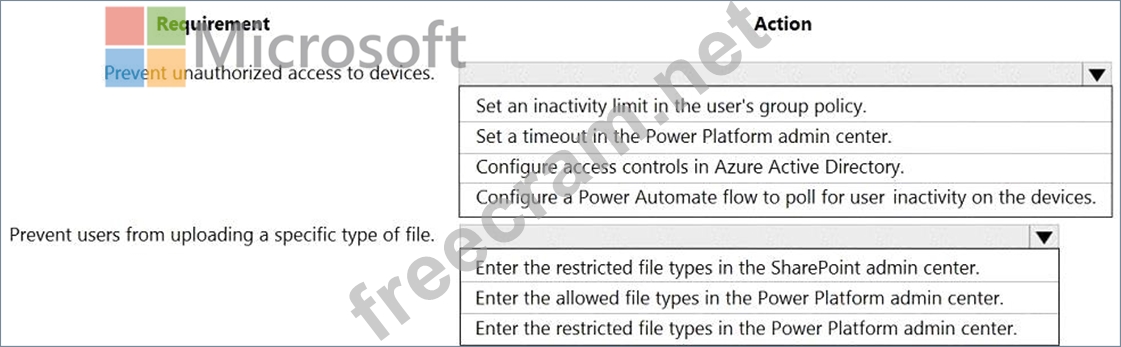
Unauthorized users recently uploaded several files after another user failed to log out of a device. The company needs to prevent these incidents from occurring in the future.
You need to configure the solution to prevent the reported security incidents.
What should you do? To answer, select the appropriate options in the answer area.
NOTE:Each correct selection is worth one point.
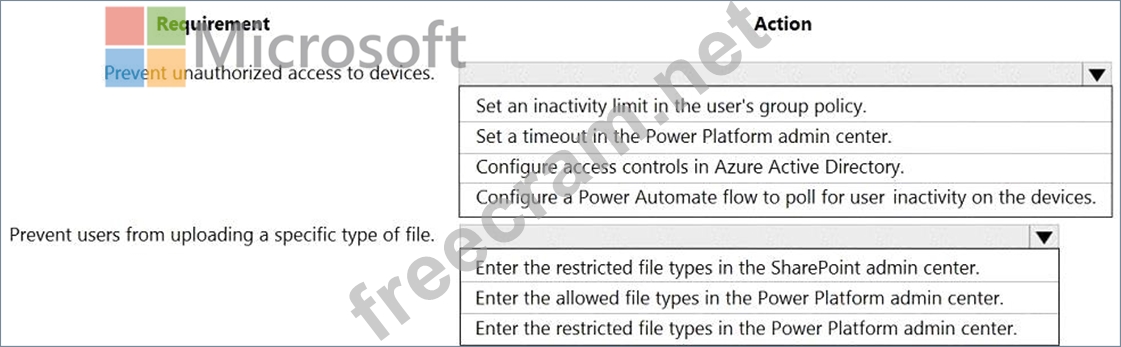
Correct Answer:
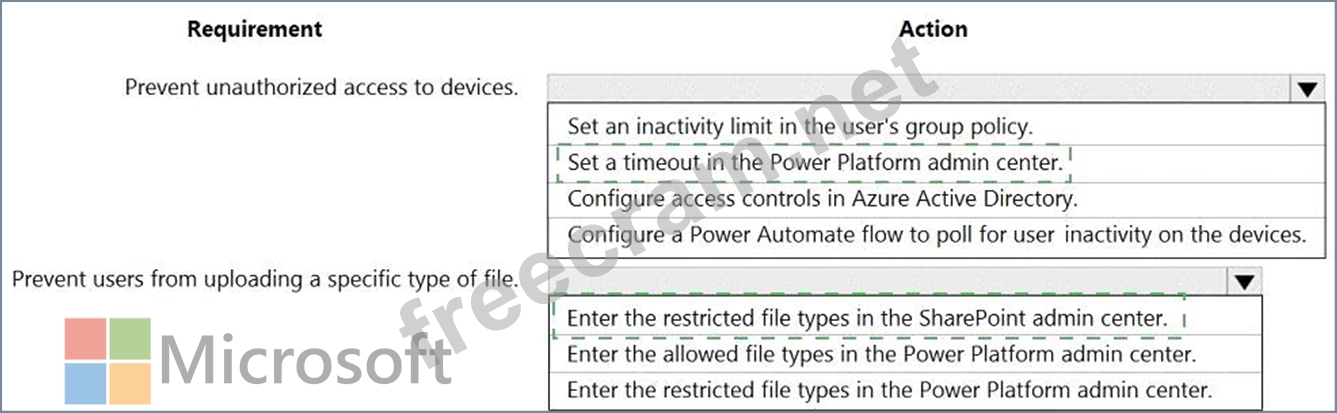
Explanation:
Graphical user interface, text, application Description automatically generated
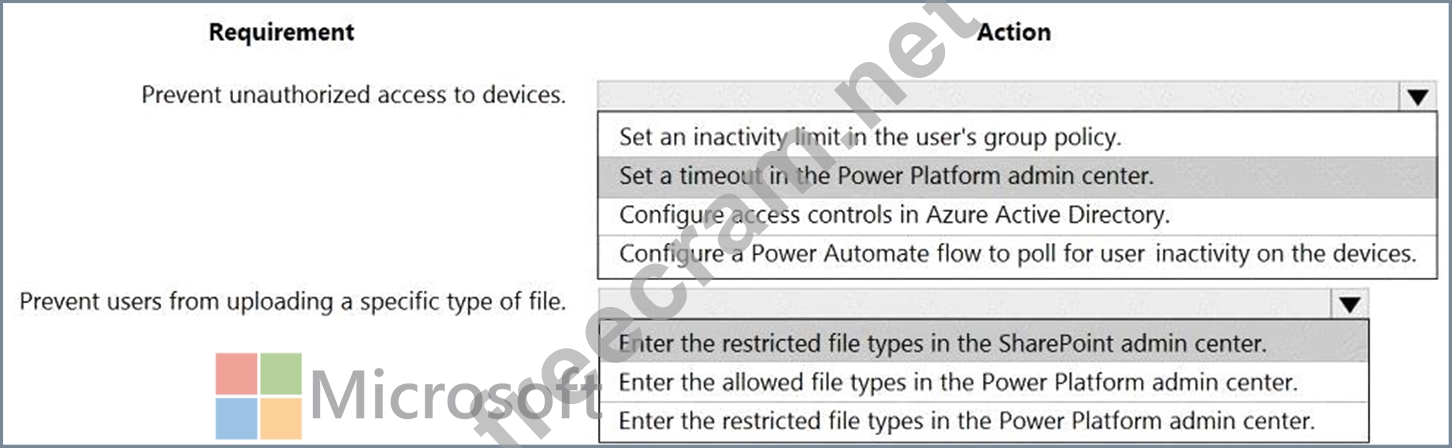
Box 1: Set a timeout in the Power Platform admin center.
To enforce users to reauthenticate after a pre-determined period of time, admins can set a session timeout for their individual environments. Users can only remain signed in the application for the duration of session. The application signs out the user when the session expires. Users need to sign in with their credentials to return to customer engagement apps.
Note: Configure session timeout
* In the Power Platform admin center, select an environment.
* Select Settings > Product > Privacy + Security.
* Set Session Expiration and Inactivity timeout. These settings apply to all users.
Incorrect:
Configure inactivity timeout
* In the Power Platform admin center, select an environment.
* Select Settings > Product > Privacy + Security.
* Set Session Expiration and Inactivity timeout. These settings apply to all users.
Box 2: Enter the restricted file types in the SharePoint admin center.
To block uploading of specific file types
* Go to the Settings page of the new SharePoint admin center,
* Select Sync.
Graphical user interface, text, application Description automatically generated
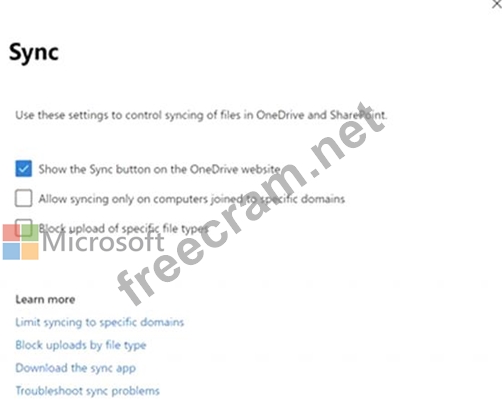
* Select the Block upload of specific file types check box.
* Enter the file name extensions you want to block, for example: exe or mp3.
* Select Save.
Reference:
https://docs.microsoft.com/en-us/power-platform/admin/user-session-management
https://docs.microsoft.com/en-us/onedrive/block-file-types
- Question List (109q)
- Question 1: A company uses Dataverse to store the names of contacts. The...
- Question 2: A company uses a Power Apps app with Microsoft Dataverse. Th...
- Question 3: Note: This question is part of a series of questions that pr...
- Question 4: You create a Power Apps app for Microsoft Teams using Micros...
- Question 5: You create a model-driven app for an automobile parts help d...
- Question 6: A company deploys a chatbot that is embedded in a Power Page...
- Question 7: You need to add controls to the check-in solution for the he...
- Question 8: A company uses Power Apps and Power Automate. There is an is...
- Question 9: Note: This question is part of a series of questions that pr...
- Question 10: Your organization does not permit the use of custom code for...
- Question 11: A guest asks about the start time of a specific scheduled ev...
- Question 12: A company creates a model-driven app. Users require access t...
- Question 13: The owner of a company needs to know who signs into the syst...
- Question 14: You are a Dynamics 365 administrator. You create a new app. ...
- Question 15: A company creates a canvas app. The app requires near real-t...
- Question 16: Note: This question is part of a series of questions that pr...
- Question 17: You add a business process flow to the Account table. The fl...
- Question 18: You need to create the automation for the qualification veri...
- Question 19: You need to create the FAQ solution content What should you ...
- Question 20: You are a Dynamics 365 Customer Service developer. A salespe...
- Question 21: Note: This question is part of a series of questions that pr...
- Question 22: You need to create a system chart for the Account entity. Th...
- Question 23: You are creating a canvas app. A user will click a button on...
- Question 24: You create a report by using Power Bl Desktop and publish th...
- Question 25: A company is implementing a data model by using Dataverse. T...
- Question 26: You plan to create a canvas app. The app must meet the follo...
- Question 27: A company uses Power Apps. The company plans to create a can...
- Question 28: You plan to create user interface (Ul) flows to automate sev...
- Question 29: You create a report by using Power BI Desktop and a Power BI...
- Question 30: You are implementing a model-driven app to support a new lin...
- Question 31: A company uses a canvas app. Supervisors must approve transa...
- Question 32: A company creates a Microsoft Teams app that stores data in ...
- Question 33: The business team provides the following list of features th...
- Question 34: A customer has a support website that includes FAQ pages, kn...
- Question 35: A company has a model-driven app. The app must meet the foll...
- Question 36: You need to design the FAQ solution to handle unknown respon...
- Question 37: A company that manufactures medical devices uses Power Apps ...
- Question 38: You use Power Bl Desktop to configure Power Bl reports and d...
- Question 39: You plan to implement Microsoft Dataverse. You must track ch...
- Question 40: Your organization does not permit the use of custom code for...
- Question 41: You are using the Data import wizard to import records into ...
- Question 42: You create a parent entity and a child entity. The parent en...
- Question 43: You are creating tables for use with Microsoft Power compone...
- Question 44: You deploy a Power Vitlu.il Agents chatoot that integrates w...
- Question 45: A company uses a Microsoft Power Platform environment The co...
- Question 46: You have a canvas app with an embedded Power Bl tile. You sh...
- Question 47: You are a Dynamics 365 Customer Service system administrator...
- Question 48: A customer tracks events by using a custom entity. The custo...
- Question 49: Note: This question is part of a series of questions that pr...
- Question 50: A company deploys several model-driven apps. The company use...
- Question 51: You are using Power BI to build a dashboard for a company. Y...
- Question 52: You are customizing a model-driven app for a company. You cr...
- Question 53: You are modifying a model-driven app. You set up a customer ...
- Question 54: On a Contact record, a user creates a Note record that conta...
- Question 55: You are designing an app for a bank. You must create entitie...
- Question 56: You are a Dynamics 365 Customer Service system administrator...
- Question 57: You create a Power Virtual Agents bot. You observe that the ...
- Question 58: A company is building a Power Virtual Agents chatbot. Users ...
- Question 59: You are setting up Power Apps security for a company. The co...
- Question 60: You plan to create a Power Virtual Agents bot. The bot has t...
- Question 61: A company has marketing teams for different regions. A user ...
- Question 62: You need to resolve the issue reported by substitute employe...
- Question 63: Note: This question is part of a series of questions that pr...
- Question 64: A company uses a model driven app. The company needs to auto...
- Question 65: A customer uses Power Apps to view and maintain their contac...
- Question 66: You need to assign 10 percent of the Qualification records t...
- Question 67: You set up a new instance of Dynamics 365 for Customer Servi...
- Question 68: A company plans to implement AI Builder to add intelligence ...
- Question 69: A company uses three apps to complete several business proce...
- Question 70: You plan to create a dataflow to import data into Microsoft ...
- Question 71: A company uses Common Data Service to manage account and con...
- Question 72: You plan to create a canvas app. The app requires a button o...
- Question 73: You must create a new entity to support a new feature for an...
- Question 74: A company uses Power Apps. Users must be able to view only t...
- Question 75: You are configuring a new Power Apps portal. You have two we...
- Question 76: A company has locations in the United States, Brazil, India....
- Question 77: You need to add the missing components to the Verification P...
- Question 78: You create a new independent software vendor (ISV) solution ...
- Question 79: A company has a canvas app that includes the following scree...
- Question 80: You need to embed the FAQbot into the communication solution...
- Question 81: You are creating a business rule to implement new business l...
- Question 82: You are designing a chatbot for a sports outlet. You need to...
- Question 83: You are using the Data import wizard to import records into ...
- Question 84: You attempt to deactivate several currencies in a Microsoft ...
- Question 85: A company plans to create an app by using Power Apps. The co...
- Question 86: You need to implement the requirement for the VP of sales. W...
- Question 87: You have a canvas app. The canvas app must store data in a v...
- Question 88: You need to design and create the solution for gathering con...
- Question 89: A company creates a canvas app. The company plans to make th...
- Question 90: You are a Dynamics 365 for Customer Service administrator. Y...
- Question 91: A company uses Common Data Service to manage prospects. The ...
- Question 92: You are designing a Power Virtual Agents chatbot for a store...
- Question 93: A company is training an Al model using a custom table to de...
- Question 94: You are creating a Power Virtual Agents chatbot for a Micros...
- Question 95: A company's sales staff wants a simplified way to manage the...
- Question 96: You make the following customizations to a Microsoft Dataver...
- Question 97: You are designing a desktop user interface (Ul) flow. The Ul...
- Question 98: A bank uses Power BI visualizations to help determine whethe...
- Question 99: You are a consultant. A client asks you to remove several so...
- Question 100: A company collaborates by using Microsoft Teams. You must cr...
- Question 101: A company plans to implement chatbots by using Power Virtual...
- Question 102: You are designing a Power Virtual Agents chatbot. The chatbo...
- Question 103: A company uses a canvas app to manage production resources i...
- Question 104: You create a new Power Virtual Agents chatbot for an organiz...
- Question 105: You need to design the resort portal's email registration pr...
- Question 106: A company is configuring a Power Apps portal using Microsoft...
- Question 107: You need to coordinate updates and deployment for managed so...
- Question 108: You need to embed the business card solution in the check-in...
- Question 109: A company uses a model driven app. The company needs to auto...


