Valid MS-500 Dumps shared by ExamDiscuss.com for Helping Passing MS-500 Exam! ExamDiscuss.com now offer the newest MS-500 exam dumps, the ExamDiscuss.com MS-500 exam questions have been updated and answers have been corrected get the newest ExamDiscuss.com MS-500 dumps with Test Engine here:
Access MS-500 Dumps Premium Version
(329 Q&As Dumps, 35%OFF Special Discount Code: freecram)
<< Prev Question Next Question >>
Question 79/229
Please wait while the virtual machine loads. Once loaded, youmay proceed to the lab section. This may take a few minutes, and the wait time will not be deducted from your overall test time.
When the Next button is available, click it to access the lab section. In this section, you will perform a set of tasks in a live environment. While most functionality will be available to you as it would be in a live environment, some functionality (e.g., copy and paste, ability to navigate to external websites) will not be possible by design.
Scoring is based on the outcome ofperforming the tasks stated in the lab. In other words, it doesn't matter how you accomplish the task, if you successfully perform it, you will earn credit for that task.
Labs are not timed separately, and this exam may more than one lab that you must complete. You can use as much time as you would like to complete each lab. But, you should manage your time appropriately to ensure that you are able to complete the lab(s) and all other sections of the exam in the time provided.
Please note that once you submit your work by clicking the Next button within a lab, you will NOT be able to return to the lab.
Username and password
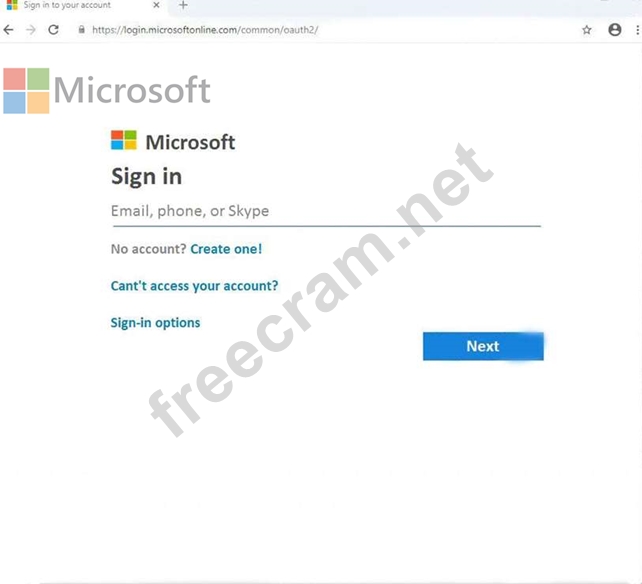
Use the following login credentials as needed:
To enter your username, place your cursor in the Sign in box and click on the username below.
To enter your password, place your cursor in the Enter password box and click on the password below.
Microsoft 365 Username:
admin@[email protected]
Microsoft 365 Password:#HSP.ug?$p6un
If the Microsoft 365 portal does not load successfully in the browser, press CTRL-K to reload the portal in a new browser tab.
The following information is for technical support only:
Lab instance:11122308
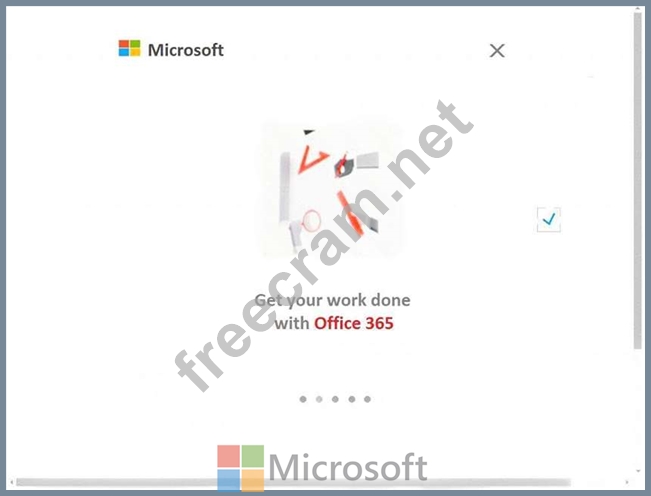
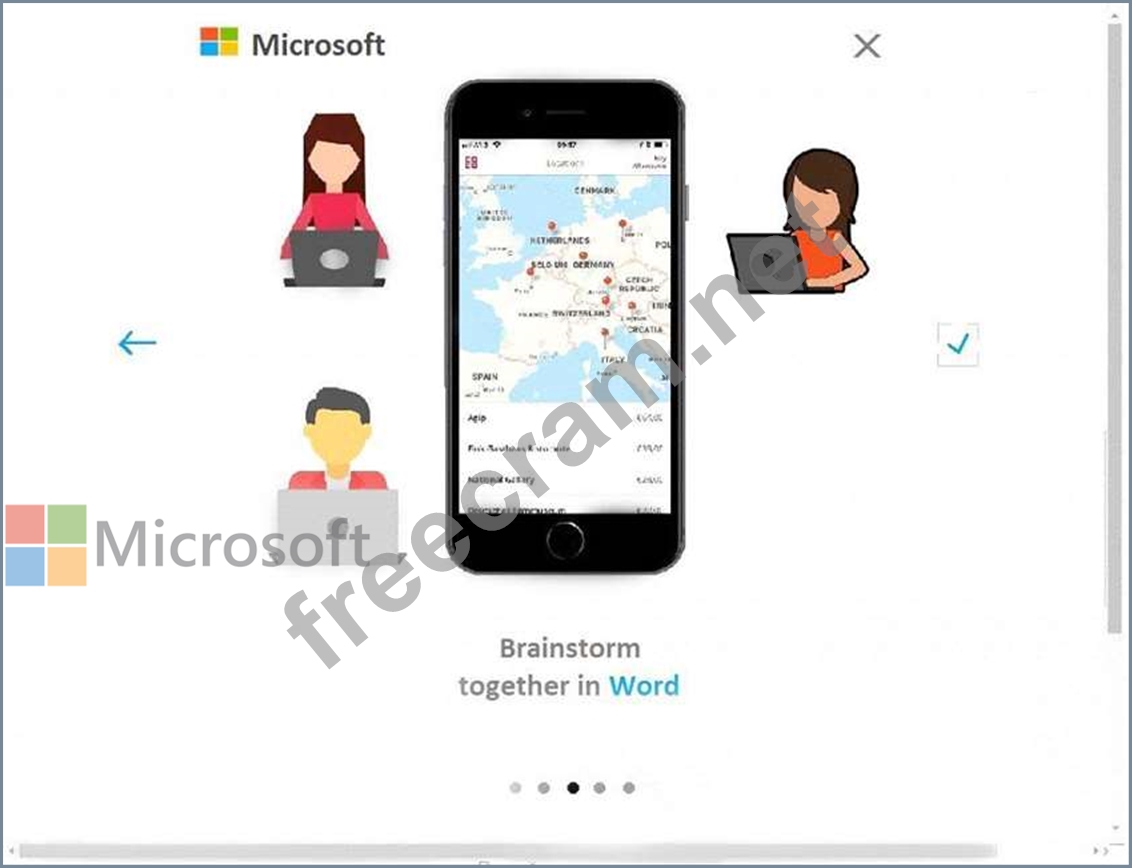
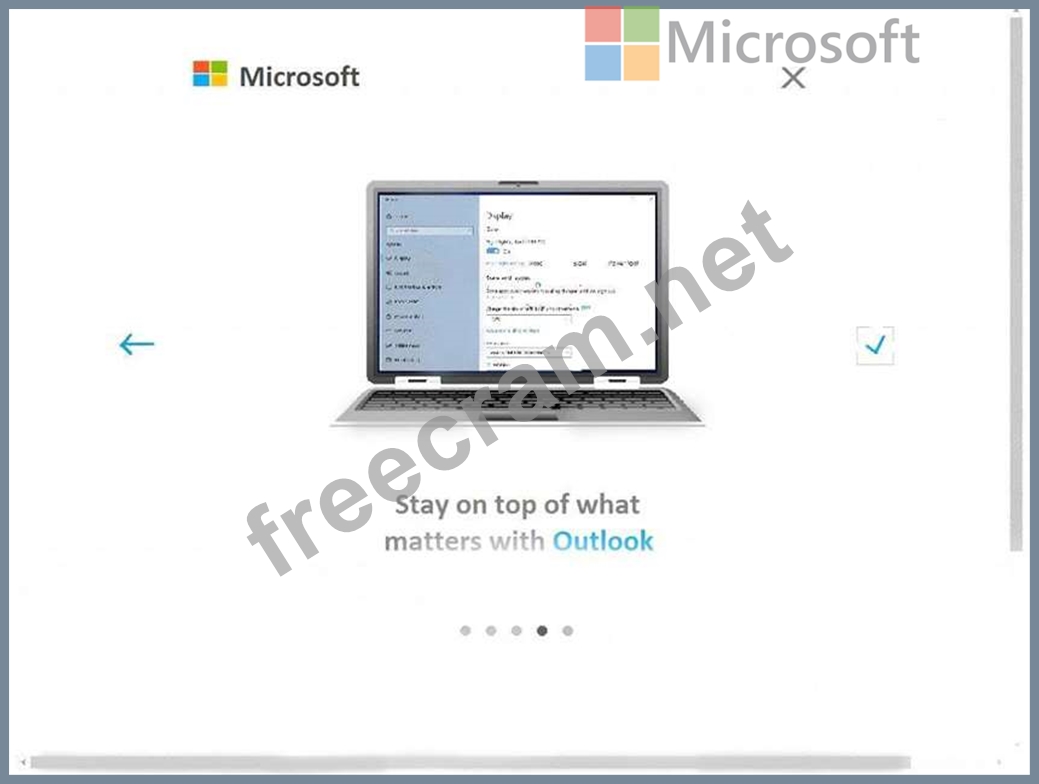
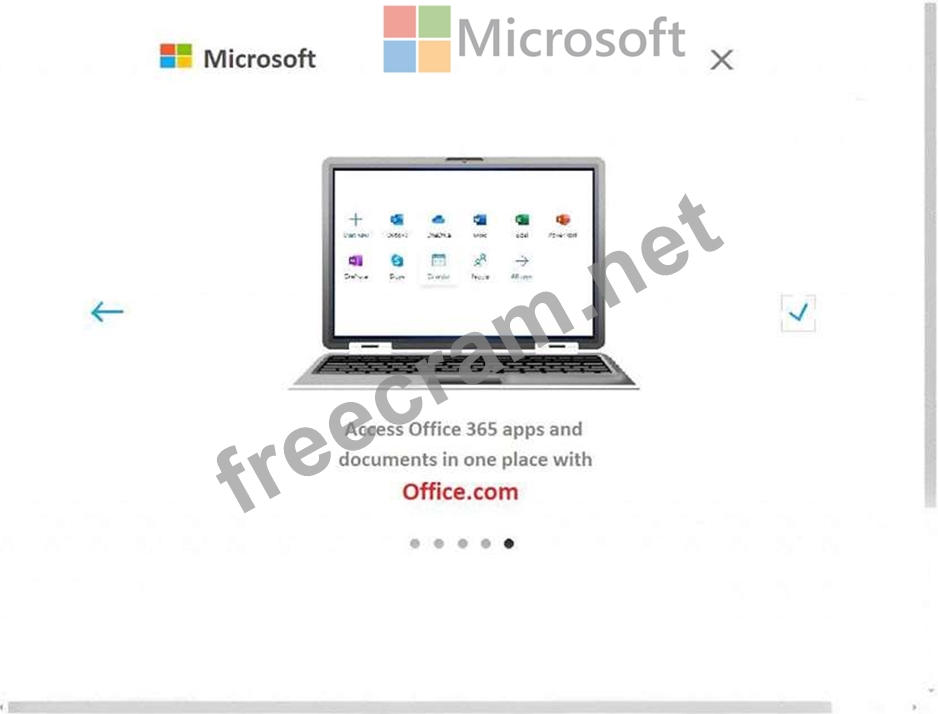
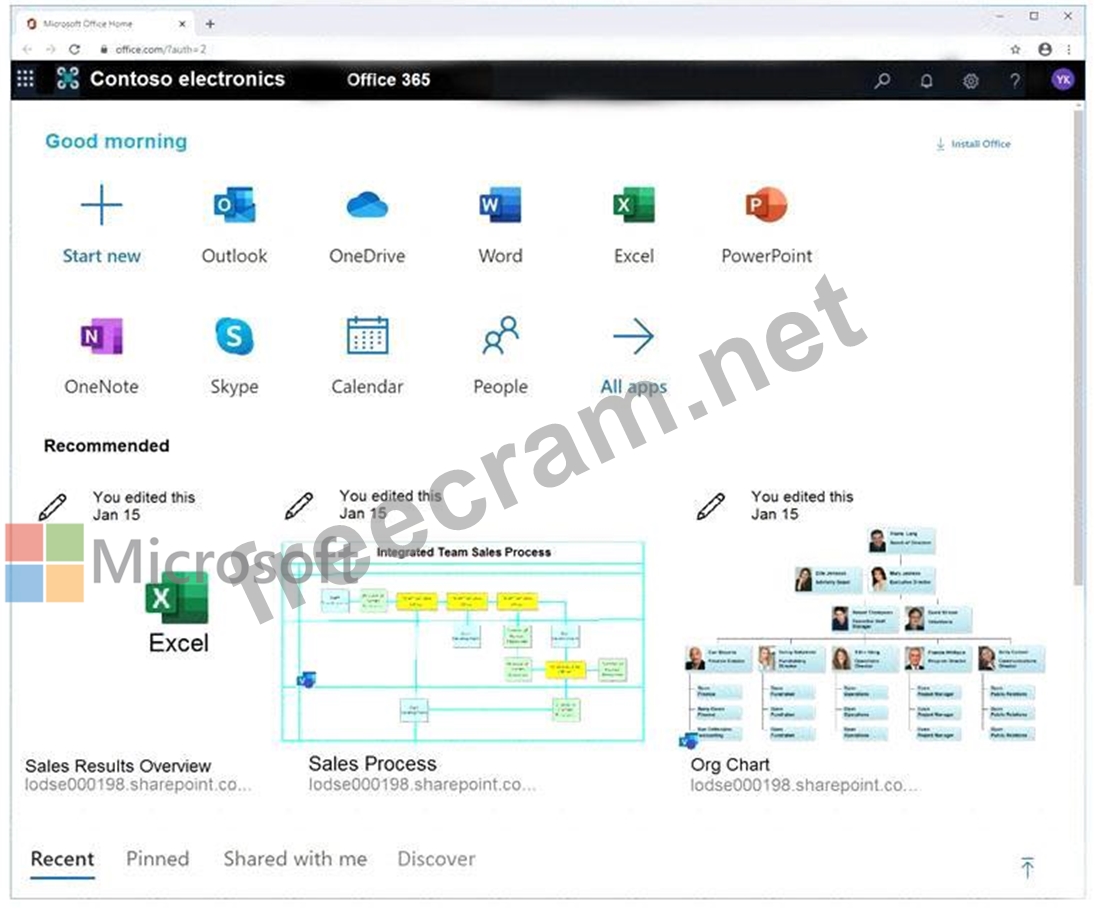
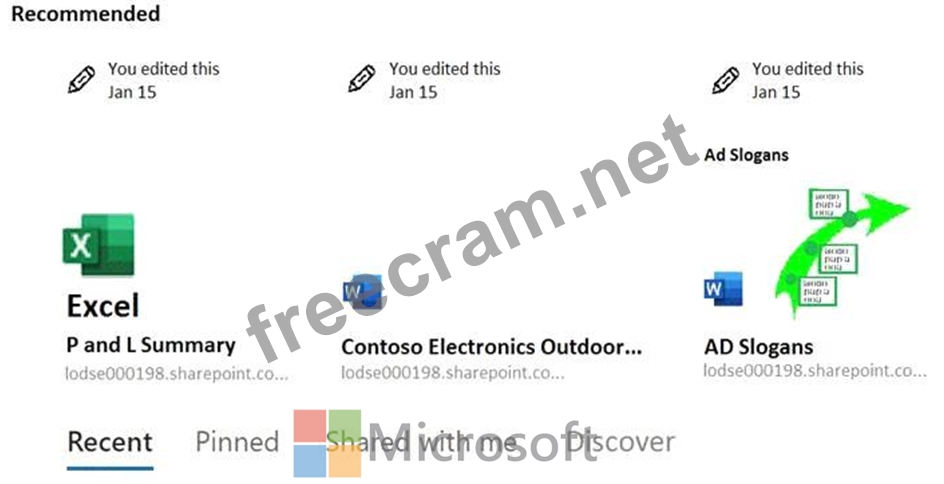
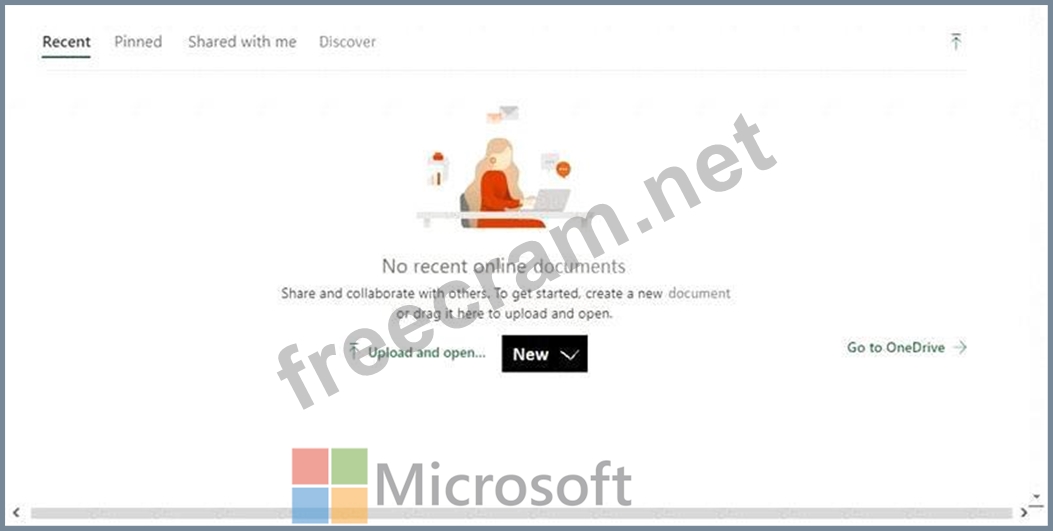
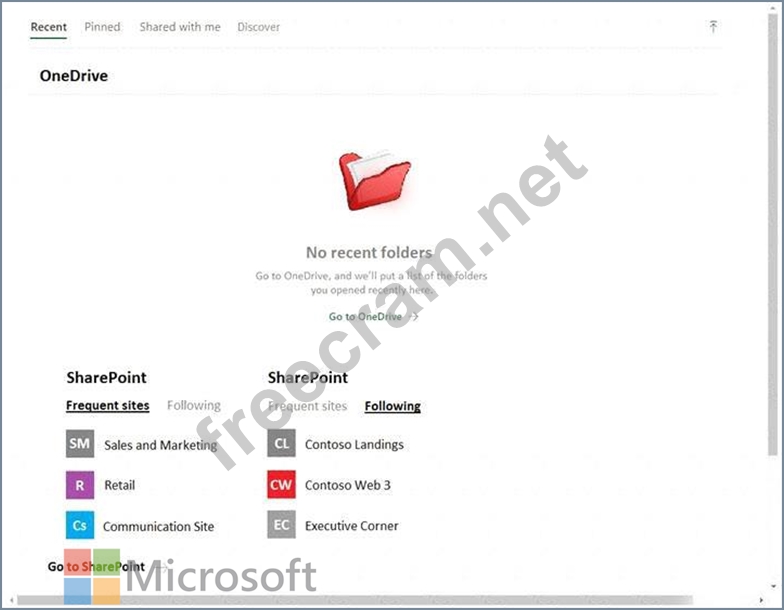
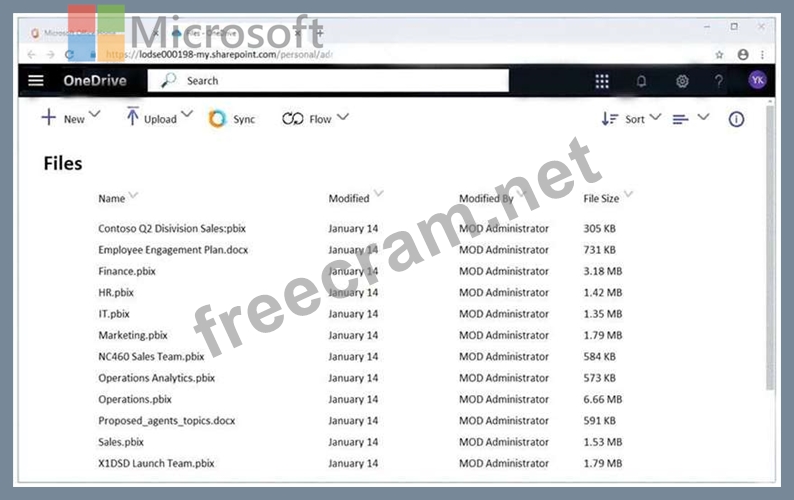
You need to protect against phishing attacks. The solution must meet the following requirements:
Phishing email messages must be quarantined if the messages are sent from a spoofed domain.
As many phishing emailmessages as possible must be identified.
The solution must apply to the current SMTP domain names and any domain names added later.
To complete this task, sign in to the Microsoft 365 admin center.
When the Next button is available, click it to access the lab section. In this section, you will perform a set of tasks in a live environment. While most functionality will be available to you as it would be in a live environment, some functionality (e.g., copy and paste, ability to navigate to external websites) will not be possible by design.
Scoring is based on the outcome ofperforming the tasks stated in the lab. In other words, it doesn't matter how you accomplish the task, if you successfully perform it, you will earn credit for that task.
Labs are not timed separately, and this exam may more than one lab that you must complete. You can use as much time as you would like to complete each lab. But, you should manage your time appropriately to ensure that you are able to complete the lab(s) and all other sections of the exam in the time provided.
Please note that once you submit your work by clicking the Next button within a lab, you will NOT be able to return to the lab.
Username and password
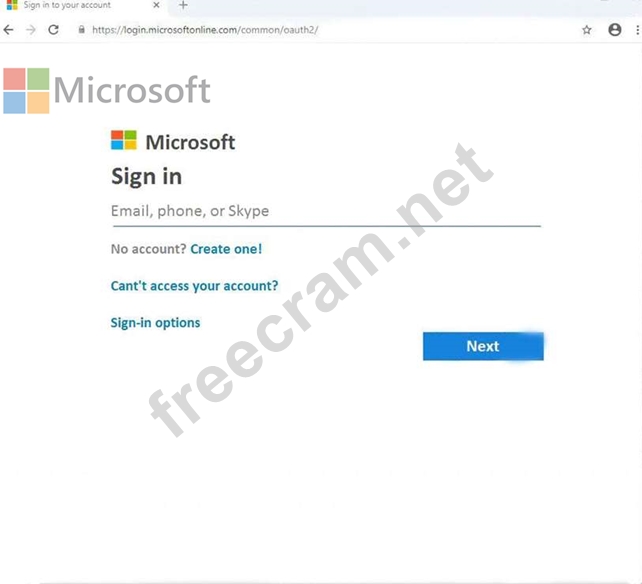
Use the following login credentials as needed:
To enter your username, place your cursor in the Sign in box and click on the username below.
To enter your password, place your cursor in the Enter password box and click on the password below.
Microsoft 365 Username:
admin@[email protected]
Microsoft 365 Password:#HSP.ug?$p6un
If the Microsoft 365 portal does not load successfully in the browser, press CTRL-K to reload the portal in a new browser tab.
The following information is for technical support only:
Lab instance:11122308
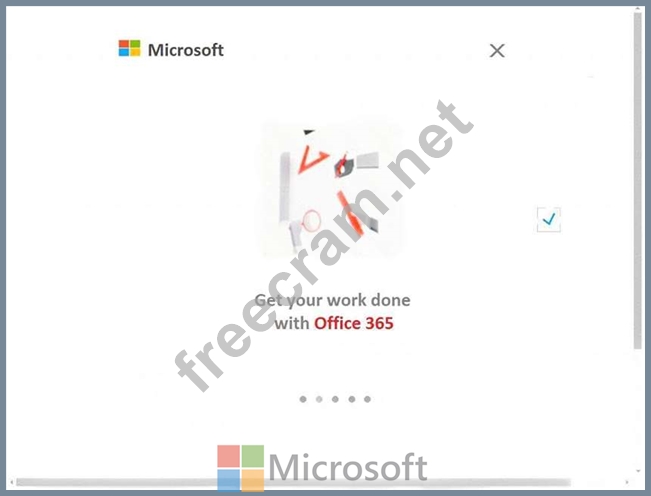
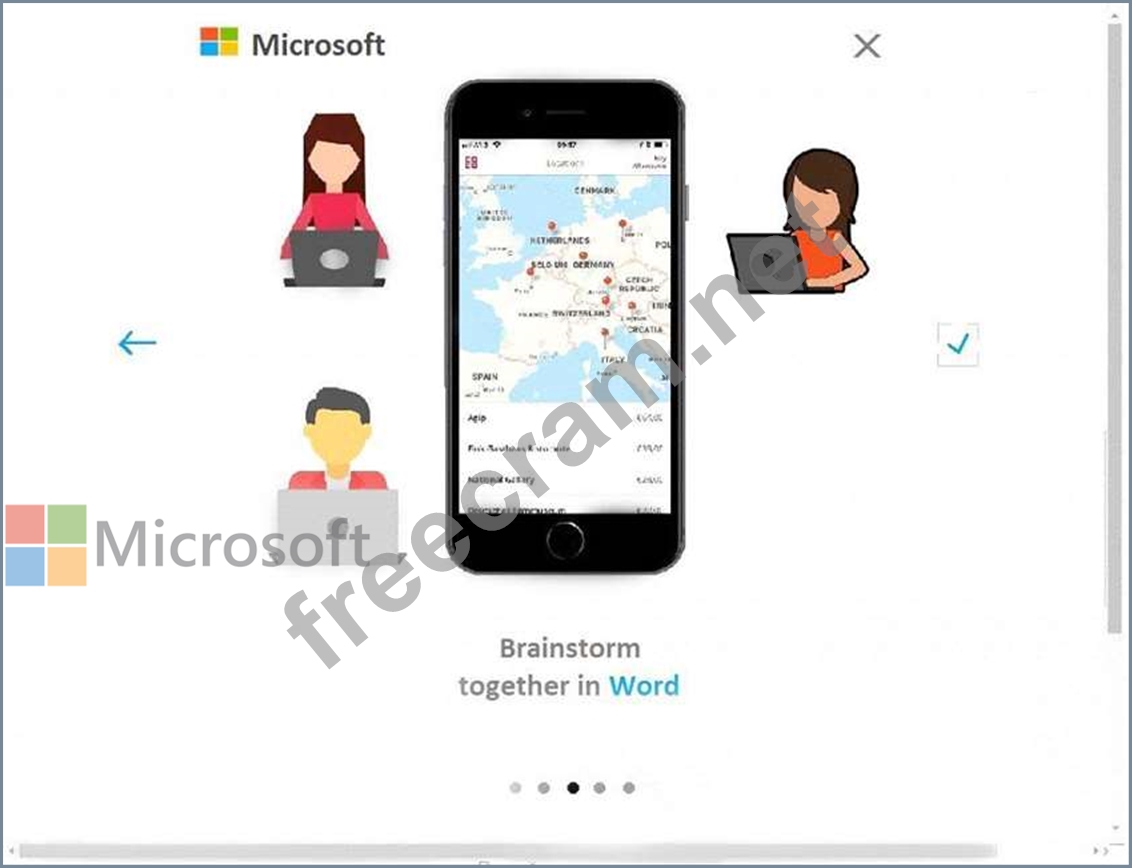
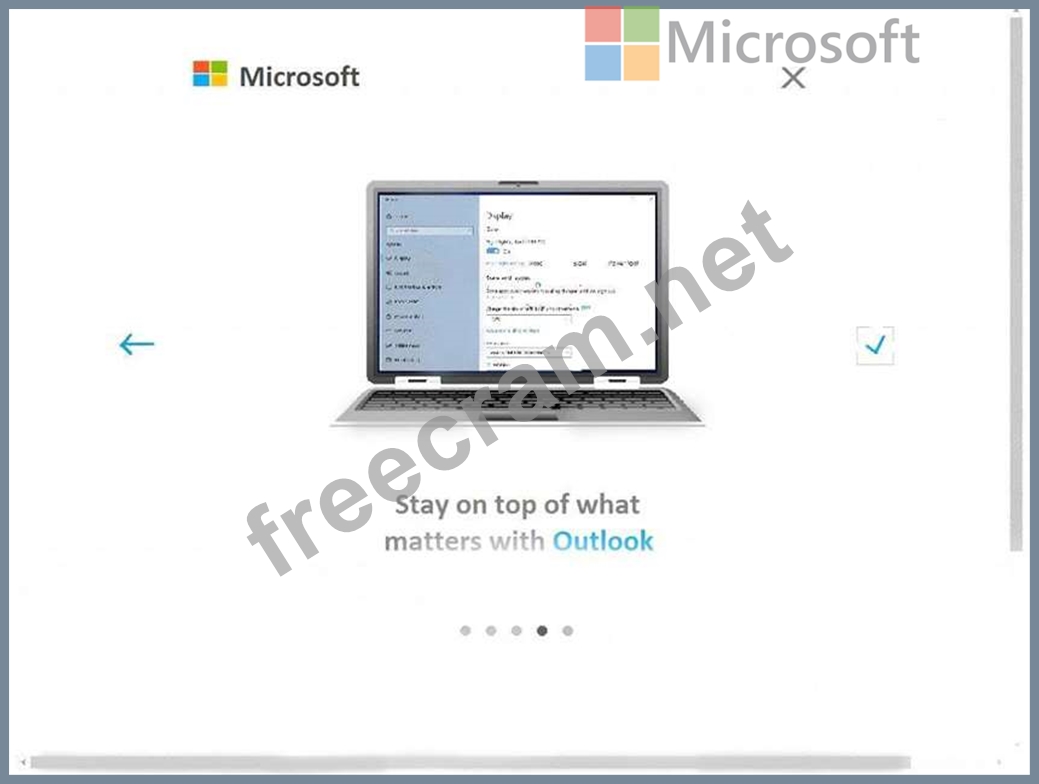
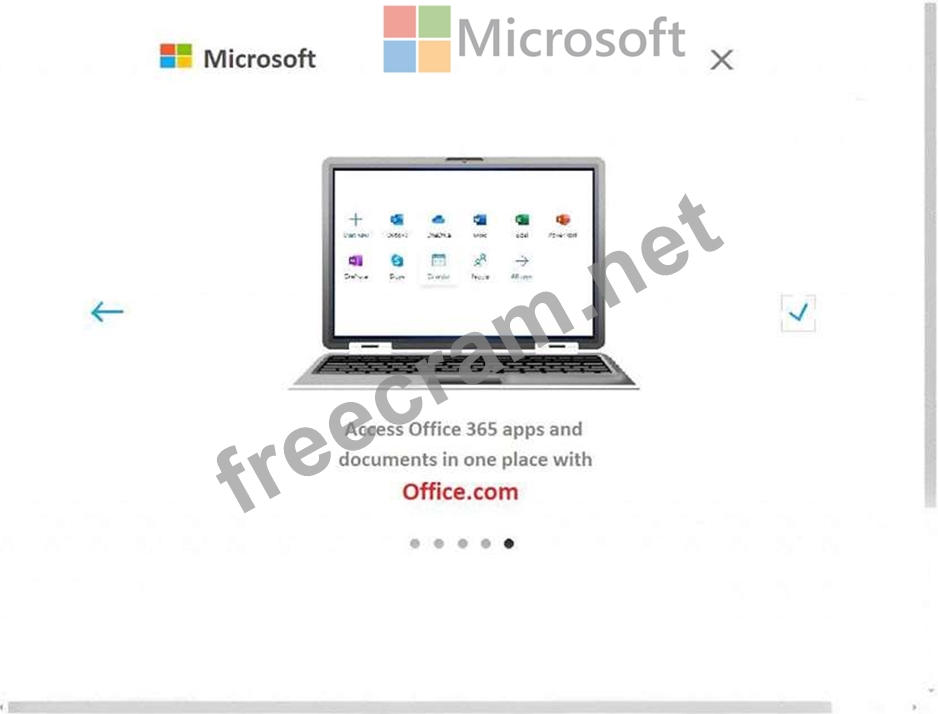
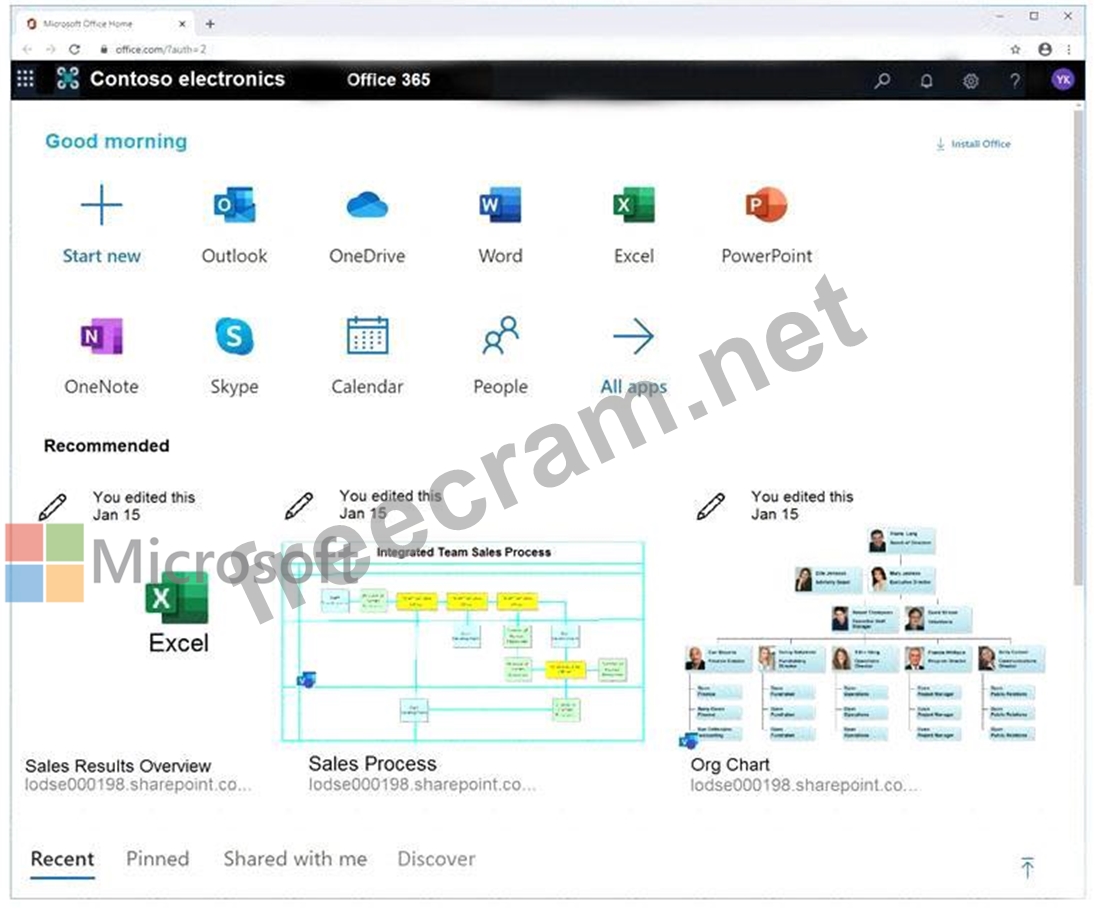
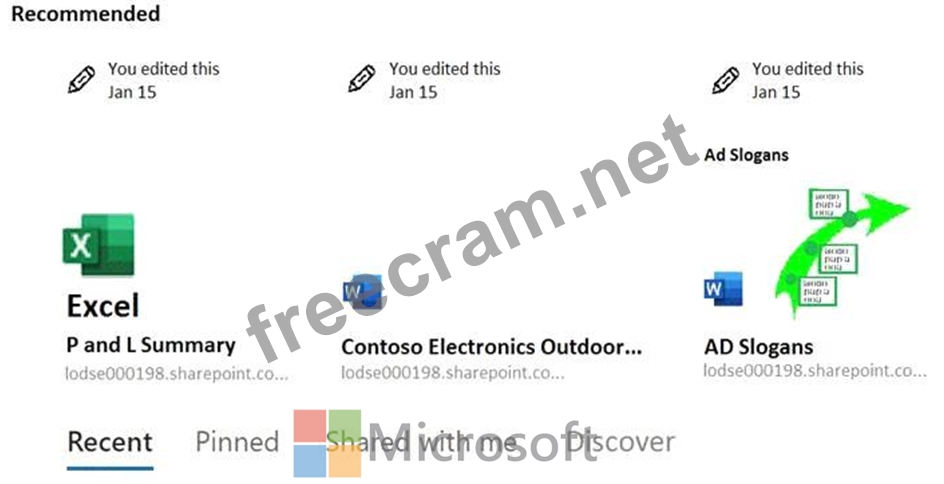
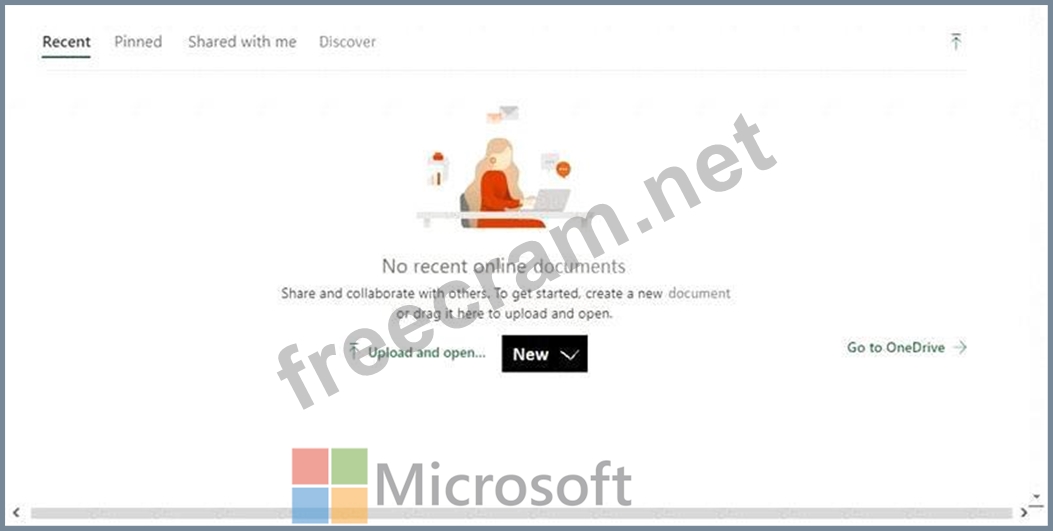
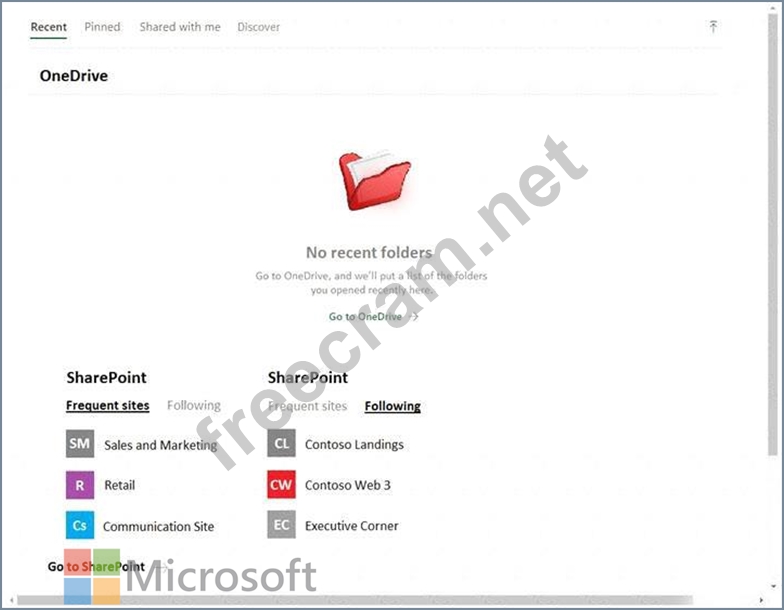
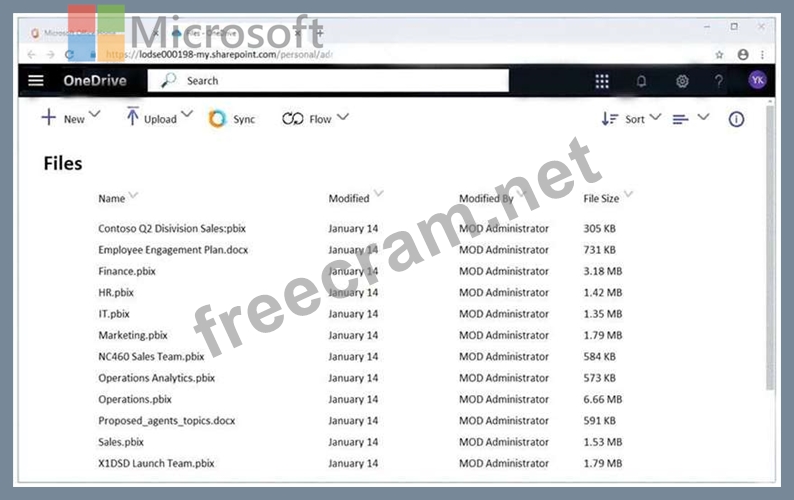
You need to protect against phishing attacks. The solution must meet the following requirements:
Phishing email messages must be quarantined if the messages are sent from a spoofed domain.
As many phishing emailmessages as possible must be identified.
The solution must apply to the current SMTP domain names and any domain names added later.
To complete this task, sign in to the Microsoft 365 admin center.
Correct Answer:
See explanation below.
Explanation
1. After signing in to the Microsoft 365 admin center, selectSecurity,Threat Management, Policy, thenATP Anti-phishing.
2. SelectDefault Policyto refine it.
3. In theImpersonationsection, selectEdit.
4. Go toAdd domains to protectand select the toggle to automatically include the domains you own.
5. Go toActions, open the drop-downIf email is sent by an impersonated user, and choose theQuarantine messageaction.
Open the drop-downIf email is sent by an impersonated domainand choose theQuarantine message action.
6. SelectTurn on impersonation safety tips. Choose whether tips should be provided to users when the system detects impersonated users, domains, or unusual characters. SelectSave.
7. SelectMailbox intelligenceand verify that it's turned on. This allows your email to be more efficient by learning usage patterns.
8. ChooseAdd trusted senders and domains. Here you can add email addresses or domains that shouldn't be classified as an impersonation.
9. ChooseReview your settings, make sure everything is correct, select , thenClose.
Reference:
https://support.office.com/en-us/article/protect-against-phishing-attempts-in-microsoft-365-86c425e1-1686-430
https://docs.microsoft.com/en-us/microsoft-365/security/office-365-security/set-up-anti-phishing-policies?view
Explanation
1. After signing in to the Microsoft 365 admin center, selectSecurity,Threat Management, Policy, thenATP Anti-phishing.
2. SelectDefault Policyto refine it.
3. In theImpersonationsection, selectEdit.
4. Go toAdd domains to protectand select the toggle to automatically include the domains you own.
5. Go toActions, open the drop-downIf email is sent by an impersonated user, and choose theQuarantine messageaction.
Open the drop-downIf email is sent by an impersonated domainand choose theQuarantine message action.
6. SelectTurn on impersonation safety tips. Choose whether tips should be provided to users when the system detects impersonated users, domains, or unusual characters. SelectSave.
7. SelectMailbox intelligenceand verify that it's turned on. This allows your email to be more efficient by learning usage patterns.
8. ChooseAdd trusted senders and domains. Here you can add email addresses or domains that shouldn't be classified as an impersonation.
9. ChooseReview your settings, make sure everything is correct, select , thenClose.
Reference:
https://support.office.com/en-us/article/protect-against-phishing-attempts-in-microsoft-365-86c425e1-1686-430
https://docs.microsoft.com/en-us/microsoft-365/security/office-365-security/set-up-anti-phishing-policies?view
- Question List (229q)
- Question 1: Note: This question is part of a series of questions that pr...
- Question 2: You have a Microsoft 365 subscription. You have a Data Subje...
- Question 3: You have a Microsoft 365 subscription for a company named Co...
- Question 4: You have a Microsoft 365 subscription. Yesterday, you create...
- Question 5: You are evaluating which devices are compliant in Intune. Fo...
- Question 6: You have a Microsoft Azure Active Directory (Azure AD) tenan...
- Question 7: Please wait while the virtual machine loads. Once loaded, yo...
- Question 8: You have a Microsoft 365 subscription that contains the user...
- Question 9: You have a Microsoft 365 subscription that uses an Azure Act...
- Question 10: Your network contains an on-premises Active Directory domain...
- Question 11: You have a Microsoft 365 subscription that uses a default do...
- Question 12: You need to configure threat detection for Active Directory....
- Question 13: You have a Microsoft Azure Active Directory (Azure AD) tenan...
- Question 14: You plan to configure an access review to meet the security ...
- Question 15: You are evaluating which devices are compliant in Intune. Fo...
- Question 16: You have a Microsoft 365 subscription that contains 1,000 us...
- Question 17: You have a Microsoft 365 subscription that contains the user...
- Question 18: You have a Microsoft 365 subscription that uses a default na...
- Question 19: You plan to add a file named ConfidentialHR.docx to a Micros...
- Question 20: An administrator configures Azure AD Privileged Identity Man...
- Question 21: Please wait while the virtual machine loads. Once loaded, yo...
- Question 22: You have a Microsoft 365 subscription. You create a retentio...
- Question 23: You have a Microsoft 365 subscription. You enable auditing f...
- Question 24: You have a Microsoft 365 subscription that contains a Micros...
- Question 25: You have a Microsoft 365 subscription. Auditing is enabled. ...
- Question 26: You have a Microsoft 365 subscription. You create and run a ...
- Question 27: How should you configure Group3? To answer, select the appro...
- Question 28: Note: This question is part of a series of questions that pr...
- Question 29: Your network contains an on-premises Active Directory domain...
- Question 30: You have an Azure Sentinel workspace. You configure a rule t...
- Question 31: Please wait while the virtual machine loads. Once loaded, yo...
- Question 32: You have a hybrid deployment of Microsoft 365 that contains ...
- Question 33: You have a Microsoft 365 subscription. From the Security &am...
- Question 34: You have a Microsoft 365 subscription. You are creating a re...
- Question 35: Please wait while the virtual machine loads. Once loaded, yo...
- Question 36: How should you configure Azure AD Connect? To answer, select...
- Question 37: You have a Microsoft 365 subscription. You have a Data Subje...
- Question 38: You have an on-premises Hyper-V infrastructure that contains...
- Question 39: You have a Microsoft 365 subscription. From the Security &am...
- Question 40: You create a data loss prevention (DLP) policy as shown in t...
- Question 41: Your network contains an Active Directory domain named conto...
- Question 42: You have a Microsoft 365 tenant. User attributes are synced ...
- Question 43: You have a Microsoft 365 subscription. You create a retentio...
- Question 44: Please wait while the virtual machine loads. Once loaded, yo...
- Question 45: You have a Microsoft 365 subscription. You identify the foll...
- Question 46: You have a Microsoft Azure Active Directory (Azure AD) tenan...
- Question 47: あなたはハイブリッドMicrosoft 365環境を持っています。すべて...
- Question 48: あなたの会社はMicrosoft 365サブスクリプションを持っています...
- Question 49: You have a Microsoft Azure Active Directory (Azure AD) tenan...
- Question 50: An administrator configures Azure AD Privileged Identity Man...
- Question 51: You have a Microsoft 365 subscription. You are creating a re...
- Question 52: You have an Azure Active Directory (Azure AD) tenant named c...
- Question 53: 注:この質問は同じシナリオを提示する一連の質問の一部です。の
- Question 54: You need to ensure that administrators can publish a label t...
- Question 55: You have a Microsoft 365 subscription that include three use...
- Question 56: You have a Microsoft 365 subscription. You need to ensure th...
- Question 57: You need to ensure that a user named Grady Archie can monito...
- Question 58: You have a Microsoft 365 E5 subscription. All computers run ...
- Question 59: You have a Microsoft Azure Active Directory (Azure AD) tenan...
- Question 60: Your company has a Microsoft 365 subscription. The company f...
- Question 61: You have a Microsoft 365 subscription. You identify the foll...
- Question 62: You have a Microsoft 365 subscription that include three use...
- Question 63: Note: This question is part of a series of questions that pr...
- Question 64: You have a Microsoft 365 subscription. The Global administra...
- Question 65: Please wait while the virtual machine loads. Once loaded, yo...
- Question 66: Please wait while the virtual machine loads. Once loaded, yo...
- Question 67: You have a hybrid deployment of Microsoft 365 that contains ...
- Question 68: You have a Microsoft 365 subscription. Some users access Mic...
- Question 69: Your network contains an on-premises Active Directory domain...
- Question 70: You need to implement Windows Defender ATP to meet the secur...
- Question 71: You have a Microsoft 365 subscription that uses a default do...
- Question 72: You view Compliance Manager as shown in the following exhibi...
- Question 73: You view Compliance Manager as shown in the following exhibi...
- Question 74: You have a Microsoft 365 subscription. Auditing is enabled. ...
- Question 75: Please wait while the virtual machine loads. Once loaded, yo...
- Question 76: You are evaluating which devices are compliant in Intune. Fo...
- Question 77: You have a Microsoft Azure Active Directory (Azure AD) tenan...
- Question 78: Please wait while the virtual machine loads. Once loaded, yo...
- Question 79: Please wait while the virtual machine loads. Once loaded, yo...
- Question 80: Please wait while the virtual machine loads. Once loaded, yo...
- Question 81: You have a Microsoft 365 E5 subscription that uses Microsoft...
- Question 82: You are evaluating which devices are compliant in Intune. Fo...
- Question 83: You have a Microsoft 365 subscription that uses an Azure Act...
- Question 84: How should you configure Group3? To answer, select the appro...
- Question 85: You have a Microsoft Defender Advanced Threat Protection (Mi...
- Question 86: You have a Microsoft 365 subscription that uses a default na...
- Question 87: Your network contains an Active Directory domain named conto...
- Question 88: You have a Microsoft Azure Active Directory (Azure AD) tenan...
- Question 89: You have a Microsoft 365 subscription. All users use Microso...
- Question 90: Note: This question is part of a series of questions that pr...
- Question 91: You have a Microsoft 365 sensitivity label that is published...
- Question 92: You have a Microsoft 365 subscription that contains an Azure...
- Question 93: You have a Microsoft 365 subscription that contains the user...
- Question 94: You have a Microsoft 365 subscription. All computers run Win...
- Question 95: Which users are members of ADGroup1 and ADGroup2? To answer,...
- Question 96: You have a Microsoft 365 subscription. Auditing is enabled. ...
- Question 97: Please wait while the virtual machine loads. Once loaded, yo...
- Question 98: Which users are members of ADGroup1 and ADGroup2? To answer,...
- Question 99: A user stores the following files in Microsoft OneDrive: * F...
- Question 100: You have a Microsoft Azure Active Directory (Azure AD) tenan...
- Question 101: Your company uses Microsoft Azure Advanced Threat Protection...
- Question 102: You need to recommend a solution for the user administrators...
- Question 103: You have a Microsoft 365 subscription that contains the user...
- Question 104: You have a Microsoft 365 subscription. From the Microsoft 36...
- Question 105: Please wait while the virtual machine loads. Once loaded, yo...
- Question 106: You have a Microsoft 365 subscription that include three use...
- Question 107: Please wait while the virtual machine loads. Once loaded, yo...
- Question 108: You have a Microsoft 365 subscription. You have a Microsoft ...
- Question 109: Please wait while the virtual machine loads. Once loaded, yo...
- Question 110: You have a Microsoft 365 E5 subscription. Some users are req...
- Question 111: You have a Microsoft Defender Advanced Threat Protection (Mi...
- Question 112: You have a Microsoft 365 subscription. Some users access Mic...
- Question 113: You have a Microsoft 365 subscription that uses a default na...
- Question 114: Please wait while the virtual machine loads. Once loaded, yo...
- Question 115: You have a Microsoft 365 E5 subscription. You implement Adva...
- Question 116: Note: This question is part of a series of questions that pr...
- Question 117: Which users are members of ADGroup1 and ADGroup2? To answer,...
- Question 118: How should you configure Azure AD Connect? To answer, select...
- Question 119: You have a Microsoft 365 subscription. You create and run a ...
- Question 120: You have a Microsoft 365 subscription that uses a default do...
- Question 121: You haw a Microsoft 365 subscription that contains the users...
- Question 122: Your network contains an on-premises Active Directory domain...
- Question 123: Please wait while the virtual machine loads. Once loaded, yo...
- Question 124: Note: This question is part of a series of questions that pr...
- Question 125: Which IP address space should you include in the MFA configu...
- Question 126: You view Compliance Manager as shown in the following exhibi...
- Question 127: You need to recommend a solution for the user administrators...
- Question 128: Note: This question is part of a series of questions that pr...
- Question 129: You are evaluating which devices are compliant in Intune. Fo...
- Question 130: Please wait while the virtual machine loads. Once loaded, yo...
- Question 131: You have a Microsoft 365 subscription. You are creating a re...
- Question 132: You have a Microsoft 365 tenant. You create an attack surfac...
- Question 133: You have a Microsoft 365 subscription. From the Microsoft 36...
- Question 134: Note: This question is part of a series of questions that pr...
- Question 135: You have a Microsoft 365 subscription. You are creating a re...
- Question 136: You need to create Group3 What are two possible ways to crea...
- Question 137: Please wait while the virtual machine loads. Once loaded, yo...
- Question 138: Which policies apply to which devices? To answer, select the...
- Question 139: You need to create a policy that identifies content in Micro...
- Question 140: You have a Microsoft 365 E5 subscription. Users and device o...
- Question 141: You have a Microsoft Azure Active Directory (Azure AD) tenan...
- Question 142: Several users in your Microsoft 365 subscription report that...
- Question 143: Please wait while the virtual machine loads. Once loaded, yo...
- Question 144: You have a Microsoft 365 subscription. You have a Data Subje...
- Question 145: How should you configure Azure AD Connect? To answer, select...
- Question 146: You have a Microsoft 365 subscription that uses a default na...
- Question 147: Please wait while the virtual machine loads. Once loaded, yo...
- Question 148: Note: This question is part of a series of questions that pr...
- Question 149: Note: This question is part of a series of questions that pr...
- Question 150: You have a Microsoft Azure Active Directory (Azure AD) tenan...
- Question 151: You create a data loss prevention (DLP) policy as shown in t...
- Question 152: You have a Microsoft Azure Active Directory (Azure AD) tenan...
- Question 153: Your network contains an on-premises Active Directory domain...
- Question 154: Note: This question is part of a series of questions that pr...
- Question 155: Your company has a main office and a Microsoft 365 subscript...
- Question 156: You have an Azure Active Directory (Azure AD) tenant named c...
- Question 157: You have a Microsoft 365 subscription that uses an Azure Act...
- Question 158: You have a Microsoft 365 subscription that contains a user n...
- Question 159: Note: This question is part of a series of questions that pr...
- Question 160: Please wait while the virtual machine loads. Once loaded, yo...
- Question 161: You have a Microsoft 365 subscription linked to an Azure Act...
- Question 162: You recently created and published several labels policies i...
- Question 163: You have an AzureActive Directory (Azure AD) tenant named Co...
- Question 164: You have a Microsoft 365 E5 subscription that contains an Az...
- Question 165: You plan to configure an access review to meet the security ...
- Question 166: Please wait while the virtual machine loads. Once loaded, yo...
- Question 167: You have a Microsoft 365 E5 subscription. All computers run ...
- Question 168: You have an Azure Active Directory (Azure AD) tenant named c...
- Question 169: Please wait while the virtual machine loads. Once loaded, yo...
- Question 170: You have a Microsoft 365 subscription that contains an Azure...
- Question 171: Please wait while the virtual machine loads. Once loaded, yo...
- Question 172: Note: This question is part of a series of questions that pr...
- Question 173: Please wait while the virtual machine loads. Once loaded, yo...
- Question 174: You need to configure threat detection for Active Directory....
- Question 175: You view Compliance Manager as shown in the following exhibi...
- Question 176: You have a Microsoft 365 subscription that uses a default do...
- Question 177: You have a Microsoft 365 subscription that uses a default do...
- Question 178: You have a Microsoft 365 sensitivity label that is published...
- Question 179: Please wait while the virtual machine loads. Once loaded, yo...
- Question 180: You need to ensure that a user named Grady Archie can monito...
- Question 181: You need to recommend an email malware solution that meets t...
- Question 182: Which users are members of ADGroup1 and ADGroup2? To answer,...
- Question 183: You have a Microsoft 365 E5 subscription. Users and device o...
- Question 184: Note: This question is part of a series of questions that pr...
- Question 185: A user stores the following files in Microsoft OneDrive: * F...
- Question 186: You have a Microsoft 365 subscription that uses an Azure Act...
- Question 187: You have a Microsoft 365 subscription. You identify the foll...
- Question 188: You need to create a policy that identifies content in Micro...
- Question 189: You have a Microsoft 365 subscription that contains the user...
- Question 190: You have a Microsoft 365 subscription that contains a user n...
- Question 191: Which policies apply to which devices? To answer, select the...
- Question 192: Which users are members of ADGroup1 and ADGroup2? To answer,...
- Question 193: You have a Microsoft 365 subscription. A customer requests t...
- Question 194: You plan to configure an access review to meet the security ...
- Question 195: You have a hybrid deployment of Microsoft 365 that contains ...
- Question 196: You have a Microsoft 365 subscription. You have a team named...
- Question 197: Note: This question is part of a series of questions that pr...
- Question 198: You have an on-premises Hyper-V infrastructure that contains...
- Question 199: You have a Microsoft 365 subscription that uses a default do...
- Question 200: Note: This question is part of series of questions that pres...
- Question 201: You have a Microsoft Azure Active Directory (Azure AD) tenan...
- Question 202: You have a Microsoft 365 subscription. You have a site colle...
- Question 203: How should you configure Azure AD Connect? To answer, select...
- Question 204: You have a Microsoft 365 E5 subscription that contains a use...
- Question 205: You have a Microsoft 365 subscription. You identify the foll...
- Question 206: You need to recommend an email malware solution that meets t...
- Question 207: Note: This question is part of a series of questions that pr...
- Question 208: Several users in your Microsoft 365 subscription report that...
- Question 209: You have a Microsoft Azure Active Directory (Azure AD) tenan...
- Question 210: You have a Microsoft Azure Active Directory (Azure AD) tenan...
- Question 211: You have a Microsoft 365 E5 subscription that contains the u...
- Question 212: Your company has a Microsoft 365 subscription, a Microsoft A...
- Question 213: You have a Microsoft 365 subscription. A customer requests t...
- Question 214: You have a Microsoft 365 E5 subscription. From Microsoft Azu...
- Question 215: Please wait while the virtual machine loads. Once loaded, yo...
- Question 216: You have a hybrid Microsoft 365 environment. All computers r...
- Question 217: Your company has a main office and a Microsoft 365 subscript...
- Question 218: You are evaluating which finance department users will be pr...
- Question 219: You have a Microsoft 365 subscription for a company named Co...
- Question 220: Please wait while the virtual machine loads. Once loaded, yo...
- Question 221: You plan to configure an access review to meet the security ...
- Question 222: You have a Microsoft 365 E5 subscription and 5,000 users. Yo...
- Question 223: How should you configure Group3? To answer, select the appro...
- Question 224: You have a Microsoft 365 E5 subscription that has Microsoft ...
- Question 225: You need to create a policy that identifies content in Micro...
- Question 226: You have a Microsoft 365 subscription that uses a default do...
- Question 227: Please wait while the virtual machine loads. Once loaded, yo...
- Question 228: You have a Microsoft 365 subscription. You are creating a re...
- Question 229: Note: This question is part of a series of questions that pr...


