Valid MD-102 Dumps shared by ExamDiscuss.com for Helping Passing MD-102 Exam! ExamDiscuss.com now offer the newest MD-102 exam dumps, the ExamDiscuss.com MD-102 exam questions have been updated and answers have been corrected get the newest ExamDiscuss.com MD-102 dumps with Test Engine here:
Access MD-102 Dumps Premium Version
(330 Q&As Dumps, 35%OFF Special Discount Code: freecram)
<< Prev Question Next Question >>
Question 226/238
Drag and Drop Question
Your company uses Microsoft Intune. You have a Microsoft Store for Business account.
You need to ensure that you can deploy Microsoft Store for Business apps by using Intune.
Which three actions should you perform in sequence? To answer, move the appropriate actions from the list of actions to the answer area and arrange them in the correct order.
NOTE: More than one order of answer choices is correct. You will receive credit for any of the correct orders you select.
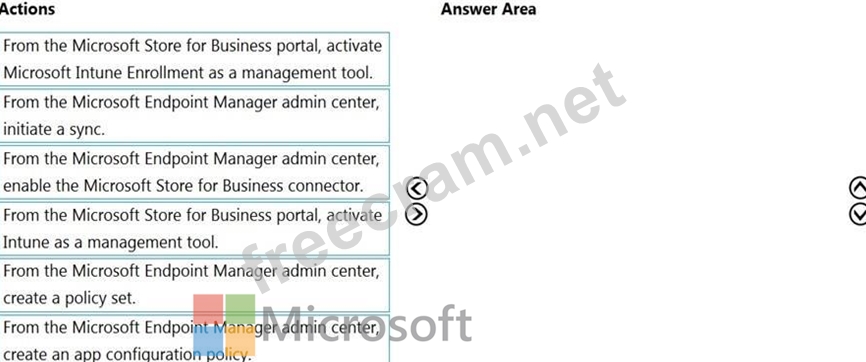
Your company uses Microsoft Intune. You have a Microsoft Store for Business account.
You need to ensure that you can deploy Microsoft Store for Business apps by using Intune.
Which three actions should you perform in sequence? To answer, move the appropriate actions from the list of actions to the answer area and arrange them in the correct order.
NOTE: More than one order of answer choices is correct. You will receive credit for any of the correct orders you select.
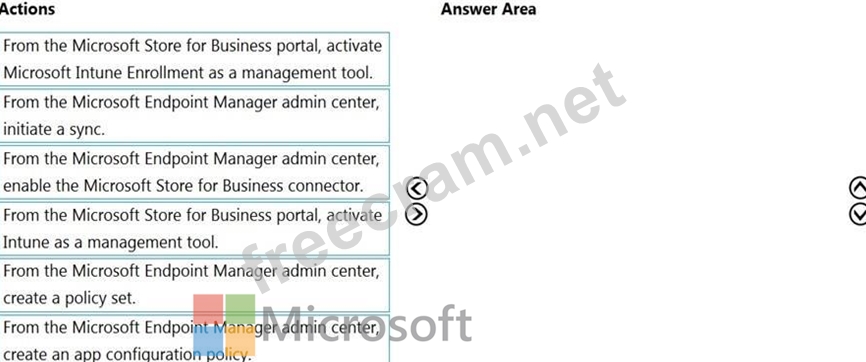
Correct Answer:
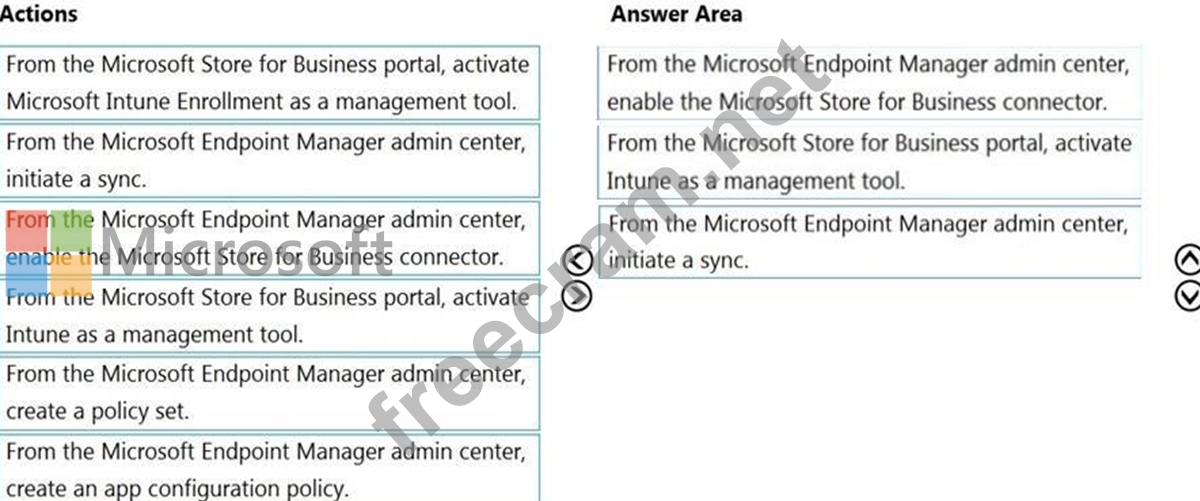
Explanation:
Step 1: From the Microsoft Endpoint Manager admin center, enable the Microsoft Store for Business connector.
Enable Microsoft store for business (Intune>Apps>Microsoft store for business> Enable).
Step 2: From the Microsoft Store for Business portal, activate Intune as a management tool.
Before you enable synchronization in the Intune console, you must configure your store account to use Intune as a management tool.
1. Ensure that you sign into the Microsoft Store for Business using the same tenant account you use to sign into Intune.
2. In the Business Store, choose the Manage tab, select Settings, and choose the Distribute tab.
3. If you don't specifically have Microsoft Intune available as a mobile device management tool, choose Add management tool to add Microsoft Intune.
Step 3: From the Microsoft Endpoint Manager admin center, initiate a sync.
If you've already associated your Microsoft Store for Business account with your Intune admin credentials, you can manually sync your Microsoft Store for Business apps with Intune using the following steps.
1. Select Tenant administration > Connectors and tokens > Microsoft Store for Business.
2. Click Sync to get the apps you've purchased from the Microsoft Store into Intune.
Reference:
https://docs.microsoft.com/en-us/mem/intune/apps/windows-store-for-business
- Question List (238q)
- Question 1: Hotspot Question You have a Microsoft 365 subscription that ...
- Question 2: Hotspot Question You have a Microsoft 365 E5 subscription th...
- Question 3: Hotspot Question Your company uses Windows Defender Advanced...
- Question 4: Case Study 3 - Contoso, Ltd Overview Contoso, Ltd. is a cons...
- Question 5: You have a Microsoft 365 subscription. All devices run Windo...
- Question 6: Hotspot Question You have the Microsoft Deployment Toolkit (...
- Question 7: Case Study 1 - Litware inc General Overview Litware, Inc. is...
- Question 8: Drag and Drop Question You have a Microsoft 365 subscription...
- Question 9: You have a Microsoft 365 E5 subscription. All devices are en...
- Question 10: You have a Microsoft 365 subscription that includes Microsof...
- Question 11: You have computers that run Windows 10 and are joined to Azu...
- Question 12: Hotspot Question Your company has computers that run Windows...
- Question 13: Hotspot Question You have a Microsoft 365 E5 subscription th...
- Question 14: Your company has a System Center Configuration Manager deplo...
- Question 15: Case Study 2 - Contoso Ltd Overview Contoso, Ltd, is a consu...
- Question 16: You have a workgroup computer named Client1 that runs Window...
- Question 17: Your company has devices enrolled in Microsoft Intune as sho...
- Question 18: Hotspot Question Your company has a computer named Computer1...
- Question 19: Hotspot Question You manage a Microsoft Deployment Toolkit (...
- Question 20: You have a Microsoft 365 subscription that uses Microsoft In...
- Question 21: Hotspot Question You have a server named Server1 and compute...
- Question 22: Hotspot Question Your network contains an on-premises Active...
- Question 23: Hotspot Question You have a Microsoft 365 subscription. All ...
- Question 24: Note: This question is part of a series of questions that pr...
- Question 25: You have Windows 10 devices that are managed by using Micros...
- Question 26: Hotspot Question Your network contains an Active Directory d...
- Question 27: Drag and Drop Question You have a Microsoft 365 subscription...
- Question 28: Note: This question is part of a series of questions that pr...
- Question 29: You have a Microsoft 365 subscription. You have 10 computers...
- Question 30: Hotspot Question You have a Microsoft 365 E5 subscription th...
- Question 31: Hotspot Question You have a Microsoft 365 subscription. All ...
- Question 32: You have an Azure subscription. You have an on-premises Wind...
- Question 33: Case Study 2 - Contoso Ltd Overview Contoso, Ltd, is a consu...
- Question 34: You have a Microsoft 365 subscription that uses Microsoft In...
- Question 35: Hotspot Question Your network contains an Active Directory d...
- Question 36: Case Study 3 - Contoso, Ltd Overview Contoso, Ltd. is a cons...
- Question 37: You have the devices shown in the following table. (Exhibit)...
- Question 38: Note: This question is part of a series of questions that pr...
- Question 39: Note: This question is part of a series of questions that pr...
- Question 40: You have computers that run Windows 8.1 or Windows 10. All t...
- Question 41: You have a Microsoft 365 E5 subscription that contains the u...
- Question 42: You have a Microsoft 365 tenant that uses Microsoft Intune f...
- Question 43: Hotspot Question You have a Microsoft 365 tenant named conto...
- Question 44: Hotspot Question Your network contains an Active Directory d...
- Question 45: You have a Microsoft 365 subscription that includes Microsof...
- Question 46: Note: This question is part of a series of questions that pr...
- Question 47: You have a Microsoft 365 subscription that uses Microsoft In...
- Question 48: Your network contains an Active Directory domain. The domain...
- Question 49: Note: This question is part of a series of questions that pr...
- Question 50: Case Study 2 - Contoso Ltd Overview Contoso, Ltd, is a consu...
- Question 51: You have a Microsoft 365 subscription that uses Microsoft In...
- Question 52: You have a Microsoft 365 E5 subscription. The subscription c...
- Question 53: Hotspot Question You have an Azure AD tenant named contoso.c...
- Question 54: You have a Microsoft 365 E5 subscription and 150 Windows 10 ...
- Question 55: Case Study 3 - Contoso, Ltd Overview Contoso, Ltd. is a cons...
- Question 56: Case Study 3 - Contoso, Ltd Overview Contoso, Ltd. is a cons...
- Question 57: You have 500 computers that run Windows 10. The computers ar...
- Question 58: You have 25 computers that run Windows 10 Pro. You have a Mi...
- Question 59: Your network contains an Active Directory domain. The domain...
- Question 60: Your company uses Microsoft Intune. More than 500 Android an...
- Question 61: Drag and Drop Question You have 500 Windows 10 devices enrol...
- Question 62: Note: This question is part of a series of questions that pr...
- Question 63: You have the Windows 10 devices shown in the following table...
- Question 64: Your network contains an Active Directory domain named conto...
- Question 65: Drag and Drop Question You use the Antimalware Assessment so...
- Question 66: You have 200 computers that run Windows 10. The computers ar...
- Question 67: Your network contains an Active Directory named contoso.com....
- Question 68: Note: This question is part of a series of questions that pr...
- Question 69: Note: This question is part of a series of questions that pr...
- Question 70: You have a Microsoft 365 subscription. You plan to use Windo...
- Question 71: You have 100 computers that run Windows 8.1. You need to ide...
- Question 72: Case Study 1 - Litware inc General Overview Litware, Inc. is...
- Question 73: Your company has 200 computers that run Windows 10. The comp...
- Question 74: You have a Microsoft 365 subscription that uses Microsoft In...
- Question 75: Hotspot Question Your company uses Microsoft Defender for En...
- Question 76: Hotspot Question You have devices enrolled in Microsoft Intu...
- Question 77: Hotspot Question Your network contains an Active Directory d...
- Question 78: Hotspot Question You have a Microsoft Deployment Toolkit (MD...
- Question 79: Your company implements Microsoft Azure Active Directory (Az...
- Question 80: Hotspot Question You have a Microsoft 365 E5 subscription an...
- Question 81: You have a Microsoft 365 E5 subscription that includes Micro...
- Question 82: Hotspot Question You have a Microsoft 365 tenant that uses M...
- Question 83: You have a Microsoft 365 subscription that uses Microsoft In...
- Question 84: Hotspot Question You have 100 computers that run Windows 10....
- Question 85: You have a Microsoft 365 subscription that uses Microsoft In...
- Question 86: Note: This question is part of a series of questions that pr...
- Question 87: You have an Azure Active Directory (Azure AD) tenant that co...
- Question 88: Your network contains an Active Directory domain named conto...
- Question 89: Hotspot Question You have an Azure AD tenant named contoso.c...
- Question 90: Hotspot Question You have a Microsoft Intune subscription. Y...
- Question 91: You have 200 computers that run Windows 10 and are joined to...
- Question 92: Your network contains an Active Directory domain named conto...
- Question 93: You have a public computer named Public1 that runs Windows 1...
- Question 94: You are creating a device configuration profile in Microsoft...
- Question 95: Your network contains an Active Directory domain. The domain...
- Question 96: Your network contains an Active Directory forest. The forest...
- Question 97: Note: This question is part of a series of questions that pr...
- Question 98: You have a Microsoft 365 subscription. You have devices enro...
- Question 99: Case Study 2 - Contoso Ltd Overview Contoso, Ltd, is a consu...
- Question 100: You have a Microsoft 365 tenant. You plan to enable Enterpri...
- Question 101: Hotspot Question You have a Microsoft 365 subscription that ...
- Question 102: Hotspot Question You have an Azure AD Premium P2 subscriptio...
- Question 103: Hotspot Question You have 1,000 computers that run Windows 1...
- Question 104: You have a Microsoft 365 subscription that uses Microsoft In...
- Question 105: Your company has a Microsoft 365 subscription. The company u...
- Question 106: Your company has computers that run Windows 10. The company ...
- Question 107: Case Study 3 - Contoso, Ltd Overview Contoso, Ltd. is a cons...
- Question 108: You have a Microsoft 365 subscription. A remote user purchas...
- Question 109: Your network contains an Active Directory domain named conto...
- Question 110: Case Study 1 - Litware inc General Overview Litware, Inc. is...
- Question 111: You have an Azure AD tenant named contoso.com. You have a wo...
- Question 112: You use Microsoft Intune and Intune Data Warehouse. You need...
- Question 113: Hotspot Question You have a Microsoft 365 subscription. You ...
- Question 114: Note: This question is part of a series of questions that pr...
- Question 115: You are implementing Microsoft Intune Suite. You enroll devi...
- Question 116: You have a hybrid deployment of Azure AD that contains 50 Wi...
- Question 117: Note: This question is part of a series of questions that pr...
- Question 118: Hotspot Question You have a Microsoft 365 tenant. You have a...
- Question 119: Hotspot Question You have a Microsoft 365 subscription that ...
- Question 120: You have a Microsoft 365 subscription. The subscription cont...
- Question 121: Hotspot Question Your network contains an on-premises Active...
- Question 122: Hotspot Question You have a computer named Computer1 that ru...
- Question 123: You have a computer named Computer1 that runs Windows 11. A ...
- Question 124: You have two computers named Computer1 and Computer2 that ru...
- Question 125: Hotspot Question You have a Microsoft 365 E5 subscription th...
- Question 126: Your company plans to deploy Windows 10 to devices that will...
- Question 127: You have a Microsot Entra tenant named contoso.com. You have...
- Question 128: You have a Microsoft 365 tenant. You have devices enrolled i...
- Question 129: Hotspot Question You have a Microsoft 365 tenant and an inte...
- Question 130: You have an Azure Active Directory (Azure AD) tenant named a...
- Question 131: You are configuring an SSTP VPN. When you attempt to connect...
- Question 132: Note: This question is part of a series of questions that pr...
- Question 133: You have a Windows 10 device named Device1 that is joined to...
- Question 134: You have a Microsoft 365 subscription that contains a user n...
- Question 135: Your on-premises network contains an Active Directory domain...
- Question 136: You have a Microsoft 365 subscription that uses Microsoft In...
- Question 137: You have a Microsoft 365 subscription. You have 20 computers...
- Question 138: Your network contains an Active Directory domain. The domain...
- Question 139: Hotspot Question You have a Microsoft 365 subscription that ...
- Question 140: You have a Microsoft 365 E5 subscription that contains a gro...
- Question 141: You have the 64-bit computers shown in the following table. ...
- Question 142: Hotspot Question Your network contains an Active Directory d...
- Question 143: Hotspot Question Your network contains an on-premises Active...
- Question 144: Drag and Drop Question You have a Microsoft Deployment Toolk...
- Question 145: Hotspot Question You have an Azure AD tenant that contains t...
- Question 146: Note: This question is part of a series of questions that pr...
- Question 147: Note: This question is part of a series of questions that pr...
- Question 148: Case Study 1 - Litware inc General Overview Litware, Inc. is...
- Question 149: You are creating a device configuration profile in Microsoft...
- Question 150: You have a Microsoft 365 E5 subscription that contains the d...
- Question 151: You have a Microsoft 365 tenant that contains the devices sh...
- Question 152: You have a Microsoft 365 E5 subscription that contains 100 i...
- Question 153: You have a Microsoft 365 E5 subscription that contains the g...
- Question 154: Hotspot Question You have an Azure Active Directory (Azure A...
- Question 155: Drag and Drop Question You have five computers that runs Win...
- Question 156: You have 200 computers that run Windows 10. The computers ar...
- Question 157: Note: This question is part of a series of questions that pr...
- Question 158: Case Study 2 - Contoso Ltd Overview Contoso, Ltd, is a consu...
- Question 159: Hotspot Question You have a Microsoft 365 E5 subscription th...
- Question 160: Your company has an internal portal that uses a URL of http:...
- Question 161: Your network contains an Active Directory domain. The domain...
- Question 162: Hotspot Question Your network contains an on-premises Active...
- Question 163: Hotspot Question You have a Microsoft 365 tenant that uses M...
- Question 164: You have a Microsoft Intune subscription. You have devices e...
- Question 165: Hotspot Question You have an Azure Active Directory (Azure A...
- Question 166: Hotspot Question You have 100 Windows 10 devices that are ma...
- Question 167: Hotspot Question You are licensed for Microsoft Endpoint Man...
- Question 168: You use a Microsoft Intune subscription to manage iOS device...
- Question 169: Drag and Drop Question You have a Microsoft 365 subscription...
- Question 170: Note: This question is part of a series of questions that pr...
- Question 171: Hotspot Question You have a Microsoft 365 subscription that ...
- Question 172: You have a Microsoft 365 subscription that contains 500 comp...
- Question 173: Note: This question is part of a series of questions that pr...
- Question 174: Case Study 3 - Contoso, Ltd Overview Contoso, Ltd. is a cons...
- Question 175: Hotspot Question Your company has computers that run Windows...
- Question 176: You have 100 computers that run Windows 10 and connect to an...
- Question 177: You have a Microsoft Office 365 E1 subscription. You plan to...
- Question 178: Hotspot Question Your company has a Microsoft Azure Active D...
- Question 179: You have 200 computers that run Windows 10. The computers ar...
- Question 180: Hotspot Question You have a Microsoft 365 E5 subscription. Y...
- Question 181: You have devices enrolled in Microsoft Intune as shown in th...
- Question 182: You have an Azure AD tenant named contoso.com. You plan to p...
- Question 183: Your company has a Microsoft Azure Active Directory (Azure A...
- Question 184: Case Study 2 - Contoso Ltd Overview Contoso, Ltd, is a consu...
- Question 185: You have a Microsoft 365 E5 subscription that includes Micro...
- Question 186: You have a shared computer that runs Windows 10. The compute...
- Question 187: Hotspot Question You have a Microsoft 365 E5 subscription. Y...
- Question 188: You have a Microsoft 365 subscription that uses Microsoft In...
- Question 189: Hotspot Question Your network contains an Active Directory d...
- Question 190: You plan to deploy Windows 11 Pro to 200 new computers by us...
- Question 191: Case Study 2 - Contoso Ltd Overview Contoso, Ltd, is a consu...
- Question 192: You have a Microsoft 365 subscription. You have a conditiona...
- Question 193: You have a Microsoft 365 subscription that includes Microsof...
- Question 194: You have a Microsoft 365 subscription that contains 500 Andr...
- Question 195: Drag and Drop Question You have a Microsoft 365 subscription...
- Question 196: Hotspot Question You have a Microsoft Intune subscription. Y...
- Question 197: Hotspot Question You have 200 computers that run Windows 10....
- Question 198: Note: This question is part of a series of questions that pr...
- Question 199: Case Study 1 - Litware inc General Overview Litware, Inc. is...
- Question 200: Note: This question is part of a series of questions that pr...
- Question 201: You have a Microsoft 365 E5 subscription. All Windows device...
- Question 202: Case Study 1 - Litware inc General Overview Litware, Inc. is...
- Question 203: Hotspot Question You have an Azure Active Directory (Azure A...
- Question 204: Hotspot Question You have the on-premises servers shown in t...
- Question 205: You need to enable Microsoft Defender Credential Guard on co...
- Question 206: You have a computer named Computer5 that has Windows 10 inst...
- Question 207: You have a Microsoft 365 E5 subscription. You need to create...
- Question 208: You have an Azure AD tenant that contains the devices shown ...
- Question 209: Hotspot Question You have a Microsoft Entra tenant that cont...
- Question 210: Hotspot Question You have a workgroup computer named Compute...
- Question 211: Drag and Drop Question You have a Microsoft 365 subscription...
- Question 212: Your company has a Microsoft 365 subscription. A new user na...
- Question 213: Hotspot Question You have a Microsoft 365 subscription that ...
- Question 214: Hotspot Question You have a Microsoft 365 subscription that ...
- Question 215: Hotspot Question Your network contains an Active Directory f...
- Question 216: Your network contains an Active Directory domain named conto...
- Question 217: Drag and Drop Question You have a Microsoft 365 subscription...
- Question 218: You have a Microsoft 365 E5 subscription that contains a use...
- Question 219: You have a Microsoft 365 subscription that uses Microsoft In...
- Question 220: Your network contains an Active Directory domain. The domain...
- Question 221: Note: This question is part of a series of questions that pr...
- Question 222: Hotspot Question You have a Microsoft 365 subscription that ...
- Question 223: Hotspot Question You have a hybrid Microsoft Azure Active Di...
- Question 224: Hotspot Question In Microsoft Intune, you have the device co...
- Question 225: Hotspot Question Your network contains an Active Directory d...
- Question 226: Drag and Drop Question Your company uses Microsoft Intune. Y...
- Question 227: You have a Microsoft Deployment Toolkit (MDT) deployment sha...
- Question 228: You have a Microsoft 365 subscription. You need to deploy Mi...
- Question 229: You have a Microsoft 365 subscription that uses Microsoft In...
- Question 230: Hotspot Question You have a Microsoft 365 E5 subscription th...
- Question 231: Hotspot Question Your company has computers that run Windows...
- Question 232: You have a Microsoft 365 subscription that includes Microsof...
- Question 233: Hotspot Question Your network contains an Active Directory D...
- Question 234: Case Study 3 - Contoso, Ltd Overview Contoso, Ltd. is a cons...
- Question 235: You use the Microsoft Deployment Toolkit (MDT) to deploy Win...
- Question 236: Note: This question is part of a series of questions that pr...
- Question 237: You need to implement mobile device management (MDM) for per...
- Question 238: Hotspot Question You have an Azure AD tenant named contoso.c...


