- Home
- Microsoft
- Windows Client
- Microsoft.MD-100.v2023-07-03.q358
- Question 101
Valid MD-100 Dumps shared by ExamDiscuss.com for Helping Passing MD-100 Exam! ExamDiscuss.com now offer the newest MD-100 exam dumps, the ExamDiscuss.com MD-100 exam questions have been updated and answers have been corrected get the newest ExamDiscuss.com MD-100 dumps with Test Engine here:
Access MD-100 Dumps Premium Version
(379 Q&As Dumps, 35%OFF Special Discount Code: freecram)
<< Prev Question Next Question >>
Question 101/358
Please wait while the virtual machine loads. Once loaded, you may proceed to the lab section. This may take a few minutes, and the wait time will not be deducted from your overall test time.
When the Next button is available, click it to access the lab section. In this section, you will perform a set of tasks in a live environment. While most functionality will be available to you as it would be in a live environment, some functionality (e.g., copy and paste, ability to navigate to external websites) will not be possible by design.
Scoring is based on the outcome of performing the tasks stated in the lab. In other words, it doesn't matter how you accomplish the task, if you successfully perform it, you will earn credit for that task.
Labs are not timed separately, and this exam may more than one lab that you must complete. You can use as much time as you would like to complete each lab. But, you should manage your time appropriately to ensure that you are able to complete the lab(s) and all other sections of the exam in the time provided.
Please note that once you submit your work by clicking the Next button within a lab, you will NOT be able to return to the lab.
Username and password
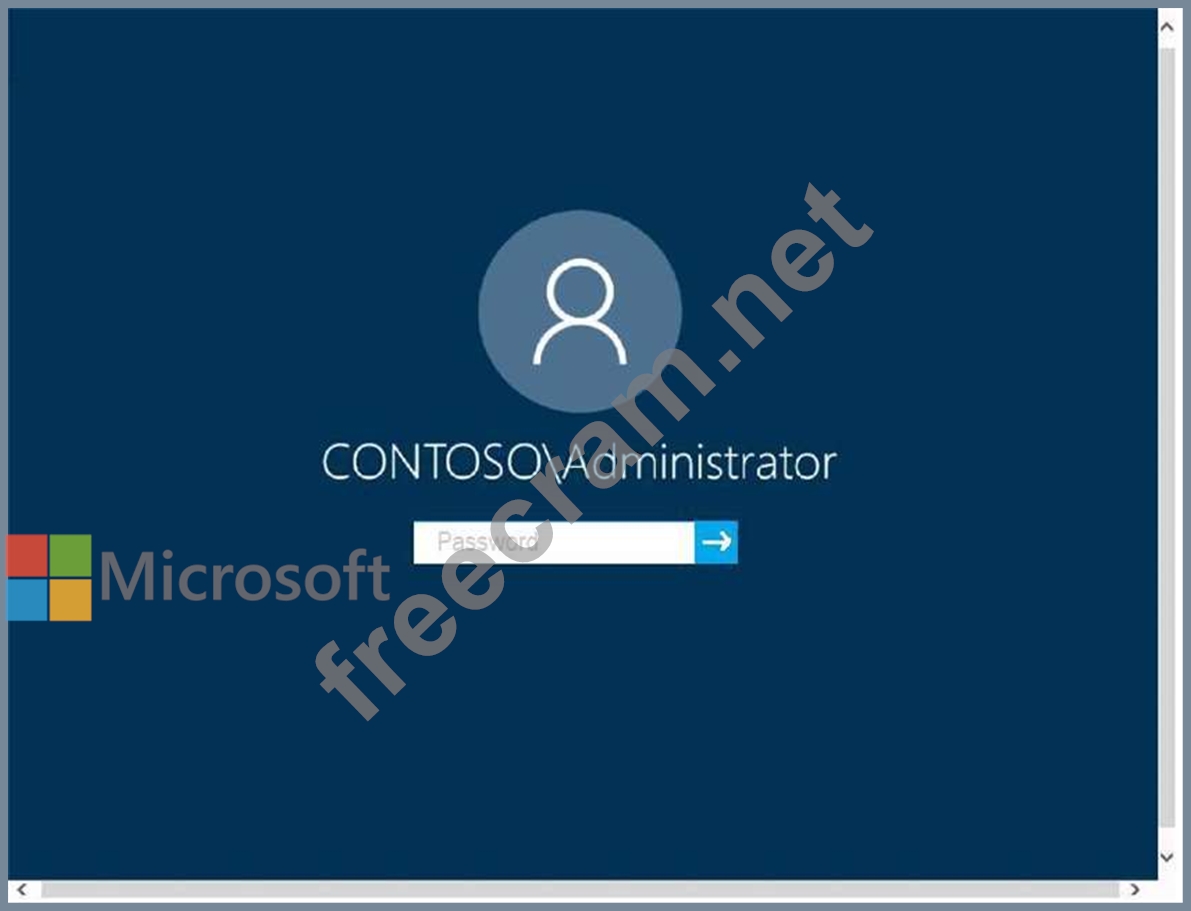
Use the following login credentials as needed:
To enter your password, place your cursor in the Enter password box and click on the password below.
Username: Contoso/Administrator
Password: Passw0rd!
The following information is for technical support purposes only:
Lab Instance: 10921597
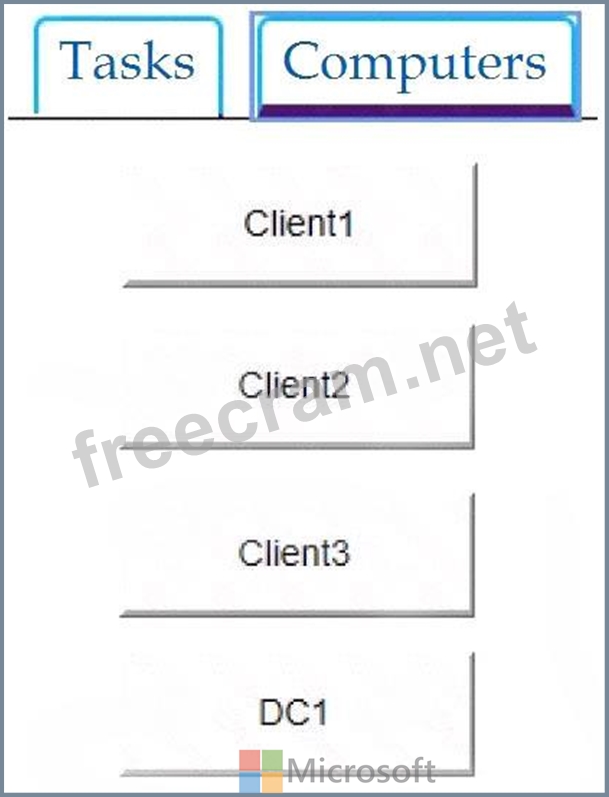
You need to create a user account named User5 on Client2. The solution must meet the following requirements:
Prevent User5 from changing the password of the account.
Ensure that User5 can perform backups.
Use the principle of least privilege.
To complete this task, sign in to the required computer or computers.
When the Next button is available, click it to access the lab section. In this section, you will perform a set of tasks in a live environment. While most functionality will be available to you as it would be in a live environment, some functionality (e.g., copy and paste, ability to navigate to external websites) will not be possible by design.
Scoring is based on the outcome of performing the tasks stated in the lab. In other words, it doesn't matter how you accomplish the task, if you successfully perform it, you will earn credit for that task.
Labs are not timed separately, and this exam may more than one lab that you must complete. You can use as much time as you would like to complete each lab. But, you should manage your time appropriately to ensure that you are able to complete the lab(s) and all other sections of the exam in the time provided.
Please note that once you submit your work by clicking the Next button within a lab, you will NOT be able to return to the lab.
Username and password
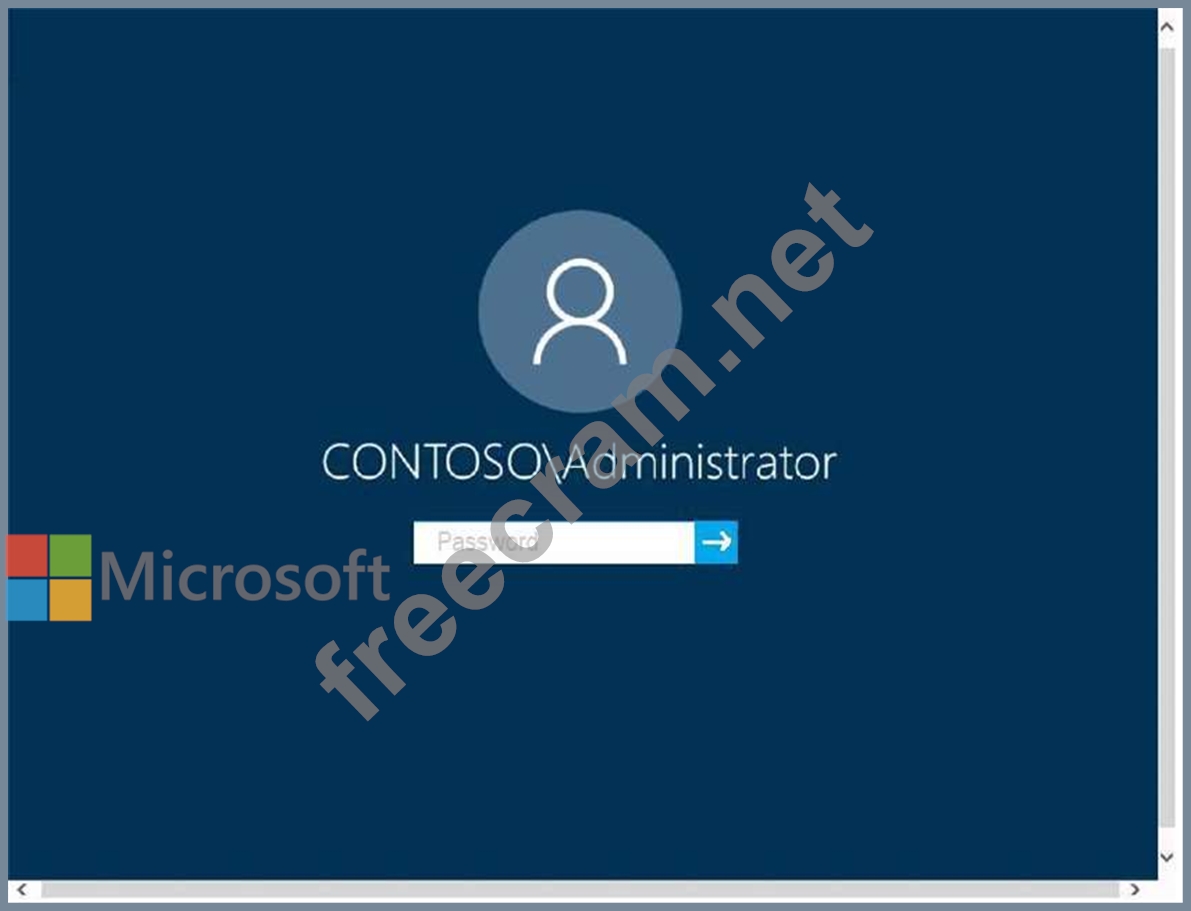
Use the following login credentials as needed:
To enter your password, place your cursor in the Enter password box and click on the password below.
Username: Contoso/Administrator
Password: Passw0rd!
The following information is for technical support purposes only:
Lab Instance: 10921597
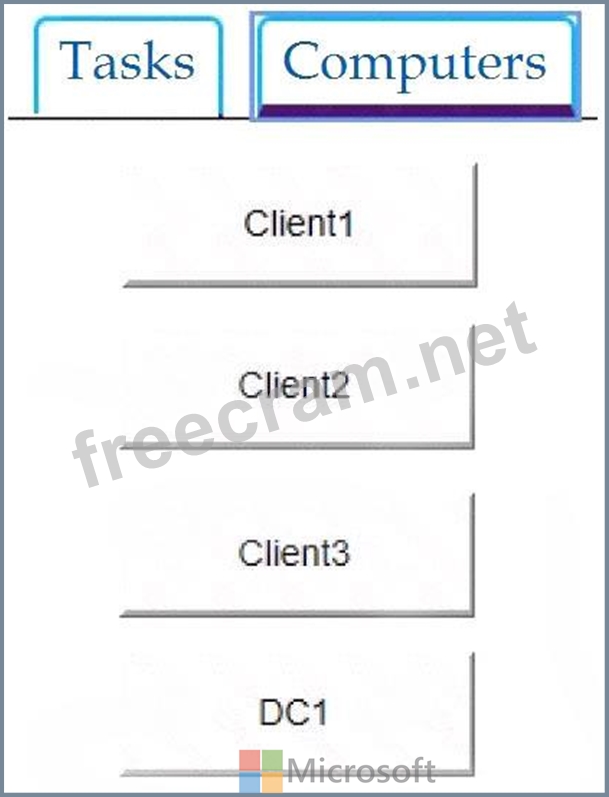
You need to create a user account named User5 on Client2. The solution must meet the following requirements:
Prevent User5 from changing the password of the account.
Ensure that User5 can perform backups.
Use the principle of least privilege.
To complete this task, sign in to the required computer or computers.
Correct Answer:
See explanation below.
On Client2, press the Win + X keys on your keyboard. Then, click or tap the Computer Management option from the menu.
Expand the Local Users and Groups from the left side of the window, and select Users.
Right-click somewhere on the blank space found in the middle section of the window, and click or tap on New User. This opens the New User window, where you can enter all the details about the new user account.
Type the user name and, optionally, its full name and description.
Type the password to be used for that user and confirm it.
Select the User cannot change password check box.
Click Create and Windows immediately creates the user account. When you are done creating user accounts, click Close in the New User window.
Press the Win + R keys to open Run, type secpol.msc into Run, and click/tap on OK to open Local Security Policy.
Expand open Local Policies in the left pane of Local Security Policy, click/tap on User Rights Assignment, and double click/tap on the policy in the right pane.
Click/tap on the Add User or Group
Click/tap on the Object Types
Check all the boxes for Object types, and click/tap on the
Click/tap on the Advanced
Click/tap on the Find Now
Click/tap on OK.
Click/tap on OK.
When finished, you can close Local Users and Groups.
Reference:
https://www.digitalcitizen.life/geeks-way-creating-user-accounts-and-groups
https://docs.microsoft.com/en-us/windows/security/threat-protection/security-policy-settings/user-rights-assignm
On Client2, press the Win + X keys on your keyboard. Then, click or tap the Computer Management option from the menu.
Expand the Local Users and Groups from the left side of the window, and select Users.
Right-click somewhere on the blank space found in the middle section of the window, and click or tap on New User. This opens the New User window, where you can enter all the details about the new user account.
Type the user name and, optionally, its full name and description.
Type the password to be used for that user and confirm it.
Select the User cannot change password check box.
Click Create and Windows immediately creates the user account. When you are done creating user accounts, click Close in the New User window.
Press the Win + R keys to open Run, type secpol.msc into Run, and click/tap on OK to open Local Security Policy.
Expand open Local Policies in the left pane of Local Security Policy, click/tap on User Rights Assignment, and double click/tap on the policy in the right pane.
Click/tap on the Add User or Group
Click/tap on the Object Types
Check all the boxes for Object types, and click/tap on the
Click/tap on the Advanced
Click/tap on the Find Now
Click/tap on OK.
Click/tap on OK.
When finished, you can close Local Users and Groups.
Reference:
https://www.digitalcitizen.life/geeks-way-creating-user-accounts-and-groups
https://docs.microsoft.com/en-us/windows/security/threat-protection/security-policy-settings/user-rights-assignm
- Question List (358q)
- Question 1: Your company uses Microsoft Deployment Toolkit (MDT) to depl...
- Question 2: You deploy Windows 10 to a new computer named Computer1. You...
- Question 3: You have a computer that runs Windows 10. The computer is in...
- Question 4: You have a workgroup computer named Computer1 that runs Wind...
- Question 5: You have a computer that runs Windows 10 and contains the fo...
- Question 6: You plan to deploy Windows 10 Enterprise to company-owned de...
- Question 7: Your network contains the segments shown in the following ta...
- Question 8: Note: This question is part of a series of questions that pr...
- Question 9: Please wait while the virtual machine loads. Once loaded, yo...
- Question 10: Your network contains an Active Directory domain. The domain...
- Question 11: You need to ensure that User1 can add a third-party driver p...
- Question 12: Your network contains an Active Directory domain. The domain...
- Question 13: You need to enable BitLocker Drive Encryption (BitLocker) on...
- Question 14: You have a VPN server that accepts PPTP and L2TP connections...
- Question 15: You have a computer named Computer1 that runs Windows 10. On...
- Question 16: Note: This question is part of a series of questions that pr...
- Question 17: Your network contains an Active Directory forest. The forest...
- Question 18: You have a computer that runs Windows 10. From the Settings ...
- Question 19: You have computers that run Windows 10 and are configured as...
- Question 20: Note: This question is part of a series of questions that pr...
- Question 21: You have a computer named Computer1 that runs Windows 10. Co...
- Question 22: You have a Microsoft Deployment Toolkit (MDT) deployment sha...
- Question 23: You need to meet the technical requirement for the IT depart...
- Question 24: Note: This question is part of a series of questions that pr...
- Question 25: Your network contains an Active Directory domain. The domain...
- Question 26: You have 20 computers that run Windows 10. The computers are...
- Question 27: You have four computers that run Windows 10. The computers a...
- Question 28: You have 10 computers that run Windows 10. You have a Window...
- Question 29: Note: This question is part of a series of questions that pr...
- Question 30: Your network contains an Active Directory domain named conto...
- Question 31: You have 100 computers that run Windows 10. You have no serv...
- Question 32: Your company has several mobile devices that run Windows 10....
- Question 33: Your network contains an Active Directory domain named conto...
- Question 34: Your network contains an Active Directory domain named conto...
- Question 35: You have a computer named Computer1 that runs Windows 10. Yo...
- Question 36: Your network contains an Active Directory domain named conto...
- Question 37: You need to meet the technical requirements for the helpdesk...
- Question 38: You have 100 computers that run Windows 10 and are members o...
- Question 39: You have a computer named Computer1 that runs Windows 10. Co...
- Question 40: Note: This question is part of a series of questions that pr...
- Question 41: You have a computer named Computer1 that runs Windows 10. Co...
- Question 42: Note: This question is part of a series of questions that pr...
- Question 43: You have a Microsoft Azure Active Directory (Azure AD) tenan...
- Question 44: Note: This question is part of a series of questions that pr...
- Question 45: You have a computer named Computer1 that runs Windows 10. Yo...
- Question 46: Your network contains an Active Directory domain named adatu...
- Question 47: SIMULATION Please wait while the virtual machine loads. Once...
- Question 48: Note: This question is part of a series of questions that pr...
- Question 49: You have a Microsoft Azure Active Directory (Azure AD) tenan...
- Question 50: You have the computers shown in the following table. (Exhibi...
- Question 51: You have the computers shown in the following table. (Exhibi...
- Question 52: A user named User1 has a computer named Computer1 that runs ...
- Question 53: For each of the following statements, select Yes if the stat...
- Question 54: You have 20 computers that run Windows 10. The computers are...
- Question 55: Please wait while the virtual machine loads. Once loaded, yo...
- Question 56: Note: This question is part of a series of questions that pr...
- Question 57: Note: This question is part of a series of questions that pr...
- Question 58: You have a computer named Computer1 that runs Windows 10 and...
- Question 59: Your network contains an Active Directory domain. The domain...
- Question 60: You have a computer named Computer1 that runs Windows 10. Co...
- Question 61: You have a file named Reg1.reg that contains the following c...
- Question 62: You need to meet the technical requirement for User6. What s...
- Question 63: You have a workgroup computer named Computer1 that runs Wind...
- Question 64: You have a computer named Computer1. Computer1 runs Windows ...
- Question 65: Your company deploys Windows 10 Enterprise to all computers....
- Question 66: Note: This question is part of a series of questions that pr...
- Question 67: You deploy 100 computers that run Windows 10. Each computer ...
- Question 68: Your network contains an Active Directory domain that is syn...
- Question 69: Your company has a wireless access point that uses WPA2-Ente...
- Question 70: You have 100 computers that run Windows 10 and are members o...
- Question 71: You deploy Windows 10 to 20 new laptops. The laptops will be...
- Question 72: You have 10 computers that run Windows 10. You have a Window...
- Question 73: Your network contains an Active Directory domain. The domain...
- Question 74: Please wait while the virtual machine loads. Once loaded, yo...
- Question 75: You have a computer that runs Windows 10. The computer is in...
- Question 76: Note: This question is part of a series of questions that pr...
- Question 77: Note: This question is part of a series of questions that pr...
- Question 78: You have a computer named Computer1 that runs Windows 10. Co...
- Question 79: You have a computer named Computer 1 that runs Windows 10. Y...
- Question 80: You have a computer named Computer1 that runs Windows 10. Yo...
- Question 81: You have two computers named Computer1 and Computer2 that ru...
- Question 82: For each of the following statements, select Yes if the stat...
- Question 83: Note: This question is part of a series of questions that pr...
- Question 84: You are a network administrator at your company. A user atte...
- Question 85: Please wait while the virtual machine loads. Once loaded, yo...
- Question 86: You have a computer named Computer1 that runs Windows 10. Co...
- Question 87: Your network contains an Active Directory domain named conto...
- Question 88: Note: This question is part of a series of questions that pr...
- Question 89: Note: This question is part of a series of questions that pr...
- Question 90: You have a computer that runs Windows 10 and contains the fo...
- Question 91: Your domain contains named Computer named Computer1 that run...
- Question 92: Note: This question is part of a series of questions that pr...
- Question 93: You have a workgroup computer named Computer1 that runs Wind...
- Question 94: You have a Microsoft Azure Active Directory (Azure AD) tenan...
- Question 95: Your network contains an Active Directory domain. the domain...
- Question 96: You have 50 Windows 8.1 devices. You plan to migrate the dev...
- Question 97: Please wait while the virtual machine loads. Once loaded, yo...
- Question 98: You need to meet the technical requirements for the helpdesk...
- Question 99: You have a computer named Computer1 that runs Windows 10 and...
- Question 100: Your network contains an Active Directory domain named adatu...
- Question 101: Please wait while the virtual machine loads. Once loaded, yo...
- Question 102: You have a workgroup computer named Computer1 that runs Wind...
- Question 103: Your network contains an Active Directory domain. The domain...
- Question 104: You implement the planned changes for Computer1. For each of...
- Question 105: You need to meet the technical requirements for EFS on Compu...
- Question 106: You have a computer named Computer1 that runs Windows 10 and...
- Question 107: Note: This question is part of a series of questions that pr...
- Question 108: You need to meet the technical requirement for Computer1. Wh...
- Question 109: You have 100 computers that run Windows 10. You have no serv...
- Question 110: You have a computer that runs Windows 10. You view the domai...
- Question 111: You have a computer named Computer1 that runs Windows 10. Yo...
- Question 112: You have a computer named Computer1 that runs Windows 10. Co...
- Question 113: You have a computer named Computer1 that runs Windows 10. Co...
- Question 114: You have a computer named Computer1 that runs Windows 10. Co...
- Question 115: Note: This question is part of a series of questions that pr...
- Question 116: You need to recommend a solution to configure the employee V...
- Question 117: You need to ensure that User1 can add a third-party driver p...
- Question 118: You have 100 computers that run Windows 10. You have no serv...
- Question 119: You install Windows 10 Enterprise on a new computer. You nee...
- Question 120: Note: This question is part of a series of questions that pr...
- Question 121: Your network contains an Active Directory domain. The domain...
- Question 122: You have a computer that runs Windows 10. You need to identi...
- Question 123: You have a computer named Computer 1 that runs Windows 10. Y...
- Question 124: You have a workgroup computer that runs Windows 10. You need...
- Question 125: Your network contains an Active Directory domain. The domain...
- Question 126: You are a network administrator at your company. The company...
- Question 127: You have a VPN server that accepts PPTP and L2TP connections...
- Question 128: You have a computer named Computer1 that runs Windows 10. On...
- Question 129: You have a computer named Computer1 that runs Windows 7. Com...
- Question 130: Your network contains an Active Directory domain. The domain...
- Question 131: You have 200 computers that run Windows 10 and are joined to...
- Question 132: You have a computer that runs Windows 10. A feature update i...
- Question 133: You have a computer named Computer1 that runs Windows 10. On...
- Question 134: Your company has a computer named Computer1 that runs Window...
- Question 135: You have a computer that runs Windows 10. The computer is in...
- Question 136: You have 100 computers that run Windows 10. The computers ar...
- Question 137: For each of the following statements, select Yes if the stat...
- Question 138: You have a workgroup computer named Computer1 that runs Wind...
- Question 139: You have a computer named Computed that runs Windows 11. A f...
- Question 140: You have three computers that run Windows 10 as shown in the...
- Question 141: You have a computer named Computer1 that runs Windows 10. Co...
- Question 142: You have a computer that is configured as shown in the follo...
- Question 143: You have three computers that run Windows 10 as shown in the...
- Question 144: You need to implement a solution to configure the contractor...
- Question 145: Your network contains an Active Directory domain named conto...
- Question 146: You have a computer named Computer1 that runs Windows 10. Co...
- Question 147: You deploy Windows 10 to a computer named Computer1. Compute...
- Question 148: Note: This question is part of a series of questions that pr...
- Question 149: You have a Microsoft Azure Active Directory (Azure AD) tenan...
- Question 150: Your network contains an Active Directory domain named adatu...
- Question 151: Your network contains an Active Directory forest. The forest...
- Question 152: You have a computer that runs Windows 10. The computer fails...
- Question 153: You have 10 computers that run Windows 10. You have a Window...
- Question 154: You need to ensure that you can manage Computer2 by using Wi...
- Question 155: Your network contains an Active Directory domain named adatu...
- Question 156: Please wait while the virtual machine loads. Once loaded, yo...
- Question 157: Your network contains an Active Directory domain named conto...
- Question 158: You have a computer named Computer5 that runs Windows 10 tha...
- Question 159: You need to enable BitLocker Drive Encryption (BitLocker) on...
- Question 160: Your network contains an Active Directory domain. The domain...
- Question 161: You manage devices that run Windows 10. Ten sales users will...
- Question 162: Your network contains an Active Directory domain named conto...
- Question 163: Note: This question is part of a series of questions that pr...
- Question 164: You have a computer named Computer1 that runs Windows 10. Co...
- Question 165: You deploy Windows 10 to a new computer named Computer1. You...
- Question 166: You need to meet the technical requirements for the helpdesk...
- Question 167: You have a computer named Computer1 that runs Windows 10. Co...
- Question 168: You have computers that run Windows 10 and are configured as...
- Question 169: Please wait while the virtual machine loads. Once loaded, yo...
- Question 170: Your network contains an Active Directory domain named conto...
- Question 171: You have a computer that runs Windows 10 and has BitLocker D...
- Question 172: You deploy 100 computers that run Windows 10. Each computer ...
- Question 173: You have a computer that runs Windows 10. The computer conta...
- Question 174: You have a computer named Computer5 that runs Windows 10 tha...
- Question 175: You have a computer named Computer5 that runs Windows 10 tha...
- Question 176: Note: This question is part of a series of questions that pr...
- Question 177: You have a computer named Computer1 that runs Windows 10. Yo...
- Question 178: You have 10 computers that run Windows 10. You have a Window...
- Question 179: You have a computer named LON-CL1.Adatum.com that runs Windo...
- Question 180: You need to reduce the amount of time it takes to restart Ap...
- Question 181: You have a computer that runs Windows 10. The computer conta...
- Question 182: You have three computers that run Windows 10 as shown in the...
- Question 183: You have a computer named Computer1 that runs Windows 10. Co...
- Question 184: Your company purchases 20 laptops that use a new hardware pl...
- Question 185: Your network contains an Active Directory domain named adatu...
- Question 186: You have a computer named Computer1 that runs Windows 10. Co...
- Question 187: Your network contains an Active Directory domain. The domain...
- Question 188: You have a computer that runs Windows 10 and has BitLocker D...
- Question 189: You have a Microsoft Deployment Toolkit (MDT) deployment sha...
- Question 190: Your network contains an Active Directory domain named conto...
- Question 191: You have a computer named Computer1 that runs Windows 10 and...
- Question 192: You have a workgroup computer named Computer1 that runs Wind...
- Question 193: You have a workgroup computer named Computer1 that runs Wind...
- Question 194: Please wait while the virtual machine loads. Once loaded, yo...
- Question 195: You have a computer named Computer1 that runs Windows 10. Yo...
- Question 196: You have a workgroup computer named Computer1 that runs Wind...
- Question 197: You have a computer that runs Windows 10 and contains two lo...
- Question 198: Your network contains an Active Directory domain. The domain...
- Question 199: You plan to install Windows 10 on a new computer by using an...
- Question 200: You need to implement a solution to configure the contractor...
- Question 201: You need to meet the technical requirement for Computer1. Wh...
- Question 202: Note: This question is part of a series of questions that pr...
- Question 203: Note: This question is part of a series of questions that pr...
- Question 204: You need to reduce the amount of time it takes to restart Ap...
- Question 205: You have a computer named Computer1 that runs Windows 11 and...
- Question 206: You have a workgroup computer named Computer1 that runs Wind...
- Question 207: SIMULATION Please wait while the virtual machine loads. Once...
- Question 208: Your office has a dedicated wireless network for guests. You...
- Question 209: Note: This question is part of a series of questions that pr...
- Question 210: You have computers that run Windows 11 as shown in the follo...
- Question 211: Your network contains an Active Directory domain. The domain...
- Question 212: Your network contains an Active Directory domain. The domain...
- Question 213: You have a computer named Computer1 that runs Windows 7. Com...
- Question 214: You have a computer named Computer1 that runs Windows 10. Yo...
- Question 215: You have a computer named Computer 1 that runs Windows 10. Y...
- Question 216: You have a computer named Computer1 that runs Windows10. Com...
- Question 217: Please wait while the virtual machine loads. Once loaded, yo...
- Question 218: You are a network administrator at your company. A user atte...
- Question 219: You have computers that run Windows 10 and are configured as...
- Question 220: Please wait while the virtual machine loads. Once loaded, yo...
- Question 221: You have a Windows 10 image that was updated to the latest v...
- Question 222: You have a computer named Computer 1 that runs Windows 10. Y...
- Question 223: You have a file named Reg1.reg that contains the following c...
- Question 224: You have two workgroup computers named Computer1 and Compute...
- Question 225: You need to take remote control of an employee's computer to...
- Question 226: Please wait while the virtual machine loads. Once loaded, yo...
- Question 227: You have several computers that run Windows 10. The computer...
- Question 228: Note: This question is part of a series of questions that pr...
- Question 229: You have a computer named Computer1 that runs Windows 10. Co...
- Question 230: Please wait while the virtual machine loads. Once loaded, yo...
- Question 231: Your network contains an Active Directory domain. The domain...
- Question 232: Please wait while the virtual machine loads. Once loaded, yo...
- Question 233: Your network contains an Active Directory domain. The domain...
- Question 234: You need to implement a solution to configure the contractor...
- Question 235: You need to meet the quality update requirement for Computer...
- Question 236: Your network contains an Active Directory domain named conto...
- Question 237: You need to ensure that you can manage Computer2 by using Wi...
- Question 238: You deploy Windows 10 to a new computer named Computer1. You...
- Question 239: You need to meet the technical requirement for Computer1. Wh...
- Question 240: Please wait while the virtual machine loads. Once loaded, yo...
- Question 241: You have a computer named Computer1 that runs Windows 10. Co...
- Question 242: You have several computers that run Windows 10. The computer...
- Question 243: Your network contains an Active Directory domain. The domain...
- Question 244: You need to ensure that User10 can activate Computer10. What...
- Question 245: Your network contains an Active Directory domain. The domain...
- Question 246: Your network contains an Active Directory domain named conto...
- Question 247: You have a computer named Computer1 that runs Windows 10. Co...
- Question 248: Your network contains an Active Directory domain named adatu...
- Question 249: You have a computer named Computer5 that runs Windows 10 tha...
- Question 250: You have a computer named LON-CL1.Adatum.com that runs Windo...
- Question 251: You have a computer named Computer1 that runs Windows 10. Co...
- Question 252: You need to reduce the amount of time it takes to restart Ap...
- Question 253: You have 10 computers that run Windows 10. You have a Window...
- Question 254: You have a computer named Computer1 that runs Windows 10. Co...
- Question 255: Note: This question is part of a series of questions that pr...
- Question 256: You have a computer that runs Windows 10. You can start the ...
- Question 257: You have a computer named Computer1 that runs Windows 10. Co...
- Question 258: Your network contains an Active Directory domain. The domain...
- Question 259: Note: This question is part of a series of questions that pr...
- Question 260: Which Windows 10 computers can you ping successfully from Co...
- Question 261: Your network contains an Active Directory domain named conto...
- Question 262: You have a computer named Computer1 that runs Windows 10. Yo...
- Question 263: Your network contains an Active Directory domain. the domain...
- Question 264: You have a computer named Computer1. Computer1 runs Windows ...
- Question 265: You have a computer named Computer1 that runs Windows 10. Yo...
- Question 266: You have a computer that runs Windows 10. The computer conta...
- Question 267: You have a computer named Computer1 that runs Windows 10 and...
- Question 268: You are planning a recovery strategy for computers that run ...
- Question 269: You need to create a virtual machines shown in the following...
- Question 270: You customize the Start menu on a computer that runs Windows...
- Question 271: You have a computer that runs Windows 10. The computer conta...
- Question 272: Note: This question is part of a series of questions that pr...
- Question 273: You have a computer named Computer1 that runs Windows 7. Com...
- Question 274: You have a computer named Computer1 that runs Windows10. Com...
- Question 275: You have a computer named Computer1 that runs Windows 10. Yo...
- Question 276: You have a computer that runs Windows 10. The computer conta...
- Question 277: Use the drop-down menus to select the answer choice that com...
- Question 278: You have a file named Reg1.reg that contains the following c...
- Question 279: Note: This question is part of a series of questions that pr...
- Question 280: A user has a computer that runs Windows 10. When the user co...
- Question 281: You are a network administrator at your company. A user atte...
- Question 282: You need to ensure that you can manage Computer2 by using Wi...
- Question 283: You have a public computer named Computer1 that runs Windows...
- Question 284: Note: This question is part of a series of questions that pr...
- Question 285: You have a computer named Computer1 that runs Windows 10. Yo...
- Question 286: Your network contains an Active Directory domain named adatu...
- Question 287: You have 20 computers that run Windows 10. The computers are...
- Question 288: You need to meet the technical requirement for the IT depart...
- Question 289: You need to recommend a solution to monitor update deploymen...
- Question 290: You have a computer named Computer1 that runs Windows 7. Com...
- Question 291: You need to meet the technical requirements for the helpdesk...
- Question 292: You plan to deploy Windows 10 Enterprise to company-owned de...
- Question 293: Your network contains an Active Directory domain. The domain...
- Question 294: Note: This question is part of a series of questions that pr...
- Question 295: Note: This question is part of a series of questions that pr...
- Question 296: You have computers that run Windows 10 Enterprise as shown i...
- Question 297: Your network contains an Active Directory domain. The domain...
- Question 298: You have a computer named Computer1 that runs Windows 10 and...
- Question 299: You have a computer that runs Windows 10 Home. You need to u...
- Question 300: Your network contains an Active Directory domain named conto...
- Question 301: You have several computers that run Windows 10. The computer...
- Question 302: Note: This question is part of a series of questions that pr...
- Question 303: Please wait while the virtual machine loads. Once loaded, yo...
- Question 304: Your network contains an Active Directory domain. The domain...
- Question 305: You customize the Start menu on a computer that runs Windows...
- Question 306: You have a computer named Computer1 that runs Windows 10. Co...
- Question 307: You need to meet the technical requirements for the helpdesk...
- Question 308: You have an Azure Active Directory (Azure AD) tenant that co...
- Question 309: You have a computer that runs Windows 10. You view the domai...
- Question 310: You need to meet the technical requirements for the HR depar...
- Question 311: Your network contains an Active Directory domain. The domain...
- Question 312: Which Windows 10 computers can you ping successfully from Co...
- Question 313: You deploy Windows 10 to a new computer named Computer1. You...
- Question 314: You need to implement a solution to configure the contractor...
- Question 315: You need to ensure that User10 can activate Computer10. What...
- Question 316: You are a network administrator at your company. A user atte...
- Question 317: Your network contains an Active Directory domain named adatu...
- Question 318: You have a computer named Computer1 that runs Windows 10 and...
- Question 319: An employee reports that she must perform a BitLocker recove...
- Question 320: You have a computer named Computer5 that runs Windows 10 tha...
- Question 321: Use the drop-down menus to select the answer choice that com...
- Question 322: You need to take remote control of an employee's computer to...
- Question 323: You have 15 computers that run Windows 10. Each computer has...
- Question 324: You need to ensure that User1 can perform a Resultant Set of...
- Question 325: You are a network administrator at your company. A user atte...
- Question 326: You deploy Windows 10 to a new computer named Computer1. You...
- Question 327: You have a computer named Computer1 that runs Windows 10. Yo...
- Question 328: You have a Windows 10 device. You need to ensure that only p...
- Question 329: Please wait while the virtual machine loads. Once loaded, yo...
- Question 330: Please wait while the virtual machine loads. Once loaded, yo...
- Question 331: You have a Microsoft Azure Active Directory (Azure AD) tenan...
- Question 332: You have a computer named LON-CL1.Adatum.com that runs Windo...
- Question 333: Your network contains an Active Directory domain. The domain...
- Question 334: SIMULATION Please wait while the virtual machine loads. Once...
- Question 335: Your network contains an Active Directory domain named adatu...
- Question 336: Your network contains an Active Directory domain. The domain...
- Question 337: You have a computer that runs Windows 10 and has BitLocker D...
- Question 338: Your network contains an Active Directory domain named adatu...
- Question 339: Your network contains an Active Directory domain named conto...
- Question 340: Your network contains an Active Directory domain. The domain...
- Question 341: You have a Microsoft Azure Active Directory (Azure AD) tenan...
- Question 342: You need to meet the quality update requirement for Computer...
- Question 343: You have a computer named Computer1 that runs Windows 10. Co...
- Question 344: Note: This question is part of a series of questions that pr...
- Question 345: You have a workgroup computer named Computer1 that runs Wind...
- Question 346: You are troubleshooting an issue that prevents you from inst...
- Question 347: SIMULATION Please wait while the virtual machine loads. Once...
- Question 348: Your network contains an Active Directory domain. The domain...
- Question 349: You have a Microsoft Azure Active Directory (Azure AD) tenan...
- Question 350: You need to meet the technical requirements for the HR depar...
- Question 351: You have a computer named Computer1 that runs Windows 10. Co...
- Question 352: You have a computer named Computer1 that runs Windows 10. On...
- Question 353: For each of the following statements, select Yes if the stat...
- Question 354: You have a computer named Computer1 that runs Windows 10. Co...
- Question 355: You have a Windows 10 image that was updated to the latest v...
- Question 356: You have a computer named Client1 that runs Windows 10 and h...
- Question 357: You have a public computer named Computer1 that runs Windows...
- Question 358: You have a Microsoft Azure Active Directory (Azure AD) tenan...


