- Home
- Microsoft
- Configuring and Operating a Hybrid Cloud with Microsoft Azure Stack Hub
- Microsoft.AZ-600.v2023-09-23.q71
- Question 5
Valid AZ-600 Dumps shared by ExamDiscuss.com for Helping Passing AZ-600 Exam! ExamDiscuss.com now offer the newest AZ-600 exam dumps, the ExamDiscuss.com AZ-600 exam questions have been updated and answers have been corrected get the newest ExamDiscuss.com AZ-600 dumps with Test Engine here:
Access AZ-600 Dumps Premium Version
(179 Q&As Dumps, 35%OFF Special Discount Code: freecram)
<< Prev Question Next Question >>
Question 5/71
You have an Azure Stack Hub integrated system that contains a guest Azure AD tenant named fabrikam.com.
You need to unregister fabrikam.com.
Which three actions should you perform in sequence? To answer, move the appropriate actions from the list of actions to the answer area and arrange them in the correct order.
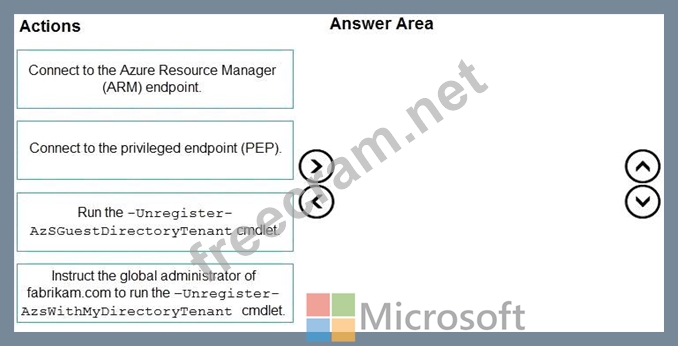
You need to unregister fabrikam.com.
Which three actions should you perform in sequence? To answer, move the appropriate actions from the list of actions to the answer area and arrange them in the correct order.
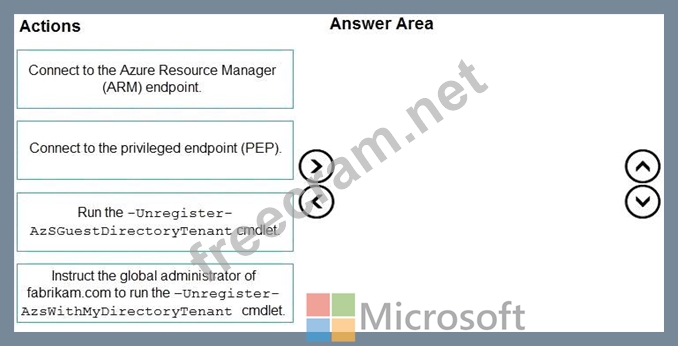
Correct Answer:
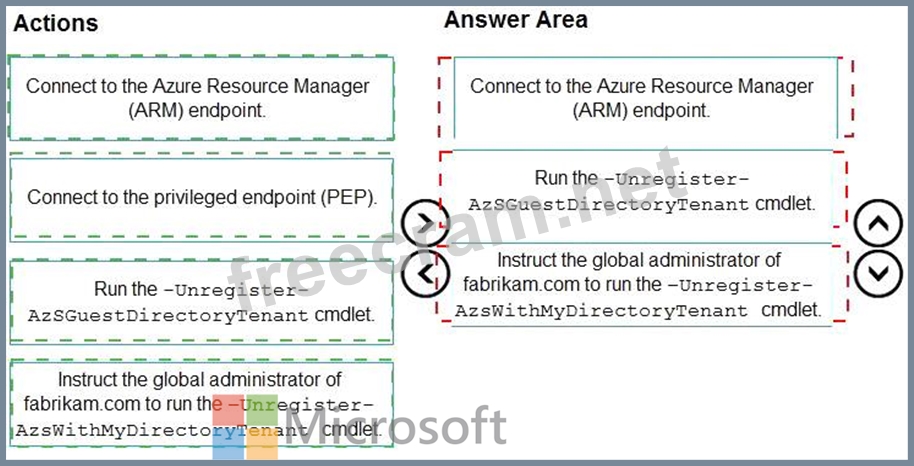
Explanation
Step 1: Connect to the Azure Resource Manager (ARM) endpoint
Compare to the steps in the note below.
Use https://adminmanagement.<region>.<domain>
Azure Resource Manager (administrator)
Adminmanagement.<region>.<fqdn>
Azure Resource Manager (user)
Management.<region>.<fqdn>
Step 2: Run the -Unregister-AzSGuestDirectoryTenant cmdlet.
Unregister a guest directory
If you no longer want to allow sign-ins to Azure Stack Hub services from a guest directory tenant, you can unregister the directory. Again, both the home Azure Stack Hub directory and guest directory need to be configured.
Configure guest directory
Step 3: Instruct the global administrator of fabrikam.com to run the -unregister- AzsWithMyDirectoryTenant cmdlet.
Configure guest directory
Note: Enabling AAD Multi-Tenancy in Azure Stack
Allowing users and service principals from multiple AAD directory tenants to sign in and create resources on Azure Stack. There are two personas involved in implementing this scenario.
1. The Administrator of the Azure Stack installation
2. The Directory Tenant Administrator of the directory that needs to be onboarded to Azure Stack Step 1: Onboard the Guest Directory Tenant to Azure Stack This step will let Azure Resource manager know that it can accept users and service principals from the guest directory tenant.
$adminARMEndpoint = "https://adminmanagement.<region>.<domain>"
$azureStackDirectoryTenant = "<homeDirectoryTenant>.onmicrosoft.com" # this is the primary tenant Azure Stack is registered to
$guestDirectoryTenantToBeOnboarded = "<guestDirectoryTenant>.onmicrosoft.com" # this is the new tenant that needs to be onboarded to Azure Stack
$location = "local"
Register-AzsGuestDirectoryTenant -AdminResourceManagerEndpoint $adminARMEndpoint `
-DirectoryTenantName $azureStackDirectoryTenant `
-GuestDirectoryTenantName $guestDirectoryTenantToBeOnboarded `
-ResourceGroupName "system.local" `
-Location $location
With this step, the work of the Azure Stack administrator is done.
Guest Directory Tenant Administrator
Step 2: Registering Azure Stack applications with the Guest Directory
Execute the following cmdlet as the administrator of the directory that needs to be onboarded, replacing
$guestDirectoryTenantName with your directory domain name
$tenantARMEndpoint = "https://management.<region>.<domain>"
$guestDirectoryTenantName = "<guestDirectoryTenant>.onmicrosoft.com" # this is the new tenant that needs to be onboarded to Azure Stack Register-AzsWithMyDirectoryTenant -TenantResourceManagerEndpoint $tenantARMEndpoint `
-DirectoryTenantName $guestDirectoryTenantName
Reference:
https://learn.microsoft.com/en-us/azure-stack/operator/enable-multitenancy
https://github.com/Azure/AzureStack-Tools/blob/master/Identity/README.md
https://learn.microsoft.com/en-us/azure-stack/operator/enable-multitenancy
- Question List (71q)
- Question 1: You have an Azure Stack Hub integrated system and an offer t...
- Question 2: You have an Azure Stack Hub integrated system that is linked...
- Question 3: You need to identify the PEP information for the integrated ...
- Question 4: You have an Azure Stack Hub integrated system that uses the ...
- Question 5: You have an Azure Stack Hub integrated system that contains ...
- Question 6: You need to change the int1 region to use the capacity model...
- Question 7: You have an Azure Stack Hub integrated system that contains ...
- Question 8: You have an Azure Stack Hub integrated system. You need to u...
- Question 9: You have an Azure Stack Hub integrated system. That uses the...
- Question 10: You need to identify the certificate for the integrated syst...
- Question 11: You have an Azure Stack Hub integrated system. You install t...
- Question 12: You have an Azure Stack Hub integrated system that connects ...
- Question 13: You have an Azure Stack Hub integrated system. You need to d...
- Question 14: A Microsoft Support Engineer requests that you send the Even...
- Question 15: You are planning the deployment of two Azure Stack Hub integ...
- Question 16: You have a connected Azure Stack Hub integrated system. You ...
- Question 17: You have an Azure Stack Hub integrated system that is enable...
- Question 18: You have an Azure Stack Hub integrated system that connects ...
- Question 19: You remove all the workloads from the int1 region and change...
- Question 20: You have an Azure Stack Hub integrated system that contains ...
- Question 21: You have an Azure Stack Hub integrated system that uses an A...
- Question 22: You have an Azure Stack Hub integrated system that uses an A...
- Question 23: You have an Azure Stack Hub integrated system. You unlock th...
- Question 24: You have an Azure Stack Hub integrated system that has the A...
- Question 25: You have a connected Azure Stack Hub integrated system that ...
- Question 26: You have an Azure Stack Hub integrated system that uses an A...
- Question 27: Your company is a Cloud Solution Provider (CSP). You are pla...
- Question 28: Which three components are required to configure an Azure St...
- Question 29: As part of the planned changes for the int1 region, you need...
- Question 30: You have an Azure Stack Hub integrated system. You need to g...
- Question 31: You have a connected Azure Stack Hub integrated system. You ...
- Question 32: Note: This question is part of a series of questions that pr...
- Question 33: You have an Azure Stack Hub integrated system that connects ...
- Question 34: You need to create the planned changes and meet the business...
- Question 35: You have an Azure Stack Hub integrated system that is enable...
- Question 36: You have an Azure Stack Hub integrated system that is discon...
- Question 37: You have an Azure Stack Hub integrated system. You plan to e...
- Question 38: You have an Azure Stack Hub integrated system that is regist...
- Question 39: You and a Microsoft Support Engineer are troubleshooting an ...
- Question 40: You have an Azure Stack Hub integrated system that is enable...
- Question 41: You need to change the int1 region to use the capacity model...
- Question 42: Note: This question is part of a series of questions that pr...
- Question 43: You have an Azure Stack Hub Integrated system. Outbound traf...
- Question 44: You have an Azure Stack Hub integrated system that is discon...
- Question 45: Note: This question is part of a series of questions that pr...
- Question 46: You have an Azure Stack Hub integrated system that is discon...
- Question 47: You have an Azure Stack Hub integrated system. You perform i...
- Question 48: You have an Azure Stack Hub integrated system that is enable...
- Question 49: You have an Azure Stack Hub integrated system that is discon...
- Question 50: You have a disconnected Azure Stack Hub integrated system. Y...
- Question 51: You have an Azure Stack Hub integrated system that has sever...
- Question 52: You schedule a planned maintenance window. You need to perfo...
- Question 53: Note: This question is part of a series of questions that pr...
- Question 54: You have an Azure Stack Hub integrated system. You are an op...
- Question 55: You have an Azure Stack Hub integrated system that is config...
- Question 56: Note: This question is part of a series of questions that pr...
- Question 57: You have an Azure Stack Hub integrated system. You need to e...
- Question 58: Note: This question is part of a series of questions that pr...
- Question 59: Note: This question is part of a series of questions that pr...
- Question 60: You need to change the DNS forwarder of the priv1 region. Wh...
- Question 61: Note: This question is part of a series of questions that pr...
- Question 62: In which three situations should you update the registration...
- Question 63: You have a multitenant Azure Stack Hub integrated system for...
- Question 64: You have a disconnected Azure Stack Hub integrated system. Y...
- Question 65: You need to resolve the performance issue reported by the us...
- Question 66: You need to create the Linux virtual machine image. The solu...
- Question 67: You have an Azure Stack Hub integrated system that is discon...
- Question 68: You have an Azure Stack Hub integrated system that connects ...
- Question 69: You are troubleshooting the chargeback issues of the dev1 re...
- Question 70: You plan to install an update to an Azure Stack Hub integrat...
- Question 71: You have an Azure Stack Hub integrated system that connects ...


