- Home
- Microsoft
- Microsoft Azure Architect Technologies
- Microsoft.AZ-303.v2022-05-12.q170
- Question 109
Valid AZ-303 Dumps shared by ExamDiscuss.com for Helping Passing AZ-303 Exam! ExamDiscuss.com now offer the newest AZ-303 exam dumps, the ExamDiscuss.com AZ-303 exam questions have been updated and answers have been corrected get the newest ExamDiscuss.com AZ-303 dumps with Test Engine here:
Access AZ-303 Dumps Premium Version
(220 Q&As Dumps, 35%OFF Special Discount Code: freecram)
<< Prev Question Next Question >>
Question 109/170
You have a web server app named App1 that is hosted in three Azure regions.
You plan to use Azure Traffic Manager to distribute traffic optimally for App1.
You need to enable Real User Measurements to monitor the network latency data for App1.
What should you do? To answer, select the appropriate options in the answer area.
NOTE: Each correct selection is worth one point.
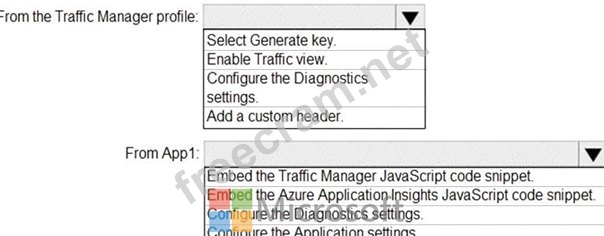
You plan to use Azure Traffic Manager to distribute traffic optimally for App1.
You need to enable Real User Measurements to monitor the network latency data for App1.
What should you do? To answer, select the appropriate options in the answer area.
NOTE: Each correct selection is worth one point.
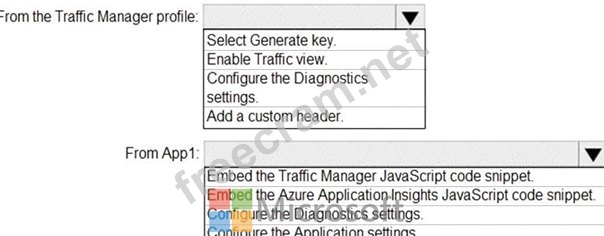
Correct Answer:
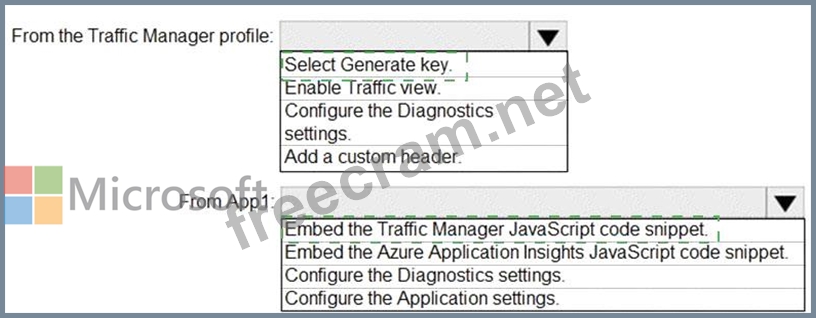
Explanation
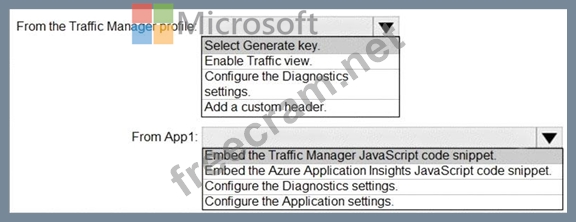
Box 1: Select Generate key
You can configure your web pages to send Real User Measurements to Traffic Manager by obtaining a Real User Measurements (RUM) key and embedding the generated code to web page.
Obtain a Real User Measurements key
The measurements you take and send to Traffic Manager from your client application are identified by the service using a unique string, called the Real User Measurements (RUM) Key. You can get a RUM key using the Azure portal, a REST API, or by using the PowerShell or Azure CLI.
To obtain the RUM Key using Azure portal:
* From a browser, sign in to the Azure portal. If you don't already have an account, you can sign up for a free one-month trial.
* In the portal's search bar, search for the Traffic Manager profile name that you want to modify, and then click the Traffic Manager profile in the results that the displayed.
* In the Traffic Manager profile blade, click Real User Measurements under Settings.
* Click Generate Key to create a new RUM Key.
Box 2: Embed the Traffic Manager JavaScript code snippet.
Embed the code to an HTML web page
After you have obtained the RUM key, the next step is to embed this copied JavaScript into an HTML page that your end users visit.
This example shows how to update an HTML page to add this script. You can use this guidance to adapt it to your HTML source management workflow.
* Open the HTML page in a text editor
* Paste the JavaScript code you had copied in the earlier step to the BODY section of the HTML (the copied code is on line 8 & 9, see figure 3).
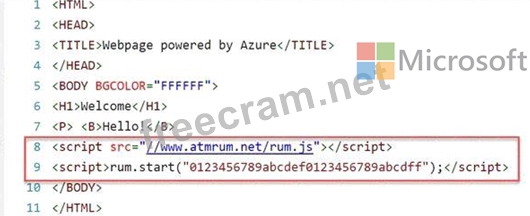
Reference:
https://docs.microsoft.com/en-us/azure/traffic-manager/traffic-manager-create-rum-web-pages
- Question List (170q)
- Question 1: You are designing a virtual network to support a web applica...
- Question 2: You have an Azure subscription that contains the Azure SQL s...
- Question 3: You have virtual machines (VMs) that run a mission-critical ...
- Question 4: Note: This question is part of series of questions that pres...
- Question 5: You have an Azure App Service named WebApp1. You plan to add...
- Question 6: You have an Azure subscription named Subscription1. Subscrip...
- Question 7: You create and save an Azure Resource Manager template named...
- Question 8: You have the following Azure Active Directory (Azure AD) ten...
- Question 9: You create the user-assigned identities shown in the followi...
- Question 10: You migrate WebApp1 to Azure. You need to implement a traffi...
- Question 11: A company runs multiple Windows virtual machines (VMs) in Az...
- Question 12: You create a new Azure subscription. You create a resource g...
- Question 13: HOTSPOT You have peering configured as shown in the followin...
- Question 14: HOTSPOT You have an Azure Active Directory (Azure AD) tenant...
- Question 15: You need to recommend a solution for App1. The solution must...
- Question 16: You plan to use the Azure Import/Export service to copy file...
- Question 17: Note: This question is part of series of questions that pres...
- Question 18: SIMULATION Click to expand each objective. To connect to the...
- Question 19: You need to recommend an identify solution that meets the te...
- Question 20: You create a container image named Image1 on a developer wor...
- Question 21: Your network contains an on-premises Active Directory domain...
- Question 22: You need to recommend a solution to automate the configurati...
- Question 23: You have an Azure virtual machine named VM1 that runs Window...
- Question 24: No. Access control via ACLs is enabled for a storage account...
- Question 25: You have an Azure subscription that contains the storage acc...
- Question 26: You create an Azure Kubernetes Service (AKS) duster and an A...
- Question 27: You have an Azure subscription named Subscription1 that cont...
- Question 28: You have the virtual machines shown in the following table. ...
- Question 29: You are developing an Azure Web App. You configure TLS mutua...
- Question 30: You are designing a virtual network to support a web applica...
- Question 31: HOTSPOT You have an Azure web app named App1 that contains t...
- Question 32: You are designing an Azure solution. The solution must meet ...
- Question 33: You have virtual machines (VMs) that run a mission-critical ...
- Question 34: DRAG DROP You need to ensure that the virtual machine disks ...
- Question 35: HOTSPOT You have an Azure subscription. You are planning dat...
- Question 36: HOTSPOT You plan to create a virtual machine as shown in the...
- Question 37: You have several Azure web apps that use access keys to acce...
- Question 38: Note: This question is part of a series of questions that pr...
- Question 39: Your company has a virtualization environment that contains ...
- Question 40: You need to identify the storage requirements for Contoso. F...
- Question 41: You have an Azure subscription named Subscription1. In Subsc...
- Question 42: You have Azure Storage accounts as shown in the following ex...
- Question 43: You create a virtual machine scale set named Scale1. Scale1 ...
- Question 44: You have an Azure subscription that contains a resource grou...
- Question 45: You have an Azure Service Bus and two clients named Client1 ...
- Question 46: You are designing a solution to secure a company's Azure res...
- Question 47: You are creating an IoT solution using Azure Time Series Ins...
- Question 48: You have an Azure subscription named Subscription1. You crea...
- Question 49: You have an Azure subscription that contains the storage acc...
- Question 50: You create a virtual machine scale set named Scale1. Scale1 ...
- Question 51: You plan to configure an Azure Cosmos DB account as shown in...
- Question 52: You are developing an application that will enable users to ...
- Question 53: You have an Azure subscription that contains the virtual net...
- Question 54: You have an Azure Active Directory (Azure AD) tenant linked ...
- Question 55: Your network contains an on-premises Active Directory domain...
- Question 56: Note: This question is part of series of questions that pres...
- Question 57: Your company hosts multiple websites by using Azure virtual ...
- Question 58: You have an Azure subscription that contains a resource grou...
- Question 59: You have a network security group (NSG) named nsg1 that has ...
- Question 60: Your company plans to develop an application that will use a...
- Question 61: You have two Azure SQL Database managed instances in differe...
- Question 62: HOTSPOT You plan to create an Azure Storage account in the A...
- Question 63: HOTSPOT You have an Azure web app named App1 that has the fo...
- Question 64: Note: This question is part of series of questions that pres...
- Question 65: You have an Azure Active Directory (Azure AD) tenant that co...
- Question 66: You are designing a solution to secure a company's Azure res...
- Question 67: You have an Azure web app that runs in a Premium App Service...
- Question 68: You have several Azure virtual machines on a virtual network...
- Question 69: HOTSPOT You plan to deploy five virtual machines to a virtua...
- Question 70: SIMULATION Click to expand each objective. To connect to the...
- Question 71: You have a web app named WebApp1 that has the autoscale cond...
- Question 72: You have several Azure virtual machines on a virtual network...
- Question 73: You have an Azure Container Registry and an Azure container ...
- Question 74: Your on-premises network contains several Hyper-V hosts. You...
- Question 75: You have an Azure Active Directory (Azure AD) tenant linked ...
- Question 76: Your company has the groups shown in the following table. (E...
- Question 77: HOTSPOT You are developing an Azure Web App. You configure T...
- Question 78: HOTSPOT You have an Azure subscription that contains a resou...
- Question 79: A company runs multiple Windows virtual machines (VMs) in Az...
- Question 80: You have several Azure virtual machines on a virtual network...
- Question 81: You have an Azure subscription that contains the resource gr...
- Question 82: You have a resource group named RG1 that contains the follow...
- Question 83: You have an Azure virtual machine named VM1 that runs Window...
- Question 84: You have an Azure subscription that contains the resources s...
- Question 85: You have an Azure subscription named Subscription1. In Subsc...
- Question 86: You need to define a custom domain name for Azure AD to supp...
- Question 87: Your company has an Azure subscription. You enable multi-fac...
- Question 88: Note: This question is part of series of questions that pres...
- Question 89: You have an Azure subscription that contains two virtual net...
- Question 90: Your company hosts multiple websites by using Azure virtual ...
- Question 91: You have an Azure subscription that contains the web apps sh...
- Question 92: You need to configure Azure AD Seamless SSO for Fabrikam. Th...
- Question 93: You have two Azure SQL Database managed instances in differe...
- Question 94: Your company hosts multiple websites by using Azure virtual ...
- Question 95: You play to deploy an Azure virtual machine named VM1 by usi...
- Question 96: You have an Azure Resource Manager template named Template1 ...
- Question 97: Note: This question is part of series of questions that pres...
- Question 98: You develop an entertainment application where users can buy...
- Question 99: You have an Azure subscription that contains 20 virtual mach...
- Question 100: A company is migrating an existing on-premises third-party w...
- Question 101: You need to configure the Device settings to meet the techni...
- Question 102: Your company has an Azure Container Registry named Registry1...
- Question 103: Note: This question is part of a series of questions that pr...
- Question 104: You have an Azure subscription that contains 10 virtual mach...
- Question 105: You have an Azure logic app named App1 and an Azure Service ...
- Question 106: A company hosts virtual machines (VMs) in an on-premises dat...
- Question 107: A company runs multiple Windows virtual machines (VMs) in Az...
- Question 108: (Exhibit) Subnet1 contains a virtual appliance named VM1 tha...
- Question 109: You have a web server app named App1 that is hosted in three...
- Question 110: You are designing an Azure solution. The solution must meet ...
- Question 111: You have an Azure subscription that contains the respond gro...
- Question 112: You have an Azure subscription that contains 10 virtual mach...
- Question 113: You have an Azure subscription that contains a resource grou...
- Question 114: You plan to implement an access review to meet the following...
- Question 115: You have an Azure Cosmos DB account named Account1. Account1...
- Question 116: You have an Azure Active Directory (Azure AD) tenant named c...
- Question 117: You create an Azure Kubernetes Service (AKS) cluster configu...
- Question 118: You are designing an Azure solution. The solution must meet ...
- Question 119: You have an Azure subscription named Subscription1. You crea...
- Question 120: You have an Azure subscription that contains the storage acc...
- Question 121: You have a hierarchy of management groups and Azure subscrip...
- Question 122: DRAG DROP You are developing a web app that uses a REST inte...
- Question 123: SIMULATION Click to expand each objective. To connect to the...
- Question 124: You have an on-premises data center and an Azure subscriptio...
- Question 125: Note: This question is part of series of questions that pres...
- Question 126: Your company has a virtualization environment that contains ...
- Question 127: Note: This question is part of series of questions that pres...
- Question 128: Note: This question is part of series of questions that pres...
- Question 129: You are implementing authentication for applications in your...
- Question 130: You have a resource group named RG5. The access controls for...
- Question 131: Your company has an office in Seattle. You have an Azure sub...
- Question 132: You have an Azure subscription that contains the storage acc...
- Question 133: You have an Azure subscription that contains a resource grou...
- Question 134: You have an Azure Kubernetes Service (AKS) cluster named aks...
- Question 135: You have an Azure subscription. You create a custom role in ...
- Question 136: HOTSPOT You have an Azure subscription named Subscription1 t...
- Question 137: You have an Azure subscription that contains the Azure virtu...
- Question 138: You deploy an Azure virtual machine scale set named VSSI tha...
- Question 139: A company runs multiple Windows virtual machines (VMs) in Az...
- Question 140: You network contains an Active Directory domain that is sync...
- Question 141: You have an Azure subscription that includes an Azure key va...
- Question 142: Your company has an Azure subscription. You enable multi-fac...
- Question 143: You are designing a solution to secure a company's Azure res...
- Question 144: You have an Azure subscription that includes an Azure key va...
- Question 145: You have an Azure virtual machine named VM1 that runs Window...
- Question 146: You have an Azure subscription that contains an Azure Log An...
- Question 147: You plan to automate the deployment of a virtual machine sca...
- Question 148: You have an Azure subscription named Subscription1 that cont...
- Question 149: You have an Azure subscription that contains the resource gr...
- Question 150: Note: This question is part of series of questions that pres...
- Question 151: SIMULATION Click to expand each objective. To connect to the...
- Question 152: You have an Azure solution that uses Multi-Factor Authentica...
- Question 153: You have the virtual machines shown in the following table. ...
- Question 154: You create the Azure resources shown in the following table....
- Question 155: You have a hierarchy of management groups and Azure subscrip...
- Question 156: You have an Azure virtual network that contains a subnet nam...
- Question 157: You deploy an Azure virtual machine scale set named VSSI tha...
- Question 158: No. Access control via ACLs is enabled for a storage account...
- Question 159: Note: This question is part of series of questions that pres...
- Question 160: You have an Azure subscription that contains 100 virtual mac...
- Question 161: You have an on-premises data center and an Azure subscriptio...
- Question 162: You have an Azure subscription named Subscription1 that cont...
- Question 163: Note: This question is part of a series of questions that pr...
- Question 164: Note: This question is part of series of questions that pres...
- Question 165: You have an Azure subscription that contains the web apps sh...
- Question 166: You have an Azure subscription. You plan to deploy an app th...
- Question 167: You have an Azure Active Directory (Azure AD) tenant. You ne...
- Question 168: You have an Azure subscription that contains the resource gr...
- Question 169: You are implementing authentication for applications in your...
- Question 170: You have an Azure subscription that contains the resources s...


