Valid AZ-103 Dumps shared by ExamDiscuss.com for Helping Passing AZ-103 Exam! ExamDiscuss.com now offer the newest AZ-103 exam dumps, the ExamDiscuss.com AZ-103 exam questions have been updated and answers have been corrected get the newest ExamDiscuss.com AZ-103 dumps with Test Engine here:
Access AZ-103 Dumps Premium Version
(395 Q&As Dumps, 35%OFF Special Discount Code: freecram)
<< Prev Question Next Question >>
Question 76/200
Overview
The following section of the exam is a lab. In this section, you will perform a set of tasks in a live environment. While most functionality will be available to you as it would be in a live environment, some functionality (e.g., copy and paste, ability to navigate to external websites) will not be possible by design.
Scoring is based on the outcome of performing the tasks stated in the lab. In other words, it doesn't matter how you accomplish the task, if you successfully perform it, you will earn credit for that task.
Labs are not timed separately, and this exam may have more than one lab that you must complete. You can use as much time as you would like to complete each lab. But, you should manage your time appropriately to ensure that you are able to complete the lab(s) and all other sections of the exam in the time provided.
Please note that once you submit your work by clicking the Next button within a lab, you will NOT be able to return to the lab.
To start the lab
You may start the lab by clicking the Next button.
You plan to host several secured websites on Web01.
You need to allow HTTPS over TCP port 443 to Web01 and to prevent HTTP over TCP port 80 to Web01.
What should you do from the Azure portal?
The following section of the exam is a lab. In this section, you will perform a set of tasks in a live environment. While most functionality will be available to you as it would be in a live environment, some functionality (e.g., copy and paste, ability to navigate to external websites) will not be possible by design.
Scoring is based on the outcome of performing the tasks stated in the lab. In other words, it doesn't matter how you accomplish the task, if you successfully perform it, you will earn credit for that task.
Labs are not timed separately, and this exam may have more than one lab that you must complete. You can use as much time as you would like to complete each lab. But, you should manage your time appropriately to ensure that you are able to complete the lab(s) and all other sections of the exam in the time provided.
Please note that once you submit your work by clicking the Next button within a lab, you will NOT be able to return to the lab.
To start the lab
You may start the lab by clicking the Next button.
You plan to host several secured websites on Web01.
You need to allow HTTPS over TCP port 443 to Web01 and to prevent HTTP over TCP port 80 to Web01.
What should you do from the Azure portal?
Correct Answer:
See explanation below.
Explanation
You can filter network traffic to and from Azure resources in an Azure virtual network with a network security group. A network security group contains security rules that allow or deny inbound network traffic to, or outbound network traffic from, several types of Azure resources.
A network security group contains security rules that allow or deny inbound network traffic to, or outbound network traffic from, several types of Azure resources.
Step A: Create a network security group
A1. Search for and select the resource group for the VM, choose Add, then search for and select Network security group.
A2. Select Create.
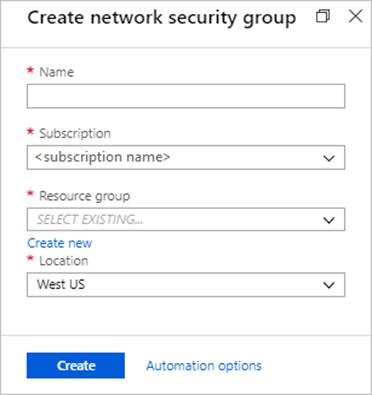
The Create network security group window opens.
A3. Create a network security group
Enter a name for your network security group.
Select or create a resource group, then select a location.
A4. Select Create to create the network security group.
Step B: Create an inbound security rule to allows HTTPS over TCP port 443 B1. Select your new network security group.
B2. Select Inbound security rules, then select Add.
B3. Add inbound rule
B4. Select Advanced.
From the drop-down menu, select HTTPS.
You can also verify by clicking Custom and selecting TCP port, and 443.
B5. Select Add to create the rule.
Repeat step B2-B5 to deny TCP port 80
B6. Select Inbound security rules, then select Add.
B7. Add inbound rule
B8. Select Advanced.
Clicking Custom and selecting TCP port, and 80.
B9. Select Deny.
Step C: Associate your network security group with a subnet
Your final step is to associate your network security group with a subnet or a specific network interface.
C1. In the Search resources, services, and docs box at the top of the portal, begin typing Web01. When the Web01 VM appears in the search results, select it.
C2. Under SETTINGS, select Networking. Select Configure the application security groups, select the Security Group you created in Step A, and then select Save, as shown in the following picture:
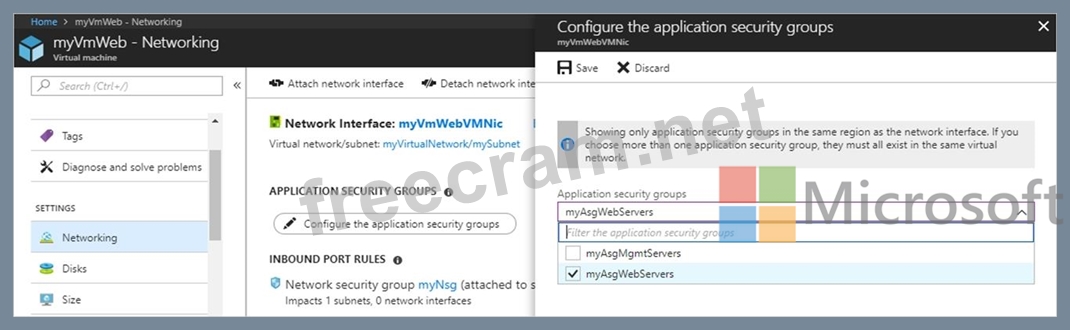
References:
https://docs.microsoft.com/en-us/azure/virtual-network/tutorial-filter-network-traffic
Explanation
You can filter network traffic to and from Azure resources in an Azure virtual network with a network security group. A network security group contains security rules that allow or deny inbound network traffic to, or outbound network traffic from, several types of Azure resources.
A network security group contains security rules that allow or deny inbound network traffic to, or outbound network traffic from, several types of Azure resources.
Step A: Create a network security group
A1. Search for and select the resource group for the VM, choose Add, then search for and select Network security group.
A2. Select Create.
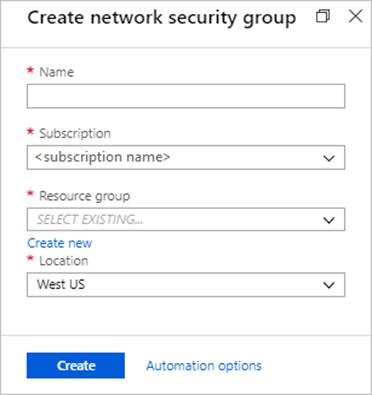
The Create network security group window opens.
A3. Create a network security group
Enter a name for your network security group.
Select or create a resource group, then select a location.
A4. Select Create to create the network security group.
Step B: Create an inbound security rule to allows HTTPS over TCP port 443 B1. Select your new network security group.
B2. Select Inbound security rules, then select Add.
B3. Add inbound rule
B4. Select Advanced.
From the drop-down menu, select HTTPS.
You can also verify by clicking Custom and selecting TCP port, and 443.
B5. Select Add to create the rule.
Repeat step B2-B5 to deny TCP port 80
B6. Select Inbound security rules, then select Add.
B7. Add inbound rule
B8. Select Advanced.
Clicking Custom and selecting TCP port, and 80.
B9. Select Deny.
Step C: Associate your network security group with a subnet
Your final step is to associate your network security group with a subnet or a specific network interface.
C1. In the Search resources, services, and docs box at the top of the portal, begin typing Web01. When the Web01 VM appears in the search results, select it.
C2. Under SETTINGS, select Networking. Select Configure the application security groups, select the Security Group you created in Step A, and then select Save, as shown in the following picture:
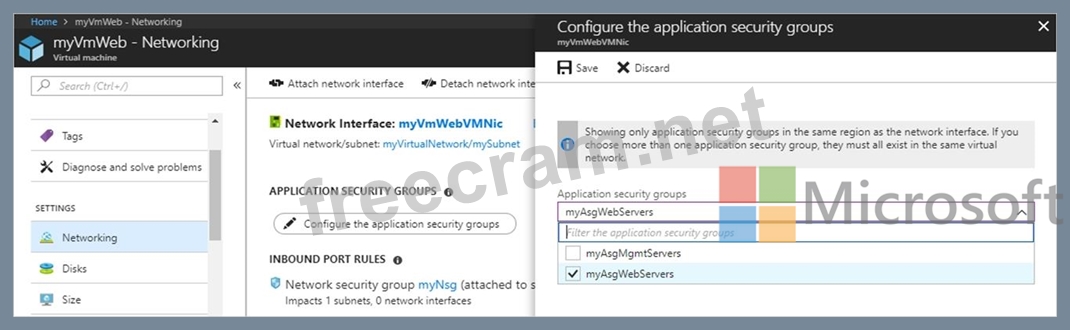
References:
https://docs.microsoft.com/en-us/azure/virtual-network/tutorial-filter-network-traffic
- Question List (200q)
- Question 1: Note: This question is part of a series of questions that pr...
- Question 2: You have an Azure Active Directory (Azure AD) tenant. You ne...
- Question 3: Overview The following section of the exam is a lab. In this...
- Question 4: Note: This question is part of a series of questions that pr...
- Question 5: You have an Azure subscription. You plan to use Azure Resour...
- Question 6: You have an Azure virtual network named VNet1 that connects ...
- Question 7: Your network contains an Active Directory domain named adatu...
- Question 8: You have an Azure Storage accounts as shown in the following...
- Question 9: Click to expand each objective. To connect to the Azure port...
- Question 10: You have an Azure Logic App named App1. App1 provides a resp...
- Question 11: You have an Azure subscription named Subscription1. You have...
- Question 12: Note: This question is part of a series of questions that pr...
- Question 13: You need to meet the technical requirement for VM4. What sho...
- Question 14: You have an Azure subscription named Subscription1. You crea...
- Question 15: You have an Azure App Service plan named AdatumASP1 that hos...
- Question 16: You have an Azure subscription that contains the resources i...
- Question 17: Click to expand each objective. To connect to the Azure port...
- Question 18: You enable password reset for contoso.onmicrosoft.com as sho...
- Question 19: You discover that VM3 does NOT meet the technical requiremen...
- Question 20: You configure the multi-factor authentication status for thr...
- Question 21: You have a virtual network named VNet1 as shown in the exhib...
- Question 22: You have an Azure Active Directory (Azure AD) tenant named c...
- Question 23: You have an Azure subscription that contains a virtual netwo...
- Question 24: You create an Azure subscription that is associated to a bas...
- Question 25: You have an Azure Active Directory (Azure AD) tenant named c...
- Question 26: You have an Azure subscription. The subscription includes a ...
- Question 27: You have an Azure Active Directory (Azure AD) tenant. All ad...
- Question 28: You have an Active Directory forest named contoso.com. You i...
- Question 29: You have an Azure Linux virtual machine that is protected by...
- Question 30: Note: This question is part of a series of questions that pr...
- Question 31: You need to define a custom domain name for Azure AD to supp...
- Question 32: You have a resource group named RG1. RG1 contains an Azure S...
- Question 33: You have an Azure subscription. You need to implement a cust...
- Question 34: Your company has a main office in Australia and several bran...
- Question 35: You have an Azure subscription named Subscription1. Subscrip...
- Question 36: You have an on-premises file server named Server1 that runs ...
- Question 37: You need to configure AG1. What should you create?...
- Question 38: You plan to back up an Azure virtual machine named VM1. You ...
- Question 39: Your company registers a domain name of contoso.com. You cre...
- Question 40: You purchase a new Azure subscription named Subscription1. Y...
- Question 41: You plan to use Azure Network Watcher to perform the followi...
- Question 42: You need to recommend an environment for the deployment of A...
- Question 43: You are the global administrator for an Azure Active Directo...
- Question 44: You need to create a web app named corp7509086n2 that can be...
- Question 45: You set the multi-factor authentication status for a user na...
- Question 46: You create an Azure Migrate project named TestMig in a resou...
- Question 47: Note: This question is part of a series of questions that pr...
- Question 48: You need to prepare the environment to meet the authenticati...
- Question 49: Click to expand each objective. To connect to the Azure port...
- Question 50: You have an on-premises network that contains a Hyper-V host...
- Question 51: You have an Azure subscription named Subscnption1 that conta...
- Question 52: You need to move the blueprint files to Azure. What should y...
- Question 53: You have five Azure virtual machines that run Windows Server...
- Question 54: You have an Azure subscription named Subscription1. You plan...
- Question 55: A web developer creates a web application that you plan to d...
- Question 56: You have an Azure subscription that contains a storage accou...
- Question 57: You have an Azure Active Directory (Azure AD) tenant named c...
- Question 58: You have an Azure App Service plan named AdatumASP1 that use...
- Question 59: You download an Azure Resource Manager template based on an ...
- Question 60: You have an Azure subscription that is used by four departme...
- Question 61: You have an availability set named AS1 that contains three v...
- Question 62: You need to resolve the Active Directory issue. What should ...
- Question 63: Note: This question is part of a series of questions that pr...
- Question 64: You have an Azure subscription that contains the resources i...
- Question 65: You have an Azure subscription named Subscription1. Subscrip...
- Question 66: You have an Azure web app named WebApp1 that runs in an Azur...
- Question 67: You have an Azure subscription that contains an Azure Servic...
- Question 68: Your company has an Azure subscription named Subscription1. ...
- Question 69: You need to implement App2 to meet the application requireme...
- Question 70: You have an Azure subscription named Subscroption1. In Subsc...
- Question 71: You have an Azure subscription that contains a virtual machi...
- Question 72: You have an Azure subscription named Subscription1 that cont...
- Question 73: You have an Azure subscription that contains a resource grou...
- Question 74: Note: This question is part of a series of questions that pr...
- Question 75: You have two subscriptions named Subscription1 and Subscript...
- Question 76: Overview The following section of the exam is a lab. In this...
- Question 77: You have an Azure subscription named Subscription1. You have...
- 1 commentQuestion 78: You have an Azure subscription named Subscription1. You enab...
- Question 79: Note: This question is part of a series of questions that pr...
- Question 80: From Azure Active Directory (AD) Privileged Identify Managem...
- Question 81: You plan to create an Azure Storage account in the Azure reg...
- Question 82: You have an Azure Service Bus. You create a queue named Queu...
- Question 83: Click to expand each objective. To connect to the Azure port...
- Question 84: Note: This question is part of a series of questions that pr...
- Question 85: You have an Azure tenant that contains two subscriptions nam...
- Question 86: You have an Azure subscription that contains a policy-based ...
- Question 87: You have a public load balancer that balancer ports 80 and 4...
- Question 88: You have an Azure subscription named Subscription1 that cont...
- Question 89: You have an Azure Active Directory (Azure AD) tenant named T...
- Question 90: You have an Azure subscription that contains an Azure virtua...
- Question 91: You have an Azure subscription named Subscription1 and two A...
- Question 92: You have an Azure subscription named Subscription1 that cont...
- Question 93: You purchase an Azure subscription that is associated to a b...
- Question 94: You have an Azure policy as shown in the following exhibit. ...
- Question 95: You have an Azure Active Directory (Azure AD) tenant. You ha...
- Question 96: You have an Azure subscription named Subscription1 that cont...
- Question 97: You plan to deploy a site-to-site VPN connection from on-pre...
- Question 98: Note: This question is part of a series of questions that pr...
- Question 99: You have an Azure subscription named Subscription1. You depl...
- 1 commentQuestion 100: You have an Azure subscription. You activate Enterprise Mobi...
- Question 101: You have an Azure Active Directory (Azure AD) tenant that ha...
- Question 102: You need to deploy an Azure load balancer named Ib 1015 to y...
- Question 103: You have an Azure Active Directory (Azure AD) tenant named c...
- Question 104: You need to prepare the environment to ensure that the web a...
- Question 105: Note: This question is part of a series of questions that pr...
- Question 106: You need to recommend an identify solution that meets the te...
- Question 107: You have an on-premises network that contains a Hyper-V host...
- Question 108: You have an Azure virtual machine named VM1 that connects to...
- Question 109: You need to identify the appropriate sizes for the Azure vir...
- Question 110: You have an Azure subscription. You have an on-premises virt...
- Question 111: You have a Microsoft SQL Server Always On availability group...
- Question 112: Note: This question is part of a series of questions that pr...
- Question 113: Note: This question is part of a series of questions that pr...
- Question 114: Overview The following section of the exam is a lab. In this...
- Question 115: You are planning the move of App1 to Azure. You create a net...
- Question 116: You need to create an Azure Storage account that meets the f...
- Question 117: You have an Azure subscription. You enable multi-factor auth...
- Question 118: You have a virtual network named VNet1 that has the configur...
- Question 119: From the MFA Server blade, you open the Block/unblock users ...
- Question 120: You have peering configured as shown in the following exhibi...
- Question 121: You create an Azure web app named WebApp1. WebApp1 has the a...
- Question 122: You have an Azure subscription that contains a storage accou...
- Question 123: You have an Azure Migrate project that has the following ass...
- Question 124: You have an Azure subscription that contains the resources i...
- Question 125: You plan to support many connections to your company's autom...
- Question 126: Overview The following section of the exam is a lab. In this...
- Question 127: You are evaluating the connectivity between the virtual mach...
- Question 128: You have an Azure Active Directory (Azure AD) tenant named c...
- Question 129: You need to the appropriate sizes for the Azure virtual for ...
- Question 130: Note: This question is part of a series of questions that pr...
- Question 131: You need to create a function app named corp7509086nl that s...
- Question 132: Your company has an Azure Active Directory (Azure AD) tenant...
- Question 133: You are configuring serverless computing in Azure. You need ...
- Question 134: You need to prepare the New York office infrastructure for t...
- Question 135: TION NO: 66 Note: This question is part of a series of quest...
- Question 136: You have the Azure virtual machines shown in the following t...
- Question 137: You are developing an Azure web app named WebApp1. WebApp1 u...
- Question 138: You have an Azure Active Directory (Azure AD) tenant named c...
- Question 139: You have an Azure subscription named Subscription1. Subscrip...
- Question 140: You have an Azure subscription named Subcription1 that conta...
- Question 141: Click to expand each objective. To connect to the Azure port...
- Question 142: Which blade should you instruct the finance department audit...
- Question 143: You have an Azure subscription named Subscription1. Subscrip...
- Question 144: Note: This question is part of a series of questions that pr...
- Question 145: You have an on-premises network that you plan to connect to ...
- Question 146: You have an Azure subscription named Subscription1. Subscrip...
- Question 147: You need to prepare the environment to meet the authenticati...
- Question 148: You need to implement App2 to meet the application? To answe...
- Question 149: You need to prevent remote users from publishing via FTP to ...
- Question 150: You need to configure the Azure ExpressRoute circuits. How s...
- Question 151: Your company has offices in New York and Los Angeles. You ha...
- Question 152: Note: This question is part of a series of questions that pr...
- Question 153: You have an Azure web app named App1 that streams video cont...
- Question 154: You have an Azure subscription. You have 100 Azure virtual m...
- Question 155: You need to configure the Device settings to meet the techni...
- Question 156: Click to expand each objective. To connect to the Azure port...
- Question 157: Note: This question is part of a series of questions that pr...
- Question 158: You need to meet the user requirement for Admin1. What shoul...
- Question 159: Note: This question is part of a series of questions that pr...
- Question 160: Your company has a main office in London that contains 100 c...
- Question 161: From the MFA Server blade, you open the Block/unblock users ...
- Question 162: You create an Azure subscription named Subscription1 and an ...
- Question 163: You have an Azure virtual machine named VM1 that you use for...
- Question 164: Overview The following section of the exam is a lab. In this...
- Question 165: You have an Azure subscription that contains the resources i...
- Question 166: Your network is configured as shown in the following exhibit...
- Question 167: Note: This question is part of a series of questions that pr...
- Question 168: You have an Azure subscription that contains a virtual netwo...
- Question 169: Note: This question is part of a series of questions that pr...
- Question 170: You need to identify the storage requirements for Contoso. F...
- Question 171: You plan to connect a virtual network named VNET1017 to your...
- Question 172: You create an Azure subscription named Subscription1 and an ...
- Question 173: Your company registers a domain name of contoso.com. You cre...
- Question 174: You have an Azure subscription named Subscription1 and two A...
- Question 175: You have an Azure Active Directory (Azure AD) tenant that ha...
- Question 176: You are creating an Azure load balancer. You need to add an ...
- Question 177: You need to provision the resources in Azure to support the ...
- 1 commentQuestion 178: You have a Basic App Service plan named ASP1 that hosts an A...
- Question 179: You have an Azure subscription named Subscription1. Subscrip...
- Question 180: You have an Azure Service Bus. You need to implement a Servi...
- Question 181: You have an Azure Active Directory (Azure AD) tenant named a...
- Question 182: You are configuring Azure Active Directory (AD) Privileged I...
- Question 183: You have an Azure web app named WebApp1. You need to provide...
- Question 184: You have an Azure subscription named Subscription1 that cont...
- Question 185: You have an on-premises network that includes a Microsoft SQ...
- Question 186: You have an Azure subscription. You enable multi-factor auth...
- Question 187: Note: This question is part of a series of questions that pr...
- Question 188: You have an Azure subscription named Subscription1 that cont...
- Question 189: Click to expand each objective. To connect to the Azure port...
- Question 190: You have an Azure subscription that contains 100 virtual mac...
- Question 191: You have an Azure subscription named Subscription1 that cont...
- Question 192: Please wait while the virtual machine loads. Once loaded, yo...
- Question 193: You have an Azure subscription that contains two virtual net...
- Question 194: Overview The following section of the exam is a lab. In this...
- Question 195: You have an Azure subscription named Subscription1. In Subsc...
- Question 196: You have an Azure web app named App1 that has two deployment...
- Question 197: You are the global administrator for an Azure Active Directo...
- Question 198: You create an Azure Storage account named contosostorage. Yo...
- Question 199: You have an Azure DNS zone named adatum.com. You need to del...
- Question 200: You create an Azure Migrate project named TestMig in a resou...


