- Home
- Microsoft
- Upgrading Your Skills to MCSA: Windows Server 2016
- Microsoft.70-743.v2018-03-30.q93
- Question 72
Valid 70-743 Dumps shared by ExamDiscuss.com for Helping Passing 70-743 Exam! ExamDiscuss.com now offer the newest 70-743 exam dumps, the ExamDiscuss.com 70-743 exam questions have been updated and answers have been corrected get the newest ExamDiscuss.com 70-743 dumps with Test Engine here:
Access 70-743 Dumps Premium Version
(295 Q&As Dumps, 35%OFF Special Discount Code: freecram)
<< Prev Question Next Question >>
Question 72/93
DRAG DROP
You have a server named Server1 that runs Windows Server 2016.
You need to deploy the first cluster node of a Network Controller cluster.
Which four cmdlets should you run in sequence? To answer, move the appropriate cmdlets from the list of cmdlets to the answer area and arrange them in the correct order.
Select and Place:
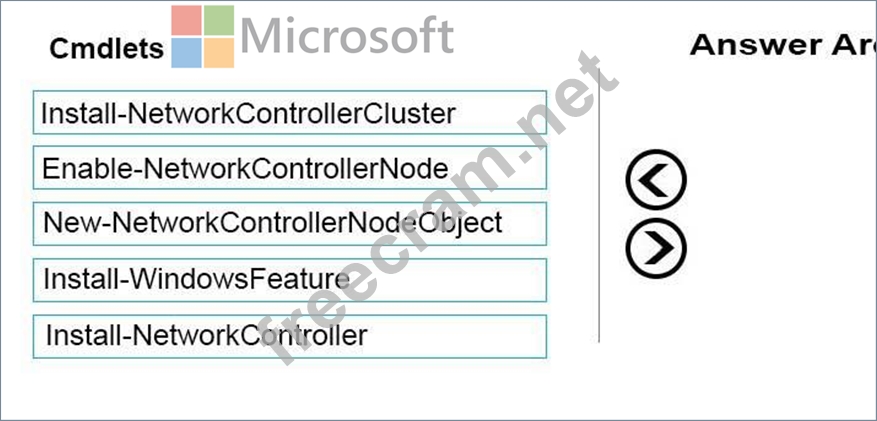
You have a server named Server1 that runs Windows Server 2016.
You need to deploy the first cluster node of a Network Controller cluster.
Which four cmdlets should you run in sequence? To answer, move the appropriate cmdlets from the list of cmdlets to the answer area and arrange them in the correct order.
Select and Place:
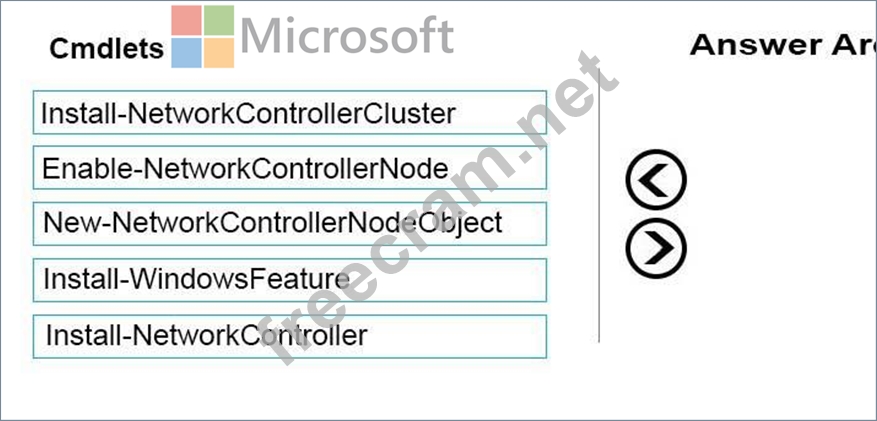
Correct Answer:
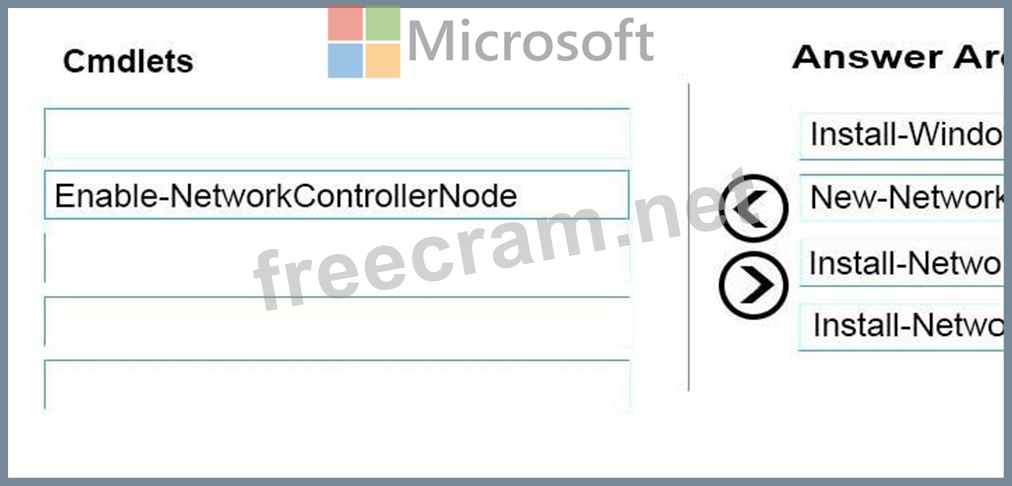
Explanation/Reference:
Deploy Network Controller using Windows PowerShell
Step 1: Install-WindowsFeature
Install the Network Controller server role
To install Network Controller by using Windows PowerShell, type the following commands at a Windows PowerShell prompt, and then press ENTER.
Install-WindowsFeature -Name NetworkController -IncludeManagementTools
Step 2: New-NetworkControllerNodeObject
You can create a Network Controller cluster by creating a node object and then configuring the cluster.
You need to create a node object for each computer or VM that is a member of the Network Controller cluster.
To create a node object, type the following command at the Windows PowerShell command prompt, and then press ENTER. Ensure that you add values for each parameter that are appropriate for your deployment.
New-NetworkControllerNodeObject -Name <string> -Server <String> -FaultDomain <string>-RestInte Step 3: Install-NetworkControllerCluster
To configure the cluster, type the following command at the Windows PowerShell command prompt, and then press ENTER. Ensure that you add values for each parameter that are appropriate for your deployment.
Install-NetworkControllerCluster -Node <NetworkControllerNode[]> -ClusterAuthentication ...
Step 4: Install-NetworkController
To configure the Network Controller application, type the following command at the Windows PowerShell command prompt, and then press ENTER. Ensure that you add values for each parameter that are appropriate for your deployment.
Install-NetworkController -Node <NetworkControllerNode[]> -ClientAuthentication References: https://technet.microsoft.com/en-us/library/mt282165.aspx
- Question List (93q)
- Question 1: Your network contains an Active Directory forest named conto...
- Question 2: DRAG DROP Your network contains an Active Directory domain n...
- Question 3: Your network contains an Active Directory forest named conto...
- Question 4: You have a Hyper-V host named Server1 that runs Windows Serv...
- Question 5: Your network contains an Active Directory domain. The domain...
- Question 6: DRAG DROP Your network contains two Hyper-V servers named Se...
- Question 7: This question is part of a series of questions that present ...
- Question 8: You have a server named Server1 that runs Windows Server 201...
- Question 9: Note: This question is part of a series of questions that pr...
- Question 10: You deploy a Hyper-V server named Server1 in an isolated tes...
- Question 11: You have an Active Directory domain named contoso.com. The c...
- Question 12: HOTSPOT Your network contains an Active Directory forest nam...
- Question 13: DRAG DROP You have a server named Server1 that runs Windows ...
- Question 14: You have an Active Directory domain that contains several Hy...
- Question 15: You have a server named Server1 that runs Windows Server 201...
- Question 16: You have a Hyper-V host named Server1 that runs Windows Serv...
- Question 17: You have a server named Server1. You enable BitLocker Drive ...
- Question 18: Your network contains an Active Directory domain named conto...
- Question 19: You have a Nano Server named Nano1. You deploy several conta...
- Question 20: Note: This question is part of a series of questions that pr...
- Question 21: DRAG DROP You have a Hyper-V host named Server1 that runs Wi...
- Question 22: HOTSPOT You have a server that runs Windows Server 2016. You...
- Question 23: HOTSPOT You have a server named Server1 that runs Windows Se...
- Question 24: You have a server named Server1 that runs Windows Server 201...
- Question 25: You have two servers named Server1 and Server2. A firewall e...
- Question 26: Your network contains an Active Directory domain named conto...
- Question 27: You have a server named Server1 that runs Windows Server 201...
- Question 28: HOTSPOT You have an Active Directory domain named Contoso.co...
- Question 29: Note: This question is part of a series of questions that pr...
- Question 30: You create a Nano server image named Nano1.vhdx by using the...
- Question 31: Active Directory Recycle Bin is enabled. You discover that a...
- Question 32: Note: This question is part of a series of questions that pr...
- Question 33: HOTSPOT Your network contains an Active Directory domain nam...
- Question 34: DRAG DROP Your network contains an Active Directory domain n...
- Question 35: HOTSPOT You have a server named VM1. VM1 is a virtual machin...
- Question 36: DRAG DROP You install a new Nano Server named Nano1. Nano1 i...
- Question 37: HOTSPOT You have a DNS server named Server1. The forwarders ...
- Question 38: HOTSPOT You have a server named Server1 that runs Windows Se...
- Question 39: Note: This question is part of a series of questions that us...
- Question 40: HOTSPOT Your company has a main office and a branch office. ...
- Question 41: You have a server named Server1 that runs Windows Server 201...
- Question 42: HOTSPOT Your network contains an Active Directory domain nam...
- Question 43: You have a Hyper-V host named Server1 that runs Windows Serv...
- Question 44: HOTSPOT Your network contains an Active Directory forest nam...
- Question 45: You have a server named Server1 that runs Windows Server 201...
- Question 46: HOTSPOT You have a server named Server1 that runs Windows Se...
- Question 47: HOTSPOT Your network contains an Active Directory forest. Th...
- Question 48: You have a Hyper-V host that runs Windows Server 2016. The h...
- Question 49: HOTSPOT Your network contains an Active Directory domain nam...
- Question 50: HOTSPOT You have a server named Server1 that runs Windows Se...
- Question 51: You have two Hyper-V hosts named Server1 and Server2 that ru...
- Question 52: DRAG DROP You have a physical server named Server1 that runs...
- Question 53: HOTSPOT Your network contains an Active Directory domain nam...
- Question 54: Note: This question is part of a series of questions that us...
- Question 55: HOTSPOT You have a Hyper-V host that runs Windows Server 201...
- Question 56: HOTSPOT Your network contains an Active Directory domain nam...
- Question 57: You are configuring a Windows Server 2016 failover cluster i...
- Question 58: Note: This question is part of a series of questions that us...
- Question 59: This question is part of a series of questions that present ...
- Question 60: Your Network contains one Active Directory domain named cont...
- Question 61: Note: This question is part of a series of a questions that ...
- Question 62: HOTSPOT You have a server named Server1 that runs Windows Se...
- Question 63: Note: This question is part of a series of questions that pr...
- Question 64: Note: This question is part of a series of questions that pr...
- Question 65: Note: This question is part of a series of questions that us...
- Question 66: HOTSPOT Your network contains an Active Directory forest. Th...
- Question 67: HOTSPOT Your network contains an Active Directory domain nam...
- Question 68: Note: This question is part of a series of questions that us...
- Question 69: HOTSPOT You have a server named Server1 that runs Windows Se...
- Question 70: Your network contains an Active Directory domain named conto...
- Question 71: Note: This question is part of a series of questions that pr...
- Question 72: DRAG DROP You have a server named Server1 that runs Windows ...
- Question 73: DRAG DROP You have a server that runs Windows Server 2016. Y...
- Question 74: You have a server named Server1 that runs Windows Server 201...
- Question 75: HOTSPOT Your network contains an Active Directory domain nam...
- Question 76: DRAG DROP You have a network that contains several servers t...
- Question 77: HOTSPOT You have a four-node Hyper-V cluster named Cluster1....
- Question 78: HOTSPOT You have a Windows Server 2016 failover cluster that...
- Question 79: HOTSPOT Your network contains an Active Directory domain nam...
- Question 80: You have a server named Server1 that runs Windows Server 201...
- Question 81: HOTSPOT Your company has a testing environment that contains...
- Question 82: You have a server named Server1 that runs Windows Server 201...
- Question 83: Your network contains three Hyper-V hosts. You add all of th...
- Question 84: You have an Active Directory domain named Contoso.com. The d...
- Question 85: You have a failover cluster named Cluster1. A virtual machin...
- Question 86: You have a Hyper-V host named Server1 that runs Windows Serv...
- Question 87: HOTSPOT Your network contains an Active Directory forest. Th...
- Question 88: HOTSPOT You have a server named Server1 that runs Windows Se...
- Question 89: HOTSPOT Your network contains an Active Directory domain nam...
- Question 90: HOTSPOT You have a server named Server1 that runs Windows Se...
- Question 91: HOTSPOT Your network contains an Active Directory domain nam...
- Question 92: Note: This question is part of a series of questions that pr...
- Question 93: You have a virtual machine named VM1 that runs Windows Serve...


