Valid 70-697 Dumps shared by ExamDiscuss.com for Helping Passing 70-697 Exam! ExamDiscuss.com now offer the newest 70-697 exam dumps, the ExamDiscuss.com 70-697 exam questions have been updated and answers have been corrected get the newest ExamDiscuss.com 70-697 dumps with Test Engine here:
Access 70-697 Dumps Premium Version
(340 Q&As Dumps, 35%OFF Special Discount Code: freecram)
<< Prev Question Next Question >>
Question 125/180
DRAG DROP
You administer 50 laptops that run Windows 7 Professional 32-bit. You want to install Windows 10 Enterprise 64-bit on every laptop. Users will keep their own laptops.
You need to ensure that user application settings, Windows settings, and user files are maintained after Windows 8 Pro is installed.
Which four actions should you perform in sequence?
Select and Place:
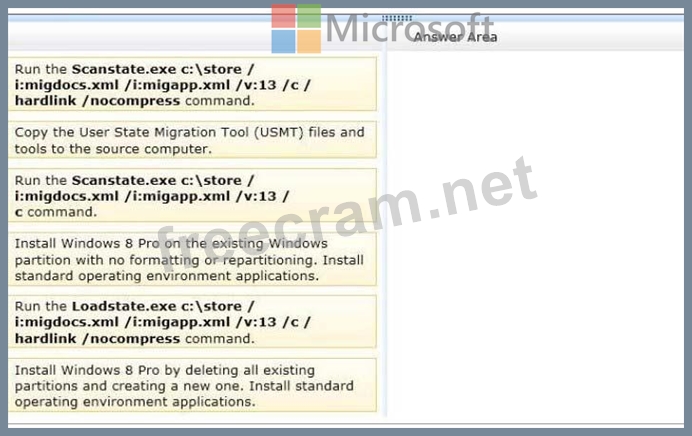
You administer 50 laptops that run Windows 7 Professional 32-bit. You want to install Windows 10 Enterprise 64-bit on every laptop. Users will keep their own laptops.
You need to ensure that user application settings, Windows settings, and user files are maintained after Windows 8 Pro is installed.
Which four actions should you perform in sequence?
Select and Place:
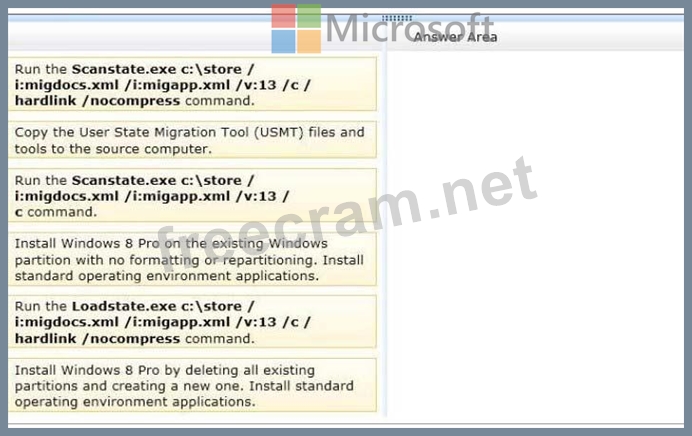
Correct Answer:

Explanation/Reference:
Explanation:
Box 1: First we copy the User State Migration Tool to the source computer.
Box 2: Scanstate with /nocompress
The ScanState commandis used with the User State Migration Tool (USMT) 5.0 to scan the source computer, collect the files and settings, and create a store.
We use the /nocompress option as the only available loadstate option, in step 4, uses /nocompress.
Box 3: Delete old partitions, and istall windows 8 on a new partition.
After you create a migration store on a server, you will install Windows 8 and load the files and settings from that migration store onto the destination computer. You can reformat the source computer (PCrefresh) and use it as your destination computer, or you can use an additional computer (PC replacement).
Box 4: Loadstate
To apply migrated data to your hard drives, you connect the computer to your network, install USMT (this step is missing in thisquestion), and then run LoadState.
References:
https://technet.microsoft.com/en-us/library/hh824873.aspx
- Question List (180q)
- Question 1: You administer Windows 10 Enterprise client computers in you...
- Question 2: DRAG DROP You manage 50 computers that run Windows 10 Enterp...
- Question 3: You manage Windows 10 Enterprise desktop and laptop computer...
- Question 4: Note: This question is part of a series of questions that us...
- Question 5: You administer Windows 10 Enterprise client computers in you...
- Question 6: You create a VPN connection that has the VPN type set to Aut...
- Question 7: HOTSPOT You have an Active Directory domain named contoso.co...
- Question 8: Note: This question is part of a series of questions that us...
- Question 9: DRAG DROP You have a desktop computer and a tablet that both...
- Question 10: Your company has Windows 10 client computers. All of the com...
- Question 11: Employees are permitted to bring personally owned portable W...
- Question 12: Your network contains an Active Directory domain named conto...
- Question 13: DRAG DROP You have a Windows 8 computer. You need to migrate...
- Question 14: A company has an Active Directory Domain Services (AD DS) do...
- Question 15: You have a computer named Computer1 that runs Windows 10 Ent...
- Question 16: You are configuring two Windows 10 Enterprise client compute...
- Question 17: You have a Windows 10 Enterprise computer named Computer1 th...
- Question 18: You have a computer that runs Windows 10. You have an applic...
- Question 19: You administer Windows 10 Enterprise client computers in you...
- Question 20: DRAG DROP Your network contains an Active Directory domain a...
- Question 21: You administer Windows 10 Enterprise laptop and desktop comp...
- Question 22: You have a computer named Computer1 that runs Windows 10 Ent...
- Question 23: A company has Windows 10 Enterprise computers in an Active D...
- Question 24: Your network contains an Active Directory domain. The domain...
- Question 25: You administer Windows 10 Enterprise client computers in you...
- Question 26: A company has an Active Directory Domain Services (AD DS) do...
- Question 27: DRAG DROP You support Windows 10 Enterprise client computers...
- Question 28: You administer Windows 10 Enterprise. Your network includes ...
- Question 29: You are an IT professional for a bank. All of the user's fil...
- Question 30: You have a computer named Computer1 that runs Windows 10 Ent...
- Question 31: HOTSPOT You have an Active Directory domain. All of the clie...
- Question 32: You manage Microsoft Intune for a company named Contoso. Int...
- Question 33: You administer Windows 10 Enterprise client computers that a...
- Question 34: You administer Windows 10 Enterprise tablets that are member...
- Question 35: HOTSPOT You administer Windows 10 Enterprise computers in yo...
- Question 36: DRAG DROP You have a computer named Client1 that runs Window...
- Question 37: You have a Windows 10 Enterprise computer. The computer has ...
- Question 38: IPv6 has a vastly larger address space than IPv4. This expan...
- Question 39: You have an on-premises Active Directory domain and a Micros...
- Question 40: You have a Remote Desktop Session Host (RD Session Host) ser...
- Question 41: You have a computer named Computer1 that runs Windows 10 Ent...
- Question 42: You support Windows 10 Enterprise computers that are members...
- Question 43: Note: This question is part of a series of questions that us...
- Question 44: Note: This question is part of a series of questions that us...
- Question 45: You purchase a new Windows 10 Enterprise desktop computer. Y...
- Question 46: You have a laptop that has connections for three Wi-Fi netwo...
- Question 47: Which term is used to refer to installing apps directly to a...
- Question 48: HOTSPOT You provide support for a small company. The company...
- Question 49: Note: This question is part of a series of questions that us...
- Question 50: You have a computer that runs Windows 10 and has BitLocker D...
- Question 51: HOTSPOT You have a computer that runs Windows 10 Enterprise ...
- Question 52: DRAG DROP A company has a main office located in Miami, and ...
- Question 53: You administer a group of 10 client computers that run Windo...
- Question 54: You manage a client Windows 10 Enterprise computer named Com...
- Question 55: HOTSPOT Your company has a main office and two branch office...
- Question 56: HOTSPOT You have an image of Windows 10 Enterprise named Ima...
- Question 57: Your company has a standard power scheme for the sales team....
- Question 58: You plan to deploy a customized Windows To Go workspace that...
- Question 59: You administer a Windows 10 Enterprise computer. The compute...
- Question 60: DRAG DROP You plan to deploy a Microsoft Azure RemoteApp col...
- Question 61: HOTSPOT You plan to use a Group Policy to configure the powe...
- Question 62: Note: This question is part of a series of questions that us...
- Question 63: You administer Windows 10 Enterprise tablets that are member...
- Question 64: You have a desktop computer that runs Windows 8 Enterprise. ...
- Question 65: DRAG DROP You administer Windows 10 Enterprise tablets and v...
- Question 66: You have a computer that runs Windows 10. You need to ensure...
- Question 67: A company has Windows 10 Enterprise client computers. A clie...
- Question 68: Note: This question is part of a series of questions that us...
- Question 69: You have a Microsoft Intune subscription. You create two com...
- Question 70: At home, you use a Windows 10 desktop computer. At work, you...
- Question 71: Your company has a main office that has a connection to the ...
- Question 72: DRAG DROP You support Windows 10 Enterprise laptops. You nee...
- Question 73: A company has Windows 10 Enterprise client computers. Financ...
- Question 74: You are a system administrator for a department that has Win...
- Question 75: You have a Microsoft Intune subscription. You need to uninst...
- Question 76: Your Windows 10 Enterprise work computer is a member of an A...
- Question 77: You support laptops that run Windows 8 Pro and are part of a...
- Question 78: DRAG DROP You have a Windows 10 Enterprise computer. You hav...
- Question 79: You have a computer named Computer1 that runs Windows 10 Ent...
- Question 80: You have a laptop that is a member of a workgroup. The lapto...
- Question 81: HOTSPOT You manage 50 computers that run Windows 10 Enterpri...
- Question 82: You manage Microsoft Intune for a company named Contoso. You...
- Question 83: You are the network administrator for Contoso, Ltd. Many use...
- Question 84: DRAG DROP You have a computer that runs Windows 10 Enterpris...
- Question 85: HOTSPOT Your network contains an Active Directory domain. Th...
- Question 86: You have a computer that runs Windows 10. You install a seco...
- Question 87: DRAG DROP A local printer named PRINTER1 is shared from a cl...
- Question 88: You provide IT support for a small startup company. The comp...
- Question 89: You are using sysprep to prepare a system for imaging. You w...
- Question 90: Your network contains an Active Directory domain and 100 Win...
- Question 91: You have 100 Windows computers that are managed by using Mic...
- Question 92: DRAG DROP You administer desktop computers that run Windows ...
- Question 93: Note: This question is part of a series of questions that us...
- Question 94: You administer computers that run Windows 8 Enterprise in an...
- Question 95: HOTSPOT You manage a Microsoft Azure RemoteApp deployment. T...
- Question 96: You have an unsecured wireless network for users to connect ...
- Question 97: You have a computer that runs Windows 10. You need to block ...
- Question 98: Your network contains an Active Directory domain named conto...
- Question 99: HOTSPOT You administer Windows 10 Enterprise client computer...
- Question 100: You administer computers that run Windows XP Professional. T...
- Question 101: A company has 10 portable client computers that run Windows ...
- Question 102: HOTSPOT You have a standalone computer that runs Windows 10 ...
- Question 103: You have a client Windows 10 Enterprise computer. The comput...
- Question 104: You have a Windows 10 Enterprise computer that has File Hist...
- Question 105: DRAG DROP As part of its upgrade to Windows 10 Enterprise, y...
- Question 106: DRAG DROP You are the system administrator for your company....
- Question 107: Your network contains an Active Directory domain named conto...
- Question 108: A company has client computers that run Windows 10. The clie...
- Question 109: You support desktop computers and tablets that run Windows 8...
- Question 110: You have a computer named Client1. Client 1 is joined to an ...
- Question 111: DRAG DROP You administer Windows 7 and Windows 8 client comp...
- Question 112: You have a Microsoft Intune subscription. You have three sec...
- Question 113: HOTSPOT You are the PC support specialist for Contoso, Ltd. ...
- Question 114: You have a Windows 10 Enterprise computer named Computer1. C...
- Question 115: You support Windows 10 Enterprise computers. Your company ha...
- Question 116: You are the desktop administrator for a small company. Your ...
- Question 117: DRAG DROP You administer computers that run Windows 8. The c...
- Question 118: HOTSPOT Your company upgrades a research and development dep...
- Question 119: You have a standalone Windows 10 Enterprise computer that ha...
- Question 120: You have a computer named Client1. Client1 is joined to an A...
- Question 121: You purchase a new Windows 10 Enterprise desktop computer. Y...
- Question 122: You have a Windows 8.1 Enterprise client computer named Comp...
- Question 123: DRAG DROP You plan to use Microsoft Intune to manage applica...
- Question 124: HOTSPOT You install Windows 10 Enterprise on a new laptop th...
- Question 125: DRAG DROP You administer 50 laptops that run Windows 7 Profe...
- Question 126: You administer Windows 10 Enterprise client computers in you...
- Question 127: DRAG DROP You administer Windows 7 and Windows 10 Enterprise...
- Question 128: You are a systems administrator for your company. The compan...
- Question 129: You are a systems administrator of a small branch office. Co...
- Question 130: HOTSPOT You are setting up a Windows 10 Enterprise computer....
- Question 131: A company has 100 Windows 10 Enterprise client computers. Th...
- Question 132: DRAG DROP You manage update compliance for Windows 10 deskto...
- Question 133: HOTSPOT You have a server that runs Windows Server 2012 R2 s...
- Question 134: You have 100 client Windows 10 computers. Users are NOT conf...
- Question 135: DRAG DROP You have a line-of-business universal app named Ap...
- Question 136: A company has an Active Directory Domain Services (AD DS) do...
- Question 137: DRAG DROP You are a desktop support technician for your comp...
- Question 138: A company has Windows 10 Enterprise client computers. Users ...
- Question 139: A company has 100 client computers that run Windows 10 Enter...
- Question 140: DRAG DROP You support desktop computers for a company named ...
- Question 141: You manage desktop computers on your company network. The fi...
- Question 142: Your company network includes a main office and multiple sma...
- Question 143: DRAG DROP You work for a small company that uses Windows 10 ...
- Question 144: You are using sysprep to prepare a system for imaging. You w...
- Question 145: HOTSPOT You run the Get-AppvClientConfiguration cmdlet and y...
- Question 146: You deploy several tablet PCs that run Windows 10 Enterprise...
- Question 147: All client computers in a company's network environment run ...
- Question 148: DRAG DROP Ten client computers run Windows 7 and a custom ap...
- Question 149: HOTSPOT You have a network that contains Window 10 Enterpris...
- Question 150: You have a computer that runs Windows 10 and has BitLocker D...
- Question 151: Note: This question is part of a series of questions that us...
- Question 152: You administer Windows 10 Enterprise desktop computers that ...
- Question 153: DRAG DROP You administer Windows 10 Enterprise computers. Us...
- Question 154: Your network contains an Active Directory domain named conto...
- Question 155: A company has an Active Directory Domain Services (AD DS) do...
- Question 156: You support Windows 10 Enterprise laptops. Microsoft BitLock...
- Question 157: DRAG DROP You administer Windows 8 Pro computers in your com...
- Question 158: You use a Windows 8.1 tablet. The tablet receives Windows Up...
- Question 159: DRAG DROP You administer Windows 10 Enterprise computers. Yo...
- Question 160: You plan to deploy a Microsoft Azure RemoteApp collection by...
- Question 161: A company has Windows 10 Enterprise client computers. Client...
- Question 162: A company has an Active Directory Domain Services (AD DS) do...
- Question 163: You have set up a new wireless network for one of your prest...
- Question 164: You have a computer named Computer1 that runs Windows 10 Ent...
- Question 165: You administer computers that run Windows 8 Enterprise and a...
- Question 166: You have a computer named Computer1 that runs Windows 10 Ent...
- Question 167: HOTSPOT You administer Windows 10 Enterprise computers in yo...
- Question 168: You are the desktop administrator for a small company. The c...
- Question 169: You administer computers that run Windows 10 Enterprise and ...
- Question 170: You support Windows 10 Enterprise computers that are members...
- Question 171: Note: This question is part of a series of questions that us...
- Question 172: You support Windows 10 Enterprise computers in a workgroup. ...
- Question 173: You support Windows 10 Enterprise computers. Your company pr...
- Question 174: Note: This question is part of a series of questions that us...
- Question 175: DRAG DROP You have a computer that runs Windows 10. You need...
- Question 176: HOTSPOT You plan to deploy a Microsoft Azure RemoteApp hybri...
- Question 177: A company has an Active Directory Domain Services (AD DS) do...
- Question 178: You administer a Windows 10 Enterprise computer that runs Hy...
- Question 179: DRAG DROP You have a Microsoft Intune subscription. You need...
- Question 180: You plan to deploy a Microsoft Azure Remote App collection b...


