- Home
- Microsoft
- Upgrading Your Skills to MCSA Windows Server 2012
- Microsoft.70-417.v2019-05-06.q425
- Question 162
Valid 70-417 Dumps shared by ExamDiscuss.com for Helping Passing 70-417 Exam! ExamDiscuss.com now offer the newest 70-417 exam dumps, the ExamDiscuss.com 70-417 exam questions have been updated and answers have been corrected get the newest ExamDiscuss.com 70-417 dumps with Test Engine here:
Access 70-417 Dumps Premium Version
(455 Q&As Dumps, 35%OFF Special Discount Code: freecram)
<< Prev Question Next Question >>
Question 162/425
You have a server named Server1 that runs Windows Server 2012 R2. Server1 has the Hyper-V server role installed. On Server1, you create a virtual machine named VM1.
VM1 has a legacy network adapter.
You need to assign a specific amount of available network bandwidth to VM1.
What should you do first?
VM1 has a legacy network adapter.
You need to assign a specific amount of available network bandwidth to VM1.
What should you do first?
Correct Answer: D
Explanation/Reference:
Explanation
The legacy adapter doesn't support bandwidth management (check screenshots below). and if we remove the legacy network adapter without adding a new one, what would we set with Set-VMNetworkAdapter? so the complete answer should be "Remove the legacy network adapter, then add a network adapter, and then run the Set
-VMNetworkAdapter cmdlet" but we're asked for what we should do FIRST.
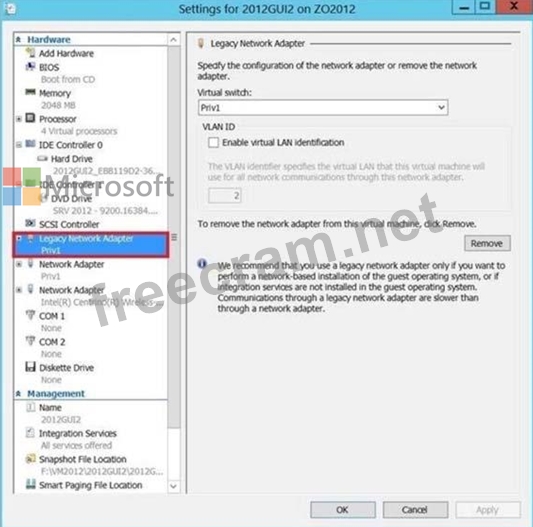
(You'll see in the next screenshot that for a "Network adapter, bandwidth is managed here) http:// technet.microsoft.com/en-us/library/hh848457.aspx Set-VMNetworkAdapter Configures features of the virtual network adapter in a virtual machine or the management operating system.[...]
-
MaximumBandwidth<Int64>Specifies the maximum bandwidth, in bits per second, for the virtual network adapter. The specified value is rounded to the nearest multple of eight. Specify zero to disable the feature.
Bandwidth management
Bandwidth management is a new feature in Windows Server 2012 R2 Hyper
-V that enables you to set both a minimum and maximum Mbps of throughput for any virtual network adapter. In Windows Server 2008 R2, you could configure a maximum bandwidth but not a minimum. Now you can configure both a minimum and a maximum for each virtual network adapter. You enable and configure bandwidth management on a virtual network adapter in the settings of a VM, as shown in Figure
3-12. For either the Minimum Bandwidth or Maximum Bandwidth
setting, configuring a value of 0 leaves that setting unrestricted.
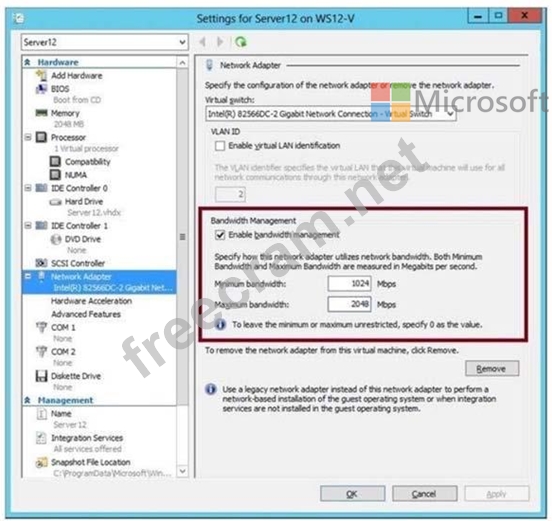
You can also use the Set-VMNetworkAdapter to configure minimum and maximum bandwidth on a virtual network adapter. As an alternative to specifying a value for Mbps, you can use this cmdlet to specify a relative bandwidth weight between 0 and 100 relative to other virtual network adapters. To ensure that all virtual network adapters are given an equal minimum or maximum bandwidth, you can assign the same bandwidth weight to all adapters.
Explanation
The legacy adapter doesn't support bandwidth management (check screenshots below). and if we remove the legacy network adapter without adding a new one, what would we set with Set-VMNetworkAdapter? so the complete answer should be "Remove the legacy network adapter, then add a network adapter, and then run the Set
-VMNetworkAdapter cmdlet" but we're asked for what we should do FIRST.
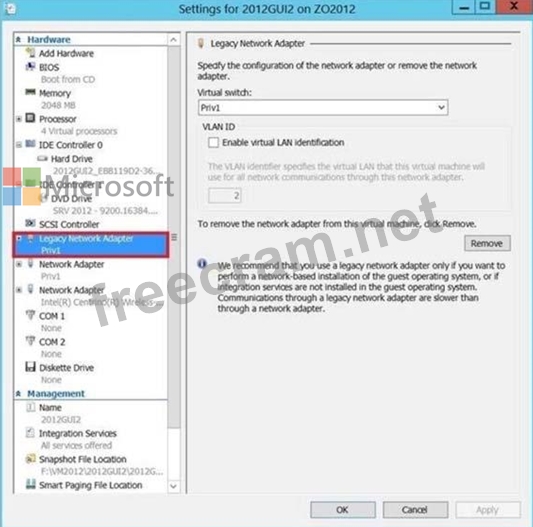
(You'll see in the next screenshot that for a "Network adapter, bandwidth is managed here) http:// technet.microsoft.com/en-us/library/hh848457.aspx Set-VMNetworkAdapter Configures features of the virtual network adapter in a virtual machine or the management operating system.[...]
-
MaximumBandwidth<Int64>Specifies the maximum bandwidth, in bits per second, for the virtual network adapter. The specified value is rounded to the nearest multple of eight. Specify zero to disable the feature.
Bandwidth management
Bandwidth management is a new feature in Windows Server 2012 R2 Hyper
-V that enables you to set both a minimum and maximum Mbps of throughput for any virtual network adapter. In Windows Server 2008 R2, you could configure a maximum bandwidth but not a minimum. Now you can configure both a minimum and a maximum for each virtual network adapter. You enable and configure bandwidth management on a virtual network adapter in the settings of a VM, as shown in Figure
3-12. For either the Minimum Bandwidth or Maximum Bandwidth
setting, configuring a value of 0 leaves that setting unrestricted.
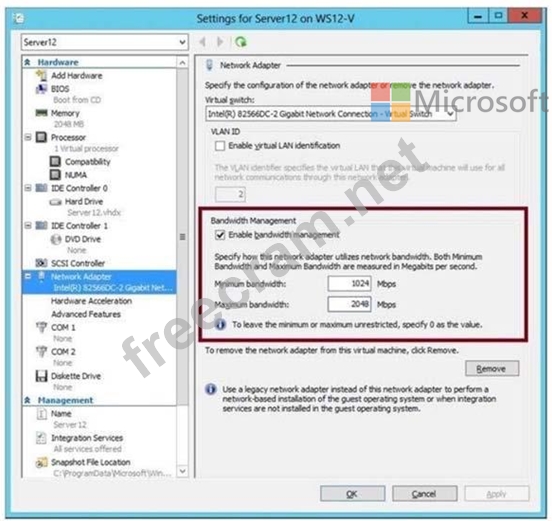
You can also use the Set-VMNetworkAdapter to configure minimum and maximum bandwidth on a virtual network adapter. As an alternative to specifying a value for Mbps, you can use this cmdlet to specify a relative bandwidth weight between 0 and 100 relative to other virtual network adapters. To ensure that all virtual network adapters are given an equal minimum or maximum bandwidth, you can assign the same bandwidth weight to all adapters.
- Question List (425q)
- Question 1: Your network contains an Active Directory domain named conto...
- Question 2: You have a server named Server1 that runs Windows Server 201...
- Question 3: You have a server named Server1 that runs Windows Server 201...
- Question 4: Your network contains an Active Directory domain named adatu...
- Question 5: You have a server named Server1 that runs a Server Core Inst...
- Question 6: Your network contains an Active Directory domain named adatu...
- Question 7: Your network contains an Active Directory domain named conto...
- Question 8: HOTSPOT You have a server named Server1 that has the Web Ser...
- Question 9: Your network contains an Active Directory domain named conto...
- Question 10: Your network contains an Active directory forest named conto...
- Question 11: You work as a Network Administrator at ABC.com. The network ...
- Question 12: Your network contains two Hyper-V hosts that run Windows Ser...
- Question 13: Your network contains an Active Directory domain named conto...
- Question 14: Note: This question is part of a series of questions that us...
- Question 15: Your network contains an Active Directory forest named conto...
- Question 16: Your network contains an Active Directory domain named conto...
- Question 17: Your network contains an Active Directory domain named conto...
- Question 18: You have five servers that run Windows Server 2012 R2. The s...
- Question 19: You have a server named SCI that runs a Server Core Installa...
- Question 20: Your network contains an Active Directory domain named conto...
- Question 21: Your network contains two servers named Server1 and Server2 ...
- Question 22: Which of the following reasons justifies why you should audi...
- Question 23: Your network contains two servers named Server1 and Server2 ...
- Question 24: Your network contains an Active Directory domain named conto...
- Question 25: Managing Group Policy objects is a tiresome task. Which of t...
- Question 26: Your network contains one Active Directory domain named cont...
- Question 27: Your network contains an Active Directory domain named conto...
- Question 28: Your network contains an Active Directory domain named conto...
- Question 29: Your role of Network Administrator at ABC.com includes the m...
- Question 30: Select the missing tool name from the sentence below: You ca...
- Question 31: You have a server named File1 that runs Windows Server 2012 ...
- Question 32: Your network contains one Active Directory domain named cont...
- Question 33: Your network contains an Active Directory domain named conto...
- Question 34: Your network contains an Active Directory forest named adatu...
- Question 35: You have a server named LON-DC1 that runs Windows Server 201...
- Question 36: HOTSPOT Your network contains an Active Directory domain nam...
- Question 37: Your role of Network Administrator at ABC.com includes the m...
- Question 38: OCSetup is available as part of the Windows Vista and Window...
- Question 39: You have a datacenter that contains six servers. Each server...
- Question 40: Your network contains an Active Directory domain named conto...
- Question 41: You work as a Network Administrator at ABC.com. The network ...
- Question 42: Your network contains an Active Directory forest. The forest...
- Question 43: Your network contains one Active Directory domain named cont...
- Question 44: You have a server named Server1 that runs Windows Server 201...
- Question 45: Your role of Network Administrator at ABC.com includes the m...
- Question 46: You have a server named FS1 that runs Windows Server 2012 R2...
- Question 47: Your company deploys a new Active Directory forest named con...
- Question 48: Which of the following features is available when Windows Se...
- Question 49: Your role of Network Administrator at ABC.com includes the m...
- Question 50: Your network contains an Active Directory domain named conto...
- Question 51: You have a laptop named Computer 1. Computer1 runs Windows 8...
- Question 52: Your role of Network Administrator at ABC.com includes the m...
- Question 53: Your role of Network Administrator at ABC.com includes the m...
- Question 54: Server manager is a great tool for managing most of your ser...
- Question 55: Your role of Network Administrator at ABC.com includes the m...
- Question 56: Your role of Network Administrator at ABC.com includes the m...
- Question 57: Your network contains an Active Directory domain named conto...
- Question 58: Your network contains an Active Directory domain named conto...
- Question 59: Your network contains an Active Directory domain named conto...
- Question 60: Your network contains an Active Directory domain named conto...
- Question 61: Which terminology is being described below? Time synchroniza...
- Question 62: Your network contains an Active Directory domain named conto...
- Question 63: Your network contains an Active Directory domain named conto...
- Question 64: You have a Hyper-V host named Server1 that runs Windows Serv...
- Question 65: Is the following statement about Hyper-V true or false? Hype...
- Question 66: You have a server named Server1 that runs Windows Server 201...
- Question 67: You manage an environment that has many servers. The servers...
- Question 68: Your network contains an Active Directory domain named conto...
- Question 69: HOTSPOT Your network contains an Active Directory domain nam...
- Question 70: Your network contains an Active Directory domain named conto...
- Question 71: Your role of Network Administrator at ABC.com includes the m...
- Question 72: DRAG DROP Your network contains an Active Directory domain n...
- Question 73: You have a server named Core1 that has a Server Core Install...
- Question 74: You plan to deploy a file server to a temporary location. Th...
- Question 75: Your network contains an Active Directory domain named conto...
- Question 76: Your role of Network Administrator at ABC.com includes the m...
- Question 77: You have a server named Print1 that runs Windows Server 2012...
- Question 78: Your network contains an Active Directory domain named adatu...
- Question 79: In an isolated test environment, you deploy a server named S...
- Question 80: Your network contains two servers named Server1 and Server2....
- Question 81: You have a server named Server1. You install the IP Address ...
- Question 82: Your network contains an Active Directory domain named conto...
- Question 83: You have a server named Server1 that runs Windows Server 201...
- Question 84: You have a server named Server1 that runs Windows Server 201...
- Question 85: Your role of Network Administrator at ABC.com includes the m...
- Question 86: You have a virtual machine named VM1 that runs on a host nam...
- Question 87: Your role of Network Administrator at ABC.com includes the m...
- Question 88: A global catalog server is available to directory clients wh...
- Question 89: You have a file server named Server1 that runs a Server Core...
- Question 90: You have a server named Server1 that runs a Server Core inst...
- Question 91: You have a Hyper-V host named Server1 that runs Windows Serv...
- Question 92: Your network contains an Active Directory domain named conto...
- Question 93: You work as a Network Administrator at ABC.com. The network ...
- Question 94: HOTSPOT Your network contains an Active Directory domain nam...
- Question 95: Your network contains three servers named HV1, HV2, and Serv...
- Question 96: Your role of Network Administrator at ABC.com includes the m...
- Question 97: Your network contains an Active Directory domain named conto...
- Question 98: Your network contains an Active Directory domain named conto...
- Question 99: Your network contains an Active Directory domain named conto...
- Question 100: Your role of Network Administrator at ABC.com includes the m...
- Question 101: You deploy an Active Directory Federation Services (AD FS) 2...
- Question 102: DRAG DROP You have a server named Server1 that runs Windows ...
- Question 103: Your role of Network Administrator at ABC.com includes the m...
- Question 104: You have a server named Server1 that runs Windows Server 201...
- Question 105: Your network contains an Active Directory domain named conto...
- Question 106: Your role of Network Administrator at ABC.com includes the m...
- Question 107: Your role of Network Administrator at ABC.com includes the m...
- Question 108: Note: This question is part of a series of questions that us...
- Question 109: Your role of Network Administrator at ABC.com includes the m...
- Question 110: Your network contains an Active Directory domain named conto...
- Question 111: Your network contains an Active Directory domain named conto...
- Question 112: You have 3 servers that runs Windows Server 2012 R2. The ser...
- Question 113: You perform a Server Core Installation of Windows Server 201...
- Question 114: Your network contains an Active Directory domain named adatu...
- Question 115: You work as a Network Administrator at ABC.com. The network ...
- Question 116: You have 20 servers that run Windows Server 2012 R2. You nee...
- Question 117: Your role of Network Administrator at ABC.com includes the m...
- Question 118: You work as a Network Administrator at ABC.com. The network ...
- Question 119: Your network contains an Active Directory domain named conto...
- Question 120: Your network contains an Active Directory forest named conto...
- Question 121: Your network contains a Hyper-V host named Server1 that host...
- Question 122: You work as a Network Administrator at ABC.com. The company ...
- Question 123: HOTSPOT Your network contains an Active Directory domain nam...
- Question 124: You have a DNS server named DNS1 that runs Windows Server 20...
- Question 125: Your network contains an Active Directory domain named conto...
- Question 126: Your network contains multiple subnets. On one of the subnet...
- Question 127: Your role of Network Administrator at ABC.com includes the m...
- Question 128: Your network contains an Active Directory domain named conto...
- Question 129: You have a server named Server1 that runs Windows Server 201...
- Question 130: Your network contains an Active Directory domain named conto...
- Question 131: Your network contains an Active Directory domain named conto...
- Question 132: You are a network administrator of an Active Directory domai...
- Question 133: Your network contains an Active Directory domain named conto...
- Question 134: DNS record types come in many forms, but which record type i...
- Question 135: Your network contains a domain controller named DC1 that run...
- Question 136: You have a server named Server1 that runs Windows Server 201...
- Question 137: Your network contains an Active Directory domain named conto...
- Question 138: Your network contains an Active Directory domain named conto...
- Question 139: Your role of Network Administrator at ABC.com includes the m...
- Question 140: Which terminology is being described below? A _________ trus...
- Question 141: Your network contains two Active Directory forests named con...
- Question 142: You have a failover cluster named Cluster1 that contains fou...
- Question 143: You have a server named Server1 that runs Windows Server 201...
- Question 144: DRAG DROP You have a file server named Server1 that runs Win...
- Question 145: You have 30 servers that run Windows Server 2012 R2. All of ...
- Question 146: Your network contains an Active Directory domain named conto...
- Question 147: Your network contains an Active Directory domain named conto...
- Question 148: You work for a company named ABC.com. Your role of Network A...
- Question 149: Your network contains an Active Directory domain named conto...
- Question 150: Your network contains an Active Directory domain named conto...
- Question 151: Your network contains two Web servers named Server1 and Serv...
- Question 152: Your network contains a server named Server1 that runs Windo...
- Question 153: Your network contains a server named Server1 and 10 Web serv...
- Question 154: Your network contains an Active Directory domain named conto...
- Question 155: Your role of Network Administrator at ABC.com includes the m...
- Question 156: Your network contains an Active Directory domain named conto...
- Question 157: Your network contains an Active Directory forest named conto...
- Question 158: You have a server that runs Windows Server 2012 R2. The disk...
- Question 159: You have a server named Server1 that runs Windows Server 201...
- Question 160: You have a file server named Server1 that runs a Server Core...
- Question 161: HOTSPOT Your network contains an active Directory domain nam...
- Question 162: You have a server named Server1 that runs Windows Server 201...
- Question 163: Your role of Network Administrator at ABC.com includes the m...
- Question 164: Your network contains an Active Directory domain named conto...
- Question 165: Your role of Network Administrator at ABC.com includes the m...
- Question 166: Your network contains an Active Directory domain named conto...
- Question 167: Your network contains an Active Directory domain named conto...
- Question 168: Your network contains an Active Directory domain named conto...
- Question 169: Your network contains two servers named Server1 and Server2 ...
- Question 170: HOTSPOT You have a server named Server1 that has the Network...
- Question 171: Your network contains two servers that run Windows Server 20...
- Question 172: Your role of Network Administrator at ABC.com includes the m...
- Question 173: Your network contains an Active Directory domain named conto...
- Question 174: Your role of Network Administrator at ABC.com includes the m...
- Question 175: You work as a Network Administrator at ABC.com. The company ...
- Question 176: Your network contains an Active Directory domain named conto...
- Question 177: Your network contains an Active Directory domain named conto...
- Question 178: Your network contains an Active Directory domain named conto...
- Question 179: Which feature is described below? You can use the ___ to red...
- Question 180: You have a server named Server1 that runs Windows Server 201...
- Question 181: You have a server named Served that runs Windows Server 2012...
- Question 182: You work for a company named ABC.com. Your role of Network A...
- Question 183: Your network contains an Active Directory domain named conto...
- Question 184: Your company deploys a new Active Directory forest named con...
- Question 185: HOTSPOT You have a server named LON-SRV1 that runs Windows S...
- Question 186: Your network contains an Active Directory domain named adatu...
- Question 187: Your role of Network Administrator at ABC.com includes the m...
- Question 188: Your network contains an Active Directory domain named conto...
- Question 189: You work for a company named ABC.com. Your role of Network A...
- Question 190: You work for a company named ABC.com. Your role of Network A...
- Question 191: Your network contains an Active Directory domain named conto...
- Question 192: Your network contains an Active Directory domain named conto...
- Question 193: Your role of Network Administrator at ABC.com includes the m...
- Question 194: Your role of Network Administrator at ABC.com includes the m...
- Question 195: Which terminology is being described below? These trusts are...
- Question 196: Your network contains an Active Directory domain named adatu...
- Question 197: Your network contains an Active Directory domain named adatu...
- Question 198: Your network contains one Active Directory domain named cont...
- Question 199: You create trusts in Windows Server 2008 with the New Trust ...
- Question 200: DRAG DROP You have a print server named Server1. Server1 run...
- Question 201: Your network contains a server named Server1 that runs Windo...
- Question 202: Your network contains two Active Directory forests named con...
- Question 203: Your network contains an Active Directory domain named conto...
- Question 204: You work as a Network Administrator at ABC.com. The network ...
- Question 205: Your network contains an Active Directory domain named conto...
- Question 206: Your network contains an Active Directory domain named conto...
- Question 207: Virtual Network Manager (available from the Hyper-V Manager ...
- Question 208: Your network contains one Active Directory domain named cont...
- Question 209: Your network contains an Active Directory domain named adatu...
- Question 210: Your company's security policy states that all of the server...
- Question 211: Your role of Network Administrator at ABC.com includes the m...
- Question 212: You have a server named Server1 that runs Windows Server 201...
- Question 213: You create a new virtual disk in a storage pool by using the...
- Question 214: Your network contains a single Active Directory domain named...
- Question 215: Your network contains an Active Directory domain named conto...
- Question 216: Your network contains an Active Directory domain named conto...
- Question 217: Your network contains a server named Server1 that runs Windo...
- Question 218: Dynamic memory is a great feature that allows you to manage ...
- Question 219: Your network contains one Active Directory Domain Services d...
- Question 220: Your network contains two servers named Server1 and Server2....
- Question 221: Your network contains an Active Directory domain named conto...
- Question 222: Your role of Network Administrator at ABC.com includes the m...
- Question 223: Your role of Network Administrator at ABC.com includes the m...
- Question 224: Your role of Network Administrator at ABC.com includes the m...
- Question 225: You have a server named Server1 that runs Windows Server 201...
- Question 226: Your role of Network Administrator at ABC.com includes the m...
- Question 227: Your network contains an Active Directory domain named conto...
- Question 228: Your network contains an Active Directory domain named conto...
- Question 229: Your network contains an Active Directory domain named adatu...
- Question 230: Your network contains an Active Directory domain named conto...
- Question 231: Your network contains an Active Directory domain named adatu...
- Question 232: You have a server named Server1 that runs Windows Server 201...
- Question 233: Your company has a main office and a branch office. The netw...
- Question 234: Your network contains an Active Directory domain named adatu...
- Question 235: Your network contains an Active Directory domain named conto...
- Question 236: You can create a printing pool to automatically distribute p...
- Question 237: You work as a Network Administrator at ABC.com. The company ...
- Question 238: Your network contains an Active Directory domain named conto...
- Question 239: HOTSPOT Your network contains an Active Directory forest nam...
- Question 240: Your network contains an Active Directory domain named conto...
- Question 241: Your network contains two DNS servers named DNS1 and DNS2 th...
- Question 242: You have a Hyper-V host named Server1 that runs Windows Serv...
- Question 243: Your network contains an Active Directory domain named conto...
- Question 244: Your network contains an Active Directory domain named conto...
- Question 245: Your network contains an Active Directory domain named conto...
- Question 246: DRAG DROP Your network contains an Active Directory domain n...
- Question 247: Your network contains an Active Directory domain named conto...
- Question 248: Your network contains an active directory domain named Conto...
- Question 249: Your IT company has a large helpdesk department that deals w...
- Question 250: Your network contains an Active Directory domain named conto...
- Question 251: Your network contains an Active Directory domain named conto...
- Question 252: Your role of Network Administrator at ABC.com includes the m...
- Question 253: RODC comes with a number of features that focus on heightene...
- Question 254: Your network contains an Active Directory domain named conto...
- Question 255: Your network contains an Active Directory domain named conto...
- Question 256: HOTSPOT Your network contains an Active Directory domain nam...
- Question 257: You have decided to install Windows Server 2012 R2 by choosi...
- Question 258: Your network contains an Active Directory domain named conto...
- Question 259: Your network contains an Active Directory domain named conto...
- Question 260: DRAG DROP You have a server that runs Windows Server 2012 R2...
- Question 261: Your network contains an Active Directory domain named conto...
- Question 262: Your network contains an Active Directory forest named adatu...
- Question 263: You work for a company named ABC.com. Your role of Network A...
- Question 264: Your network contains an Active Directory domain named conto...
- Question 265: Your network contains an Active Directory domain named conto...
- Question 266: Your network contains one Active Directory domain named cont...
- Question 267: You work for a company named ABC.com. The ABC.com network co...
- Question 268: Your manager has asked you to configure the company Windows ...
- Question 269: You work for a company named ABC.com. The ABC.com network co...
- Question 270: Your network contains an Active Directory domain named conto...
- Question 271: Your network contains an Active Directory domain named conto...
- Question 272: Which one of the following groups has permission to shut dow...
- Question 273: Is the following statement true or false? When a printer is ...
- Question 274: HOTSPOT Your network contains an Active Directory forest. Yo...
- Question 275: Your network contains an Active Directory domain named conto...
- Question 276: Your network contains an Active Directory domain named conto...
- Question 277: Your network contains an Active Directory domain named conto...
- Question 278: Your network contains an Active Directory domain named conto...
- Question 279: Your network contains an Active Directory domain named conto...
- Question 280: Your role of Network Administrator at ABC.com includes the m...
- Question 281: Your role of Network Administrator at ABC.com includes the m...
- Question 282: You work for a company named ABC.com. Your role of Network A...
- Question 283: Your network contains an Active Directory domain named conto...
- Question 284: HOTSPOT Your network contains an Active Directory domain nam...
- Question 285: Your network contains a server named Server1 that runs Windo...
- Question 286: Your network contains an Active Directory domain named conto...
- Question 287: DRAG DROP You have a server named Server2 that runs Windows ...
- Question 288: Your network contains an Active Directory domain named conto...
- Question 289: Your network contains a Hyper-V host named Server1 that runs...
- Question 290: Your network contains an Active Directory domain named conto...
- Question 291: Your role of Network Administrator at ABC.com includes the m...
- Question 292: HOTSPOT Your network contains an Active Directory domain nam...
- Question 293: In Windows Server 2012 R2, you can remove the Server Graphic...
- Question 294: Your network contains an Active Directory domain named conto...
- Question 295: You work as a Network Administrator at ABC.com. The network ...
- Question 296: HOTSPOT Your network contains an Active Directory domain nam...
- Question 297: Your network contains an Active Directory domain named conto...
- Question 298: Your network contains an Active Directory domain named conto...
- Question 299: Your network contains an Active Directory domain named conto...
- Question 300: Sometimes it's important to remove an RODC from your forest ...
- Question 301: Your network contains an Active Directory domain named conto...
- Question 302: Your network contains an Active Directory domain named conto...
- Question 303: Your network contains an Active Directory forest. The forest...
- Question 304: You have a server named Server1 that has a Server Core insta...
- Question 305: Server manager is a great tool for managing most of your ser...
- Question 306: Your network contains an Active Directory domain named conto...
- Question 307: Your role of Network Administrator at ABC.com includes the m...
- Question 308: Your network contains an Active Directory domain named conto...
- Question 309: You have a server named DNS1 that runs Windows Server 2012 R...
- Question 310: You work as a Network Administrator at ABC.com. The network ...
- Question 311: Your network contains an Active Directory domain named conto...
- Question 312: Your role of Network Administrator at ABC.com includes the m...
- Question 313: DRAG DROP You have a server that runs Windows Server 2012 R2...
- Question 314: Your network contains three Active Directory forests. Each f...
- Question 315: Your network contains a perimeter network and an internal ne...
- Question 316: Your role of Network Administrator at ABC.com includes the m...
- Question 317: You have a failover cluster named Cluster1 that contains fou...
- Question 318: Your network contains an Active Directory domain named conto...
- Question 319: A user from your organization has reported to the IT helpdes...
- Question 320: You have a server named Server1. You install the IP Address ...
- Question 321: Your network contains an Active Directory domain named conto...
- Question 322: Your role of Network Administrator at ABC.com includes the m...
- Question 323: You have a server named Server1 that runs Windows Server 201...
- Question 324: Your network contains a server named Server1 that runs Windo...
- Question 325: Your network contains an Active Directory forest named conto...
- Question 326: Your role of Network Administrator at ABC.com includes the m...
- Question 327: You have a server named Server1 that runs Windows Server 201...
- Question 328: Your network contains two servers named Server1 and Server2 ...
- Question 329: Your network contains an Active Directory domain named conto...
- Question 330: Complete the missing word from the sentence below that is de...
- Question 331: HOTSPOT Your network contains an Active Directory domain nam...
- Question 332: Your IT company is constantly changing, with new users comin...
- Question 333: Your network contains an Active Directory domain named conto...
- Question 334: Your network contains an Active Directory domain named conto...
- Question 335: Your role of Network Administrator at ABC.com includes the m...
- Question 336: You have a file server named Server1 that runs Windows Serve...
- Question 337: You have a server named Server1 that runs a Server Core Inst...
- Question 338: You have a server named Server1 that runs Windows Server 201...
- Question 339: You have a server named Server1 that runs Windows Server 201...
- Question 340: Your network contains an Active Directory domain named conto...
- Question 341: Your network contains one Active Directory domain named cont...
- Question 342: Your network contains two Hyper-V hosts named Host1 and Host...
- Question 343: Your role of Network Administrator at ABC.com includes the m...
- Question 344: Your IT manager is concerned that someone is trying to gain ...
- Question 345: Your company deploys a new Active Directory forest named con...
- Question 346: Your role of Network Administrator at ABC.com includes the m...
- Question 347: You have a server named Server1 that runs Windows Server 201...
- Question 348: Your role of Network Administrator at ABC.com includes the m...
- Question 349: Your network contains three servers named Server1, Server2, ...
- Question 350: DRAG DROP Your network contains an Active Directory domain n...
- Question 351: Your network contains an Active Directory domain named conto...
- Question 352: Your role of Network Administrator at ABC.com includes the m...
- Question 353: Your company is testing DirectAccess on Windows Server 2012 ...
- Question 354: Your network contains an Active Directory domain named conto...
- Question 355: HOTSPOT Your network contains an Active Directory domain nam...
- Question 356: Your network contains an Active Directory domain named conto...
- Question 357: Your network contains an Active Directory domain named conto...
- Question 358: HOTSPOT You have a server that runs Windows Server 2012 R2 a...
- Question 359: Your network contains an Active Directory domain named conto...
- Question 360: Your network contains a Hyper-V host named Hyperv1. Hyperv1 ...
- Question 361: Your network contains an Active Directory forest named conto...
- Question 362: HOTSPOT Your network contains an Active Directory domain nam...
- Question 363: Your role of Network Administrator at ABC.com includes the m...
- Question 364: Your role of Network Administrator at ABC.com includes the m...
- Question 365: Your network contains an Active Directory forest named conto...
- Question 366: Your network contains an Active Directory domain named conto...
- Question 367: Your network contains an Active Directory domain named conto...
- Question 368: You have a server named Server1 that has a Server Core insta...
- Question 369: Which of the following situations would you use AD LDS?...
- Question 370: Your network contains an active directory domain named Conto...
- Question 371: Your network contains an Active Directory forest named conto...
- Question 372: Your network contains two servers named Server1 and Server2 ...
- Question 373: Your network contains a server named Server1 that runs Windo...
- Question 374: Your role of Network Administrator at ABC.com includes the m...
- Question 375: Your role of Network Administrator at ABC.com includes the m...
- Question 376: HOTSPOT You have a server named Server1 that runs Windows Se...
- Question 377: Your network contains a Windows Server 2012 R2 image named S...
- Question 378: Which terminology is being described below? This trust is a ...
- Question 379: You have just finished installing Windows Server 2008 on a n...
- Question 380: HOTSPOT Your network contains an Active Directory domain nam...
- Question 381: Your network contains an Active Directory domain named adatu...
- Question 382: You have a server named Server1 that runs Windows Server 201...
- Question 383: You have a server named Server1 that runs Windows Server 201...
- Question 384: Your role of Network Administrator at ABC.com includes the m...
- Question 385: You have a server named Server1. A Microsoft Azure Backup of...
- Question 386: Your network contains an Active Directory domain named conto...
- Question 387: Your network contains an Active Directory domain named adatu...
- Question 388: Note: This question is part of a series of questions that us...
- Question 389: Your role of Network Administrator at ABC.com includes the m...
- Question 390: After setting up several Active Directory users for differen...
- Question 391: Your manager has asked you to create various user objects us...
- Question 392: Your network contains a server named Server1 that runs Windo...
- Question 393: Your network contains two servers named Server 1 and Server ...
- Question 394: Your network contains an Active Directory domain named conto...
- Question 395: HOTSPOT Your network contains an Active Directory domain nam...
- Question 396: Your network contains two Active Directory forests named con...
- Question 397: Your network contains an Active Directory forest named conto...
- Question 398: Your role of Network Administrator at ABC.com includes the m...
- Question 399: You have a server named Server1 that runs Windows Server 201...
- Question 400: You have a server named Server1 that runs Windows Server 201...
- Question 401: Your network contains an Active Directory domain named conto...
- Question 402: You have a server named Server1 that runs Windows Server 201...
- Question 403: Your network contains an Active Directory domain named conto...
- Question 404: Your network contains an Active Directory domain named conto...
- Question 405: Your role of Network Administrator at ABC.com includes the m...
- Question 406: Your network contains an Active Directory domain named conto...
- Question 407: Your role of Network Administrator at ABC.com includes the m...
- Question 408: You have a server named Server1 that runs Windows Server 201...
- Question 409: You have a VHD that contains an image of Windows Server 2012...
- Question 410: You have a server named Server1 that runs Windows Server 201...
- Question 411: DRAG DROP Your network contains three servers. The servers a...
- Question 412: Your network contains two servers named HV1 and HV2. Both se...
- Question 413: HOTSPOT Your network contains an Active Directory domain nam...
- Question 414: Your role of Network Administrator at ABC.com includes the m...
- Question 415: Your network contains an Active Directory domain named conto...
- Question 416: Your network contains a server named Server1 that has the Ne...
- Question 417: A server named Server01 is running Server Core at your compa...
- Question 418: HOTSPOT Your network contains two servers named Server1 and ...
- Question 419: HOTSPOT Your network contains a DNS server named Server1 tha...
- Question 420: Your network contains an Active Directory domain named conto...
- Question 421: You work for a company named ABC.com. Your role of Network A...
- Question 422: Your network contains one Active Directory domain named cont...
- Question 423: A user has locked his account (again!) and you need to unloc...
- Question 424: Your network contains an Active Directory domain named conto...
- Question 425: You have a print server named Print1 that runs Windows Serve...


