- Home
- Microsoft
- Implementing an Advanced Server Infrastructure
- Microsoft.70-414.v2019-05-25.q163
- Question 25
Valid 70-414 Dumps shared by ExamDiscuss.com for Helping Passing 70-414 Exam! ExamDiscuss.com now offer the newest 70-414 exam dumps, the ExamDiscuss.com 70-414 exam questions have been updated and answers have been corrected get the newest ExamDiscuss.com 70-414 dumps with Test Engine here:
Access 70-414 Dumps Premium Version
(267 Q&As Dumps, 35%OFF Special Discount Code: freecram)
<< Prev Question Next Question >>
Question 25/163
You are configuring the Certification Authority role service. From the Certification Authority console, you enable logging. You need to ensure that configuration changes to the certification authority (CA) are logged.
Which audit policy should you configure?
Which audit policy should you configure?
Correct Answer: D
Explanation/Reference:
Explanation:
ADatum identifies the following security requirements:
An offline root certification authority (CA) must be configured.

Client computers must be issued certificates by a server in their local office.

Changes to the CA configuration settings and the CA security settings must be logged.

Client computers must be able to renew certificates automatically over the Internet.

The number of permissions and privileges assigned to users must be minimized whenever possible.

Users from a group named Group1 must be able to create new instances of App1 in the private cloud.

Client computers must be issued new certificates when the computers are connected to the local

network only.
The virtual machines used to host App2 must use BitLocker Drive Encryption (BitLocker).

Users from Trey Research must be able to access App2 by using their credentials from treyresearch.com.
How to enable Certification Authority Auditing on Windows Server
By default, the Auditing function is not enabled on the CA server. After the auditing is enabled, all the events will be logged in the "Security log". To enable the auditing, I need to modify the following settings.
1. On the CA server, log in as Administrator
2. Launch "Certification Authority"
3. Right-click the name of the CA, select "Properties"
4. Select "Auditing" tab
5. Check the events, which you want to audit
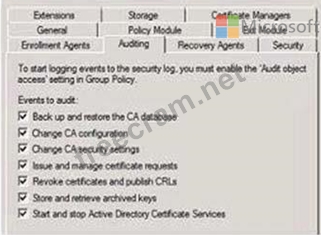
6. Click "OK"
7. Launch "Local Group Policy editor"
8. Expand "Computer Configuration > Windows Settings > Security Settings > Local Policies > Audit Policy"
9. Double-click "Audit object access"
10. Check "Success" and "Failure"
Explanation:
ADatum identifies the following security requirements:
An offline root certification authority (CA) must be configured.

Client computers must be issued certificates by a server in their local office.

Changes to the CA configuration settings and the CA security settings must be logged.

Client computers must be able to renew certificates automatically over the Internet.

The number of permissions and privileges assigned to users must be minimized whenever possible.

Users from a group named Group1 must be able to create new instances of App1 in the private cloud.

Client computers must be issued new certificates when the computers are connected to the local

network only.
The virtual machines used to host App2 must use BitLocker Drive Encryption (BitLocker).

Users from Trey Research must be able to access App2 by using their credentials from treyresearch.com.
How to enable Certification Authority Auditing on Windows Server
By default, the Auditing function is not enabled on the CA server. After the auditing is enabled, all the events will be logged in the "Security log". To enable the auditing, I need to modify the following settings.
1. On the CA server, log in as Administrator
2. Launch "Certification Authority"
3. Right-click the name of the CA, select "Properties"
4. Select "Auditing" tab
5. Check the events, which you want to audit
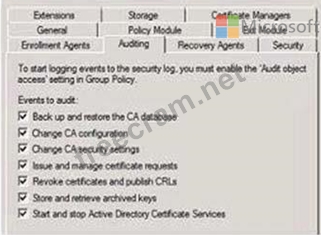
6. Click "OK"
7. Launch "Local Group Policy editor"
8. Expand "Computer Configuration > Windows Settings > Security Settings > Local Policies > Audit Policy"
9. Double-click "Audit object access"
10. Check "Success" and "Failure"
- Question List (163q)
- Question 1: You need to recommend changes to the existing environment to...
- Question 2: Your network contains four servers. The servers are configur...
- Question 3: Your network contains a Hyper-V host named Host1. Host1 host...
- Question 4: You need to recommend which type of clustered file server an...
- Question 5: Your network contains 20 servers that run Windows Server 201...
- Question 6: Your network contains an Active Directory domain named conto...
- Question 7: You need to recommend changes to the existing environment to...
- Question 8: You have a Windows Server 2012 R2 failover cluster that cont...
- Question 9: You plan to implement a solution that meets the certificate ...
- Question 10: Your network contains an Active Directory domain named conto...
- Question 11: Your company has three main offices named Main1, Main2, and ...
- Question 12: Your network contains an Active Directory domain named conto...
- Question 13: Your network contains an Active Directory domain named conto...
- Question 14: You have a Hyper-V host named Server1 that runs Windows Serv...
- Question 15: Your network contains an Active Directory domain named conto...
- Question 16: Your network contains an Active Directory domain named conto...
- Question 17: Note: This question is part of a series of questions that pr...
- Question 18: Your network contains an Active Directory domain named conto...
- Question 19: Your network contains a data center named DataCenter1 that c...
- Question 20: Your network contains an Active Directory domain named conto...
- Question 21: You need to enable virtual machine network health detection ...
- Question 22: You have a service template to deploy Appl. You are evaluati...
- Question 23: You need to configure migration for HV-CLUSTER1. What should...
- Question 24: You need to recommend which type of clustered file server an...
- Question 25: You are configuring the Certification Authority role service...
- Question 26: You need to recommend a solution to maintain a copy of App2....
- Question 27: You have a server named Server1 that runs Windows Server 201...
- Question 28: Your network contains an Active Directory domain named conto...
- Question 29: A company has data centers in Seattle and New York. A high-s...
- Question 30: You need to recommend a solution that meets the notification...
- Question 31: Your network contains a Microsoft System Center 2012 Virtual...
- Question 32: You are planning the delegation for the virtualization envir...
- Question 33: Note: This question is part of a series of questions that pr...
- Question 34: Your network contains an Active Directory domain named conto...
- Question 35: Your company, which is named Contoso, Ltd., has offices only...
- Question 36: You need to deploy the new SQL Server virtual machines. What...
- Question 37: You manage a Hyper-V 2012 cluster by using System Center Vir...
- Question 38: You need to recommend a solution for deploying the web serve...
- Question 39: Your network contains an Active Directory domain named conto...
- Question 40: You need to recommend a solution to install updates on the H...
- Question 41: Your network contains the following roles and applications: ...
- Question 42: You need to recommend a solution that meets the technical re...
- Question 43: You need to recommend a solution for managing updates. The s...
- Question 44: Your network contains an Active Directory domain named conto...
- Question 45: You need to design a solution that meets the monitoring requ...
- Question 46: In adatum.com, you install and configure a server that has t...
- Question 47: Your network contains an Active Directory domain named conto...
- Question 48: Your network contains an Active Directory domain named conto...
- Question 49: You are evaluating the deployment of a multi-site Hyper-V fa...
- Question 50: Your network contains a Hyper-V cluster named Cluster1. You ...
- Question 51: Your network contains three servers named HV1, HV2, and Serv...
- Question 52: Your network contains an Active Directory domain named conto...
- Question 53: Your network contains two servers that run Windows Server 20...
- Question 54: You need to create a virtual machine template for the web se...
- Question 55: Your network contains a Microsoft System Center 2012 Virtual...
- Question 56: Your network contains an Active Directory domain. The domain...
- Question 57: You manage a Hyper-V 2012 cluster by using System Center Vir...
- Question 58: You need to recommend a solution for updating the virtualiza...
- Question 59: Your network contains an Active Directory domain named conto...
- Question 60: Your network contains the following roles and applications: ...
- Question 61: Note: This question is part of a series of questions that pr...
- Question 62: You plan to allow users to run internal applications from ou...
- Question 63: Your network contains an Active Directory domain named conto...
- Question 64: Your company has a human resources department and a finance ...
- Question 65: Note: This question is part of a series of questions that pr...
- Question 66: Your network contains 500 client computers that run Windows ...
- Question 67: You need to prepare the environment for App1. Which two acti...
- Question 68: You need to recommend which type of clustered file server an...
- Question 69: Your network contains an Active Directory domain named conto...
- Question 70: Note: This question is part of a series of questions that pr...
- Question 71: You have a Hyper-V host named Server1 that runs Windows Serv...
- Question 72: You have a server named Host1 that runs Windows Server 2012 ...
- Question 73: You need to deploy the virtual network for the development s...
- Question 74: This question consists of two statements: One is named Asser...
- Question 75: You need to recommend changes to the existing environment to...
- Question 76: You manage a Hyper-V 2012 cluster by using System Center Vir...
- Question 77: Your network contains an Active Directory domain named conto...
- Question 78: Your network contains an Active Directory domain named conto...
- Question 79: You need to deploy the new SQL Server virtual machines. What...
- Question 80: Your network contains an Active Directory Rights Management ...
- Question 81: Your network contains five Active Directory forests. You pla...
- Question 82: This question consists of two statements: One is named Asser...
- Question 83: You need to recommend a monitoring solution for Northwind Tr...
- Question 84: You need to recommend a solution that manages the security e...
- Question 85: You need to recommend a software update solution that meets ...
- Question 86: Note: This question is part of a series of questions that pr...
- Question 87: You are evaluating the use of VMM to migrate APP1 for the sa...
- Question 88: You administer an Active Directory Domain Services forest th...
- Question 89: Your network contains an Active Directory domain named conto...
- Question 90: You need to ensure that Group1 can perform the required task...
- Question 91: Note: This question is part of a series of questions that pr...
- Question 92: Your network contains a main data center and a disaster reco...
- Question 93: Your network contains an Active Directory domain. The domain...
- Question 94: Your network contains an Active Directory domain named conto...
- Question 95: You need to design a solution that meets all of the software...
- Question 96: You need to ensure that RESEARCH1 only contains the required...
- Question 97: Note: This question is part of a series of questions that pr...
- Question 98: Your network contains a server named Server1 that runs Windo...
- Question 99: Your network contains an Active Directory domain named adatu...
- Question 100: You have a properly configured certification authority in an...
- Question 101: You are planning the deployment of System Center 2012 Virtua...
- Question 102: You need to recommend changes to the existing environment to...
- Question 103: Note: This question is part of a series of questions that pr...
- Question 104: A company has offices in Seattle and Shanghai. You use Hyper...
- Question 105: You need to recommend a solution that resolves the current f...
- Question 106: Your network contains an Active Directory domain named conto...
- Question 107: Your network contains 10 servers that run Windows Server 201...
- Question 108: You need to recommend a storage solution for the App1 VHDs. ...
- Question 109: You need to create a service template for the web servers us...
- Question 110: You need to recommend an automated remediation solution for ...
- Question 111: You need to recommend which type of clustered file server an...
- Question 112: Note: This question is part of a series of questions that pr...
- Question 113: You create a Group Policy object (GPO) that contains the com...
- Question 114: You need to recommend a solution to back up the domain contr...
- Question 115: Your network contains two servers named Server1 and Server2 ...
- Question 116: Your network contains a Microsoft System Center 2012 Virtual...
- Question 117: You need to ensure that the developers can manage their own ...
- Question 118: Your network contains two Hyper-V hosts named Host1 and Host...
- Question 119: Your network contains a Microsoft System Center 2012 R2 infr...
- Question 120: You implement cross-forest enrollment between Contoso.com an...
- Question 121: This question consists of two statements: One is named Asser...
- Question 122: Your network contains an Active Directory domain named conto...
- Question 123: Your network contains an Active Directory domain named conto...
- Question 124: Your network contains an Active Directory domain named adatu...
- Question 125: You need to ensure that the developers can manage their own ...
- Question 126: You plan to allow users to run internal applications from ou...
- Question 127: You need to implement a new highly available storage solutio...
- Question 128: You need to design a public key infrastructure (PKI) that me...
- Question 129: Your network contains multiple servers that run Windows Serv...
- Question 130: You need to recommend a storage solution for the Hyper-V hos...
- Question 131: You need to automatically restart the appropriate web servic...
- Question 132: You need to recommend a solution that meets the security req...
- Question 133: Your network contains five servers that run Windows Server 2...
- Question 134: You have a Hyper-V host named Hyper1 that has Windows Server...
- Question 135: You need to recommend changes to the existing environment to...
- Question 136: You need to deploy the dedicated storage servers to support ...
- Question 137: You need to implement a solution for the email attachments. ...
- Question 138: You plan to allow users to run internal applications from ou...
- Question 139: Your network contains an Active Directory domain named conto...
- Question 140: Your network contains an Active Directory domain named conto...
- Question 141: This question consists of two statements: One is named Asser...
- Question 142: Your network contains servers that run only Windows Server 2...
- Question 143: You have an Active Directory domain named adatum.com. The do...
- Question 144: Your network contains an Active Directory domain named conto...
- Question 145: Your network contains an Active Directory domain named conto...
- Question 146: Your company has a human resources department, a finance dep...
- Question 147: Your network contains the following roles and applications: ...
- Question 148: Your network contains the following: 20 Hyper-V hosts (Exhib...
- Question 149: You need to recommend which Certificate Services role servic...
- Question 150: You need to change the HR application server environment. Wh...
- Question 151:
- Question 152: You install the Service Manager Self-Service Portal on a ser...
- Question 153: You have a Windows Server 2012 R2 failover cluster that cont...
- Question 154: You need to recommend changes to the virtual desktop infrast...
- Question 155: You network contains an Active Directory domain named adatum...
- Question 156: An organization uses an Active Directory Rights Management S...
- Question 157: Your network contains five servers that run Windows Server 2...
- Question 158: You manage a Hyper-V 2012 cluster by using System Center Vir...
- Question 159: Your company has a main office and a branch office. Each off...
- Question 160: Your network contains an Active Directory domain named conto...
- Question 161: Your network contains five servers that run Windows Server 2...
- Question 162: Your network contains an Active Directory domain named conto...
- Question 163: You have an Active Directory domain named adatum.com. All se...


