Valid 70-411 Dumps shared by ExamDiscuss.com for Helping Passing 70-411 Exam! ExamDiscuss.com now offer the newest 70-411 exam dumps, the ExamDiscuss.com 70-411 exam questions have been updated and answers have been corrected get the newest ExamDiscuss.com 70-411 dumps with Test Engine here:
Access 70-411 Dumps Premium Version
(295 Q&As Dumps, 35%OFF Special Discount Code: freecram)
<< Prev Question Next Question >>
Question 157/180
Your company has a main office and a branch office. The main office is located in Seattle. The branch office is located in Montreal. Each office is configured as an Active Directory site.
The network contains an Active Directory domain named adatum.com. The Seattle office contains a file server named Server1. The Montreal office contains a file server named Server2.
The servers run Windows Server 2012 R2 and have the File and Storage Services server role, the DFS Namespaces role service, and the DFS Replication role service installed.
Server1 and Server2 each have a share named Share1 that is replicated by using DFS Replication.
You need to ensure that users connect to the replicated folder in their respective office when they connect to \\adatum.com\Share1.
Which three actions should you perform? (Each correct answer presents part of the solution. Choose three.)
The network contains an Active Directory domain named adatum.com. The Seattle office contains a file server named Server1. The Montreal office contains a file server named Server2.
The servers run Windows Server 2012 R2 and have the File and Storage Services server role, the DFS Namespaces role service, and the DFS Replication role service installed.
Server1 and Server2 each have a share named Share1 that is replicated by using DFS Replication.
You need to ensure that users connect to the replicated folder in their respective office when they connect to \\adatum.com\Share1.
Which three actions should you perform? (Each correct answer presents part of the solution. Choose three.)
Correct Answer: B,C,E
Explanation/Reference:
Explanation:
To share a replicated folder and publish it to a DFS namespace Click Start, point to Administrative Tools, and then click DFS Management. In the console tree, under the Replication node, click the replication group that contains the replicated folder you want to share. In the details pane, on the Replicated Folders tab, right-click the replicated folder that you want to share, and then click Share and Publish in Namespace. In the Share and Publish Replicated Folder Wizard, click Share and publish the replicated folder in a namespace, and then follow the steps in the wizard.
Note that: If you do not have an existing namespace, you can create one in the Namespace Path page in the Share and Publish Replicated Folder Wizard. To create the namespace, in the Namespace Path page, click Browse, and then click New Namespace.
To create a namespace
Click Start, point to Administrative Tools, and then click DFS Management.

In the console tree, right-click the Namespaces node, and then click New Namespace.

Follow the instructions in the New Namespace Wizard.

To create a stand-alone namespace on a failover cluster, specify the name of a clustered file server instance on the Namespace Server page of the New Namespace Wizard.
Important
Do not attempt to create a domain-based namespace using the Windows Server 2008 mode unless the forest functional level is Windows Server 2003 or higher. Doing so can result in a namespace for which you cannot delete DFS folders, yielding the following error message: "The folder cannot be deleted.
Cannot complete this function."
To share a replicated folder and publish it to a DFS namespace
Click Start, point to Administrative Tools, and then click DFS Management.

In the console tree, under the Replication node, click the replication group that contains the replicated

folder you want to share.
In the details pane, on the Replicated Folders tab, right-click the replicated folder that you want to

share, and then click Share and Publish in Namespace.
In the Share and Publish Replicated Folder Wizard, click Share and publish the replicated folder in a

namespace, and then follow the steps in the wizard.
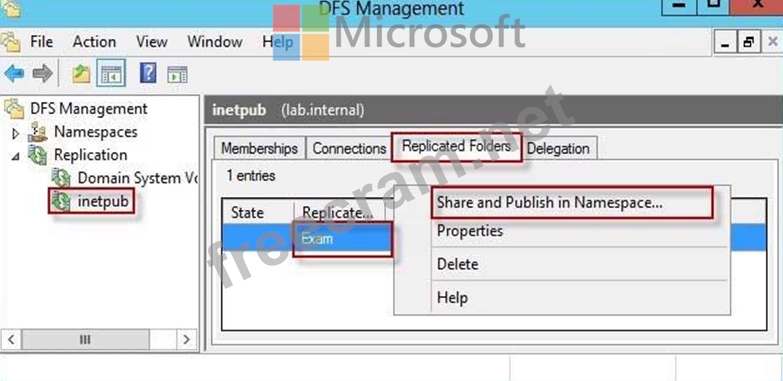
"You need to ensure that users connect to the replicated folder in their respective office when they connect to \\contoso.com\Share1."
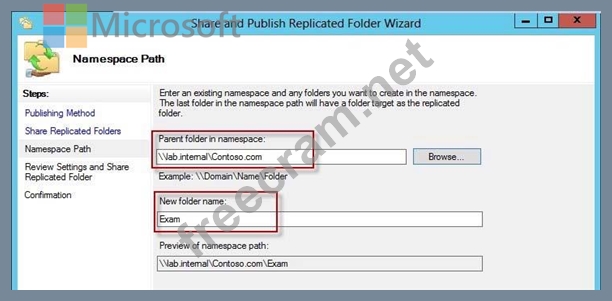
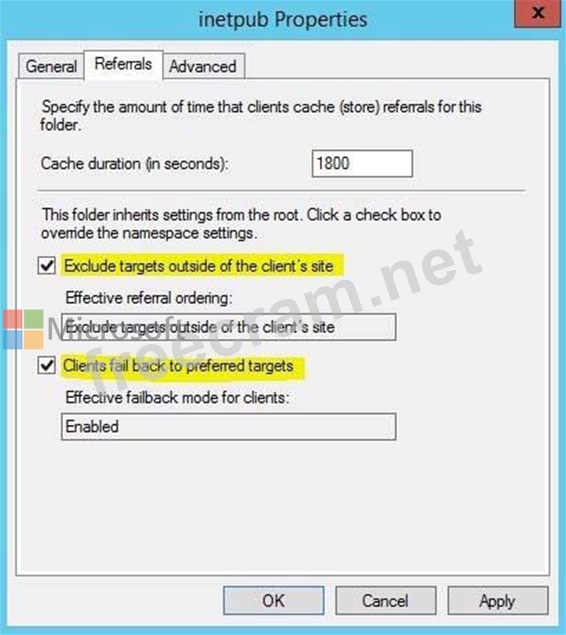
Reference:
http://technet.microsoft.com/en-us/library/cc731531.aspx
http://technet.microsoft.com/en-us/library/cc772778%28v=ws.10%29.aspx
http://technet.microsoft.com/en-us/library/cc732414.aspx
http://technet.microsoft.com/en-us/library/cc772379.aspx
http://technet.microsoft.com/en-us/library/cc732863%28v=ws.10%29.aspx
http://technet.microsoft.com/en-us/library/cc725830.aspx
http://technet.microsoft.com/en-us/library/cc771978.aspx
Explanation:
To share a replicated folder and publish it to a DFS namespace Click Start, point to Administrative Tools, and then click DFS Management. In the console tree, under the Replication node, click the replication group that contains the replicated folder you want to share. In the details pane, on the Replicated Folders tab, right-click the replicated folder that you want to share, and then click Share and Publish in Namespace. In the Share and Publish Replicated Folder Wizard, click Share and publish the replicated folder in a namespace, and then follow the steps in the wizard.
Note that: If you do not have an existing namespace, you can create one in the Namespace Path page in the Share and Publish Replicated Folder Wizard. To create the namespace, in the Namespace Path page, click Browse, and then click New Namespace.
To create a namespace
Click Start, point to Administrative Tools, and then click DFS Management.

In the console tree, right-click the Namespaces node, and then click New Namespace.

Follow the instructions in the New Namespace Wizard.

To create a stand-alone namespace on a failover cluster, specify the name of a clustered file server instance on the Namespace Server page of the New Namespace Wizard.
Important
Do not attempt to create a domain-based namespace using the Windows Server 2008 mode unless the forest functional level is Windows Server 2003 or higher. Doing so can result in a namespace for which you cannot delete DFS folders, yielding the following error message: "The folder cannot be deleted.
Cannot complete this function."
To share a replicated folder and publish it to a DFS namespace
Click Start, point to Administrative Tools, and then click DFS Management.

In the console tree, under the Replication node, click the replication group that contains the replicated

folder you want to share.
In the details pane, on the Replicated Folders tab, right-click the replicated folder that you want to

share, and then click Share and Publish in Namespace.
In the Share and Publish Replicated Folder Wizard, click Share and publish the replicated folder in a

namespace, and then follow the steps in the wizard.
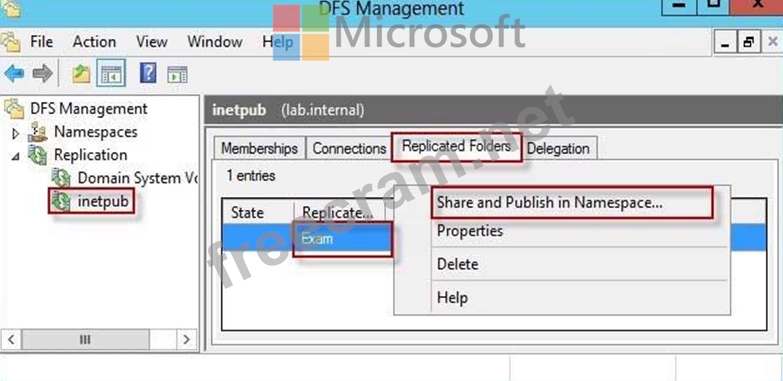
"You need to ensure that users connect to the replicated folder in their respective office when they connect to \\contoso.com\Share1."
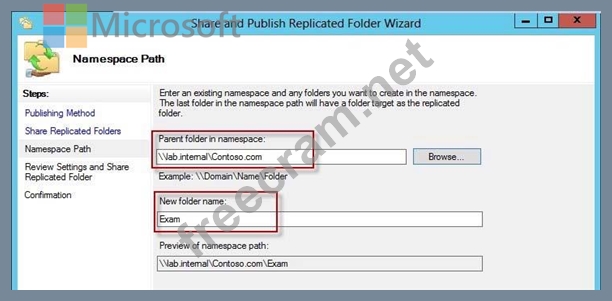
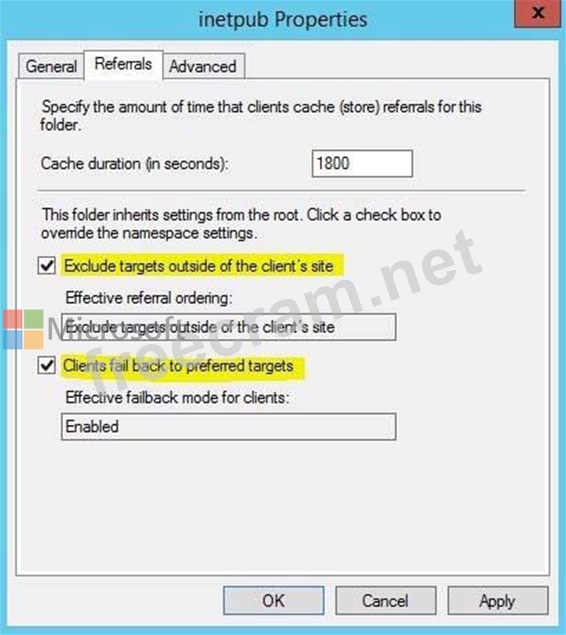
Reference:
http://technet.microsoft.com/en-us/library/cc731531.aspx
http://technet.microsoft.com/en-us/library/cc772778%28v=ws.10%29.aspx
http://technet.microsoft.com/en-us/library/cc732414.aspx
http://technet.microsoft.com/en-us/library/cc772379.aspx
http://technet.microsoft.com/en-us/library/cc732863%28v=ws.10%29.aspx
http://technet.microsoft.com/en-us/library/cc725830.aspx
http://technet.microsoft.com/en-us/library/cc771978.aspx
- Question List (180q)
- Question 1: Your network contains one Active Directory domain named cont...
- Question 2: Your network contains an Active Directory domain named adatu...
- Question 3: Your network contains an Active Directory domain named adatu...
- Question 4: You manage a server that runs Windows Server 2012 R2. The se...
- Question 5: Your network contains one Active Directory forest named cont...
- Question 6: Your network contains an Active Directory domain named conto...
- Question 7: Note: This question is part of a series of questions that us...
- Question 8: You have a server that runs Windows Server 2012 R2. You have...
- Question 9: Your network contains an Active Directory domain named conto...
- Question 10: Your network contains a Hyper-V host named Server1 that host...
- Question 11: Your network contains an Active Directory domain named conto...
- Question 12: Your network contains a single Active Directory domain named...
- Question 13: You have a server named Server1 that runs Windows Server 201...
- Question 14: Your network contains an Active Directory domain named conto...
- Question 15: Your network contains an Active Directory domain named conto...
- Question 16: Your network contains two servers named Server1 and Server2....
- Question 17: Your network contains an Active Directory domain named conto...
- Question 18: You have a failover cluster that contains five nodes. All of...
- Question 19: You have a server named Server1 that runs Windows Server 201...
- Question 20: Your network contains an Active Directory domain named conto...
- Question 21: Your network contains an Active Directory domain named conto...
- Question 22: Your network contains an Active Directory domain named conto...
- Question 23: Your network contains an Active Directory domain named conto...
- Question 24: You have a Windows Server Updates (WSUS) server named Server...
- Question 25: Your network contains an Active Directory domain named conto...
- Question 26: Your network contains an Active Directory domain named conto...
- Question 27: Your network contains an Active Directory domain named conto...
- Question 28: You have a server named Server 1. You enable BitLocker Drive...
- Question 29: You have a server named Server1 that runs Windows Server 201...
- Question 30: Your network contains two DNS servers named Server1 and Serv...
- Question 31: Your network contains an Active Directory domain named conto...
- Question 32: Your company has a main office and two branch offices. The m...
- Question 33: Your network contains an Active Directory domain named conto...
- Question 34: Note: This question is part of a series of questions that us...
- Question 35: You have two Windows Server Update Services (WSUS) servers n...
- Question 36: Your network contains an Active Directory domain named conto...
- Question 37: Your network contains an Active Directory forest named conto...
- Question 38: Your network contains an Active Directory domain named conto...
- Question 39: Your network contains a single Active Directory domain named...
- Question 40: Your network contains a single Active Directory domain named...
- Question 41: Your network contains an Active Directory domain named conto...
- Question 42: Your network contains two servers named Server1 and Server2 ...
- Question 43: Your network contains an Active Directory domain named conto...
- Question 44: Your network contains two Active Directory forests named con...
- Question 45: A technician installs a new server that runs Windows Server ...
- Question 46: Note: This question is part of a series of questions that us...
- Question 47: Your network contains two servers named Served and Server 2....
- Question 48: Your network contains an Active Directory domain named conto...
- Question 49: Your network contains an Active Directory domain named conto...
- Question 50: Your network contains an Active Directory domain named conto...
- Question 51: Your company has a main office and two branch offices. The m...
- Question 52: Your network contains an Active Directory domain named conto...
- Question 53: Your network contains an Active Directory domain named conto...
- Question 54: Your network contains one Active Directory domain named cont...
- Question 55: Your network contains a single Active Directory domain named...
- Question 56: You have a server named Server1 that runs Windows Server 201...
- Question 57: Your network contains an Active Directory domain named conto...
- Question 58: Your network contains an Active Directory domain named conto...
- Question 59: Your network contains an Active Directory domain named conto...
- Question 60: You have a Windows Server Update Services (WSUS) server name...
- Question 61: Your network contains an Active Directory domain named conto...
- Question 62: Your network contains an Active Directory domain named conto...
- Question 63: Your network contains a server named Server1 that has the Ne...
- Question 64: Your network contains a Network Policy Server (NPS) server n...
- Question 65: You have two Windows Server Update Services (WSUS) servers n...
- Question 66: Your network contains two Active Directory forests named ada...
- Question 67: Your network contains an Active Directory domain named conto...
- Question 68: You have a server named Server1 that runs Windows Server 201...
- Question 69: Your company is testing DirectAccess on Windows Server 2012 ...
- Question 70: Your network contains an Active Directory domain named adatu...
- Question 71: Your network contains an Active Directory domain named adatu...
- Question 72: Your network contains three Network Policy Server (NPS) serv...
- Question 73: Your network contains a domain controller named DC1 that run...
- Question 74: Your network contains an Active Directory domain named adatu...
- Question 75: Your company deploys a new Active Directory forest named con...
- Question 76: Your network contains an Active Directory domain named conto...
- Question 77: You have a server named Server1 that runs Windows Server 201...
- Question 78: Your network contains an Active Directory domain named conto...
- Question 79: Your network contains an Active Directory domain named conto...
- Question 80: Your network contains an Active Directory domain named conto...
- Question 81: Your network contains an Active Directory domain named conto...
- Question 82: Your network contains an Active Directory domain named conto...
- Question 83: Your network contains an Active Directory domain named adatu...
- Question 84: Your network contains an Active Directory domain named conto...
- Question 85: Your network contains one Active Directory domain named cont...
- Question 86: Your network contains an Active Directory domain named conto...
- Question 87: You have a server named Server1 that runs Windows Server 201...
- Question 88: Your network contains an Active Directory domain named conto...
- Question 89: Your network contains an Active Directory domain named conto...
- Question 90: Your network contains an Active Directory domain named conto...
- Question 91: You deploy a Windows Server Update Services (WSUS) server na...
- Question 92: Your network contains an Active Directory domain named conto...
- Question 93: You have a file server that has the File Server Resource Man...
- Question 94: Your network contains an Active Directory domain named conto...
- Question 95: Your network contains multiple Active Directory sites. You h...
- Question 96: You have a server named Server1 that runs Windows Server 201...
- Question 97: Your network contains an Active Directory domain named conto...
- Question 98: Your network contains an Active Directory domain named conto...
- Question 99: Your network contains an Active Directory domain named conto...
- Question 100: Your network contains an Active Directory domain named conto...
- Question 101: Your network contains an Active Directory forest. The forest...
- Question 102: Your network contains an Active Directory domain named conto...
- Question 103: Your network contains an Active Directory domain named conto...
- Question 104: You have a server named Server1 that runs Windows Server 201...
- Question 105: Your network contains an Active Directory forest named conto...
- Question 106: Your network contains an Active Directory domain named conto...
- Question 107: Your network contains an Active Directory domain named conto...
- Question 108: Your network contains an Active Directory domain named conto...
- Question 109: Your network contains an Active Directory domain named conto...
- Question 110: You have Windows Server 2012 R2 installation media that cont...
- Question 111: Your network contains an Active Directory domain named conto...
- Question 112: Your network contains an Active Directory domain named conto...
- Question 113: Your network contains an Active Directory forest named conto...
- Question 114: Your network contains a Hyper-V host named Hyperv1. Hyperv1 ...
- Question 115: Your network contains an Active Directory domain named conto...
- Question 116: Note: This question is part of a series of questions that us...
- Question 117: You have a DNS server named DN51 that runs Windows Server 20...
- Question 118: Note: This question is part of a series of questions that us...
- Question 119: Your network contains an Active Directory domain named conto...
- Question 120: Your network contains an Active Directory forest named conto...
- Question 121: Your network contains an Active Directory domain named conto...
- Question 122: Your network contains an Active Directory domain named conto...
- Question 123: You have the following Windows PowerShell Output. (Exhibit) ...
- Question 124: Your network contains an Active Directory domain named conto...
- Question 125: Your network contains an Active Directory domain named conto...
- Question 126: Your network contains an Active Directory domain named conto...
- Question 127: Note: This question is part of a series of questions that us...
- Question 128: Your network contains an Active Directory domain named conto...
- Question 129: Your network contains an Active Directory domain named conto...
- Question 130: Your network is configured as shown in the exhibit. (Click t...
- Question 131: Your network contains an Active Directory domain named conto...
- Question 132: Your network contains an Active Directory domain named conto...
- Question 133: Your company has a main office and a branch office. The netw...
- Question 134: You have a DNS server that runs Windows Server 2012 R2. The ...
- Question 135: Your network contains an Active Directory domain named conto...
- Question 136: Your network contains an Active Directory domain named conto...
- Question 137: You have a server that runs Windows Server 2012 R2. You have...
- Question 138: You have three Windows Server Update Services (WSUS) servers...
- Question 139: Your network contains an Active Directory domain named conto...
- Question 140: You have a server named WSUS1 that runs Windows Server 2012 ...
- Question 141: You have a server named Server1 that runs Windows Server 201...
- Question 142: Your network contains one Active Directory domain named cont...
- Question 143: Your network contains an Active Directory domain named conto...
- Question 144: Your network contains an Active Directory forest named conto...
- Question 145: You have a DNS server named Server1. Server1 has a primary z...
- Question 146: Your network contains an Active Directory domain named conto...
- Question 147: Your network contains an Active Directory domain named adatu...
- Question 148: Your network contains an Active Directory domain named conto...
- Question 149: Your network contains an Active Directory domain named conto...
- Question 150: Note: This question is part of a series of questions that us...
- Question 151: Your network has a router named Router1 that provides access...
- Question 152: Note: This question is part of a series of questions that us...
- Question 153: You deploy a Windows Server Update Services (WSUS) server na...
- Question 154: Your company has a main office and a branch office. The main...
- Question 155: Your network contains an Active Directory domain named adatu...
- Question 156: You have a group Managed Service Account named Service01. Th...
- Question 157: Your company has a main office and a branch office. The main...
- Question 158: Your network contains an Active Directory domain named conto...
- Question 159: Your network contains an Active Directory domain named conto...
- Question 160: Your network contains an Active Directory domain named conto...
- Question 161: Note: This question is part of a series of questions that us...
- Question 162: Your network contains two Active Directory forests named con...
- Question 163: Your network contains an Active Directory domain named conto...
- Question 164: Your network contains two servers named Server1 and Server2....
- Question 165: Your network contains an Active Directory domain named conto...
- Question 166: Note: This question is part of a series of questions that us...
- Question 167: You have the following Windows PowerShell Output. (Exhibit) ...
- Question 168: Your network contains an Active Directory domain named conto...
- Question 169: You have a DNS server named Served that has a Server Core In...
- Question 170: Your network contains an Active Directory domain named conto...
- Question 171: Your network contains an Active Directory domain named conto...
- Question 172: Your network contains an Active Directory domain named conto...
- Question 173: Your network contains one Active Directory domain named cont...
- Question 174: Your network contains two servers named Server1 and Server2....
- Question 175: Your network contains an Active Directory domain named conto...
- Question 176: Your network contains two Active Directory domains named con...
- Question 177: You have a server named Server1 that runs Windows Server 201...
- Question 178: Your network contains one Active Directory domain named cont...
- Question 179: Note: This question is part of a series of questions that us...
- Question 180: Your network contains an Active Directory domain named conto...


