Valid 70-411 Dumps shared by ExamDiscuss.com for Helping Passing 70-411 Exam! ExamDiscuss.com now offer the newest 70-411 exam dumps, the ExamDiscuss.com 70-411 exam questions have been updated and answers have been corrected get the newest ExamDiscuss.com 70-411 dumps with Test Engine here:
Access 70-411 Dumps Premium Version
(295 Q&As Dumps, 35%OFF Special Discount Code: freecram)
<< Prev Question Next Question >>
Question 11/164
DRAG DROP
Your network contains an Active Directory forest named contoso.com. All domain controllers run Windows Server 2008 R2.
The schema is upgraded to Windows Server 2012 R2.
Contoso.com contains two servers. The servers are configured as shown in the following table.
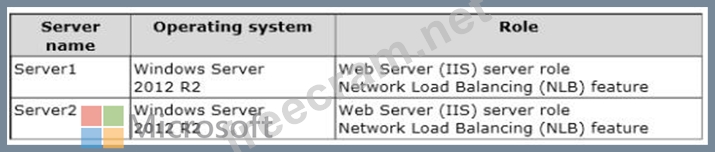
Server1 and Server2 host a load-balanced application pool named AppPool1.
You need to ensure that AppPool1 uses a group Managed Service Account as its identity.
Which three actions should you perform?
To answer, move the three appropriate actions from the list of actions to the answer area and arrange them in the correct order.
Select and Place:
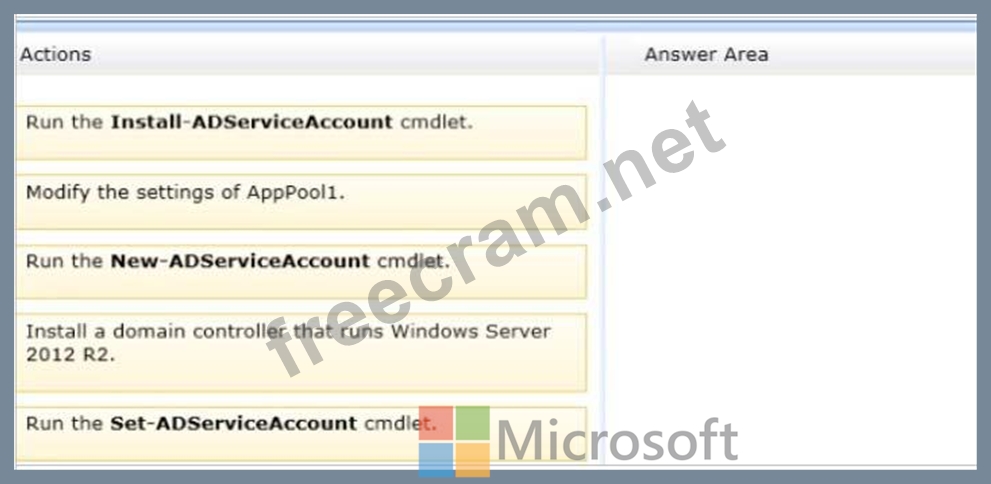
Your network contains an Active Directory forest named contoso.com. All domain controllers run Windows Server 2008 R2.
The schema is upgraded to Windows Server 2012 R2.
Contoso.com contains two servers. The servers are configured as shown in the following table.
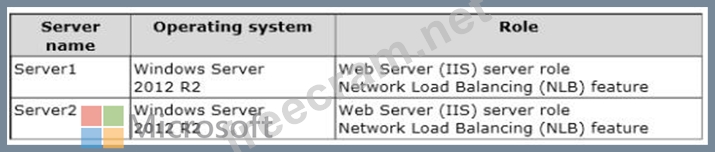
Server1 and Server2 host a load-balanced application pool named AppPool1.
You need to ensure that AppPool1 uses a group Managed Service Account as its identity.
Which three actions should you perform?
To answer, move the three appropriate actions from the list of actions to the answer area and arrange them in the correct order.
Select and Place:
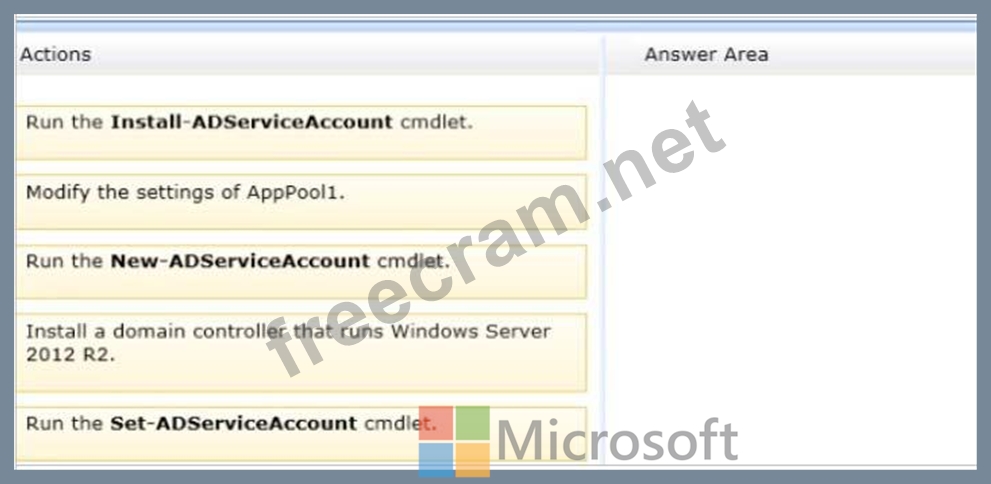
Correct Answer:
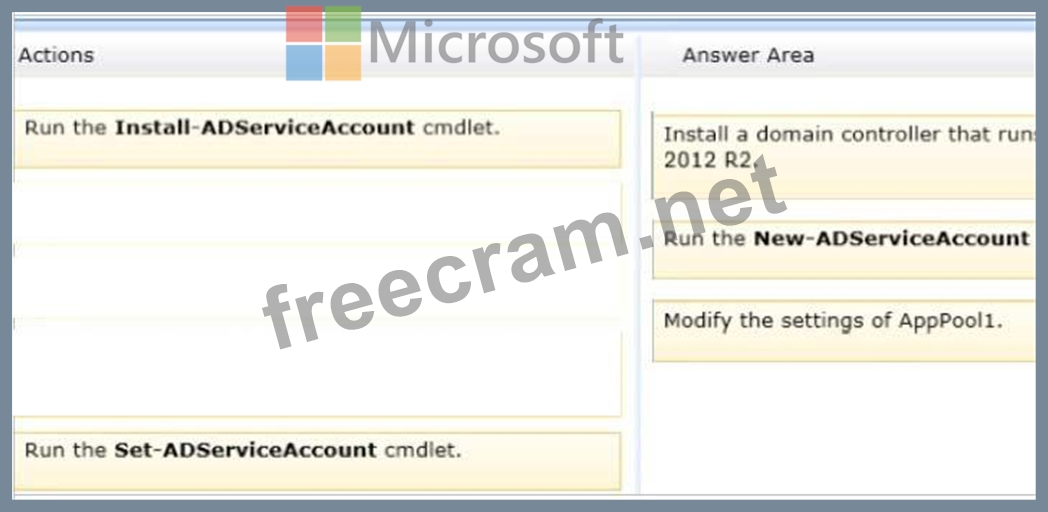
Explanation/Reference:
Note:
Box 1:
Group Managed Service Accounts Requirements:
At least one Windows Server 2012 Domain Controller

A Windows Server 2012 or Windows 8 machine with the ActiveDirectory PowerShell module, to create/

manage the gMSA.
A Windows Server 2012 or Windows 8 domain member to run/use the gMSA.

Box 2:
To create a new managed service account
On the domain controller, click Start, and then click Run. In the Open box, type dsa. msc, and then click

OK to open the Active Directory Users and Computers snap-in. Confirm that the Managed Service Account container exists.
Click Start, click All Programs, click Windows PowerShell 2.0, and then click the Windows PowerShell

icon.
Run the following command: New-ADServiceAccount [-SAMAccountName<String>] [-Path <String>].

Box 3:
Configure a service account for Internet Information Services
Organizations that want to enhance the isolation of IIS applications can configure IIS application pools to run managed service accounts.
To use the Internet Information Services (IIS) Manager snap-in to configure a service to use a managed service account Click Start, point to Administrative Tools, and then click Internet Information Services (IIS) Manager.

Double-click <Computer name>, double-click Application Pools, right-click <Pool Name>, and click

Advanced Settings.
In the Identity box, click ..., click Custom Account, and then click Set.

Type the name of the managed service account in the format domainname\accountname.

Reference: Service Accounts Step-by-Step Guide
- Question List (164q)
- Question 1: Your network contains a Hyper-V host named Server1 that host...
- Question 2: Your network contains an Active Directory domain named conto...
- Question 3: HOTSPOT You have a server named Server1 that runs Windows Se...
- Question 4: Your network contains an Active Directory domain named conto...
- Question 5: HOTSPOT You have a server named Server1 that has the Web Ser...
- Question 6: Your network contains an Active Directory domain named conto...
- Question 7: You have a server named Server1 that runs Windows Server 201...
- Question 8: Your network contains an Active Directory domain named conto...
- Question 9: Your network contains an Active Directory domain named conto...
- Question 10: HOTSPOT Your network contains an Active Directory domain nam...
- Question 11: DRAG DROP Your network contains an Active Directory forest n...
- Question 12: Your network contains an Active Directory domain named conto...
- Question 13: Your network contains a Hyper-V host named Hyperv1. Hyperv1 ...
- Question 14: You have a file server that has the File Server Resource Man...
- Question 15: Your network contains an Active Directory domain named conto...
- Question 16: You have a server named Server1 that runs Windows Server 201...
- Question 17: You have a server that runs Windows Server 2012 R2. You have...
- Question 18: Your network contains an Active Directory domain named conto...
- Question 19: Your company deploys a new Active Directory forest named con...
- Question 20: Your network contains an Active Directory forest named conto...
- Question 21: HOTSPOT You have a server named Servers that runs Windows Se...
- Question 22: Your network contains an Active Directory domain named conto...
- Question 23: Your network contains two Active Directory domains named con...
- Question 24: Your network contains an Active Directory domain named conto...
- Question 25: HOTSPOT Your network contains an Active Directory domain nam...
- Question 26: You have a DNS server named Server1. Server1 has a primary z...
- Question 27: Your network contains an Active Directory forest named conto...
- Question 28: Your network contains an Active Directory domain named conto...
- Question 29: Your network contains an Active Directory domain named conto...
- Question 30: Your network contains an Active Directory domain named conto...
- Question 31: HOTSPOT You have a server named Server4 that runs Windows Se...
- Question 32: HOTSPOT Your network contains an Active Directory forest nam...
- Question 33: Your network contains an Active Directory domain named conto...
- Question 34: You manage a server that runs Windows Server 2012 R2. The se...
- Question 35: HOTSPOT Your network contains an Active Directory domain nam...
- Question 36: Your network contains an Active Directory domain named conto...
- Question 37: Your company has a main office and two branch offices. The m...
- Question 38: Your network contains an Active Directory domain named adatu...
- Question 39: HOTSPOT Your network contains 25 Web servers that run Window...
- Question 40: HOTSPOT Your network contains a RADIUS server named Server1....
- Question 41: Your network contains two servers named Server1 and Server2 ...
- Question 42: You have a server named Server1 that runs Windows Server 201...
- Question 43: HOTSPOT Your network contains 25 Web servers that run Window...
- Question 44: HOTSPOT You have a server named Server1 that runs Windows Se...
- Question 45: Your network contains an Active Directory domain named conto...
- Question 46: HOTSPOT Your company has two offices. The offices are locate...
- Question 47: HOTSPOT Your network contains an Active Directory domain nam...
- Question 48: A technician installs a new server that runs Windows Server ...
- Question 49: Your network contains an Active Directory domain named conto...
- Question 50: Your network contains an Active Directory forest. The forest...
- Question 51: HOTSPOT Your network contains an Active Directory domain nam...
- Question 52: HOTSPOT You have a server named Server1 that has the Network...
- Question 53: Your network contains an Active Directory domain named conto...
- Question 54: Your network contains an Active Directory domain named conto...
- Question 55: Your network contains an Active Directory domain named conto...
- Question 56: HOTSPOT Your network contains an Active Directory domain nam...
- Question 57: Your network contains an Active Directory domain named conto...
- Question 58: HOTSPOT Your network contains an Active Directory domain nam...
- Question 59: Your network contains four Network Policy Server (NPS) serve...
- Question 60: Your network contains two servers named Served and Server 2....
- Question 61: DRAG DROP Your network contains an Active Directory domain n...
- Question 62: Your network contains an Active Directory domain named conto...
- Question 63: HOTSPOT Your network contains an Active Directory domain nam...
- Question 64: Your network contains an Active Directory domain named conto...
- Question 65: Your network contains an Active Directory domain named conto...
- Question 66: Your network contains an Active Directory domain named conto...
- Question 67: Your network contains an Active Directory domain named conto...
- Question 68: Your network contains an Active Directory domain named conto...
- Question 69: Your network contains an Active Directory domain named conto...
- Question 70: HOTSPOT You have a server named Server1 that runs Windows Se...
- Question 71: Your network contains an Active Directory domain named conto...
- Question 72: Your network contains two DNS servers named Server1 and Serv...
- Question 73: Your network contains an Active Directory domain named conto...
- Question 74: You have a DNS server named DN51 that runs Windows Server 20...
- Question 75: Your network contains an Active Directory domain named conto...
- Question 76: Your network contains an Active Directory domain named conto...
- Question 77: Your network contains two Active Directory forests named con...
- Question 78: Your network contains an Active Directory domain named adatu...
- Question 79: Your network contains an Active Directory domain named conto...
- Question 80: Your network contains an Active Directory domain named conto...
- Question 81: You have Windows Server 2012 R2 installation media that cont...
- Question 82: Your network contains an Active Directory domain named conto...
- Question 83: Your network contains an Active Directory domain named conto...
- Question 84: You have Windows Server 2012 R2 installation media that cont...
- Question 85: HOTSPOT Your network contains an Active Directory domain nam...
- Question 86: HOTSPOT Your network contains an Active Directory domain nam...
- Question 87: Your network is configured as shown in the exhibit. (Click t...
- Question 88: Your network contains an Active Directory domain named conto...
- Question 89: Your network contains an Active Directory forest. The forest...
- Question 90: You have a DNS server named Server1 that runs Windows Server...
- Question 91: Your network contains an Active Directory domain named conto...
- Question 92: Your network contains an Active Directory domain named conto...
- Question 93: You have a server named Server1 that runs Windows Server 201...
- Question 94: DRAG DROP You have a WIM file that contains an image of Wind...
- Question 95: You have a server named Server1 that runs Windows Server 201...
- Question 96: Your network contains an Active Directory domain named conto...
- Question 97: Your network contains two Active Directory forests named con...
- Question 98: Your network contains two servers named Server1 and Server2....
- Question 99: Your network contains two servers named Server1 and Server2....
- Question 100: Your network contains an Active Directory forest named conto...
- Question 101: Your company has a main office and two branch offices. The m...
- Question 102: Your network contains an Active Directory domain named conto...
- Question 103: Your network contains an Active Directory domain named conto...
- Question 104: HOTSPOT You have a file server named Server1 that runs Windo...
- Question 105: Your network contains an Active Directory domain named conto...
- Question 106: HOTSPOT Your network contains an Active Directory domain nam...
- Question 107: You have a server named Server1 that runs Windows Server 201...
- Question 108: You have a server named Server1 that runs Windows Server 201...
- Question 109: Your network contains an Active Directory domain named conto...
- Question 110: DRAG DROP Your network contains an Active Directory domain n...
- Question 111: Your network contains a domain controller named DC1 that run...
- Question 112: Your network contains an Active Directory domain named conto...
- Question 113: HOTSPOT Your network contains an Active Directory domain nam...
- Question 114: Your network contains an Active Directory domain named conto...
- Question 115: Your network contains an Active Directory domain named conto...
- Question 116: Your network contains an Active Directory domain named conto...
- Question 117: Your network contains an Active Directory domain named conto...
- Question 118: Your network contains an Active Directory domain named conto...
- Question 119: Your company has a main office and a branch office. The main...
- Question 120: Your network contains two Active Directory forests named ada...
- Question 121: Your network contains an Active Directory domain named conto...
- Question 122: HOTSPOT Your network contains an Active Directory domain nam...
- Question 123: Your network contains an Active Directory domain named conto...
- Question 124: Your network contains an Active Directory domain named adatu...
- Question 125: Your network contains an Active Directory domain named conto...
- Question 126: You have a server named Server1 that runs Windows Server 201...
- Question 127: HOTSPOT Your network contains an Active Directory domain nam...
- Question 128: You have a server named Server1 that runs Windows Server 201...
- Question 129: Your company has a main office and a branch office. The main...
- Question 130: Your network contains an Active Directory domain named conto...
- Question 131: You have a file server named Server1 that runs Windows Serve...
- Question 132: Your network contains three Network Policy Server (NPS) serv...
- Question 133: Your network contains an Active Directory domain named conto...
- Question 134: Your network contains an Active Directory domain named conto...
- Question 135: HOTSPOT You have a server named Server1 that runs Windows Se...
- Question 136: HOTSPOT Your network contains an Active Directory domain nam...
- Question 137: Your network contains an Active Directory domain named adatu...
- Question 138: You have a server named Server 1. You enable BitLocker Drive...
- Question 139: You are a network administrator of an Active Directory domai...
- Question 140: Your network contains an Active Directory domain named conto...
- Question 141: Your network contains a server named Server1 that has the Ne...
- Question 142: DRAG DROP Your network contains an Active Directory domain n...
- Question 143: DRAG DROP Your network contains an Active Directory forest n...
- Question 144: Your network contains an Active Directory domain named conto...
- Question 145: You have a server named WSUS1 that runs Windows Server 2012 ...
- Question 146: You have a server named Server1 that runs Windows Server 201...
- Question 147: HOTSPOT Your network contains an Active Director domain name...
- Question 148: Your network contains an Active Directory domain named conto...
- Question 149: Your network contains an Active Directory domain named conto...
- Question 150: HOTSPOT Your network contains an Active Directory domain nam...
- Question 151: HOTSPOT Your network contains an Active Directory named cont...
- Question 152: HOTSPOT Your network contains an Active Directory domain nam...
- Question 153: Your network contains an Active Directory domain named conto...
- Question 154: Your network contains an Active Directory domain named conto...
- Question 155: DRAG DROP You are a network administrator of an Active Direc...
- Question 156: Your network contains an Active Directory domain named conto...
- Question 157: Your network contains an Active Directory domain named adatu...
- Question 158: HOTSPOT Your network contains an Active Directory domain nam...
- Question 159: Your network contains an Active Directory forest named conto...
- Question 160: Your network contains an Active Directory domain named conto...
- Question 161: You have a DNS server named Served that has a Server Core In...
- Question 162: You have a failover cluster that contains five nodes. All of...
- Question 163: You have a cluster named Cluster1 that contains two nodes. B...
- Question 164: You manage a server that runs Windows Server 2012 R2. The se...


