- Home
- Microsoft
- Managing Office 365 Identities and Requirements
- Microsoft.70-346.v2018-03-28.q121
- Question 121
Valid 70-346 Dumps shared by ExamDiscuss.com for Helping Passing 70-346 Exam! ExamDiscuss.com now offer the newest 70-346 exam dumps, the ExamDiscuss.com 70-346 exam questions have been updated and answers have been corrected get the newest ExamDiscuss.com 70-346 dumps with Test Engine here:
Access 70-346 Dumps Premium Version
(357 Q&As Dumps, 35%OFF Special Discount Code: freecram)
<< Prev Question
Question 121/121
DRAG DROP
A company deploys an Office 365 tenant.
You need to enable multi-factor authentication for Office 365.
Which three actions should you perform in sequence? To answer, move the appropriate actions from the list of actions to the answer area and arrange them in the correct order.
Select and Place:
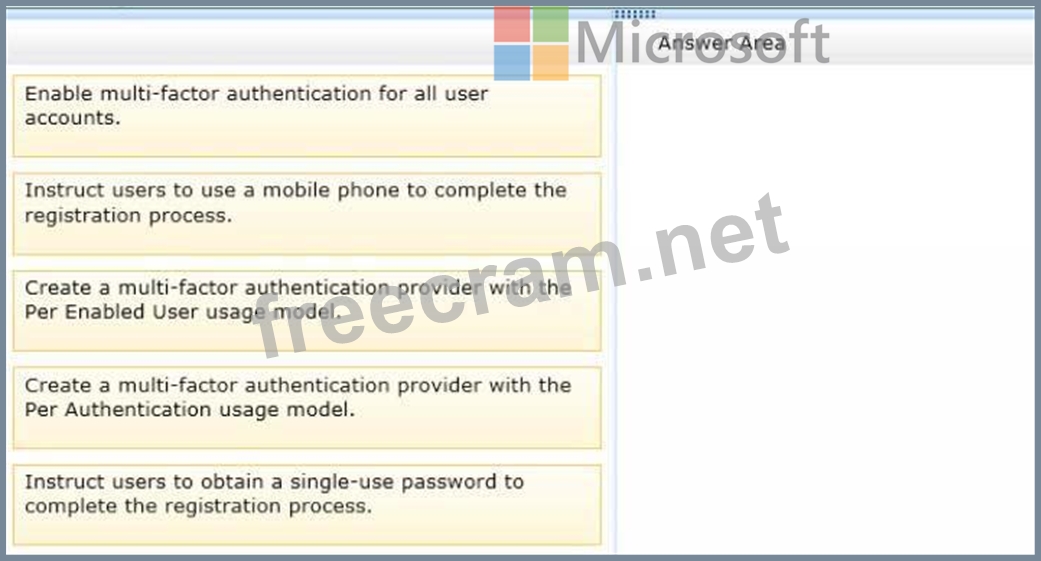
A company deploys an Office 365 tenant.
You need to enable multi-factor authentication for Office 365.
Which three actions should you perform in sequence? To answer, move the appropriate actions from the list of actions to the answer area and arrange them in the correct order.
Select and Place:
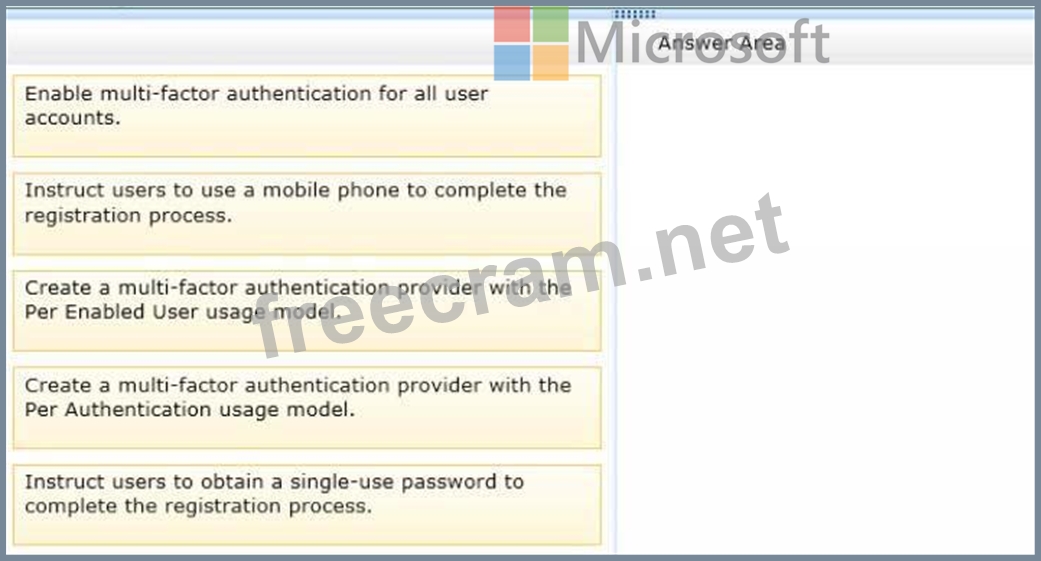
Correct Answer:
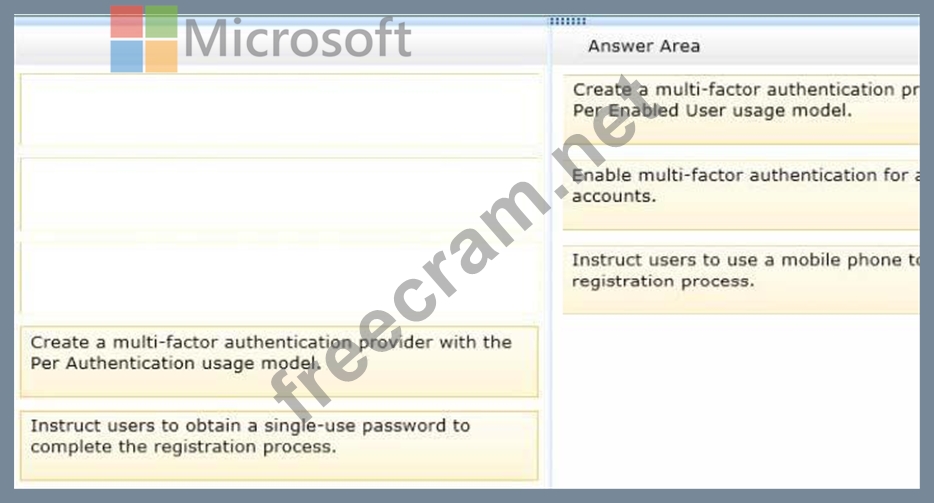
Explanation/Reference:
Explanation:
Box 1: Create a multi-factor authentication provider with the Per Enabled User usage model.
Box 2: Enable multi-factor authentication for all user accounts.
Box 3: Instruct users to use a mobile phone to complete the registration process.
Adding Multi-Factor Authentication to Azure Active Directory (for Office 365 users) Step 1: First we create the usage model of the MFA provider.
We should use PerEnabled User which is used for Office 365.
Note:
Per Authentication - purchasing model that charges per authentication. Typically used for scenarios

that use the Azure Multi-Factor Authentication in an application.
Per Enabled User - purchasing model that charges per enabled user. Typically used for scenarios such

as Office 365.
Step 2: Enable Multi-Factor Authentication for all your user accounts.
You need to enable multi-factor authentication on your Office 365 users.
Step 3: Have a user sign-in and complete the registration process.
The users can use their mobile phones to complete the auto-enrollment process.
Details: After being enrolled for multi-factor authentication, the next time a user signs in, they see a message asking them to set up their second authentication factor. Using the enrollment process the users will be able to specify your preferred method of verification.
The following methods exist: Mobile Phone Call, Mobile Phone Text Message, Office Phone Call, or Mobile App.
- Question List (121q)
- Question 1: You are the Office 365 administrator for your company. You h...
- Question 2: DRAG DROP You are the Office 365 administrator for your comp...
- Question 3: Your company has a subscription to Office 365 for midsize bu...
- Question 4: An organization plans to migrate to Office 365. You need to ...
- Question 5: A company has an Office 365 tenant. You must retrieve mailbo...
- Question 6: An organization purchases an Office 365 plan for 10,000 user...
- Question 7: Contoso uses Office 365 for collaboration services. You impl...
- Question 8: HOTSPOT A company plans to deploy an Office 365 tenant. You ...
- Question 9: DRAG DROP An organization plans to deploy an Office 365 tena...
- Question 10: DRAG DROP A company plans to implement an Office 365 environ...
- Question 11: A company deploys an Office 365 tenant. You assign the roles...
- Question 12: HOTSPOT You are the Office 365 administrator for your compan...
- Question 13: You are the Office 365 administrator for your company. You p...
- Question 14: DRAG DROP You implement Office 365 for an organization. You ...
- Question 15: Note: This question is part of a series of questions that pr...
- Question 16: You are the Office 365 administrator for your company. A use...
- Question 17: HOTSPOT An organization prepares to migrate to Office 365. T...
- Question 18: You are the Office 365 administrator for your company. You h...
- Question 19: A company named Fabrikam, Inc. is deploying an Office 365 te...
- Question 20: You have an Exchange Online tenant. You must identify mailbo...
- Question 21: HOTSPOT An organization deploys an Office 365 tenant. The Se...
- Question 22: HOTSPOT A company plans to synchronize users in an existing ...
- Question 23: DRAG DROP Contoso, Ltd., uses SharePoint Online and plans a ...
- Question 24: Your company purchases an Office 365 plan. The company has a...
- Question 25: A company has an Office 365 tenant. You plan to distribute t...
- Question 26: Your company has a hybrid deployment of Office 365. You need...
- Question 27: You are the Office 365 administrator for your company. Users...
- Question 28: A company has an Office 365 tenant. You must reset the passw...
- Question 29: HOTSPOT You have an Office 365 tenant. A user named User1 ha...
- Question 30: A company plans to deploy an Office 365 tenant. You have two...
- Question 31: A company plans to use Office 365 to provide email services ...
- Question 32: DRAG DROP A company deploys an Office 365 tenant. All employ...
- Question 33: DRAG DROP A company deploys an Office 365 tenant. All employ...
- Question 34: DRAG DROP You are the Office 365 administrator for your comp...
- Question 35: A company has an Office 365 tenant. The company uses a third...
- Question 36: DRAG DROP A company has a Windows Server 2008 domain control...
- Question 37: HOTSPOT You manage a team of three administrators for an org...
- Question 38: You are the Office 365 administrator for your company. The c...
- Question 39: DRAG DROP You have an Office 365 tenant. An organization is ...
- Question 40: You have an Exchange Online tenant. You must identify mailbo...
- Question 41: An organization with an Active Directory Domain Services (AD...
- Question 42: You administer the Office 365 environment for a company that...
- Question 43: A company migrates to Office 365. 2,000 active users have va...
- Question 44: You create an Office 365 tenant. You assign administrative r...
- Question 45: You plan to deploy an Office 365 tenant to multiple offices ...
- Question 46: DRAG DROP Contoso, Ltd. has an Office 365 tenant. The compan...
- Question 47: HOTSPOT The legal department in your organization creates st...
- Question 48: You have an Office 365 environment. Synchronization between ...
- Question 49: You are the Office 365 administrator for your company. The e...
- Question 50: Your company uses Office 365. You need to identify which use...
- Question 51: HOTSPOT You manage an Office 365 tenant. The subscription de...
- Question 52: DRAG DROP You are the Office 365 administrator for your comp...
- Question 53: A company with 75,000 employees has an Office 365 tenant. Yo...
- Question 54: You are the Office 365 administrator for your company. Users...
- Question 55: Contoso Ltd. uses Office 365 for collaboration. You are impl...
- Question 56: A company deploys an Office 365 tenant. You need to configur...
- Question 57: Your company has an Office 365 subscription. You need to add...
- Question 58: You are the Office 365 administrator for your company. You c...
- Question 59: Contoso, Ltd. plans to use Office 365 for email services and...
- Question 60: Your company deploys an Office 365 tenant. You need to ensur...
- Question 61: An organization migrates to Office 365. The Office 365 admin...
- Question 62: Your company subscribes to an Office 365 Plan E3. A user nam...
- Question 63: An organization prepares to implement Office 365. You have t...
- Question 64: Your company deploys an Office 365 tenant. You need to ensur...
- Question 65: An organization deploys an Office 365 tenant. User accounts ...
- Question 66: DRAG DROP Fabrikam has the Office 365 Enterprise E3 plan. Yo...
- Question 67: You are the Office 365 administrator for your company. The c...
- Question 68: Your company has an Office 365 subscription. The network con...
- Question 69: Your company has a hybrid deployment of Office 365. You need...
- Question 70: DRAG DROP A company is deploying an Office 365 tenant. You n...
- Question 71: A company has an Office 365 tenant. You implement two-factor...
- Question 72: You are the Office 365 administrator for your company. Users...
- Question 73: A company has an Office 365 tenant that has an Enterprise E1...
- Question 74: DRAG DROP A graphic design agency has an Office 365 tenant. ...
- Question 75: You have a legacy application that needs to send email to em...
- Question 76: You deploy Lync Online for a company that has offices in San...
- Question 77: DRAG DROP Contoso Ltd. plans to use Office 365 services for ...
- Question 78: DRAG DROP A company deploys an Office 365 tenant. You instal...
- Question 79: DRAG DROP You are the Office 365 administrator for your comp...
- Question 80: HOTSPOT You are the Exchange Online administrator for an org...
- Question 81: Contoso, Ltd., has an Office 365 tenant. You configure Offic...
- Question 82: HOTSPOT A company deploys an Office 365 tenant. You prepare ...
- Question 83: You are the Office 365 administrator for your company. You m...
- Question 84: DRAG DROP Fabrikam Inc. plans to use the domain fabrikam.com...
- Question 85: You have an Exchange Online tenant. User1 reports that they ...
- Question 86: You are the Office 365 administrator for your company. Users...
- Question 87: A company has an Office 365 tenant. You need to monitor acti...
- Question 88: Your company has 100 user mailboxes. The company purchases a...
- Question 89: Your company has an Office 365 subscription. You create a ne...
- Question 90: DRAG DROP You are the Office 365 administrator for your comp...
- Question 91: HOTSPOT A company has an Active Directory Domain Service (AD...
- Question 92: DRAG DROP You are the Office 365 administrator for your comp...
- Question 93: An organization plans to migrate to Office 365. You use the ...
- Question 94: A company uses Office 365 services. You implement the Window...
- Question 95: A company has an Office 365 tenant that has an Enterprise E1...
- Question 96: A company has an Office 365 tenant that has an Enterprise E1...
- Question 97: DRAG DROP A company has an Office 365 tenant. You plan to us...
- Question 98: Note: This question is part of a series of questions that pr...
- Question 99: DRAG DROP Litware Inc. has an Office 365 Enterprise El plan....
- Question 100: You have an Office 365 tenant that uses an Enterprise E3 sub...
- Question 101: HOTSPOT You are the SharePoint Online administrator for Cont...
- Question 102: DRAG DROP A company has 50 employees that use Office 365. Yo...
- Question 103: Your company has a hybrid deployment of Office 365. All mail...
- Question 104: An organization plans to migrate to Office 365. You need to ...
- Question 105: A company has an Office 365 tenant and uses Exchange Online ...
- Question 106: DRAG DROP You are the Office 365 administrator for your comp...
- Question 107: HOTSPOT An organization has over 10,000 users and uses a SQL...
- Question 108: You use a centralized identity management system as a source...
- Question 109: An organization implements single sign-on (SSO) for use with...
- Question 110: You are the Office 365 administrator for your company. The c...
- Question 111: A company has an Office 365 tenant that has an Enterprise E1...
- Question 112: DRAG DROP You are the Office 365 administrator for Contoso, ...
- Question 113: A company deploys an Office 365 tenant in a hybrid configura...
- Question 114: An organization plans to deploy Exchange Online. You must su...
- Question 115: HOTSPOT Fabrikam, Inc. employs 500 users and plans to migrat...
- Question 116: A company deploys an Office 365 tenant. You must provide an ...
- Question 117: You have an Office 365 tenant that uses an Enterprise E3 sub...
- Question 118: DRAG DROP A company plans to use Office 365 to provide email...
- Question 119: A company has an Office 365 tenant that has an Enterprise E1...
- Question 120: You have an Office 365 tenant that uses an Enterprise E1 sub...
- Question 121: DRAG DROP A company deploys an Office 365 tenant. You need t...


