- Home
- Microsoft
- Advanced Solutions of Microsoft Exchange Server 2013
- Microsoft.70-342.v2018-04-16.q185
- Question 2
Valid 70-342 Dumps shared by ExamDiscuss.com for Helping Passing 70-342 Exam! ExamDiscuss.com now offer the newest 70-342 exam dumps, the ExamDiscuss.com 70-342 exam questions have been updated and answers have been corrected get the newest ExamDiscuss.com 70-342 dumps with Test Engine here:
Access 70-342 Dumps Premium Version
(240 Q&As Dumps, 35%OFF Special Discount Code: freecram)
<< Prev Question Next Question >>
Question 2/185
DRAG DROP
You have an Exchange Server 2013 organization that has a hybrid deployment with
Microsoft Office 365.
You use Microsoft Azure Active Directory Sync (Azure AD Sync) for password synchronization.
You need to configure Azure AD Sync to meet the following requirements:
* Azure AD Sync must be forced to replicate every hour.
* Only objects in an organizational unit (OU) named Sales must be synced with
Office 365.
* The Office 365 user account in Azure AD Sync must be updated to
[email protected].
Which solution should you include for each requirement? To answer, drag the appropriate solution to the correct requirement. Each solution may be used once, more than once, or not at all. You may need to drag the split bar between panes or scroll to view content.
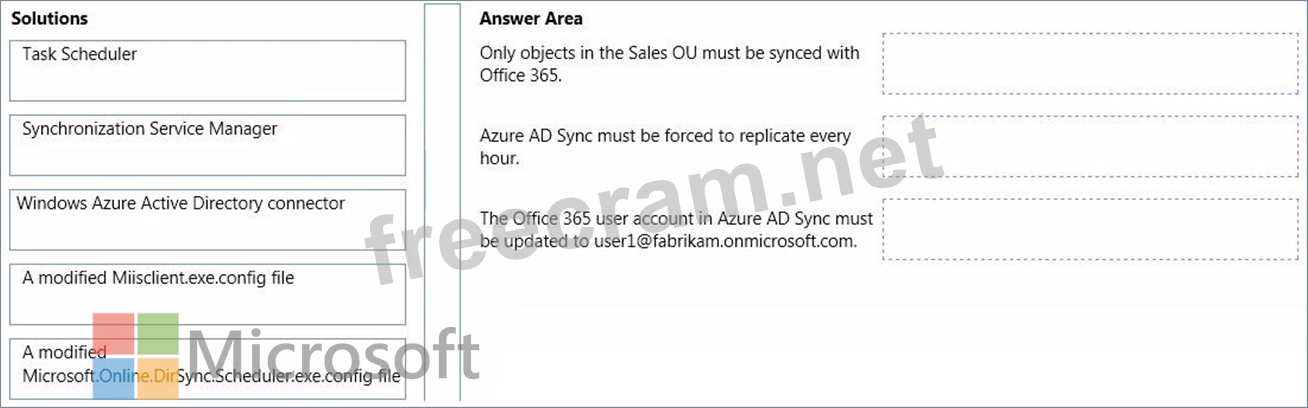
You have an Exchange Server 2013 organization that has a hybrid deployment with
Microsoft Office 365.
You use Microsoft Azure Active Directory Sync (Azure AD Sync) for password synchronization.
You need to configure Azure AD Sync to meet the following requirements:
* Azure AD Sync must be forced to replicate every hour.
* Only objects in an organizational unit (OU) named Sales must be synced with
Office 365.
* The Office 365 user account in Azure AD Sync must be updated to
[email protected].
Which solution should you include for each requirement? To answer, drag the appropriate solution to the correct requirement. Each solution may be used once, more than once, or not at all. You may need to drag the split bar between panes or scroll to view content.
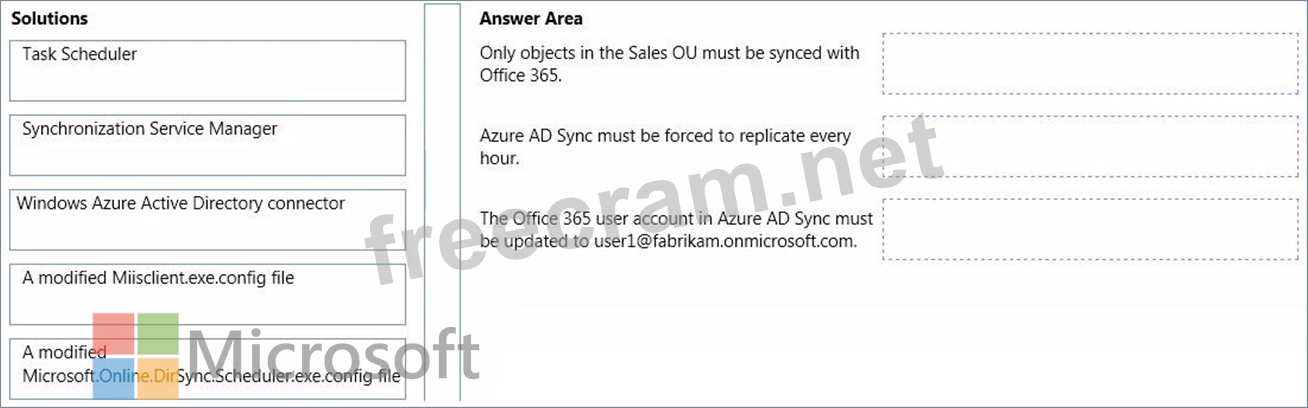
Correct Answer:
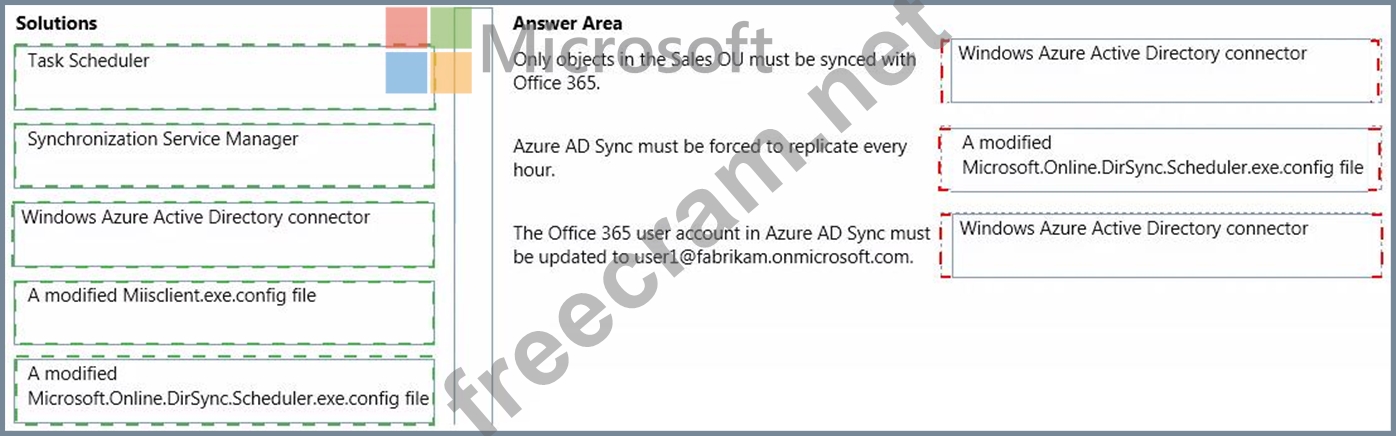
Explanation: Synchronization Service Manager Miilsclient.exe.config
Box 1: Windows Azure Active Directory connector
Box 2: A modified Microsoft.Online.DirSync.Scheduler.exe config file
Box 3: Windows Azure Active Directory connector
Windows Azure Active Directory connector
* Windows Azure Active Directory connector
Right click SourceAD or Active Directory Connector
Click Properties
Select Configure Directory Partitions
Click the Containers... button
Select the OUs that you want to synchronize with Office 365.
* A modified Microsoft.Online.DirSync.Scheduler.exe config file
The default dirsync period between On-premise and Office 365 is 3 hours. This for many people is too long, especially if you are testing.
If you wanted to change the default sync period then firstly navigate to the Windows Azure
Active Directory Sync directory on the member server where the Directory Sync tool is installed. Older version (i.e. pre Azure) the directory will be called Microsoft Online
Directory Sync.
In this folder open up the file Microsoft.Online.DirSync.Scheduler.exe.config file.
Adjust the setting <add key="SyncTimeInterval" value="3:0:0 />
For example if you wanted to bring this down to 1 hour then change this line to the following. <add key="SyncTimeInterval" value="1:0:0 />
* Windows Azure Active Directory connector
- Question List (185q)
- Question 1: =========================================== Topic 1, Fabrika...
- Question 2: DRAG DROP You have an Exchange Server 2013 organization that...
- Question 3: You have an Exchange Server 2013 organization. You successfu...
- Question 4: You have an Exchange Server 2013 organization. All user mail...
- Question 5: HOTSPOT You have an Exchange Server 2013 organization. You r...
- Question 6: You have an Exchange Server 2010 organization. All public fo...
- Question 7: DRAG DROP You have a server that has Exchange Server 2013 in...
- Question 8: You have an Exchange Server 2013 organization. You create a ...
- Question 9: DRAG DROP You have an Exchange Server organization. The orga...
- Question 10: Your company has a hybrid deployment of Exchange Server 2013...
- Question 11: DRAG DROP You need to implement a solution to meet the secur...
- Question 12: DRAG DROP Your company has two offices. Each office is confi...
- Question 13: You have an Exchange Server 2013 organization. A distributio...
- Question 14: You have an Exchange Server organization that contains five ...
- Question 15: HOTSPOT You need to recommend a solution to audit the issue ...
- Question 16: DRAG DROP You need to recommend which tasks must be performe...
- Question 17: You have an Exchange Server 2013 organization. All users are...
- Question 18: You have an Exchange Server organization that contains five ...
- Question 19: The Internet link in the Tampa office will be unavailable du...
- Question 20: You need to recommend a solution for the memos. The solution...
- Question 21: DRAG DROP You have an Exchange Server 2013 database availabi...
- Question 22: HOTSPOT You have an Exchange Server organization that contai...
- Question 23: HOTSPOT You have an Exchange Server 2013 organization that c...
- Question 24: DRAG DROP The Montreal data center experiences a power failu...
- Question 25: You have an Exchange Server 2013 organization. A user is inv...
- Question 26: Your company has an Exchange Server 2010 organization. The n...
- Question 27: HOTSPOT You need to configure transport rules to meet the te...
- Question 28: HOTSPOT You have an Exchange Server 2013 organization. You a...
- Question 29: DRAG DROP You are preparing the environment for the planned ...
- Question 30: You have a database availability group (DAG). The DAG is con...
- Question 31: Contoso, Ltd., and Fabrikam, Inc., are partner companies. Ea...
- Question 32: You have a server named Server1 that has Exchange Server 201...
- Question 33: DRAG DROP You have a server that has Exchange Server 2013 in...
- Question 34: HOTSPOT You have an Exchange Server 2013 organization that c...
- Question 35: You need to recommend a solution to ensure that during the p...
- Question 36: You need to implement a solution that meets the compliance r...
- Question 37: You have an Exchange Server 2010 organization named adatum.c...
- Question 38: You have an Exchange Server 2013 organization. You successfu...
- Question 39: You have a server named Server1 that has Exchange Server 201...
- Question 40: You have an Exchange Server 2013 organization that contains ...
- Question 41: You need to ensure that users in the organization are notifi...
- Question 42: HOTSPOT You have an Exchange Server 2013 organization that c...
- Question 43: You have an Exchange Server organization that contains Excha...
- Question 44: You have an Exchange Server 2013 organization that contains ...
- Question 45: Your company has offices in Montreal, New York, and Toronto....
- Question 46: You have an Exchange Server organization that contains five ...
- Question 47: HOTSPOT You have an Exchange Server 2013 organization. All u...
- Question 48: You need to identify which technologies must be deployed to ...
- Question 49: You have a hybrid deployment of Exchange Server 2013 and Mic...
- Question 50: You need to recommend a solution to ensure that the store ma...
- Question 51: Your company has three data centers. The data centers are lo...
- Question 52: HOTSPOT You have an Exchange Server 2013 organization that h...
- Question 53: HOTSPOT You need to ensure that the HR1 group can perform th...
- Question 54: HOTSPOT You need to recommend a solution that meets the comp...
- Question 55: You need to recommend a solution for the voice mail traffic....
- Question 56: You have an Exchange Server 2013 organization. A member of t...
- Question 57: A company named Contoso, Ltd., has an Exchange Server 2013 o...
- Question 58: HOTSPOT You company has two offices. The offices are located...
- Question 59: You need to implement a solution that meets the collaboratio...
- Question 60: Your company has a main office and a branch office. An Activ...
- Question 61: DRAG DROP You need to implement UM for the sales department ...
- Question 62: HOTSPOT You plan to create two retention tags named Tag1 and...
- Question 63: You have an Exchange Server 2013 organization named adatum.c...
- Question 64: You have an Exchange Server 2013 organization that contains ...
- Question 65: HOTSPOT You have an Exchange Server 2013 organization that c...
- Question 66: You have an Exchange Server 2013 organization that contains ...
- Question 67: You have an Exchange Server 2013 organization that is integr...
- Question 68: HOTSPOT You have an Exchange Server 2013 organization. You n...
- Question 69: HOTSPOT You manage an Exchange Server 2013 organization that...
- Question 70: You have a hybrid deployment of Exchange Server 2013 and Mic...
- Question 71: Your company has two offices. The offices are located in New...
- Question 72: You need to recommend an Outlook protection rule solution to...
- Question 73: You have an Exchange Server 2013 organization and a Microsof...
- Question 74: You have an Exchange Server 2013 organization. The human res...
- Question 75: You are an administrator for an international finance compan...
- Question 76: Your company has an Exchange Server 2013 organization named ...
- Question 77: DRAG DROP You have an Exchange Server 2010 organization that...
- Question 78: DRAG DROP Your company has two offices. Each office is confi...
- Question 79: HOTSPOT Your network contains two Active Directory sites nam...
- Question 80: You have an Exchange Server 2013 organization that is integr...
- Question 81: You discover that the Large Audience MailTip is not displaye...
- Question 82: You are creating a contingency plan to be implemented if the...
- Question 83: HOTSPOT You have an organization that has Exchange Server 20...
- Question 84: You need to recommend a solution to meet the compliance requ...
- Question 85: You have an Exchange Server organization that contains four ...
- Question 86: You have an Exchange Server 2013 organization. You plan to u...
- Question 87: HOTSPOT Your company has a main office and a disaster recove...
- Question 88: Your company is investigating a user named User1. You need t...
- Question 89: DRAG DROP You have an Exchange Server 2013 organization that...
- Question 90: You have an Exchange Server 2013 organization. You successfu...
- Question 91: You have an Exchange Server 2013 organization. You successfu...
- Question 92: Your company acquires a new internet domain name. You need t...
- Question 93: You deploy a new certificate to a Client Access server. You ...
- Question 94: You are an administrator for a company named Contoso, Ltd. C...
- Question 95: DRAG DROP You need to create a federation trust for the plan...
- Question 96: You have an Exchange Server 2013 organization that contains ...
- Question 97: You have an Exchange Server 2010 organization that contains ...
- Question 98: You have an Exchange Server 2013 organization. All users are...
- Question 99: You have an Exchange Server organization. The organization c...
- Question 100: HOTSPOT You have an Exchange Server 2013 organization. You r...
- Question 101: You need to recommend an auditing solution that meets the co...
- Question 102: You have an Exchange Server 2013 Organization that has a hyb...
- Question 103: You plan to deploy 20 Client Access servers that will have E...
- Question 104: You have an Exchange Server 2013 organization that contains ...
- Question 105: DRAG DROP You company has offices in the United States and G...
- Question 106: HOTSPOT You need to recommend a database availability group ...
- Question 107: You are evaluating the implementation of the organization re...
- Question 108: You have a hybrid deployment of Exchange Server 2013. All of...
- Question 109: You are evaluating the implementation of the organization re...
- Question 110: You have an Exchange Server 2013 organization that has a hyb...
- Question 111: HOTSPOT You have an Exchange Server 2013 organization and a ...
- Question 112: You plan to deploy 20 Client Access servers that will have E...
- Question 113: You have an Exchange Server 2007 organization. You deploy a ...
- Question 114: You have an Exchange Server 2013 organization that is integr...
- Question 115: HOTSPOT You have an Exchange Server 2013 organization named ...
- Question 116: Your company has offices in Tokyo, Bangkok, and Shanghai. Al...
- Question 117: DRAG DROP Your company has two offices. The offices are loca...
- Question 118: You have an Exchange Server 2013 organization that contains ...
- Question 119: You have an Exchange Server 2013 organization named adatum.c...
- Question 120: You need to resolve the content filtering issue for the Offi...
- Question 121: Your company has three offices. Each office has 1,000 users ...
- Question 122: You are evaluating the implementation of the planned static ...
- Question 123: You have an Exchange Server 2013 organization that has two s...
- Question 124: You are a network administrator for a company named Contoso,...
- Question 125: HOTSPOT You need to recommend a solution that meets the audi...
- Question 126: DRAG DROP You are an administrator for a company named Conto...
- Question 127: DRAG DROP You have an Exchange Server 2013 organization that...
- Question 128: DRAG DROP You need to identify which technologies must be us...
- Question 129: You have an Exchange Server 2013 organization that has Unifi...
- Question 130: You plan to deploy 20 Client Access servers that will have E...
- Question 131: You have an Exchange Server 2013 organization that contains ...
- Question 132: You have an Exchange Server 2013 organization. You purchase ...
- Question 133: HOTSPOT You have an Exchange Server 2013 organization and a ...
- Question 134: HOTSPOT You manage an Exchange Server 2013 organization for ...
- Question 135: DRAG DROP You have an Exchange server organization that cont...
- Question 136: You need to recommend a solution to meet the technical requi...
- Question 137: HOTSPOT Your network contains two Active Directory sites nam...
- Question 138: You have an Exchange Server 2013 organization named contoso....
- Question 139: You have an Exchange Server 2013 organization. The human res...
- Question 140: DRAG DROP The security department implements a new firewall ...
- Question 141: DRAG DROP You work for a financial services company that has...
- Question 142: You have an Exchange Server 2013 Organization. You plan to u...
- Question 143: DRAG DROP You need to recommend a solution that supports the...
- Question 144: HOTSPOT You have an Exchange Server organization that contai...
- Question 145: You need to recommend an auditing solution that meets the co...
- Question 146: HOTSPOT You run the Get-ExchangeCertificate -Server Ex2 | fl...
- Question 147: Your company has two offices. The offices are located in Sea...
- Question 148: You are planning an Exchange Server 2013 Deployment. You pla...
- Question 149: DRAG DROP You have an Exchange Server 2013 organization and ...
- Question 150: You have an Exchange Server 2013 organization that contains ...
- Question 151: DRAG DROP Contoso, Ltd., is a bank that has offices in North...
- Question 152: You implement the UM pilot. You capture and analyze a networ...
- Question 153: You have a hybrid deployment of Exchange Server 2013 and Off...
- Question 154: HOTSPOT You need to recommend a solution to audit the issue ...
- Question 155: DRAG DROP You have an Exchange Server 2013 organization. You...
- Question 156: HOTSPOT You are attempting to resolve the email delivery iss...
- Question 157: You have an Exchange Server 2013 organization. You need to e...
- Question 158: You have an Exchange Server 2010 organization. A user named ...
- Question 159: HOTSPOT Your company implements Exchange Server 2013 Unified...
- Question 160: You have an Exchange Server 2013 organization that is integr...
- Question 161: You are evaluating the deployment of two additional Client A...
- Question 162: HOTSPOT You need to recommend which technology can be used t...
- Question 163: You are a network administrator for a company named Humongou...
- Question 164: HOTSPOT You have an Exchange Server 2013 organization. All u...
- Question 165: You have an Exchange Server 2013 organization. A user named ...
- Question 166: You plan to deploy 20 Client Access servers that will have E...
- Question 167: You need to recommend which tasks must be performed to meet ...
- Question 168: Your company has an Exchange Server 2013 organization named ...
- Question 169: DRAG DROP You have an Exchange Server organization named ada...
- Question 170: DRAG DROP You need to recommend a solution to support the pl...
- Question 171: You have an Exchange Server 2013 organization. You need to p...
- Question 172: You have an Exchange Server organization. The organization c...
- Question 173: HOTSPOT You need to resolve the IRM template issue. Which us...
- Question 174: You have an Exchange Server 2013 organization that contains ...
- Question 175: HOTSPOT You have an Exchange Server 2013 organization that c...
- Question 176: HOTSPOT You have an Exchange Server 2013 organization. You p...
- Question 177: DRAG DROP You restore the files of DB3 to EX3. You need to m...
- Question 178: Your company has a data center in New York and a data center...
- Question 179: HOTSPOT You have an Exchange Server 2013 organization. You n...
- Question 180: HOTSPOT You have an Exchange Server 2013 organization named ...
- Question 181: You have an Exchange Server 2013 organization. You successfu...
- Question 182: DRAG DROP You need to resolve the network traffic issue for ...
- Question 183: DRAG DROP You need to recommend a solution to meet the compl...
- Question 184: You need to recommend a solution that meets the compliance r...
- Question 185: HOTSPOT You need to configure the Exchange Server UM dial pl...


