- Home
- Microsoft
- Core Solutions of Microsoft SharePoint Server 2013
- Microsoft.70-331.v2018-05-07.q180
- Question 141
Valid 70-331 Dumps shared by ExamDiscuss.com for Helping Passing 70-331 Exam! ExamDiscuss.com now offer the newest 70-331 exam dumps, the ExamDiscuss.com 70-331 exam questions have been updated and answers have been corrected get the newest ExamDiscuss.com 70-331 dumps with Test Engine here:
Access 70-331 Dumps Premium Version
(228 Q&As Dumps, 35%OFF Special Discount Code: freecram)
<< Prev Question Next Question >>
Question 141/180
DRAG DROP
A company plans to make Office Web Apps available for all users. The company deploys a multi-server, load-balanced Office Web Apps server farm.
You install and configure SSL certificates.
The SharePoint farm operates in both internal and external zones.
You have the following requirements:
Servers must connect to both zones.

The Office Web apps farm must communicate securely with SharePoint Servers.

You need to configure the environment.
How should you complete the relevant Windows PowerShell commands? To answer, drag the appropriate Windows PowerShell segments to the correct location. Each Windows PowerShell segment may be used once, more than once, or not at all. You may need to drag the split bar between panes or scroll to view content.
Select and Place:
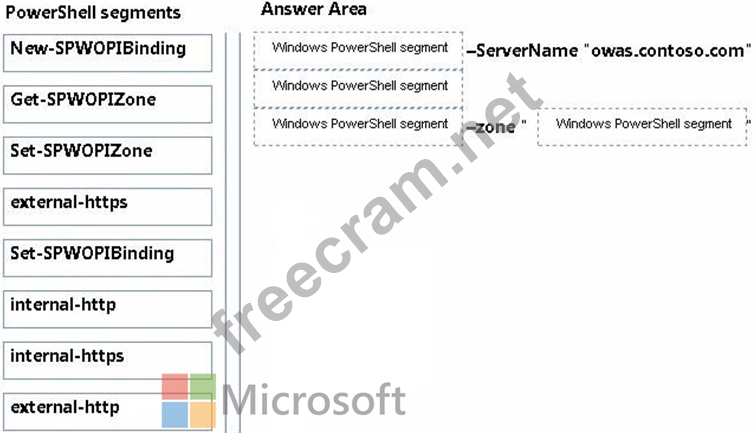
A company plans to make Office Web Apps available for all users. The company deploys a multi-server, load-balanced Office Web Apps server farm.
You install and configure SSL certificates.
The SharePoint farm operates in both internal and external zones.
You have the following requirements:
Servers must connect to both zones.

The Office Web apps farm must communicate securely with SharePoint Servers.

You need to configure the environment.
How should you complete the relevant Windows PowerShell commands? To answer, drag the appropriate Windows PowerShell segments to the correct location. Each Windows PowerShell segment may be used once, more than once, or not at all. You may need to drag the split bar between panes or scroll to view content.
Select and Place:
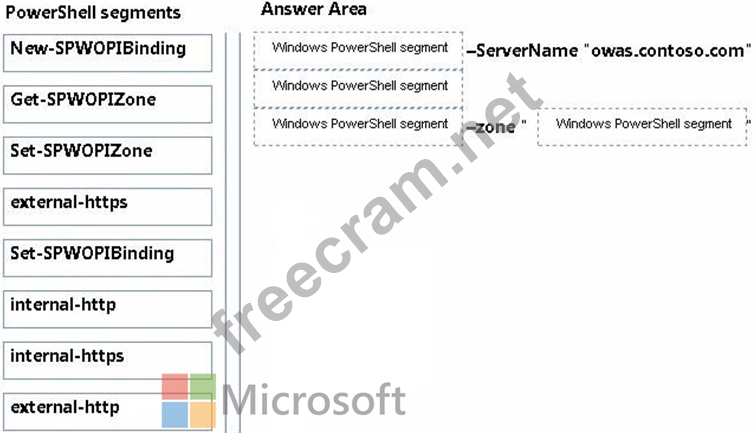
Correct Answer:
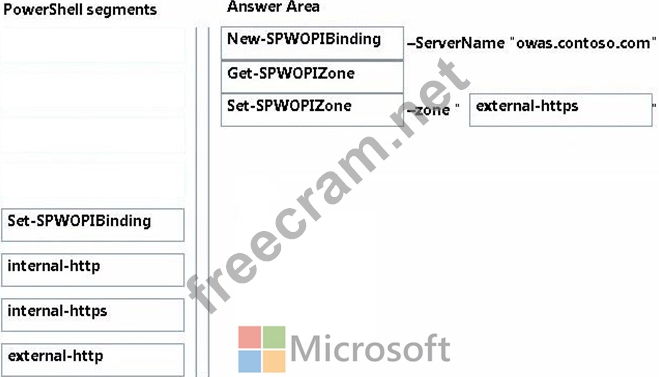
Explanation/Reference:
Explanation:
Box1: New-SPWOBIBinding
The New-SPWOPIBinding cmdlet associates file name extensions or applications to actions on the current SharePoint farm where this cmdlet is run. Each binding allows you to use the WOPI application to view or edit files in your SharePoint library.
To use a WOPI application, such as a server that runs Office Web Apps Server, for Office Web Apps, you must run this cmdlet on the SharePoint farm before you can use the Office Web Apps.
Example: New-SPWOPIBinding -ServerName "Server.corp.Contoso.com"
This example creates bindings for all the applications and file name extensions that the WOPI application supports on the current SharePoint farm where this cmdlet is run.
Box 2: Get-SPWOPIZone
The Get-SPWOPIZone returns the zone that is configured on the current SharePoint farm for the WOPI application (such as a server that runs Office Web Apps Server) to use.
Box 3: Set-SPWOPIZone
The Set-SPWOPIZone cmdlet configures the zone that the current SharePoint farm will use to navigate the browser to the WOPI application (such as a server that runs Office Web Apps Server). The SharePoint Server page in the browser creates a frame that contains a page on the WOPI application. The zone for the URL of the WOPI application page is determined by this setting.
Box 4: external-https
If you have a SharePoint farm that's internal and external as in this scenario, we must specify external.
We must use secure communication, https not http. Only use HTTP when you are on a fully secure network that uses IPSEC (full encryption) or in a test environment that does not contain sensitive data.
Example:
Set-SPWOPIZone -Zone "external-https"
This example configures the current SharePoint farm to use external connections through HTTPS to the WOPI application (such as a server that runs Office Web Apps Server).
Reference: https://technet.microsoft.com/en-us/library/jj219441.aspx
https://technet.microsoft.com/en-us/library/jj219451.aspx
- Question List (180q)
- Question 1: You have a SharePoint Server 2013 server farm. Active Direct...
- Question 2: Contoso, Ltd., has an on-premises SharePoint 2013 implementa...
- Question 3: HOTSPOT Your company has a SharePoint Server 2013 server far...
- Question 4: You need to implement Office 365 authentication. What should...
- Question 5: HOTSPOT A three-tiered SharePoint farm contains two front-en...
- Question 6: DRAG DROP You need to install the appropriate versions of Wi...
- Question 7: DRAG DROP A company has a single Active Directory Domain Ser...
- Question 8: HOTSPOT You provision a Search service application and a Use...
- Question 9: Contoso, Ltd. recently merged with Fabrikam, Inc. Each compa...
- Question 10: You need to specify hardware and software requirements for w...
- Question 11: Workflows do not start in the https://wingtiptoys.blueyonder...
- Question 12: You are managing a site collection in a SharePoint farm. You...
- Question 13: A company is planning to upgrade from SharePoint 2010 to Sha...
- Question 14: DRAG DROP You need to configure the SharePoint environment f...
- Question 15: You are managing a SharePoint farm. You need to enable frien...
- Question 16: DRAG DROP You have a SharePoint Server 2013 server farm. You...
- Question 17: HOTSPOT You are troubleshooting a SharePoint app by using th...
- Question 18: DRAG DROP A company's SharePoint environment contains a sing...
- Question 19: You plan to deploy a SharePoint Server 2013 server farm. You...
- Question 20: A SharePoint farm includes two front-end web servers, one ap...
- Question 21: DRAG DROP A company has a SharePoint environment that contai...
- Question 22: You are managing a SharePoint farm in an Active Directory Do...
- Question 23: Your company has a SharePoint Server 2013 server farm that i...
- Question 24: DRAG DROP You need to configure Search to support resource c...
- Question 25: You are the term store manager of a SharePoint environment. ...
- Question 26: You need to configure navigation for publishing sites. What ...
- Question 27: You need to ensure that service applications meet the techni...
- Question 28: You need to display the required web usage report(s) for the...
- Question 29: You administer a SharePoint Online tenant that has a site th...
- Question 30: You are managing a SharePoint environment. All SharePoint da...
- Question 31: HOTSPOT You need to ensure that new users have timely access...
- Question 32: You need to prepare the web servers for a SharePoint install...
- Question 33: You are managing a SharePoint farm. You need to collect info...
- Question 34: You are managing a SharePoint farm. Diagnostic logs are rapi...
- Question 35: You are configuring an administration connection to SharePoi...
- Question 36: DRAG DROP You are troubleshooting services in a SharePoint e...
- Question 37: A company's SharePoint environment contains three web applic...
- Question 38: HOTSPOT You are managing a SharePoint farm, You need to log ...
- Question 39: HOTSPOT You are configuring the IIS website settings for a S...
- Question 40: A company has two SharePoint 2007 site collections that each...
- Question 41: You are managing a site collection in a SharePoint farm. You...
- Question 42: A company deploys Enterprise Search for SharePoint Server 20...
- Question 43: You need to resolve the authentication issue that occurs in ...
- Question 44: You need to meet the Project2 monitoring requirements. What ...
- Question 45: You need to configure SharePoint for the appropriate protect...
- Question 46: DRAG DROP You are configuring permission levels for two user...
- Question 47: You have a SharePoint Server 2013 server farm. You need to c...
- Question 48: You need to resolve the authentication issue that occurs in ...
- Question 49: HOTSPOT The application log in the Windows Event Viewer show...
- Question 50: DRAG DROP You need to configure the environment to allow rep...
- Question 51: HOTSPOT You have a SharePoint Server 2013 server farm that c...
- Question 52: DRAG DROP You have a SharePoint Server 2013 server farm. You...
- Question 53: You create a User Profile Synchronization connection. You ne...
- Question 54: You have a SharePoint Server 2013 server farm. You need to e...
- Question 55: Site collections must not use Alternate Access Mappings to m...
- Question 56: DRAG DROP You install and deploy a SharePoint 2013 farm, and...
- Question 57: DRAG DROP You are the administrator for a SharePoint 2010 fa...
- Question 58: You need to resolve the authentication issue that occurs in ...
- Question 59: You need to configure Office 365 to automate the sign-in exp...
- Question 60: DRAG DROP You are managing a SharePoint farm that contains t...
- Question 61: Each training video file can be up to 10 GB in size. You nee...
- Question 62: You need to configure policy settings for the user profile p...
- Question 63: You administer a SharePoint 2013 environment. You use iframe...
- Question 64: A company's SharePoint environment contains three web applic...
- Question 65: You need to implement corporate sizing and performance guide...
- Question 66: HOTSPOT You deploy a SharePoint Server 2013 server farm and ...
- Question 67: You install SharePoint Server in a three-tiered server farm ...
- Question 68: You are managing a site collection in a SharePoint farm. You...
- Question 69: You need to configure the existing managed metadata service ...
- Question 70: HOTSPOT You are setting up individual user sites. You need t...
- Question 71: HOTSPOT You have a SharePoint Server 2013 server farm. You p...
- Question 72: HOTSPOT You are managing a web application named App1. You n...
- Question 73: You are the administrator for a company's SharePoint Online ...
- Question 74: A company has a hybrid SharePoint environment and account in...
- Question 75: You need to ensure that all required sites can use microblog...
- Question 76: HOTSPOT Northwind Traders plans to implement SharePoint Serv...
- Question 77: DRAG DROP You need to ensure that profile information about ...
- Question 78: You plan to deploy a SharePoint Server 2013 server farm. The...
- Question 79: You need to ensure that content authors can publish the spec...
- Question 80: You have a SharePoint Server 2013 server farm. The farm has ...
- Question 81: You are managing a site collection in a SharePoint farm. You...
- Question 82: You manage a SharePoint farm in an Active Directory Domain S...
- Question 83: HOTSPOT You are managing a SharePoint farm. All users in the...
- Question 84: HOTSPOT A SharePoint environment contains a Microsoft SQL Se...
- Question 85: HOTSPOT You are managing a SharePoint document library app n...
- Question 86: DRAG DROP You are the SharePoint administrator for Contoso, ...
- Question 87: HOTSPOT A company plans to implement SharePoint. You have th...
- Question 88: DRAG DROP You have a SharePoint farm. You need to configure ...
- Question 89: DRAG DROP You have a SharePoint Server 2013 server farm that...
- Question 90: DRAG DROP You have a SharePoint Server 2013 server farm. You...
- Question 91: DRAG DROP You need to configure cross-forest authentication....
- Question 92: DRAG DROP You are managing a SharePoint site collection that...
- Question 93: You plan to deploy a SharePoint Server 2013 server farm. The...
- Question 94: HOTSPOT A SharePoint environment was set up by using an auto...
- Question 95: HOTSPOT You need to choose the Performance Monitor counter t...
- Question 96: HOTSPOT You deploy a SharePoint Server 2013 server farm and ...
- Question 97: HOTSPOT You are managing multiple SharePoint sites. All user...
- Question 98: You deploy a SharePoint Server 2013 server farm. You receive...
- Question 99: HOTSPOT You need to implement Community sites and eDiscovery...
- Question 100: HOTSPOT You are a SharePoint farm administrator. When you at...
- Question 101: You copy the content of the SharePoint installation media an...
- Question 102: A SharePoint environment contains a single web application a...
- Question 103: You are managing a SharePoint farm in an Active Directory Do...
- Question 104: DRAG DROP You have a SharePoint Server 2013 server farm. The...
- Question 105: You plan to set up an external list to work with the existin...
- Question 106: HOTSPOT You are planning the capacity of a SharePoint Server...
- Question 107: DRAG DROP You need to design a SharePoint storage architectu...
- Question 108: HOTSPOT You are managing a SharePoint web application. The e...
- Question 109: HOTSPOT You create a SharePoint site for collaboration with ...
- Question 110: HOTSPOT A company has a SharePoint site located at http://co...
- Question 111: You need to configure the antivirus application. Which two a...
- Question 112: HOTSPOT You have a SharePoint Server 2013 server farm that c...
- Question 113: Your company has a SharePoint Server 2013 server farm. You c...
- Question 114: You need to meet the requirements for the projects.contoso.c...
- Question 115: HOTSPOT You have a SharePoint Server 2013 server farm. You n...
- Question 116: You need to import employee photos into SharePoint user prof...
- Question 117: A company has a SharePoint environment that contains two Sha...
- Question 118: A company named Contoso, Ltd. has a SharePoint farm. The far...
- Question 119: DRAG DROP Your company has an internal network and a perimet...
- Question 120: A web application is configured in a SharePoint environment....
- Question 121: You need to select the appropriate authentication method for...
- Question 122: DRAG DROP A SharePoint environment includes an enterprise se...
- Question 123: You are managing a SharePoint farm. The SharePoint databases...
- Question 124: DRAG DROP You need to configure the SQL Server environment. ...
- Question 125: You are managing SharePoint Online site collections. You nee...
- Question 126: DRAG DROP A company has an Active Directory Domain Services ...
- Question 127: You need to configure SharePoint to remove user account-rela...
- Question 128: You are managing a SharePoint farm. The SharePoint databases...
- Question 129: You manage the term store for a company's on-premises ShareP...
- Question 130: You plan to deploy a SharePoint Server 2013 server farm. The...
- Question 131: You have a SharePoint Server 2013 server farm that contains ...
- Question 132: You are creating tags to identify content in a site collecti...
- Question 133: DRAG DROP You need to enable third-party vendors to access p...
- Question 134: You are managing a SharePoint farm. The SharePoint databases...
- Question 135: HOTSPOT You are managing a SharePoint web application. The e...
- Question 136: You deploy a SharePoint Server 2013 server farm. You receive...
- Question 137: You are managing a SharePoint farm. The SharePoint databases...
- Question 138: You need to configure permissions for App1 administrators. W...
- Question 139: You need to ensure that the web servers can communicate with...
- Question 140: HOTSPOT You need to ensure that user-selected subscription c...
- Question 141: DRAG DROP A company plans to make Office Web Apps available ...
- Question 142: DRAG DROP You are managing a SharePoint search topology. You...
- Question 143: DRAG DROP You need to configure the environment for confiden...
- Question 144: You plan to deploy a SharePoint Server 2013 server farm. You...
- Question 145: You need to implement Office 365 authentication. What should...
- Question 146: HOTSPOT A company has a SharePoint farm. The environment con...
- Question 147: You administer a SharePoint hybrid cloud deployment. System ...
- Question 148: HOTSPOT You are managing web applications on a SharePoint si...
- Question 149: DRAG DROP You plan to deploy a SharePoint Server 2013 server...
- Question 150: You have a SharePoint Server 2013 server farm. The corporate...
- Question 151: You are configuring DNS for SharePoint Online. You need to c...
- Question 152: DRAG DROP You are managing a SharePoint search topology. An ...
- Question 153: HOTSPOT You need to ensure that corporate search guidelines ...
- Question 154: You need to resolve the authentication issue that occurs in ...
- Question 155: A company deploys Enterprise Search for SharePoint Server 20...
- Question 156: You are the farm administrator for a single-server SharePoin...
- Question 157: DRAG DROP You are managing a SharePoint farm. A user account...
- Question 158: You are managing a SharePoint farm. The SharePoint databases...
- Question 159: HOTSPOT A company is upgrading to SharePoint Server 2013. Yo...
- Question 160: DRAG DROP You are the administrator of a SharePoint farm. Th...
- Question 161: A SharePoint environment contains a single web application a...
- Question 162: Your network contains an Active Directory forest The forest ...
- Question 163: DRAG DROP An organization uses Microsoft SharePoint 2013 to ...
- Question 164: You need to configure a managed path to support Project2. Wh...
- Question 165: A company uses SharePoint 2013 Server as its intranet portal...
- Question 166: DRAG DROP Your network contains an Active Directory forest n...
- Question 167: You are managing a SharePoint farm in an Active Directory Do...
- Question 168: DRAG DROP You are the administrator of a SharePoint farm tha...
- Question 169: A SharePoint farm has a very large search index. Users repor...
- Question 170: You need to create a new site collection while maintaining t...
- Question 171: DRAG DROP Contoso, Ltd. Recently merged with Fabrikam, Inc. ...
- Question 172: You have a SharePoint Server 2013 server farm. You need to v...
- Question 173: DRAG DROP You need to provide access to the Corporate Projec...
- Question 174: You are managing a site collection in a SharePoint farm. You...
- Question 175: You manage a SharePoint farm in an Active Directory Domain S...
- Question 176: HOTSPOT A company has a SharePoint farm. The environment con...
- Question 177: You are preparing to upgrade the Partner Projects site colle...
- Question 178: DRAG DROP A company has a multi-tenant SharePoint environmen...
- Question 179: HOTSPOT You have a SharePoint server 2013 server farm. Users...
- Question 180: DRAG DROP You are the SharePoint administrator for a SharePo...


