- Home
- Microsoft
- Core Solutions of Microsoft SharePoint Server 2013
- Microsoft.70-331.v2018-03-29.q196
- Question 140
Valid 70-331 Dumps shared by ExamDiscuss.com for Helping Passing 70-331 Exam! ExamDiscuss.com now offer the newest 70-331 exam dumps, the ExamDiscuss.com 70-331 exam questions have been updated and answers have been corrected get the newest ExamDiscuss.com 70-331 dumps with Test Engine here:
Access 70-331 Dumps Premium Version
(228 Q&As Dumps, 35%OFF Special Discount Code: freecram)
<< Prev Question Next Question >>
Question 140/196
DRAG DROP
A company has multiple on-premises Active Directory forests. The company plans to implement Office 365 by using a two-way hybrid architecture.
You need to configure the environment to export the local Active Directory to Azure Active Directory and verify that the process is successful.
Which four actions should you perform in sequence? To answer, move the appropriate actions from the list of actions to the answer area and arrange them in the correct order.
Select and Place:

A company has multiple on-premises Active Directory forests. The company plans to implement Office 365 by using a two-way hybrid architecture.
You need to configure the environment to export the local Active Directory to Azure Active Directory and verify that the process is successful.
Which four actions should you perform in sequence? To answer, move the appropriate actions from the list of actions to the answer area and arrange them in the correct order.
Select and Place:

Correct Answer:
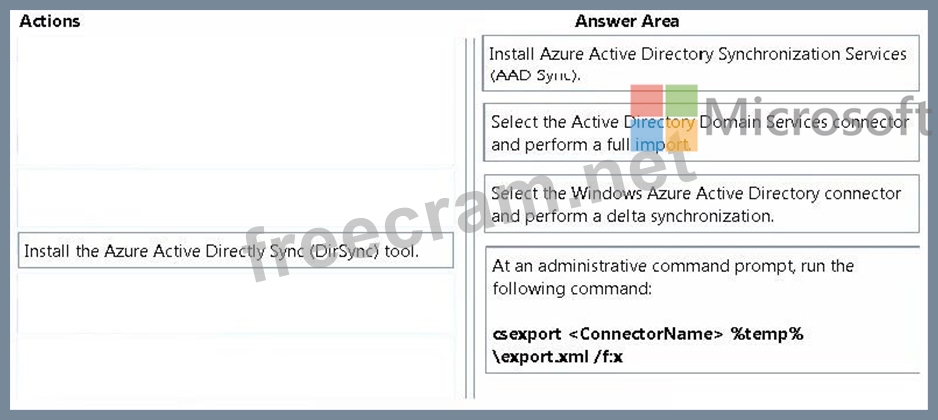
Explanation/Reference:
Note:
Step 1: Install Azure Active Directory Synchronization Services (AAD Sync).
AADSync will for most customers be relevant when a new feature is required that is only available in AADSync.
Step 2-3: Import and Synchronize
(Step 2)Select Connectors, and select the first Connector with the type Active Directory Domain

Services. Click on Run, select Full import, and OK. Do this for all Connectors of this type.
Select the Connector with type Windows Azure Active Directory (Microsoft). Click on Run, select Full

import, and OK.
(Step 3) Make sure Connectors is still selected and for each Connector with type Active Directory

Domain Services, click Run, select Delta Synchronization, and OK.
Select the Connector with type Windows Azure Active Directory (Microsoft). Click Run, select Delta

Synchronization, and then OK.
Step 4: Verify
Start a cmd prompt and go to %Program Files%\Microsoft Azure AD Sync\bin

Run: csexport <name of Connector> %temp%\export.xml /f:x

Etc.
Reference: Moving from DirSync or FIM to Azure Active Directory Sync
https://msdn.microsoft.com/en-us/library/azure/dn783462.aspx
- Question List (196q)
- Question 1: You are managing a SharePoint farm. Diagnostic logs are rapi...
- Question 2: DRAG DROP You have a SharePoint farm. You need to configure ...
- Question 3: You plan to deploy a SharePoint Server 2013 server farm. The...
- Question 4: DRAG DROP You need to install the appropriate versions of Wi...
- Question 5: You install SharePoint Server in a three-tiered server farm ...
- Question 6: HOTSPOT You are managing a SharePoint web application. The e...
- Question 7: DRAG DROP You are managing a SharePoint search topology. You...
- Question 8: A company uses SharePoint 2013 Server as its intranet portal...
- Question 9: DRAG DROP You need to configure the SharePoint environment f...
- Question 10: You are the term store manager of a SharePoint environment. ...
- Question 11: DRAG DROP You are managing a SharePoint farm. A user account...
- Question 12: A company has a SharePoint environment that contains two Sha...
- Question 13: You are the farm administrator for a single-server SharePoin...
- Question 14: A company's SharePoint environment contains three web applic...
- Question 15: You have a SharePoint Server 2013 server farm. Active Direct...
- Question 16: A company has two SharePoint 2007 site collections that each...
- Question 17: HOTSPOT A company has a SharePoint farm. The environment con...
- Question 18: You are managing a SharePoint environment. All SharePoint da...
- Question 19: DRAG DROP A company has an Active Directory Domain Services ...
- Question 20: You have a SharePoint Server 2013 server farm. You need to e...
- Question 21: You are managing a SharePoint farm. The SharePoint databases...
- Question 22: DRAG DROP You need to enable third-party vendors to access p...
- Question 23: You need to select the appropriate authentication method for...
- Question 24: You need to configure the existing managed metadata service ...
- Question 25: HOTSPOT The application log in the Windows Event Viewer show...
- Question 26: HOTSPOT You have a SharePoint Server 2013 server farm. You p...
- Question 27: You are creating tags to identify content in a site collecti...
- Question 28: A company is planning to upgrade from SharePoint 2010 to Sha...
- Question 29: You have a SharePoint Server 2013 server farm. You need to v...
- Question 30: You need to implement Office 365 authentication. What should...
- Question 31: You need to display the required web usage report(s) for the...
- Question 32: You have a SharePoint Server 2013 server farm. The corporate...
- Question 33: A company deploys Enterprise Search for SharePoint Server 20...
- Question 34: You need to ensure that all required sites can use microblog...
- Question 35: HOTSPOT You deploy a SharePoint Server 2013 server farm and ...
- Question 36: You are managing a site collection in a SharePoint farm. You...
- Question 37: Contoso, Ltd., has an on-premises SharePoint 2013 implementa...
- Question 38: You are managing a SharePoint farm. The SharePoint databases...
- Question 39: You are managing a site collection in a SharePoint farm. You...
- Question 40: You are managing a SharePoint farm. The SharePoint databases...
- Question 41: DRAG DROP A company has a multi-tenant SharePoint environmen...
- Question 42: DRAG DROP A SharePoint environment includes an enterprise se...
- Question 43: You need to configure permissions for App1 administrators. W...
- Question 44: You plan to set up an external list to work with the existin...
- Question 45: You need to prepare the web servers for a SharePoint install...
- Question 46: HOTSPOT You are managing multiple SharePoint sites. All user...
- Question 47: You need to configure policy settings for the user profile p...
- Question 48: You need to resolve the authentication issue that occurs in ...
- Question 49: You plan to deploy a SharePoint Server 2013 server farm. You...
- Question 50: DRAG DROP A SharePoint group named Accounting contains 50 us...
- Question 51: DRAG DROP Your network contains an Active Directory forest n...
- Question 52: DRAG DROP You are the administrator of a SharePoint farm. Th...
- Question 53: Your network contains an Active Directory forest The forest ...
- Question 54: You are managing a SharePoint farm. The SharePoint databases...
- Question 55: You manage a SharePoint farm in an Active Directory Domain S...
- Question 56: HOTSPOT You are managing web applications on a SharePoint si...
- Question 57: HOTSPOT You create a SharePoint site for collaboration with ...
- Question 58: HOTSPOT You need to choose the Performance Monitor counter t...
- Question 59: HOTSPOT A SharePoint environment was set up by using an auto...
- Question 60: You need to configure the antivirus application. Which two a...
- Question 61: DRAG DROP You need to provide access to the Corporate Projec...
- Question 62: You need to meet the Project2 monitoring requirements. What ...
- Question 63: You need to resolve the authentication issue that occurs in ...
- Question 64: HOTSPOT You are planning the capacity of a SharePoint Server...
- Question 65: Your company has a SharePoint Server 2013 server farm that i...
- Question 66: HOTSPOT Northwind Traders plans to implement SharePoint Serv...
- Question 67: You are managing a SharePoint farm in an Active Directory Do...
- Question 68: DRAG DROP You have a SharePoint Server 2013 server farm. You...
- Question 69: You need to configure SharePoint for the appropriate protect...
- Question 70: HOTSPOT You have a SharePoint server 2013 server farm. Users...
- Question 71: You need to configure SharePoint to remove user account-rela...
- Question 72: HOTSPOT A company plans to implement SharePoint. You have th...
- Question 73: DRAG DROP An organization uses Microsoft SharePoint 2013 to ...
- Question 74: A company has a hybrid SharePoint environment and account in...
- Question 75: You need to ensure that the web servers can communicate with...
- Question 76: You need to resolve the authentication issue that occurs in ...
- Question 77: You deploy a SharePoint Server 2013 server farm. You receive...
- Question 78: You are configuring a query rule for a site in a SharePoint ...
- Question 79: DRAG DROP You have a SharePoint Server 2013 server farm. You...
- Question 80: A SharePoint farm includes two front-end web servers, one ap...
- Question 81: You are preparing to upgrade the Partner Projects site colle...
- Question 82: HOTSPOT Your company has a SharePoint Server 2013 server far...
- Question 83: You create a User Profile Synchronization connection. You ne...
- Question 84: A SharePoint environment contains a single web application a...
- Question 85: You need to implement Office 365 authentication. What should...
- Question 86: HOTSPOT You have a SharePoint Server 2013 server farm. You n...
- Question 87: DRAG DROP Your company has an internal network and a perimet...
- Question 88: You are managing a site collection in a SharePoint farm. You...
- Question 89: HOTSPOT You are managing a SharePoint farm. All users in the...
- Question 90: HOTSPOT You have a SharePoint Server 2013 server farm that c...
- Question 91: DRAG DROP You are planning the search components for a Share...
- Question 92: Site collections must not use Alternate Access Mappings to m...
- Question 93: You have a SharePoint Server 2013 server farm. The farm has ...
- Question 94: HOTSPOT You deploy a SharePoint Server 2013 server farm and ...
- Question 95: DRAG DROP You are the administrator of a SharePoint farm tha...
- Question 96: You are managing a SharePoint farm in an Active Directory Do...
- Question 97: DRAG DROP You are managing a SharePoint search topology. An ...
- Question 98: DRAG DROP A company has a single Active Directory Domain Ser...
- Question 99: You are managing a SharePoint farm. You need to enable frien...
- Question 100: DRAG DROP You are managing a SharePoint site collection that...
- Question 101: HOTSPOT A company has a SharePoint site located at http://co...
- Question 102: You have a SharePoint Server 2013 server farm. You have a cu...
- Question 103: DRAG DROP You need to configure Search to support resource c...
- Question 104: You are managing a SharePoint farm in an Active Directory Do...
- Question 105: You have a SharePoint Server 2013 server farm. You need to c...
- Question 106: DRAG DROP You are configuring permission levels for two user...
- Question 107: HOTSPOT You are setting up individual user sites. You need t...
- Question 108: DRAG DROP You need to ensure that profile information about ...
- Question 109: A SharePoint environment contains a single web application a...
- Question 110: HOTSPOT You are managing a SharePoint web application. The e...
- Question 111: DRAG DROP You need to design a SharePoint storage architectu...
- Question 112: You administer a SharePoint hybrid cloud deployment. System ...
- Question 113: DRAG DROP You install and deploy a SharePoint 2013 farm, and...
- Question 114: You manage a SharePoint farm in an Active Directory Domain S...
- Question 115: You have a SharePoint Server 2013 server farm. You have a we...
- Question 116: HOTSPOT You need to ensure that corporate search guidelines ...
- Question 117: You are managing a SharePoint farm. The SharePoint databases...
- Question 118: You plan to deploy a SharePoint Server 2013 server farm. The...
- Question 119: You have a SharePoint Server 2013 server farm that contains ...
- Question 120: DRAG DROP A company plans to make Office Web Apps available ...
- Question 121: You are managing SharePoint Online site collections. You nee...
- Question 122: A company has a SharePoint environment that consists of two ...
- Question 123: DRAG DROP Contoso has a SharePoint environment that contains...
- Question 124: DRAG DROP A company has a SharePoint environment that contai...
- Question 125: You deploy a SharePoint Server 2013 server farm. You receive...
- Question 126: HOTSPOT You are troubleshooting a SharePoint app by using th...
- Question 127: DRAG DROP You are the SharePoint administrator for a SharePo...
- Question 128: You copy the content of the SharePoint installation media an...
- Question 129: DRAG DROP You need to optimize the storage of a SharePoint S...
- Question 130: DRAG DROP Contoso, Ltd. Recently merged with Fabrikam, Inc. ...
- Question 131: You need to implement Office 365 authentication. What should...
- Question 132: Your company has a SharePoint Server 2013 server farm. You c...
- Question 133: You need to configure navigation for publishing sites. What ...
- Question 134: A company's SharePoint environment contains three web applic...
- Question 135: You need to implement corporate sizing and performance guide...
- Question 136: DRAG DROP A company's SharePoint environment contains a sing...
- Question 137: HOTSPOT You have a SharePoint Server 2013 server farm that c...
- Question 138: HOTSPOT A SharePoint environment contains a Microsoft SQL Se...
- Question 139: You are the administrator for a company's SharePoint Online ...
- Question 140: DRAG DROP A company has multiple on-premises Active Director...
- Question 141: DRAG DROP You are managing a SharePoint farm that contains t...
- Question 142: You administer a SharePoint 2013 environment. You use iframe...
- Question 143: You are managing a site collection in a SharePoint farm. You...
- Question 144: HOTSPOT A three-tiered SharePoint farm contains two front-en...
- Question 145: DRAG DROP You are the SharePoint administrator for Contoso, ...
- Question 146: HOTSPOT You are managing a SharePoint document library app n...
- Question 147: HOTSPOT You need to ensure that new users have timely access...
- Question 148: DRAG DROP You need to configure the SQL Server environment. ...
- Question 149: A SharePoint farm has a very large search index. Users repor...
- Question 150: You need to ensure that content authors can publish the spec...
- Question 151: You need to meet the requirements for the projects.contoso.c...
- Question 152: DRAG DROP You plan to deploy a SharePoint Server 2013 server...
- Question 153: HOTSPOT You are a SharePoint farm administrator. When you at...
- Question 154: You are configuring DNS for SharePoint Online. You need to c...
- Question 155: Workflows do not start in the https://wingtiptoys.blueyonder...
- Question 156: You need to import employee photos into SharePoint user prof...
- Question 157: DRAG DROP You have a SharePoint Server 2013 server farm. You...
- Question 158: You are configuring an administration connection to SharePoi...
- Question 159: A company is planning to deploy My Sites to its 25,000 emplo...
- Question 160: DRAG DROP You have a SharePoint Server 2013 server farm. The...
- Question 161: DRAG DROP You are the administrator for a SharePoint 2010 fa...
- Question 162: You plan to deploy a SharePoint Server 2013 server farm to a...
- Question 163: You plan to deploy a SharePoint Server 2013 server farm. You...
- Question 164: You administer a SharePoint Online tenant that has a site th...
- Question 165: DRAG DROP You are troubleshooting services in a SharePoint e...
- Question 166: Contoso, Ltd. recently merged with Fabrikam, Inc. Each compa...
- Question 167: HOTSPOT A SharePoint environment was set up by using an auto...
- Question 168: HOTSPOT You are managing a web application named App1. You n...
- Question 169: HOTSPOT You are managing a SharePoint farm, You need to log ...
- Question 170: A company deploys Enterprise Search for SharePoint Server 20...
- Question 171: You are managing a site collection in a SharePoint farm. You...
- Question 172: DRAG DROP You need to configure the environment to allow rep...
- Question 173: You need to configure a managed path to support Project2. Wh...
- Question 174: You need to configure Office 365 to automate the sign-in exp...
- Question 175: HOTSPOT A company has a SharePoint farm. The environment con...
- Question 176: A web application is configured in a SharePoint environment....
- Question 177: A company named Contoso, Ltd. has a SharePoint farm. The far...
- Question 178: You manage the term store for a company's on-premises ShareP...
- Question 179: DRAG DROP You need to configure the environment for confiden...
- Question 180: HOTSPOT You are configuring the IIS website settings for a S...
- Question 181: DRAG DROP You are managing a SharePoint website. You need to...
- Question 182: HOTSPOT You need to implement Community sites and eDiscovery...
- Question 183: DRAG DROP You need to configure cross-forest authentication....
- Question 184: HOTSPOT You need to ensure that user-selected subscription c...
- Question 185: DRAG DROP You are troubleshooting the problems with viewing ...
- Question 186: You need to create a new site collection while maintaining t...
- Question 187: Each training video file can be up to 10 GB in size. You nee...
- Question 188: You are managing a site collection in a SharePoint farm. You...
- Question 189: You plan to deploy a SharePoint Server 2013 server farm. The...
- Question 190: You need to resolve the authentication issue that occurs in ...
- Question 191: You need to ensure that service applications meet the techni...
- Question 192: You need to specify hardware and software requirements for w...
- Question 193: You are managing a SharePoint farm. You need to collect info...
- Question 194: HOTSPOT A company is upgrading to SharePoint Server 2013. Yo...
- Question 195: HOTSPOT You provision a Search service application and a Use...
- Question 196: DRAG DROP You have a SharePoint Server 2013 server farm that...


