Valid D-PVM-OE-01 Dumps shared by ExamDiscuss.com for Helping Passing D-PVM-OE-01 Exam! ExamDiscuss.com now offer the newest D-PVM-OE-01 exam dumps, the ExamDiscuss.com D-PVM-OE-01 exam questions have been updated and answers have been corrected get the newest ExamDiscuss.com D-PVM-OE-01 dumps with Test Engine here:
Access D-PVM-OE-01 Dumps Premium Version
(156 Q&As Dumps, 35%OFF Special Discount Code: freecram)
<< Prev Question Next Question >>
Question 48/74
Place the steps to create a snapshot in Unisphere for PowerMax in the correct order
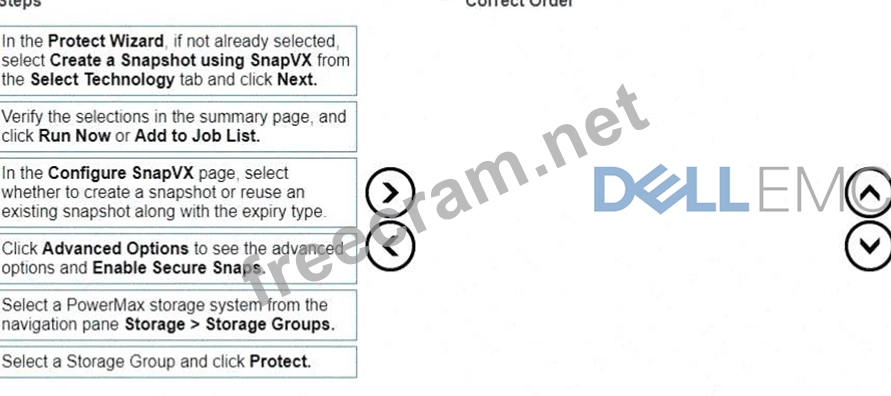
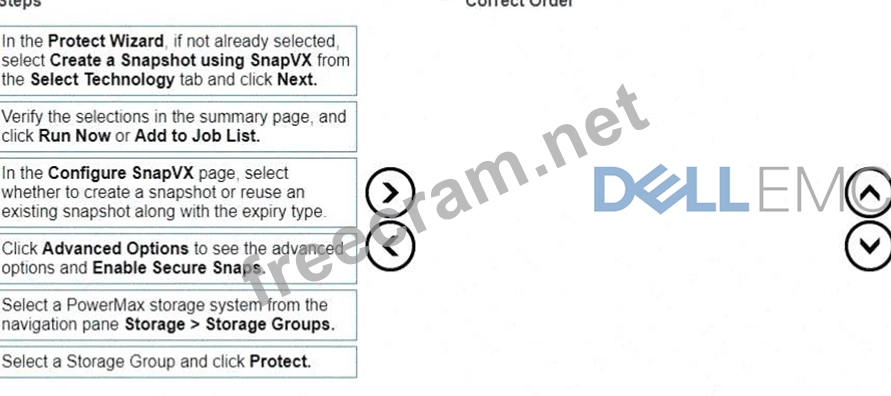
Correct Answer:
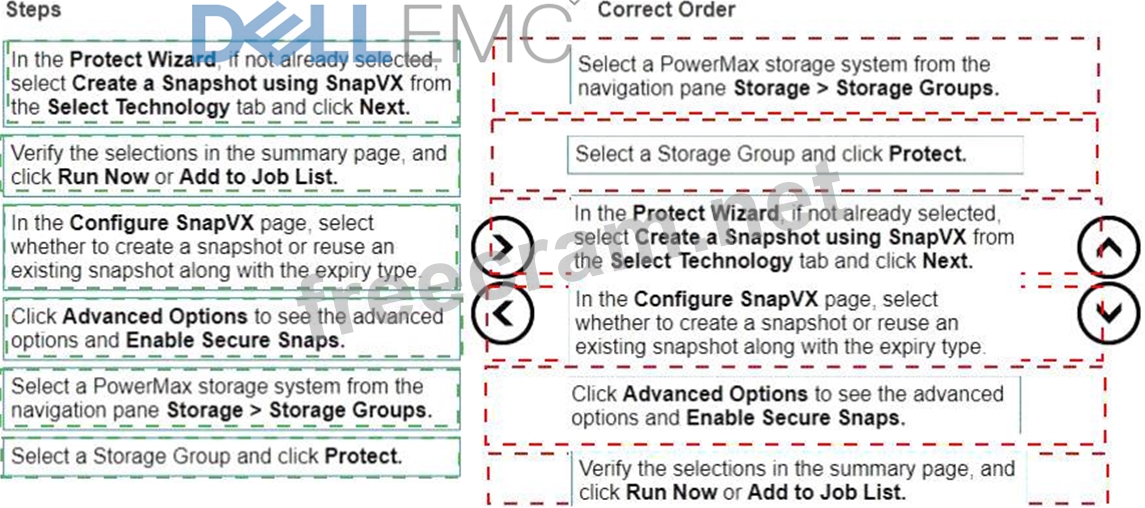
Explanation:
Okay, I'm ready to arrange those steps for creating a snapshot in Unisphere for PowerMax in the correct order, based on the image provided.
Here is the correct sequence, along with explanations:
Correct Order:
* Select a PowerMax storage system from the navigation pane Storage > Storage Groups.
* Why:This is the starting point in Unisphere. You need to navigate to the "Storage Groups" section within the specific PowerMax array where you intend to create the snapshot.
* Select a Storage Group and click Protect.
* Why:You're choosing the storage group that contains the data you want to snapshot. Clicking
"Protect" initiates the process of creating a data protection operation (in this case, a snapshot).
* In the Protect Wizard, if not already selected, select Create a Snapshot using SnapVX from the Select Technology tab and click Next.
* Why:This specifies that you want to use the SnapVX technology to create a snapshot. SnapVX is the snapshot feature in PowerMax arrays.
* In the Configure SnapVX page, select whether to create a snapshot or reuse an existing snapshot along with the expiry type.
* Why:Here, you define the core parameters of the snapshot:
* Create a new snapshot:This is what you'd typically do for a new point-in-time copy.
* Reuse an existing snapshot:In some cases, you might want to update an existing snapshot.
* Expiry type:This determines how long the snapshot will be retained (e.g., a specific duration or until manually deleted).
* Click Advanced Options to see the advanced options and Enable Secure Snaps.
* Why:This allows you to configure more granular settings for the snapshot, including:
* Secure Snaps:Enabling this option prevents the snapshot from being deleted before its expiry time, adding an extra layer of protection.
* Verify the selections in the summary page, and click Run Now or Add to Job List.
* Why:This is the final step before creating the snapshot:
* Summary page:Review all the settings you've configured.
* Run Now:Immediately creates the snapshot.
* Add to Job List:Schedules the snapshot creation for later.
* Select a PowerMax storage system from the navigation pane Storage > Storage Groups.
* Select a Storage Group and click Protect.
* In the Protect Wizard, if not already selected, select Create a Snapshot using SnapVX from the Select Technology tab and click Next.
* In the Configure SnapVX page, select whether to create a snapshot or reuse an existing snapshot along with the expiry type.
* Click Advanced Options to see the advanced options and Enable Secure Snaps.
* Verify the selections in the summary page, and click Run Now or Add to Job List.
- Question List (74q)
- Question 1: Where is the automatic backup feature for the Solutions Enab...
- Question 2: Which product(s) support(s) only 7+1 in RAID 5 configuration...
- Question 3: An administrator is managing two PowerMax arrays that are lo...
- Question 4: In PowerMax VMAX All Flash and VMAX3 which thin provisioning...
- Question 5: The customer has successfully completed a Non-Disruptive Mig...
- Question 6: How is the Host I/O served after running the Non-Disruptive ...
- Question 7: What takes place during an SRDF Establish operation?...
- Question 8: Which port flag is required for auto-provisioning?...
- Question 9: A systems administrator asks whether non-disruptive migratio...
- Question 10: A Fibre Channel Host Bus Adapter (HBA) has failed on a host....
- Question 11: Your organization is planning to expand its data center capa...
- Question 12: What does the symsan command do when scanning the SAN enviro...
- Question 13: Which VMAX All Flash software package includes Non-Disruptiv...
- Question 14: A Storage Group is serving host read/write I/O. The Storage ...
- Question 15: What information would you expect to see under the System &g...
- Question 16: An administrator is using Unisphere for PowerMax Workload Pl...
- Question 17: How does Solutions Enabler use Gatekeepers to pass commands ...
- Question 18: A PowerMax administrator modified a Storage Group to add mor...
- Question 19: A production PowerMax array has been configured to replicate...
- Question 20: A storage administrator is using SE 10 to query a PowerMax 2...
- Question 21: Which Solutions Enabler daemon is responsible forGatekeeperm...
- Question 22: Which Open Replicator device type resides on the array runni...
- Question 23: A non-production environment has been created with a VMFS Da...
- Question 24: What is the default size of a Gatekeeper on a PowerMax array...
- Question 25: A customer has an existing host with two 100 GB volumes that...
- Question 26: What are the main options used to complete a configuration c...
- Question 27: Where are the Host l/Os directed to when the Storage Group i...
- Question 28: Which technology is used by TimeFinder SnapVX in non-PowerMa...
- Question 29: A systems administrator wants to know how to convert SRDF po...
- Question 30: Which Unisphere for PowerMax client connection authenticatio...
- Question 31: What are two characteristics of a SnapVX Linked Target?...
- Question 32: A host has LUNs assigned through a Masking View containing o...
- Question 33: A PowerMax array has been added to the environment. As part ...
- Question 34: Production work has been started on the R2 devices after an ...
- Question 35: An array has reached its capacity m the Storage Resource Poo...
- Question 36: When setting Host I/O Limits on a Storage Group, what are th...
- Question 37: What is the maximum capacity per array in a PowerMax 8500?...
- Question 38: SRDF/A has been enabled between two PowerMax arrays. Due to ...
- Question 39: What is the functionality of the storstpd Solutions Enabler ...
- Question 40: A company is preparing for a major product launch and a quar...
- Question 41: A systems administrator has decommissioned a host with two d...
- Question 42: A company plans to install a dual-brick PowerMax 2000 system...
- Question 43: When is the Unisphere Lockbox password required?...
- Question 44: What can be managed from the Configure Storage section using...
- Question 45: Which service has to be manually started first when Unispher...
- Question 46: Which service has to be manually started first when Unispher...
- Question 47: SRDF/A has been enabled between two VMAX3 arrays. What will ...
- Question 48: Place the steps to create a snapshot in Unisphere for PowerM...
- Question 49: What is the default size of a Gatekeeper on a PowerMax array...
- Question 50: An administrator wants to check the status of the Solutions ...
- Question 51: What function does the storsrvd daemon support?...
- Question 52: Refer to the Exhibit. (Exhibit) Which service levels are ava...
- Question 53: You are configuring a VMware cluster to use storage from bot...
- Question 54: How does Unisphere 360 differ from Unisphere for PowerMax?...
- Question 55: On a PowerMax or VMAX Family array, what is the default Dyna...
- Question 56: A customer has a clone session for the storage group DATA th...
- Question 57: Exhibit. (Exhibit) Which activity needs to be performed prio...
- Question 58: What is the largest TDEV PowerMaxOS 5978 can create?...
- Question 59: A systems administrator asks whether their host is supported...
- Question 60: What is the status of the Host I/O paths to the target array...
- Question 61: What does the symcf g discover command do when upgrading Sol...
- Question 62: A TimeFinder SnapVX snapshot of a Storage Group was created ...
- Question 63: Which operation is used to perform Open Replicator migration...
- Question 64: A systems administrator plans to use Non-Disruptive Migratio...
- Question 65: Which services are active after a Unisphere for PowerMax ins...
- Question 66: When using TimeFinder SnapVX, what is the maximum number of ...
- Question 67: An administrator is managing two PowerMax arrays that are lo...
- Question 68: What are the Compliance levels tor Storage Groups in Unisphe...
- Question 69: When reviewing storage group compliance for a specific stora...
- Question 70: Which SYMCLI command can be used to create a new TDEV and as...
- Question 71: What will prevent a LUN from being assigned to a second Stor...
- Question 72: A host is connected to two PowerMax arrays with SRDF/Metro H...
- Question 73: In Unisphere which role has limited privileges that can only...
- Question 74: When using TimeFinder SnapVX technology, what is the maximum...


