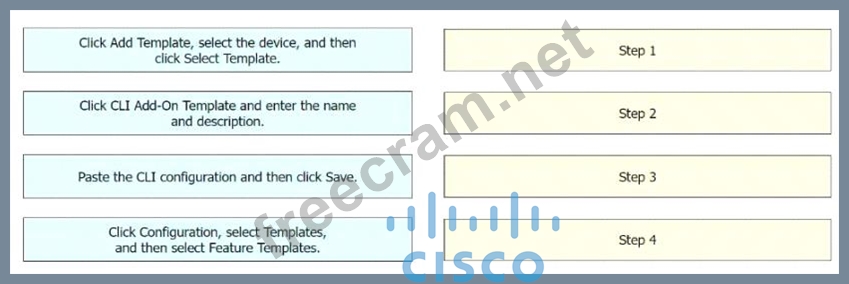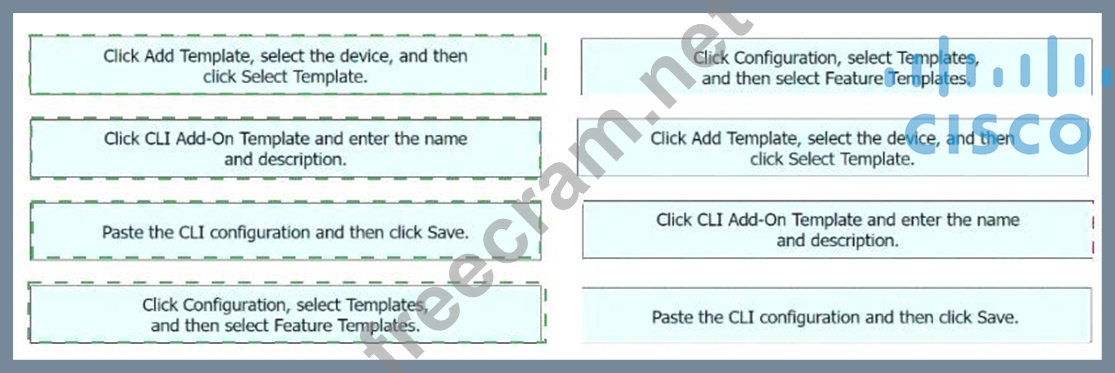<< Prev Question
Question 16/16
An engineer must configure a CLI add-on feature template in Cisco vManage for enhanced policy-based routing (ePBR) for IPv4. These configurations were deleted:
* licensing config enable false
* licensing config privacy hostname true
* licensing config privacy version false
* licensing config utility utility-enable true
Drag and drop the steps from the left onto the order on the right to complete the configuration.
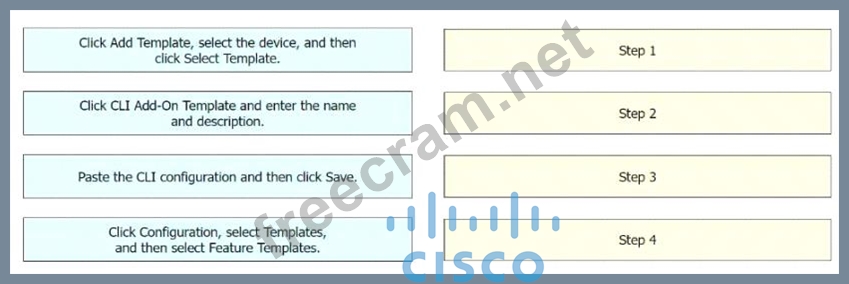
* licensing config enable false
* licensing config privacy hostname true
* licensing config privacy version false
* licensing config utility utility-enable true
Drag and drop the steps from the left onto the order on the right to complete the configuration.